Updating CBM in PO
| 3 minutesCBM, or Cubic Meters, is the freight volume of the shipment for domestic and international freight. CBM measurement is calculated by multiplying the width, height and length together of the shipment. For example, if the length, height and width of a cargo is 2.3 meters, 1.4meters and 2 meters respectively, the volume of cargo is 2.3 X 1.4 X 2.00 = 6.44 CBM.
However, usually the data for any shipment of goods is given in cm. Usually CBM is based on carton dimensions in CM and quantity of cartons. Therefore, CM need to be converted to cubic meters by dividing by ‘1,000,000’. So the formula becomes: Length (cm) x Width (cm) x Height (cm) x Quantity of cartons / 1,000,000.
There are 2 major types of CBM that are stored in the System:
- Reference CBM;
- Vendor CBM.
In addition to the above 2 types, there are 2 additional types that can only be accessed through a relevant PO/SO:
- Manual;
- Other Order Lines.
This SOP will explain how to handle all the CBM types, where to find them and how to update them.
Once Vendor CBM is created in the System as described in “Creating CBM in ERP” SOP, Purchasing Person needs to update Vendor CBM information in PO. To update CBM information in PO, follow the process below:
- Find the relevant PO.
- Click “UPDATE CBM” button to instantly update CBM for each product. In order for the update to happen correctly, Purchasing Person needs to make sure that Vendor CBM is created for each product in the PO, with the matching Vendor, packaging and product code. Another condition is that every combination of Vendor/Product Code/Packaging needs to have only one Vendor CBM record, otherwise the System will not know which record to use when updating CBM.
NOTE: Updating Vendor CBM in PO will also automatically update Vendor CBM in SO for Sales Dept. Once Vendor CBM is updated in PO Purchasing Person can inform Sales Dept. to check CBM in SO as well.
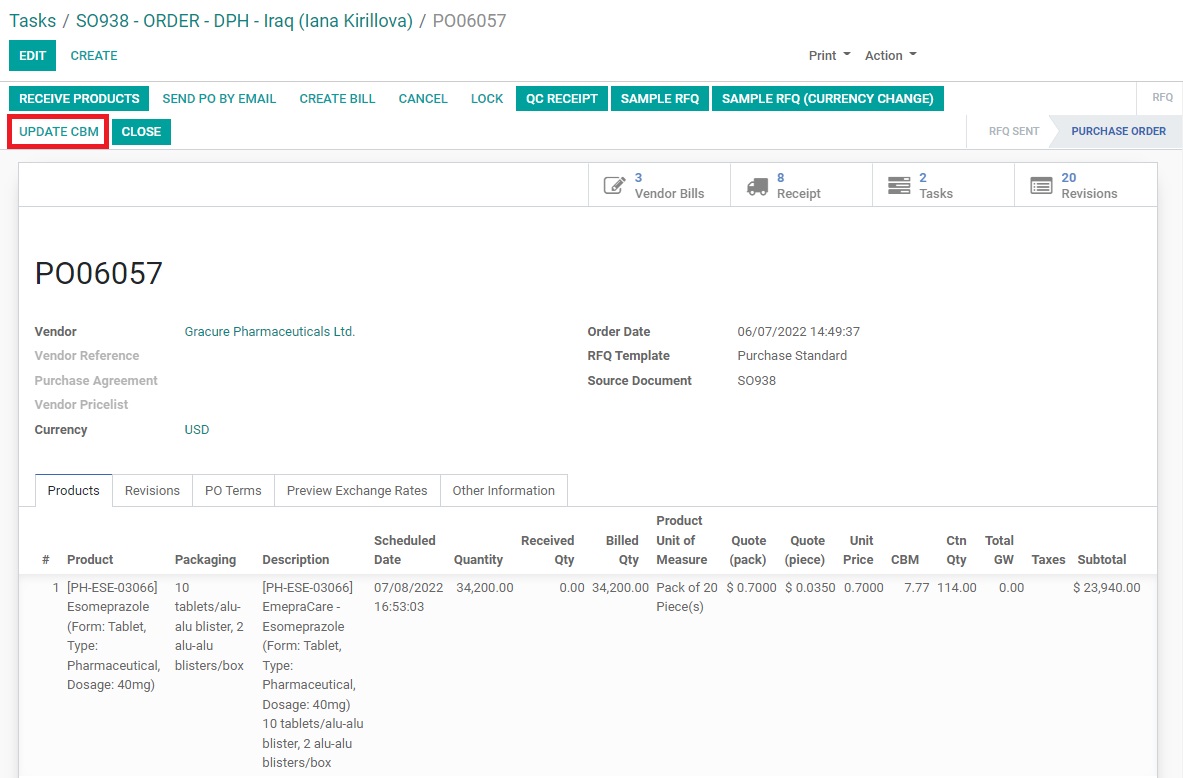
In addition to updating Vendor CBM, Purchasing Person can check other types of CBM in PO as described in the process below. However, other types of CBM are not being used in the main Purchasing process now.
Purchase Dept. can access CBM information through PO. Basically, CBM information in PO works the same way as CBM information in SO. Purchasing person will be able to choose the CBM option, make Customized CBM or use CBM from another PO. The CBM information is not automatically updated from SO to PO. Similarly, CBM information is not automatically updated from PO to SO.