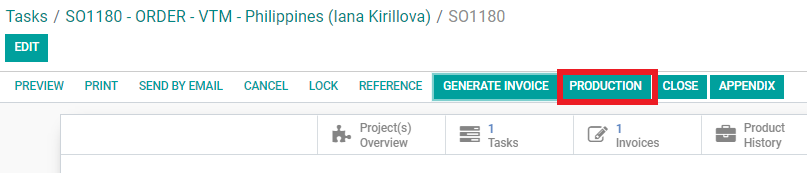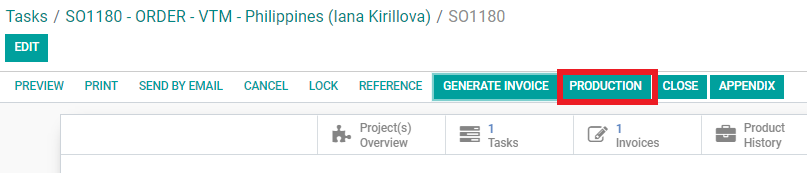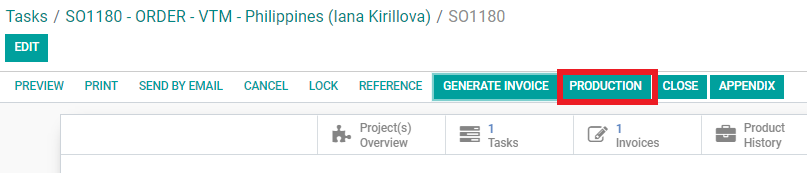When the Customer has confirmed the products for the order, Salesperson will send the PI and SO to the Customer. Salesperson must double check the final products and quantities as per the Customer’s confirmation.
1. Only keep the products confirmed for the order. Salesperson will need to delete the products which the Customer does not want to order.
2. Open SO and click ‘CANCEL’ to cancel the confirmed SO.
3. Click ‘SET TO QUOTATION’ to go back to the quotation stage.
4. Click ‘Edit’ and delete the products not confirmed by the Customer. Salesperson must double check that the remaining products, quantities and any other fees are correct.
Note: If there are products in the order that may be pending but it is necessary to send the PI and SO, those products can be moved to the ‘Compare Products’ tab.
5. Click ‘Save’ to save in SO.
6. Click ‘UPDATE PA’ so Purchasing will have the updated PA with the final products and quantities.
7. Click ‘CONFIRM’.
8. Click ‘PRODUCTION’ button.