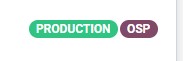Closing an order
| 9 minutesAfter the Customer has confirmed receiving the original shipping documents and the final balance payment for the order has been received, the order can be closed. To close the order, complete the Closing Order Process Checklist excel sheet. Template is saved here: Z:\Shared drives\AdvaCare Sales Control\Templates.
Internal Notes: Salesperson will update any important information such as new requirements, quality problems, etc.
Profile: Salesperson will update RFQ#s (those that have been quoted but did not convert to orders) and SO#s, and any other information relevant to the profile of the Customer.
For existing customers, the template will be already added with some information filled. In the order closing process, Salesperson will update the SO#, and any updated information related to the customer profile.
For a new customer handed over from BD, who places a new order, after the Transition Meeting, the Salesperson will copy and paste the template and fill out the necessary information. In the order closing process, AM is to make sure the template is in place and has been completed.
- Customer does not require registration
- Customer requires registration but is ordering at the same time while undergoing registration. Registration is not completed yet.
BD will fill out the Customer Profile only if the registration is completed and the customer is then handed over to Salesperson for their first order.
- BRIEF/SCOPE OF BUSINESS:
- LEVEL OF CUSTOMER DIFFICULTY:
- RANGE OF PRODUCTS:
- EXCLUSIVITY: what products? Limited?
- WHO IS THEIR TARGET MARKET?:
- WHAT ARE THE TOP-SELLING PRODUCTS IN THEIR MARKET:
- WEBSITE:
- RFQ #s:
- REGISTRATION #s:
- ORDER #s:
- PROMO:
Type of customer/Buyer Persona
REMARKS:
Salesperson can reference Customer "MRA" Profile tab as an example of how to fill the information.
Update the excel sheet accordingly:
- Add Products, Specifications;
- Add SO#;
- Registered facility if applicable
- Photo of the product
- Any important information regarding a product, under "COMMENTS".
Find the excel sheet in the "Distributor" folder:
See the SOP Creating and Updating the All Products Ordered Excel Sheet .
Choose the Category:
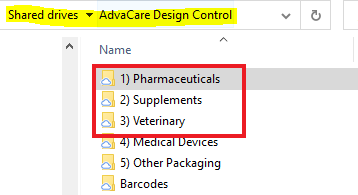
Choose the Form:
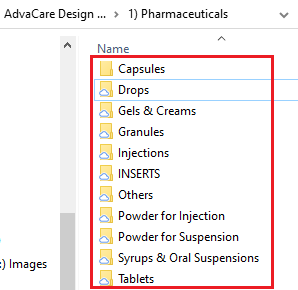
Choose the Product:

Choose the Customer Code:
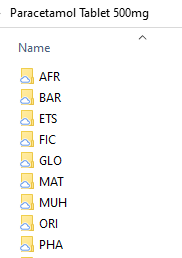
Choose the 'ORDER PACKAGING DETAILS' folder (if there is no folder with this name, create a new folder with this name) and paste the OPD document:
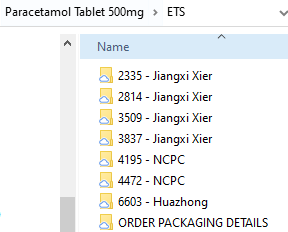
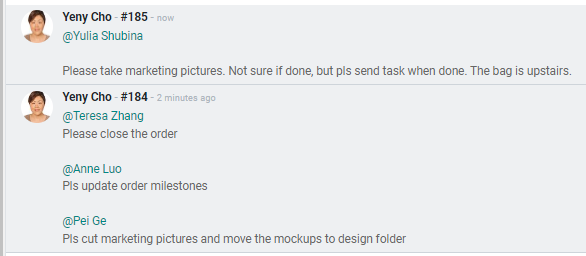
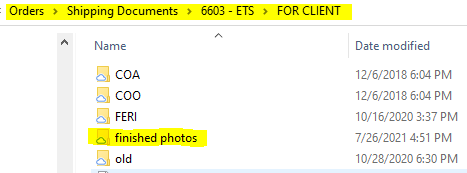
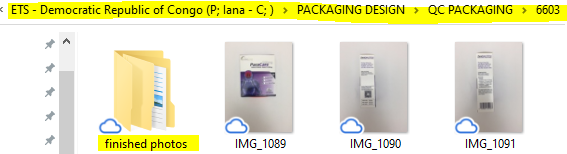

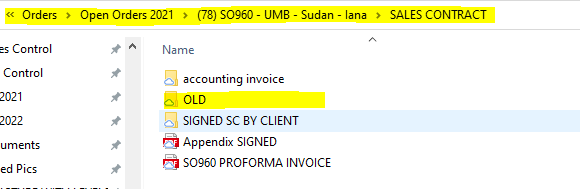
Task to Accounting Manager: When all of the above have been completed, Salesperson sends task to Accounting to close the order.
18. Finished product pictures are compared with mockups: Sometimes there are changes in mockups done when processing the order. Salesperson needs to check the actual product produced with the mockups that are being saved from this order to the Design folder to match. Send a task to Designs to update the mockups if there is a change.
Most of the time the carton sizes change a lot, so make sure the cartons in finished products pictures match with CBM and mockups.
19. COAs for all products are received: check that we received all COAs for the products in the order and they are saved under the Shipping Documents folder.
20. Promotional Materials Sub-Task is closed by Marketing: check if the sub-task is closed by Marketing Manager
21. Task to Sales Manager: send task as below.
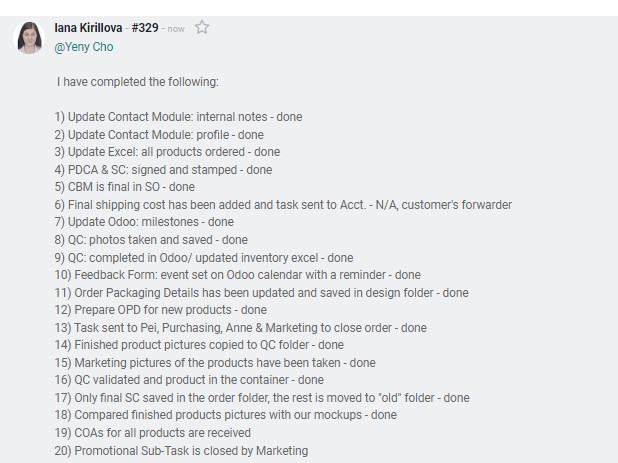
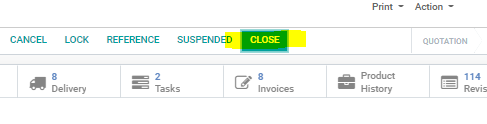
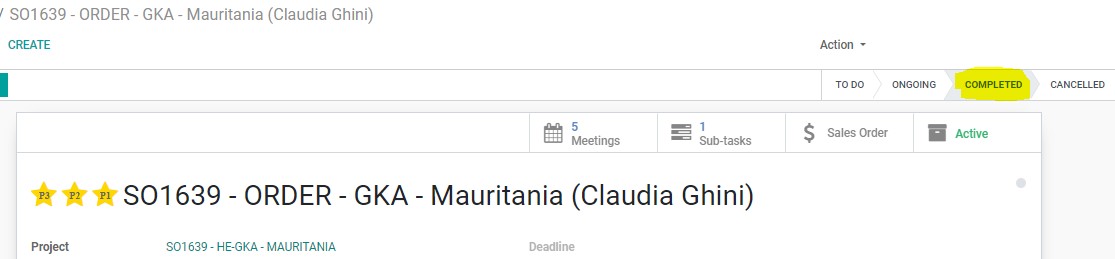
24. Make sure all the labels for the orders are in place and the stage of the Project and OPP is correct :
1) OSP label for orders that started based on the OSP Project
2) PRODUCTION label for all completed orders
3) REGISTRATION label for orders where the registration was happening with the order process simultaneously
4) OPP Stage "WON"
5) Order is under "SALES ORDER" stage