Home
Standard Operating Procedures
Sales Dept. - Business Development
SOPs
Business Development Campaigns
Orders Starting Production (OSP)
Orders Starting Production (OSP)
| 3 minutesOrders Starting Production (OSP) refers to a notification in the system that a new order has been confirmed to proceed for production. The purpose of the notifications include the following:
• chance to get promo samples of products frequently inquired;
• chance to introduce new products via samples/small quantity orders to existing Customers as a way to introduce new products;
• providing chance for new registration with existing/new Customers with lower sample production/document cost
• specifically target new Prospects with possibilities of lower MOQs for first order
Follow this basic process and variations to navigate through the OSP notifications.
CHECKING THE OSP SO AND SENDING QUOTATION
1. When a new order has been confirmed for production, a notification will pop-up in the system private channel “Order Production Begun Notification” with the name and link to the SO page where order is confirmed.

2. Click on the production SO link and the SO page will open.
3. Check the following:
• Product list
• Product purchase and selling prices
• Vendors
• For some orders, a Customer may have specific requirements that make adding quantities to the order not beneficial as it is not the AdvaCare standard. BD Salesperson may message the SO Salesperson directly and confirm whether this order has specific requirements or not.
4. After checking the product list, BD Salesperson is suggested to go through their lists of:
• Existing (registration) Customers
• RFQ/Quoted Prospects
• Targeted Prospects
5. Connecting both the above, BD Salesperson can decide whether or not to provide quotations to the target Customer.
6. There are two ways that BD Salesperson can quote the Customer:
• No information (product list, quantity, profit %, etc.) is to be changed from OSP SO.
a. Click on the “Print” button on the top part of the SO page.
b. Select the “Quotation / Without Customer Info”.
c. A quotation will be automatically exported from the system.
d. Ask BD Dept. Manager’s approval to send, and the Salesperson information on the exported Quotation will be revised.
e. Send the quotation to the Customer and tag the email where OSP quotes have been sent in with the g-mail label “OSP”.
• Quotation is to be adjusted from OSP SO.
a. Create a new SO for the Customer.
b. On the blank SO page, click “Select from Sales Orders”.
c. Type the SO number to be referenced to on the search field and press enter.
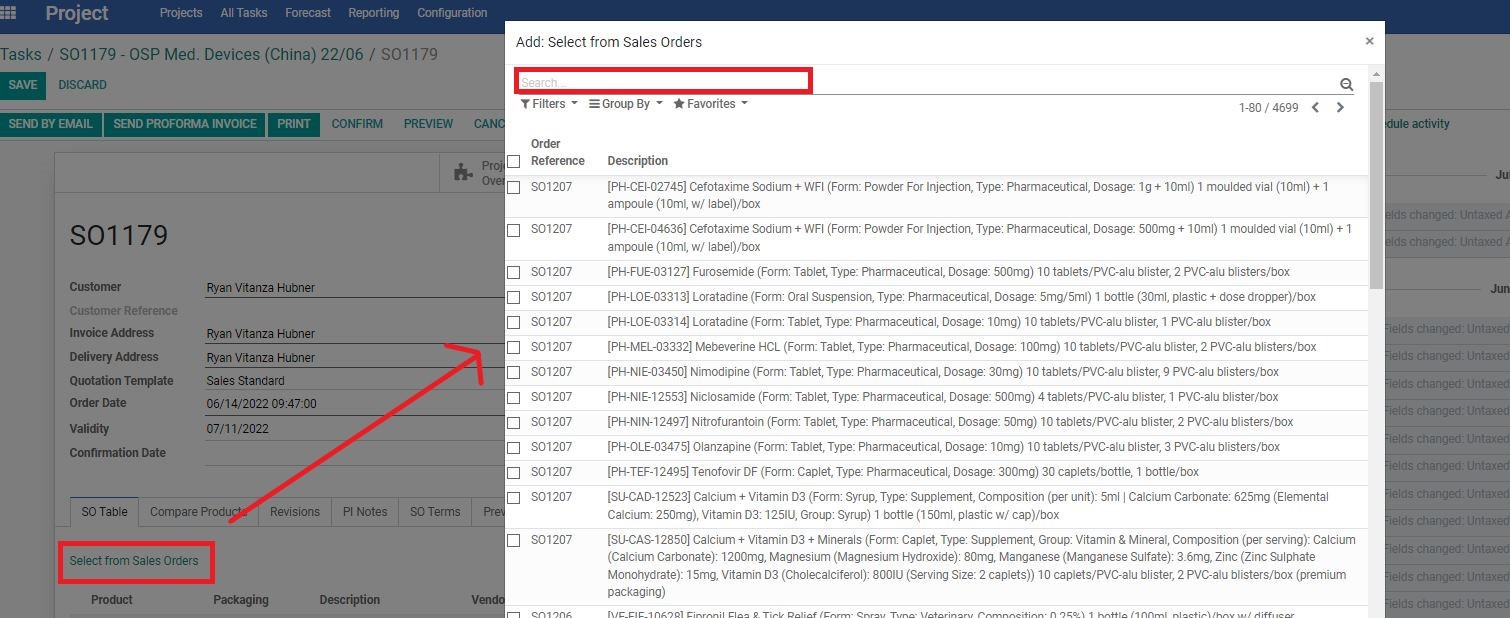
d. Select the products to be added to the SO and click the “SELECT” button.
e. Adjust the profit margin as required and prepare the quotation as per the standard process.
f. BD Salesperson can send the Sales Quotation (SQ) to the Customer. Make sure to tag the email where OSP quotes have been sent in with the g-mail label “OSP”.
MULTIPLE OSPs SO
1. When multiple OSP SOs are started within a short period of time, BD Dept. Manager may decide to create an OSP Project.
2. This Project is normally named:
SOXXXX - OSP [Product Range] [Origin Country] YY/MM
3. BD Salesperson will receive a task and may check the SO of the Project to find the different products from the various SOs already added in the SO. Generally, this list has already been verified with AM Dept. so it does not contain any “specific requirement” products.
4. To prepare a quotation from OSP SO, BD Salesperson can do the following in the SO page:
• Change Profit percentages/quantities of any products
• Change the “Salesperson” field
• Deselect “Print” of products that do not want to be quoted
• Do NOT delete/add any products, nor change the selected Vendor. If too many changes are needed in the quotations to be made, create a new RFQ under that Customer in the system and check the next step on how to import some of the information quickly.
5. BD Salesperson can send the Sales Quotation (SQ) to the Customer over email. Make sure to tag the email where OSP quotes have been sent in with the g-mail label “OSP”.
REQUESTING REGISTRATION SAMPLES/PROMO SAMPLES
1. If BD Salesperson would like to request samples from any of the OSP products for promo, inform BD Dept. Manager directly via direct message the product name and quantities within 1 week after OSP Notification is received.
2. If BD Salesperson would like to request samples for a registration, make sure to have completed the SOP: Points to Verify in a New Registration and follow step No. 1 above.
3. Additionally, send a task to Purchasing Dept. in the registration project about the sample details as well as the origin SO and process as per the standard SOP of handling registration samples.
Did this article help you?
0
0