Uploading Renegotiated Prices
| 3 minutesOnce final prices are confirmed by the Vendor, Purchasing Person has to upload Renegotiated prices in the System and inform Salesperson to update SO accordingly.
How to renegotiate a PO
Renegotiated POs are used to store the negotiated prices. The reason for splitting PO quoted from PO renegotiated is to differentiate the prices when they are used for reference. PO quoted from any order can be used as reference prices under any other SO. Renegotiated POs will be used as reference for the same Customer when it is needed by Sales Dept., to refer to final prices of previous orders.
Renegotiated POs are also used as the basis for another type of PO - PO Procurement Group (can also be referred to as 'PO Dropship'). PO Procurement Group is the type of PO that will become a confirmed order. POs Procurement Group are created by the System automatically on the basis of Renegotiated POs.
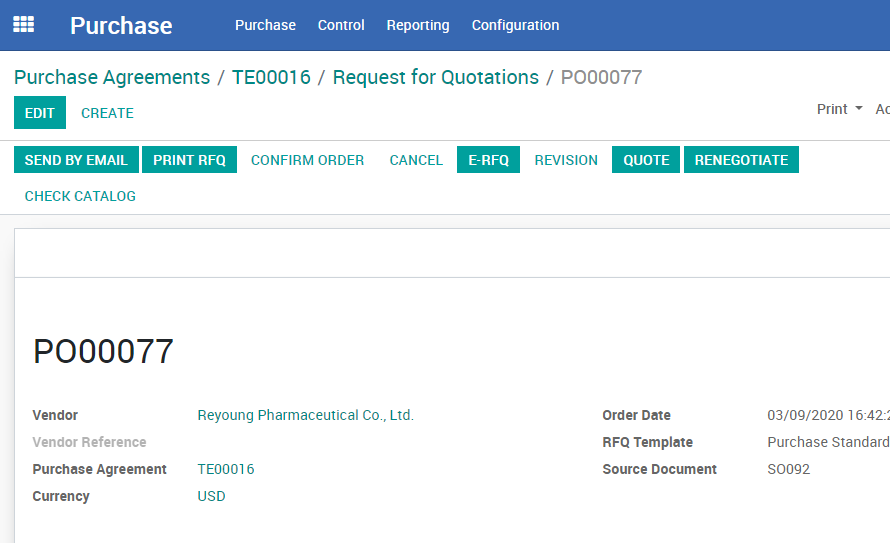
If PO is moved to Renegotiated stage by mistake or prematurely, Purchasing Person can roll back the stage by clicking 'CANCEL' and then 'SET TO DRAFT' to be able to make changes. Once the necessary changes are made, Purchasing Person must move it back to Renegotiated stage for Sales Dept. to be able to use it.
After PO Renegotiated is final, Salesperson will use it to update the SO. SO must always reflect the final and correct information, including final purchase prices. Once Salesperson adds Renegotiated prices and confirms SO, the System will automatically create PO Procurement Group that Purchasing Person can use to confirm the Purchase Order with the Vendors. The PO Procurement Group created by the System will have the right Vendors, and final prices according to PO Renegotiated. After POs Procurement Group are created, Purchasing Person needs to check the basic information and handle Purchase Contracts.
NOTE: If the quoted prices of the final Vendor were not uploaded previously, Purchasing Person must upload them first. Quoted prices must be the first prices quoted by the Vendor, and Renegotiated PO must contain final prices of the order. Both POs have to be uploaded in the System and tasks sent to Salesperson to update SO accordingly.