Filling out dates in Order Milestones
| 4 minutesOrder Milestones is a section that is used to fill out the most important dates/steps of any Order. There are several purposes of Order Milestones section:
- Record estimated dates of order steps;
- Record actual dates of order steps;
- Collect the information for future reference/reports.
This SOP will explain how to enter estimated dates into Order Milestones. How to handle actual dates in Order Milestones is described in Closing an Order SOP.
Milestones to fill when starting an Order
- Down Payments to Manufacturers Completed - to be filled out according to the actual dates of down payments to each manufacturer (refer to PAYMENT TO FACTORIES to fill out).
- Production Started/Manufacturer Confirms Packaging - to be filled out according to the actual dates of when packaging designs are confirmed.
- Packaging Samples/Images provided by Vendor - to be filled out with an estimated date of when the Vendor can provide images of printed packaging.
- Production Completed - to be filled out with an estimated production completion date per Vendor.
NOTE: Purchasing Person needs to fill out dates in Milestones continuously throughout the order process. Fill out “Down Payments to Manufacturers Completed” as soon as down payments to the Vendors are made. Fill out “Production Started/Manufacturer Confirms Packaging” as soon as packaging designs are confirmed. Fill out the remaining 2 estimated dates upon the request from Salesperson (right after packaging designs are confirmed).
The processes below describe how to fill out Actual Dates and Estimated Dates in Milestones.
How to fill out Actual Dates in Milestones
Actual Dates represent the date of completion of each stage of an Order. Purchasing Person must fill out Actual Dates in Milestones throughout the order process, after each stage is completed. The following Milestones need to have Actual Dates filled out after production of an Order has started:
- Down Payments to Manufacturers Completed - to be filled out according to the actual dates of down payments to each manufacturer (refer to PAYMENT TO FACTORIES to fill out).
- Production Started/Manufacturer Confirms Packaging - to be filled out according to the actual dates of when packaging designs are confirmed.
The process is as following:
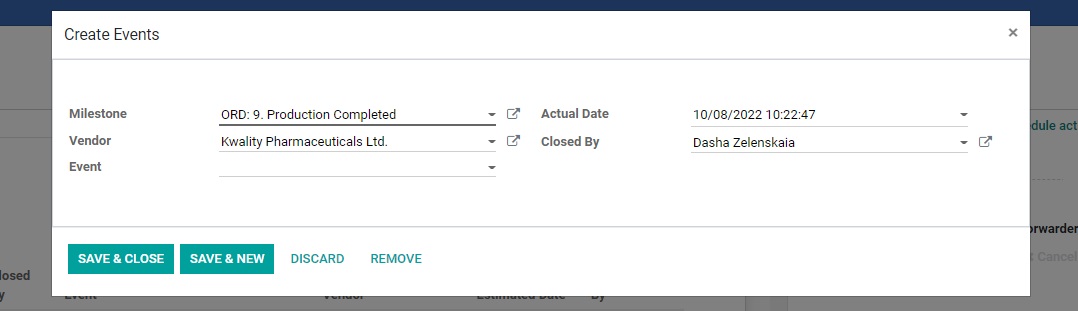
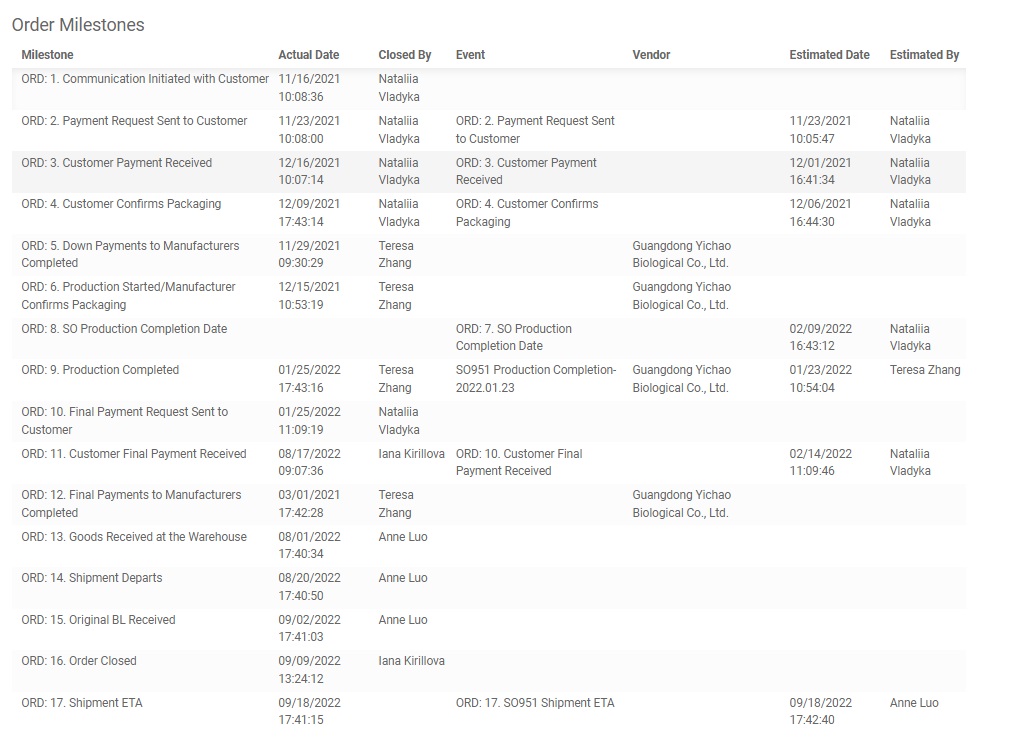
How to fill out Estimated dates in Order Milestones
Estimated dates in Order Milestones have to be filled out by Purchasing Person as soon as estimated dates are received. For example, as soon as an order is confirmed with the manufacturer Purchasing Person needs to immediately fill out the estimated production completion date in Order Milestones table. The following Milestones need to have Estimated Dates filled out after production of an Order has started:
- Packaging Samples/Images provided by Vendor - to be filled out with an estimated date of when the Vendor can provide images of printed packaging.
- Production Completed - to be filled out with an estimated production completion date per Vendor.
NOTE: Once Packaging Samples/Images are provided by the Vendor, Purchasing Person needs to add the Actual Date to the milestone as described in the process above. Once Production of an Order is completed by any given Vendor, Purchasing Person needs to fill out Actual Dates of production completion per Vendor.
The process is as following:
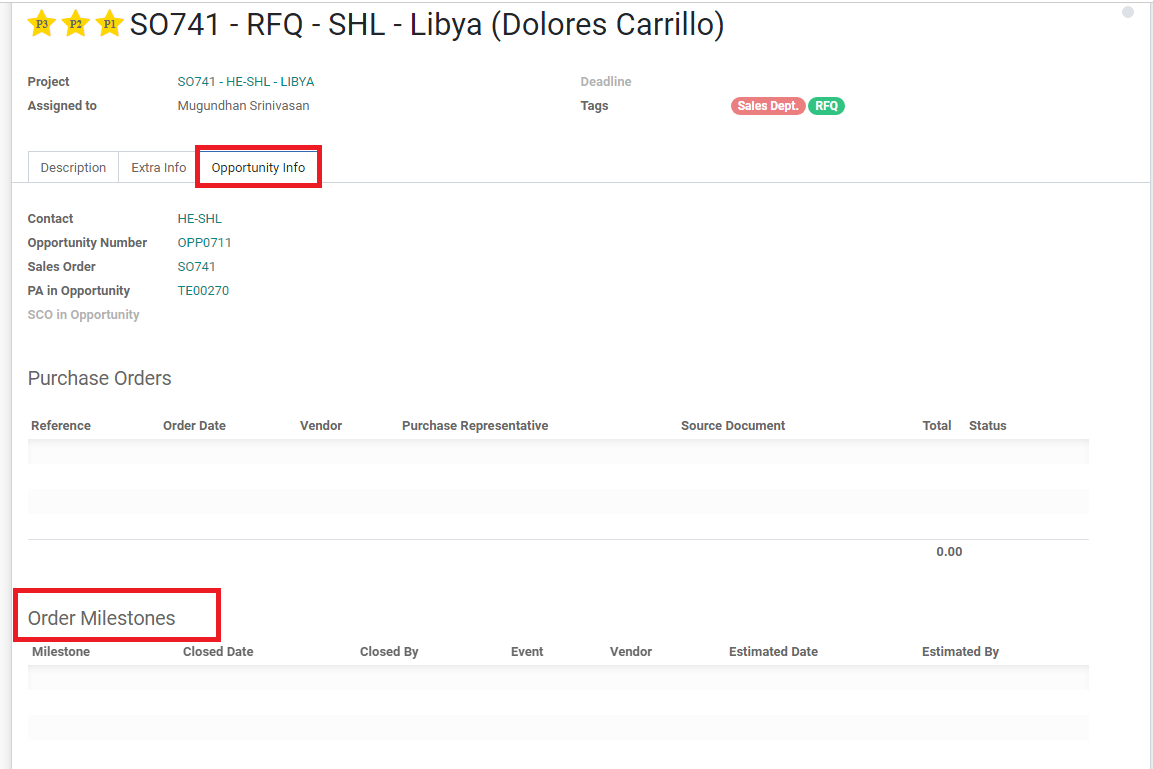
Once all estimated dates are added and events created, Purchasing Person has to inform Salesperson via task.