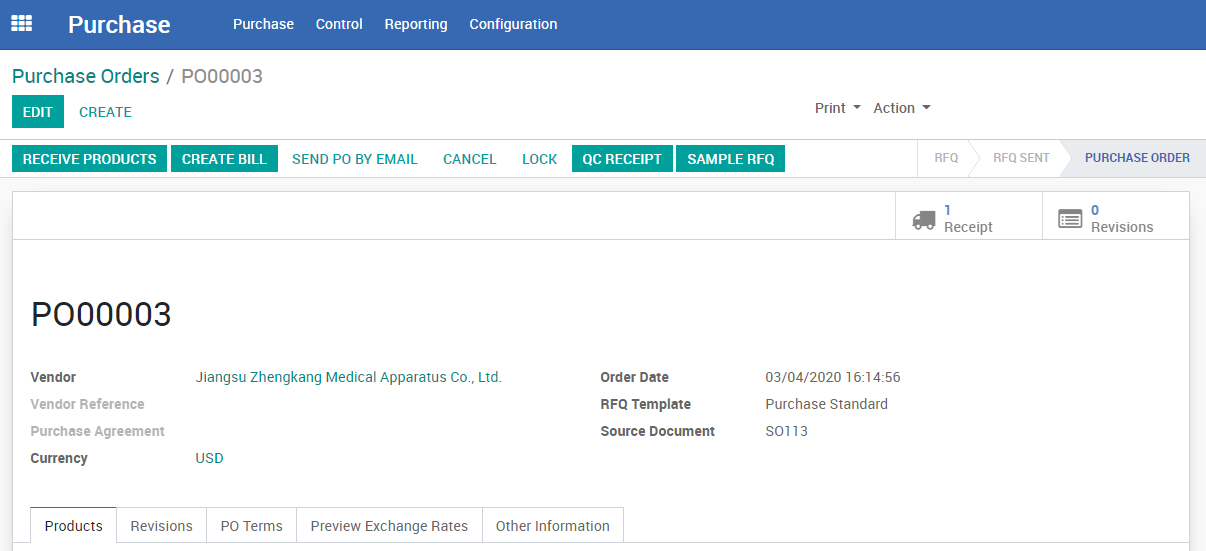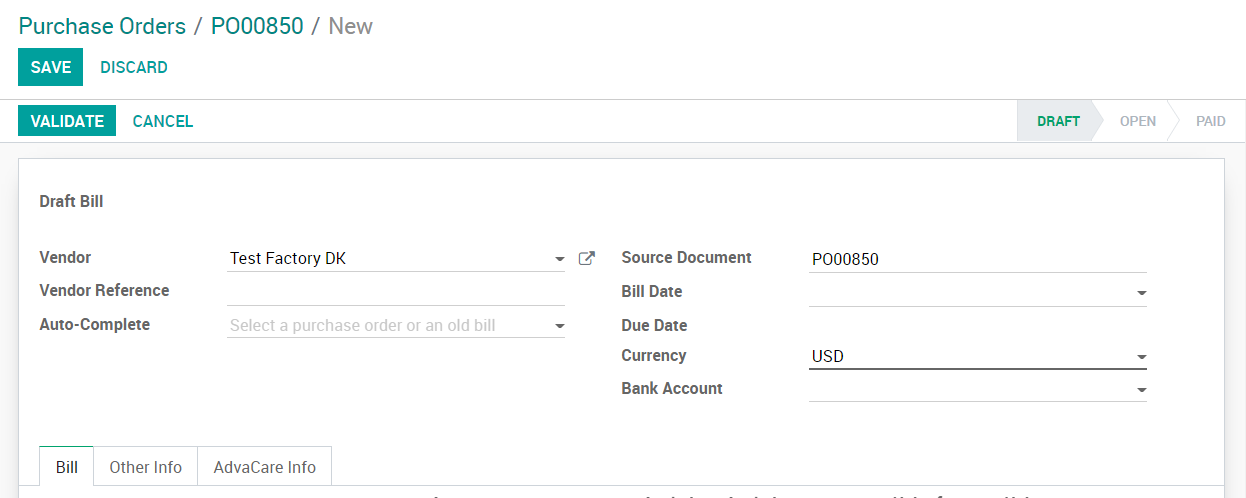Arranging Down Payment
| 4 minutesBefore Accounting Dept. can pay the Vendor, Purchasing Person first has to make sure that we can make the payment – which means that we received the payment from Customer. If payment from Customer is not received, check with Salesperson and Purchasing Dept. Manager if can arrange the payment or need to wait.
To arrange the payment, Purchasing Person has to prepare the following:
- PO PDF has to be signed by both sides;
- Once PO PDF is signed by both sides, Purchasing Person has to ask Purchasing Dept. Manager to approve the PO in the System;
- Fill out “SOXXX PAYMENT TO FACTORIES” documents with payment terms and all the amounts due (down payment amount, balance payment amount, and total order amount in 3 separate columns):
Z:\Shared drives\AdvaCare Cloud Server\orders"Open Orders XXXX""(XX) XXXX - CLIENT CODE - Country - Salesperson"\PAYMENT CONDITION\PAYMENT MADE TO FACTORIES - Create Bill (the total amount of the Bill must match with total order amount in PAYMENT TO FACTORIES document);
- For payments in USD, inform Purchasing Dept. Manager to arrange the down payment via chat message (China) or via task (India). The message or task must contain: Vendor name, SO reference number, payment % (30% or other), amount due with specified currency, link to PI (India). Purchasing Dept. Manager will then inform Yeny to pay the amount due.
- For payments in RMB, send a task to Accounting Dept. directly.
- Once payment is made, Accounting Dept. or Yeny will inform via task. Purchasing Person then needs to send bank slip to the Vendor and inform that payment was made.
Below is the process of creating Bill.
- Draft Bill is the main document used to pass information about products specifications and total amounts to Accounting Dept. It should be accuratelly created with the most recent and correct information from the confirmed Purchase Order.
- Draft Bill displays the list of products and its amounts for a specific confirmed order.
- Draft Bill is also used to generate all other PAYMENT related documents - which are used to register payments under the same Bill later on.
Note: Purchasing Person is responsible to create a Draft BILL and make sure it's updated so that Accounting Dept. has most recent and correct information about the confirmed Purchase Order.
BILL Stages
BILLs have 3 main stages that reflect the status of any bill for Accounting Dept., from draft to paid or cancelled. Stages are visible after accessing a specific BILL.
- DRAFT: Initial stage at which BILLs are created after Purchasing Dept. creates it from the PO. Bill (draft) contains a list of products and total amounts that Accounting Dept. needs to see to arrange the down payment for the confirmed PO.
- OPEN: Stage that appears after Bill was checked and approved by Accounting Manager and passed to Accounting Dept.
Note: Only Accounting Manager is authorized to open (confirm) a Bill.
- PAID: This stage is mainly related to Accounting Dept. It's used when BILL document is completelly paid to Vendor and all payments are registered in the System.
In addtion, there are invisible BILL stages that only appear after a specific action is applied.
- CANCELLED:Purchasing Person or Accounting Person will move BILL into this stage when the document is not required anymore (e.g the Purchase Order is cancelled, BILL was created by mistake, etc).
How to create a Draft BILL
Note: make sure that you are clicking the 'CREATE BILL' button from a PO document in 'Purchase Order' stage.