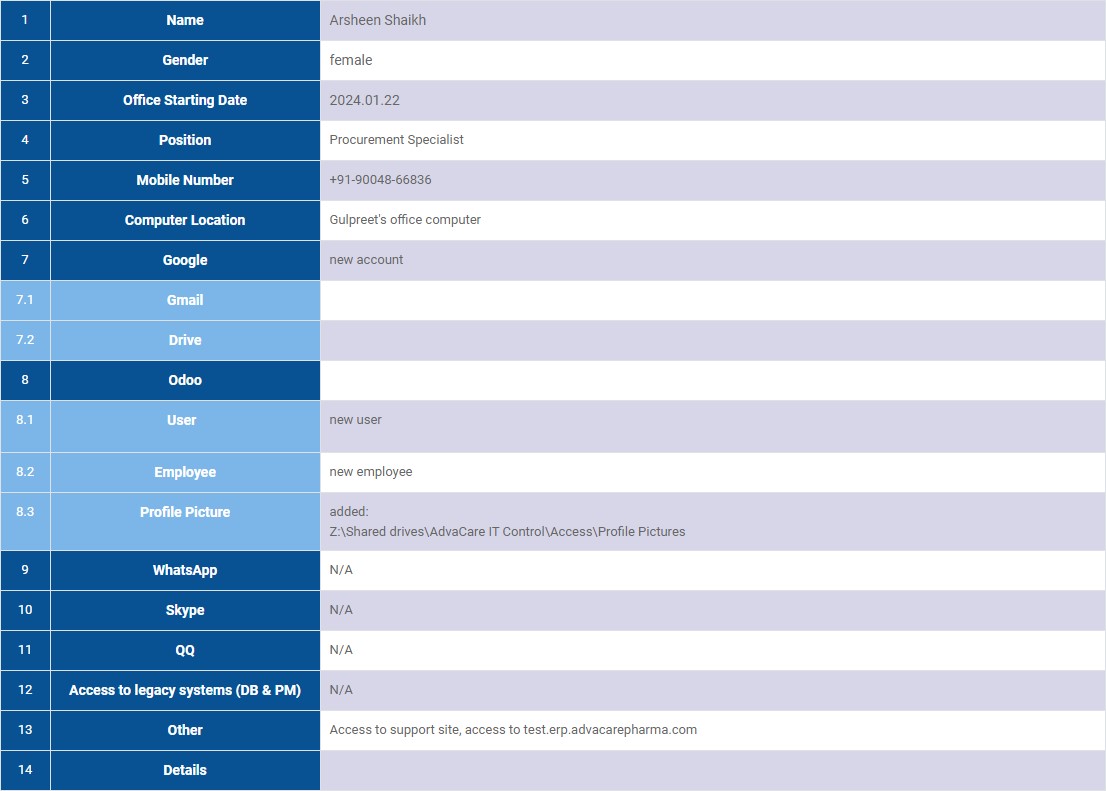Onboarding: Workstation Set-up
| 8 minutesThis SOP will allow the IT Administrator to prepare and configure a workstation (computer) for a new Company member.
1. Receive the Onboarding request
Before starting the process, the IT Administrator must receive an Onboarding request.
Below is an example of the request that the IT Administrator will receive:
Description:
Finally, run an IT Training Meeting:
Acceptance Criteria:
- Workstation (computer) has been properly setup.
- AdvaCare working accounts have been correctly configured
Linked Pages:
Use the related SOPs as reference to perform properly the required processes
- Onboarding: Workstation Set-up
- Onboarding: Employee Accounts Set-up
In the "Computer Location" field add the name of the assigned PC, for example "50-PC".
Note: The IT Manager needs to keep the Onboarding task template always updated.
2. Computer Hardware
2.1 Evaluation of the computer specifications
To evaluate properly what type of computer would need to be prepared and assigned to, it’s important to identify in advance what the user’s role (and technical demands/usage) is going to be in the Company.
For example: in case the computer user would perform activities as a graphic designer, then the computer would need to have high graphical specs (e.g. dedicated graphic card) with better specifications compared to a user working in basic office activities (e.g. internet navigation via web browser, edition of text documents, management of spreadsheets, etc.).
To record the specifications of an existing computer the IT Administrator can use the information found in the "System Information" of the computer.
2.1.2 Identify a suitable computer
Once all the required technical specifications of the computer have been defined, identify if there is a suitable device to meet the hardware requirements (see the inventory of computers & devices). Ideally first identify any existing computer from our inventory.
Otherwise, refer to the process to purchase a new computer.
2.2.1 Purchase Computers
To make the purchasing, follow the Purchasing Hardware and Software SOP.
2.2.2 Purchase Devices & Peripherals
To make the purchasing, follow the Purchasing Hardware and Software SOP.
3. Networking
At AdvaCare, it’s been currently handling wired and wireless network connections to provide secured and flexible accesses for our users to the Company technological services.
3.1 Connecting Computers to a Network
3.1.1 LAN connections
As a policy in the Company, all the workstations (computers) must be connected to the Internet via a LAN connection.
Check the Internet Setup of the Networks on the Router settings to learn more about LAN connections. The password can be found in the GSheets file “AdvaCare IT Assets ”, “Network” sheet.
3.1.2 Wi-Fi connections
Wireless connections are mainly used for Employees mobile devices and guest accesses (Customers visiting our office).
Note: just as an extraordinary situation, a computer would connect to the Internet via a wireless network.
The WiFi networks available to AdvaCare are the following:
- ACDNET network: It is used to allow visitors to log in and to connect mobile devices.
- unF8sOFdan network: It is the network that serves the employees on the first floor.
- mkF8sOF network: Initially it was a network that served employees in the marketing department, now It is the network that serves the employees on the second floor.
3.2. Connecting Printers to a Computer from a Network
Printers are usually connected to a Computer via Network, and not using any local installation. Printer drivers can be installed by going to the "Scanners and Printers" section of Windows and choosing the add printer option.
This connection would work only if a Printer setup has been done properly in advance. Learn more from Printers Set-up SOP. In this document we would assume this setup is completed correctly.
The Printers available in AdvaCare are the following:
- Samsung M267x 287x Series (sometimes referred as SEC84251931A0A0)
- Canon MF633C635C UFR II V4 (sometimes referred as MF633C/635C)
- HP Laser Jet P3015
Sometimes, the drivers or applications related to printers should be installed manually (locally). The related software can be found in the Printers folder.
Additionally, there is a 3D Printer, which cannot be connected to multiple workstations. Since this limitation, the use of this 3D printer can be used from a dedicated computer, which it’s already configured for this specific purpose.
- ZZ1 3D Printer Installation (using only from a dedicated computer)
3.3 Connecting Scanners to a Computer from a Network
Similarly, scanner drivers can be installed by going to the "Scanners and Printers" section of Windows and choosing the add scanner option. Scanners are part
The Scanners are integrated features of the mentioned printers above, available scanners in AdvaCare are the following:
- Easy Document Creator (from Samsung printer)
For some reason if it’s required, It could be installed manually. This software can be found in the Samsung M267x 287x Series folder.
4. Computer Software
4.1 Define a suitable operating system
Depending on the technical compatibility of the system (obsolete computers compared to newer systems), the installation of the operating system will vary from each situation. Although, as good practices in the Company, it’s suggested to use Windows 10 OS distributions into the systems.
4.2 Install Productivity desktop applications
As it’s logical, after a computer hardware and the main operating system were set up, it’s time to consider the installation of programs to let the user start working on.
The list of programs that need to be installed on the computer would depend on the user’s role and the activities that this user would carry on using the system. List of programs is categorized into two main groups:
- Common Tools
- Refers to general programs that any and standard user in the Company would need to have installed (e.g. VPN software, Google Chrome, etc.)
- Specific Tools (per Role)
- Refers to specific programs that are required for users to perform specific tasks and related to their roles and responsibilities.
Note: users belonging to Purchasing (China), Logistics, Accounting, Registration, Design and Admin (Office Manager), Sales AM and BD and Design must have installed additional software in their systems.
Refer to the main list of software in the Applications Software Specifications List Mapping file (inventory folder):
4.3 In case the computer is that of a new sales employee
The following applications should be pinned to the taskbar:
- Snipping tool.
- AstrillVPN.
- Samsung Easy Document Creator.
- Notepad.
4.4 Printer configuration
A test print should be performed on each printer:
- Samsung.
- Canon.
And the following must be set:
- Paper selection/size: A4
- Print on both sides: None