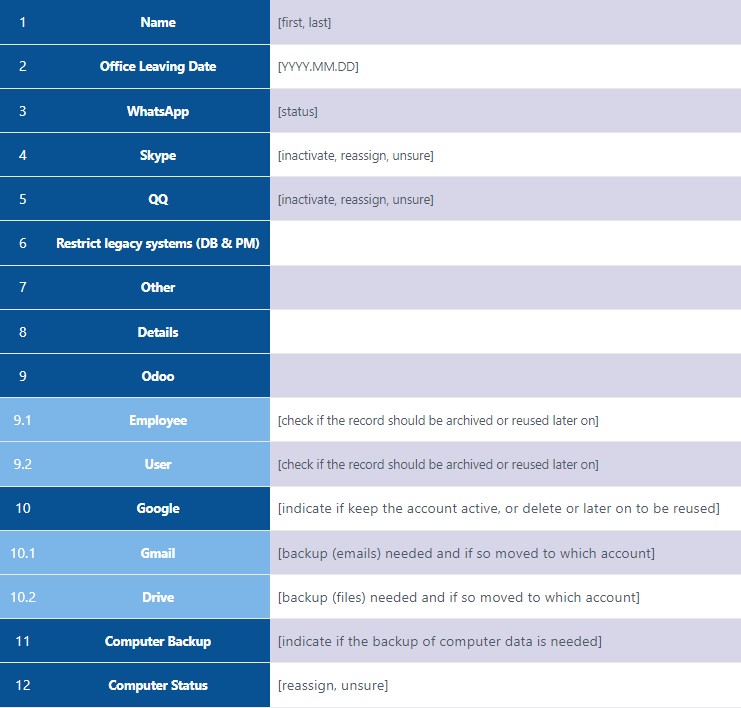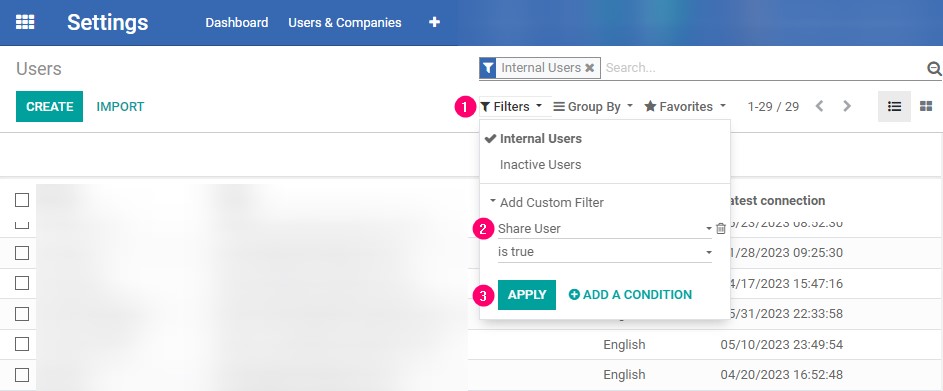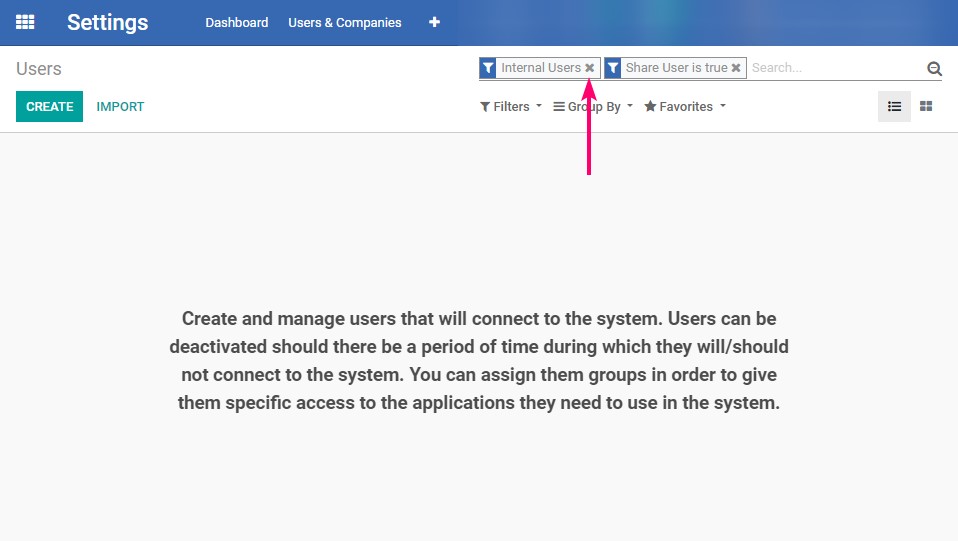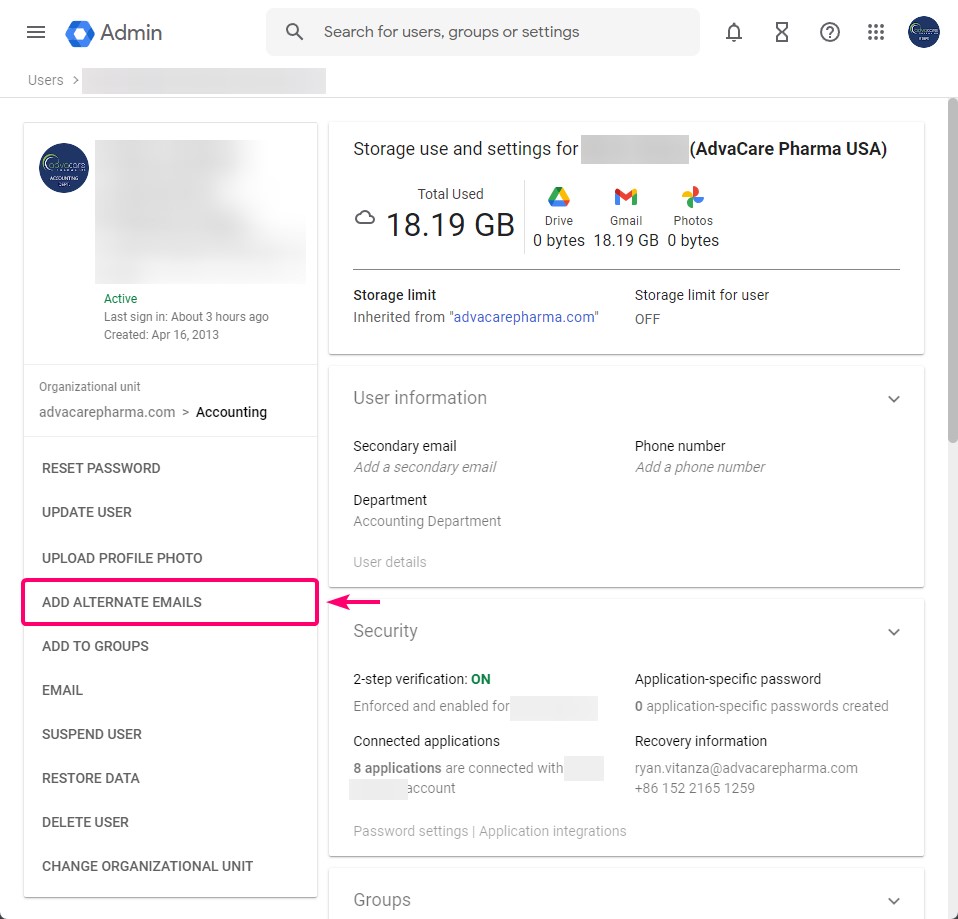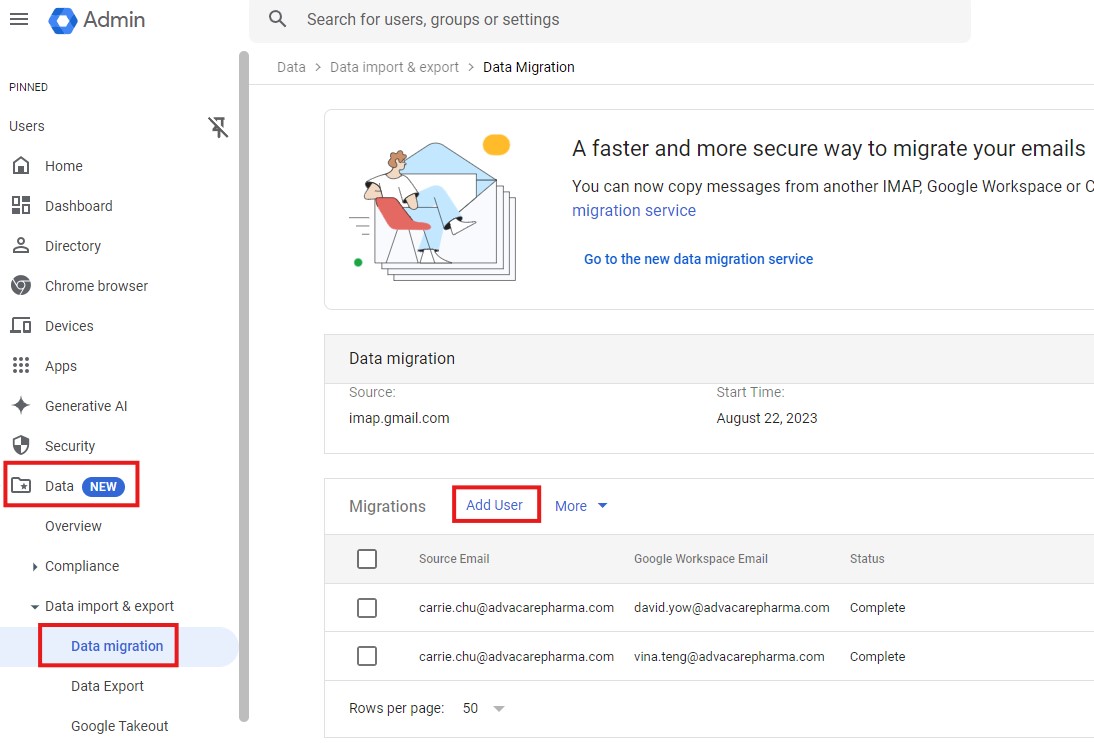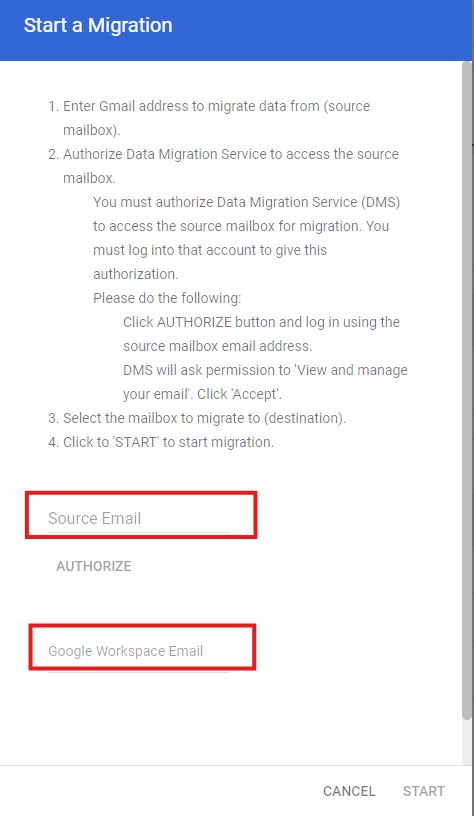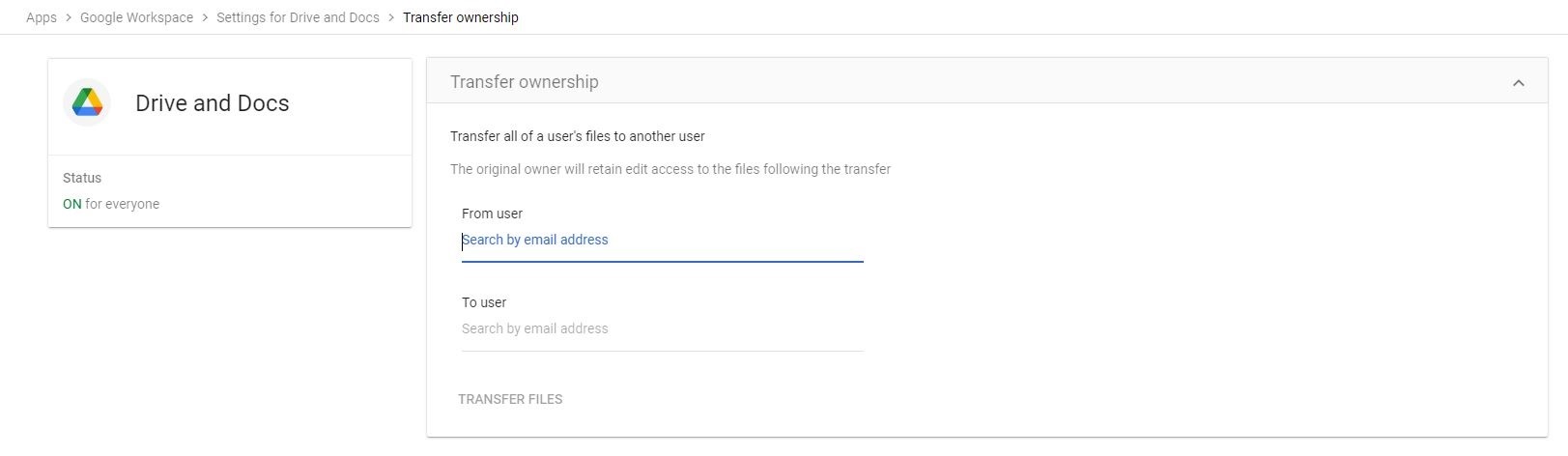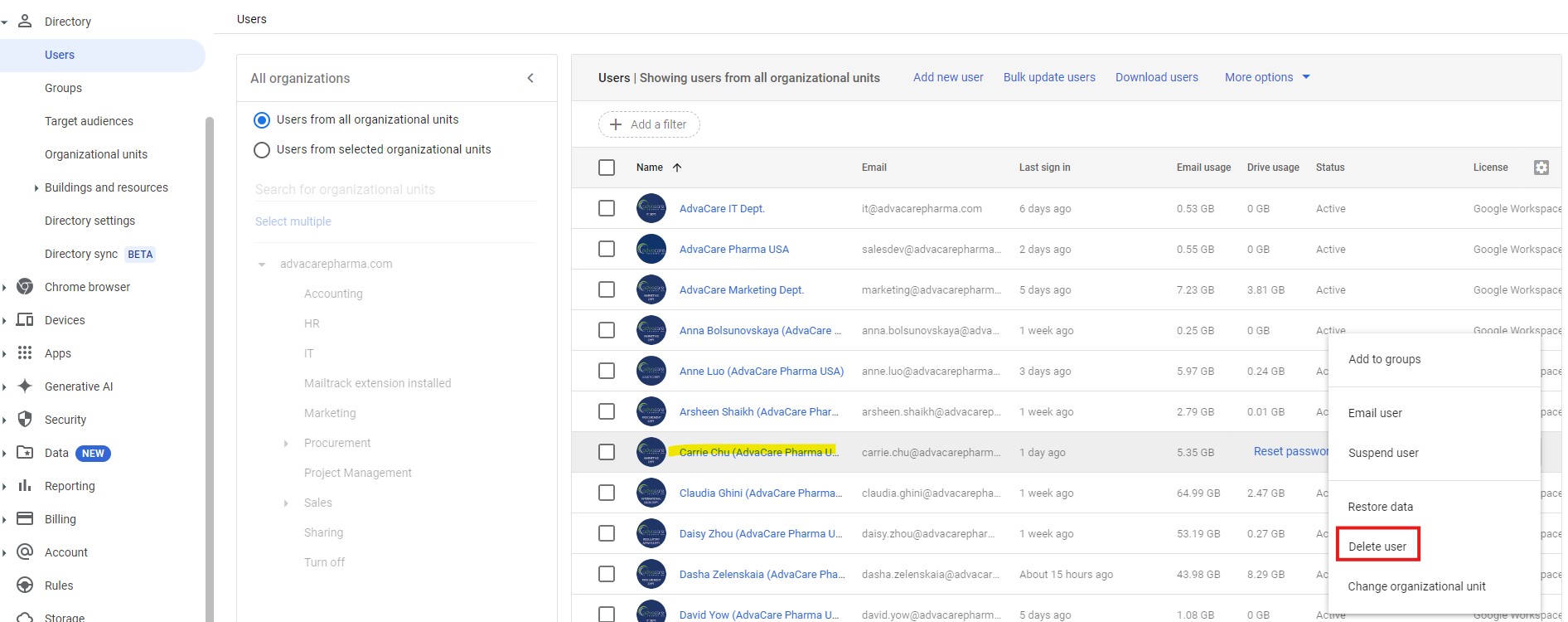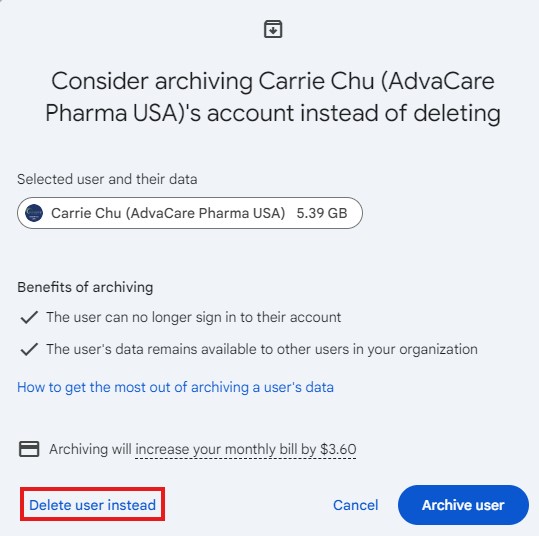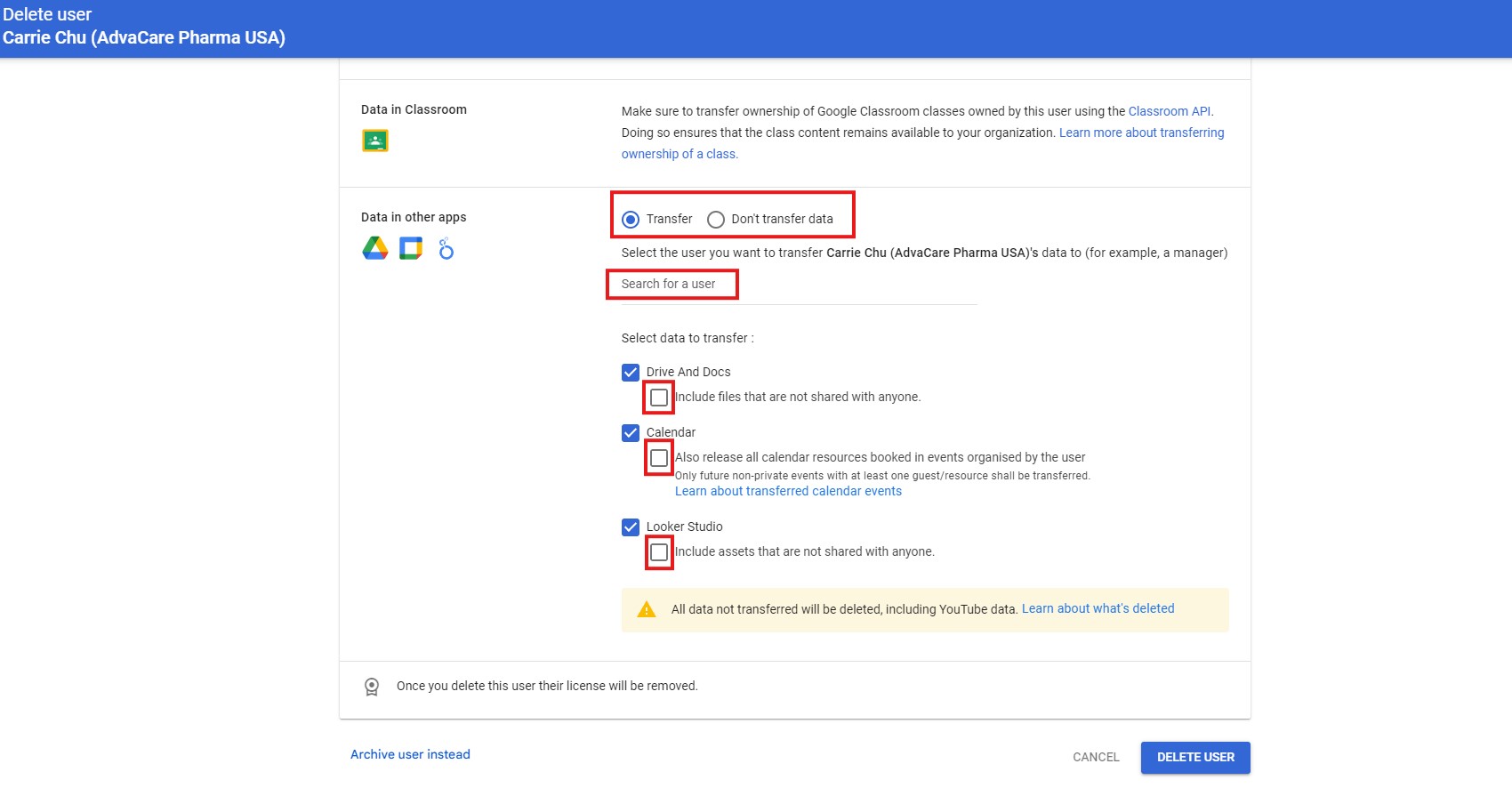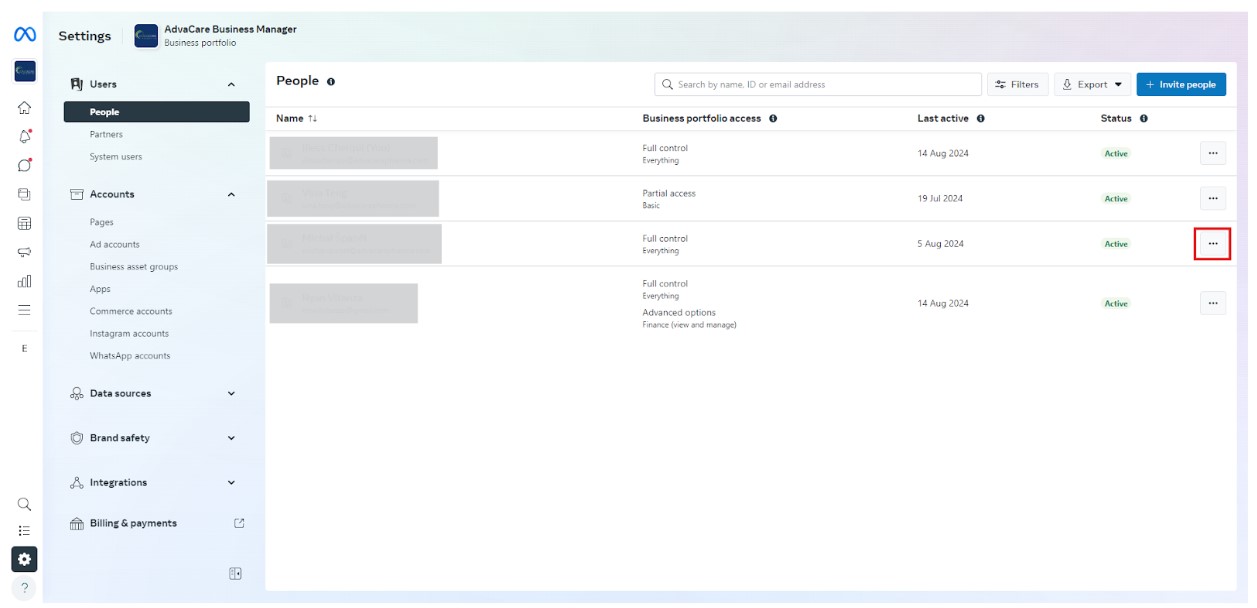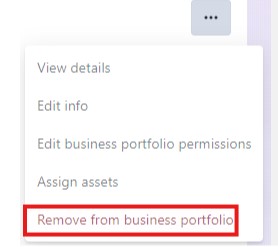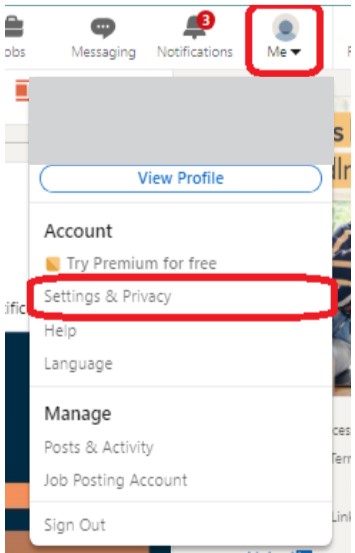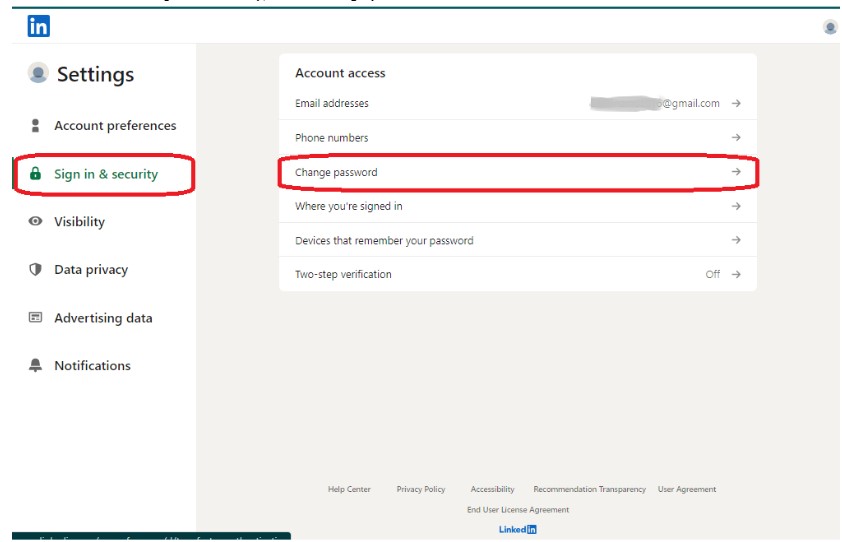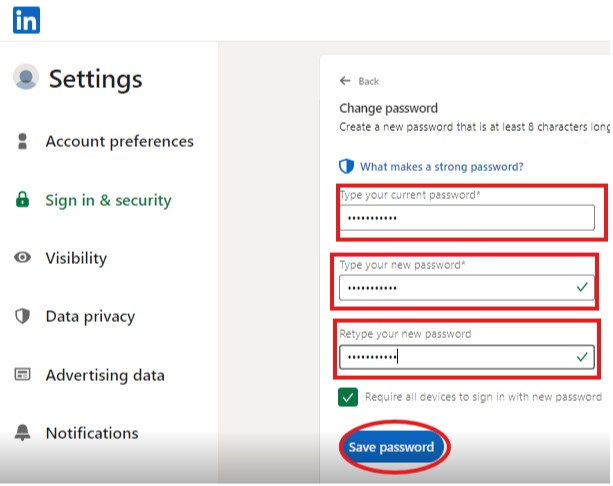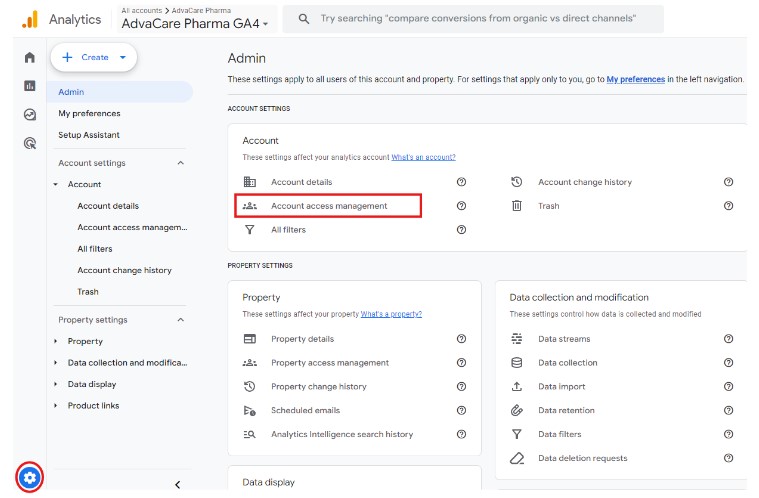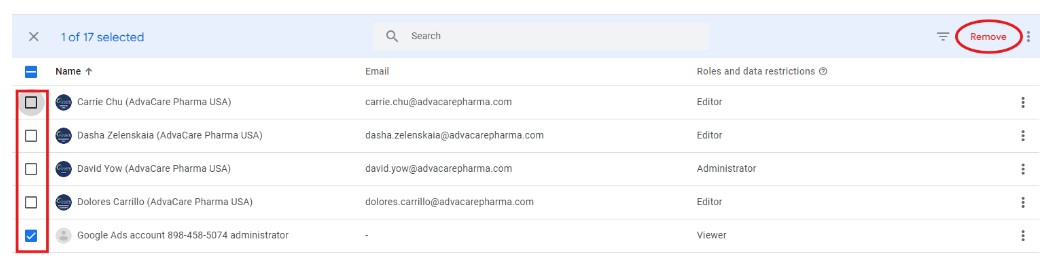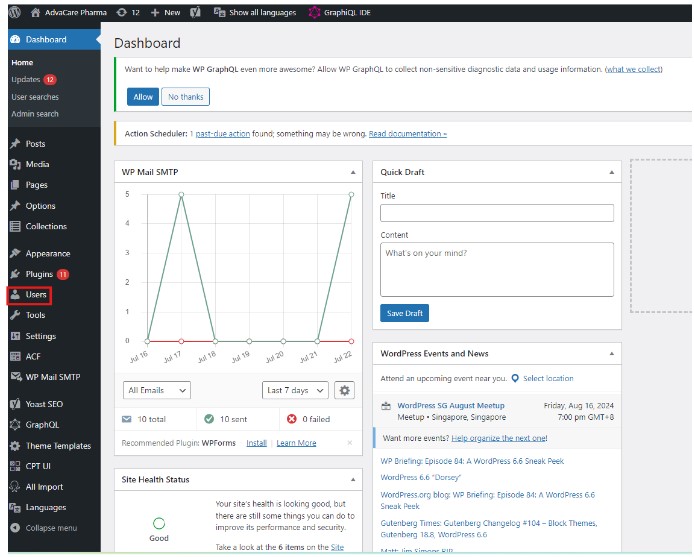Offboarding: Employee Accounts Disabling
| 9 minutesThis document will enable the IT Administrator to disable an employee's AdvaCare account.
1. Receipt of Offboarding application
Before starting the process, the IT Manager must receive an "Offboarding" request with the information shown below, refer to the template " Offboarding Employee " SOP for more information.
Offboarding Template - IT Dept.
Offboarding Template - HR Dept.
Note: The IT Manager needs to keep the Offboarding task template always updated.
2. Accounts Evaluation
Evaluate the next use of the old Employee accounts, mainly the Google Account (email address):
- Ask clearly how the accounts are going to be used next, if required to shutdown all of them or partially. This information can be found in the description of the task for Offboarding.
- Note that the Google Account is the main account (key) across all AdvaCare platforms, so any disabling or roll back should be scheduled considering the dependencies a prior.
3. Odoo Account
Pre-Checking: check there are no leads with the “Marketing person” value assigned to employee
In the leads section consider the following step:
- If It is an employee of the Marketing Department: if there are Odoo leads linked to a leaving user as marketing person, these Odoo leads must be reassigned to an existing/active user from the Marketing department, before archiving/deleting the related user/employee records
Disabling in Odoo Production Environment
- The treatment of the Odoo account (including the Employee and the User) can be found in the description of the task for Offboarding.
- Contact: normally this Contact record should be archived and not used anymore. If it’s strongly requested, it would be possible as well to update the Contact record information (with a new contact information) instead of being archived. It’s not a common case to delete an Contact record.
- Employee: normally this Employee record should be archived and not used anymore. For a new incoming employee, simply creating a new Employee record would be more than enough. If it’s strongly requested, it would be possible as well to update the Employee record information (with a new employee information) instead of being archived. It’s not a common case to delete an Employee record.
- User: normally this User record should be archived. For the new incoming user, if it's strongly requested, it would be possible as well to update the User record information instead of being archived. It’s not a common case to delete an User record.
- OAuth User ID: Alongside disabling a user in Odoo (PRD and DEV environment), it is mandatory to also ensure the "OAuth User ID" is cleaned. This field can be found under the 'OAuth' tab within the user edition form. Note:Please be careful not to delete the “OAuth Provider”. Check the image below:
- Update Calendar events (refer to “Update Calendar Events” SOP).
Note: since Users are paid basis for licensing, archiving/inactivation of users are some possible/recommendable options.
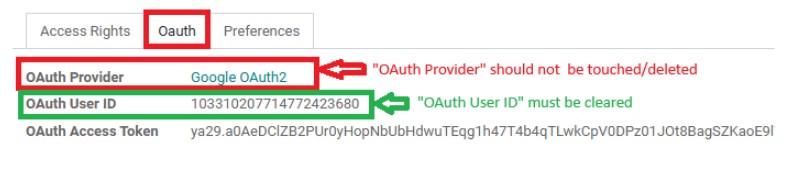
Post-Checking: check there are no shared users with related value as "true"
In the users section perform the following steps:
- Click on the "Filters" button.
- In the "Add custom filter" field, add the "Share User" property and it will automatically show the value "true".
- Click on the "APPLY" button.
- Click on the "x" to remove the "Internal Users" filter.
After clicking it, no logs should be displayed, only a message starting with the text "Create and manage users that will connect to the system".
If any logs are displayed, they must be removed by activating and deactivating the user.
Disabling in Odoo Development and Testing environments
- The Development and Test environments for Odoo ERP are quite similar to its Production environment.
- The steps described in the Production environment can be replicated in the Development and Testing environment for disabling Employees and then Users records.
- Archiving the Contact, Employee and User records in Development and Testing environments are recommendable and enough for the Offboarding purposes.
Note: Users records created in Development and Testing environments are not subjected to licensing costs.
4. Support Account
- User removing access (if required).
- Back-End removing access (Grav) (if required).
Note: IT Assets document must always be updated when offboarding.
5. Google Account
- The treatment of the Google account can be found in the description of the task for Offboarding. It’s highly recommended to update the Google Account at the end of the Offboarding process.
- Gmail (check the task description for Offboarding to know if a data (emails) migration is requested).
- In Google Admin Console, the email of the employee being offboarded should be added as an alternative email of the employee's manager.
- In Google Admin Console, if the employee being offboarded is a manager, the phone number should be removed as a 2-step authentication method from the Google accounts of all subordinate employees.
- Drive (web access): check data saved in "My Drive" of the Employee account just in case there are some files saved in there. As mentioned one more time, the IT Policy states, all the information must be saved in the Shared Drive in Google Drive.
- Migrate the data to another google account by clicking on Data / Data Migration.
- Click on Add User.
- In Source Email, write the email address of the user to remove. In Google Workspace Email, write the email address of the user to transfer the data to. Finish by clicking on START. The data will be migrated after completion.
- Before proceeding to remove the account, the IT Operations Supervisor MUST transfer the ownership of all files from the user being deleted to another user. To transfer the ownership open the link:
- In case of removing the account, hover over the account name and click on More Option / Delete User.
- Click on Delete user instead.
- If the data from the account to remove needs to be transferred, then click on Transfer and type the user to transfer the data to in Search for a user. Otherwise click on Don’t transfer data. Then click on DELETE USER.
Note: In field 10 (Google) it must be specified whether the account should be kept active, suspended or whether the account should be permanently deleted. Act according to the request.
https://admin.google.com/u/1/ac/drive/transferownership
Fill out “From user” with the email address that is going to be removed, and “To user” with the email address that the ownership needs to be transferred to. Click "TRANSFER FILES" to initiate the transfer.
Note: If this step is not done, it is possible that files created by the deleted user in Shared Drives will be deleted as well. It is the responsibility of the IT Operations Supervisor to make sure no files are deleted in Shared Drives.
Note: the Google Account is the main account (key) across all AdvaCare platforms.
6. Facebook Account
- On the Meta Business Suite Settings page, click on the 3 dots next to the account to disable.
- Click on Remove from business portfolio.
Note: This section is only for Marketing Department users.
The account is now disabled.
7. LinkedIn Account
- Navigate to the page. LinkedIn’s Advacare Setting page.
- Click on the
Recycle Bin icon next to the account to disable.The account is now disabled.
- Change the password of Ryan’s account after one user from Marketing Dept left:
- Click the Me icon at the top of the LinkedIn homepage.
- Select Settings & Privacy from the dropdown.
- Under Sign in & security, select Change password.
- Enter your current password, type your new password, and then retype it to confirm.
- Click Save password.
- Update IT Assets with the new password and share the new password with the Marketing Team.
Note: This section is only for Marketing Department users.
8. Google Analytics Account
- Sign in to Google Analytics page.
- Click on
Admin and In the Account, Property, or View column, clickAccount access management . - Select in the list the account that needs to be disabled, by clicking on the checkbox.
- Click on Remove.
Note: The section is only for external (interns or freelancers) users that were given access to Google Analytics. For internal users, the users will lose access to Google Analytics when its Google account will be removed from Google Workplace.
9. Wordpress Account
- The IT Operations Supervisor must connect to th Wordpress PROD website,and click on the icon Users.
- Find the user you want to disable and click on the username.
- Change the Role from the dropdown menu to “No role for this site”.
- Click the Update User button.