Offboarding Employee
| 2 minutesEmployee offboarding describes the separation between the company and an employee through resignation, termination, or retirement.
To prepare ourselves with a checklist and to ensure a smooth offboarding process, this SOP will provide two templates to offboard an employee.
Getting Started with Offboarding Tasks in Odoo
The Manager of the Department (which the old employee used to belong to) will create a task (one for the IT Dept. and one for the HR Dept.) using the following information:
● Task Title: “Employee Offboarding: Employee Name - Employee Position”
● Task Description: use the related offboarding template structure
and assign these tasks to the Department Managers, respectively.
Creating IT Offboarding Task
To create the task in Odoo, the department Manager can follow the following steps:
1. Open the "
Employee Offboarding (IT Template)
" task in Odoo.
2. Click on the "Action" drop-down button at the top of the screen.
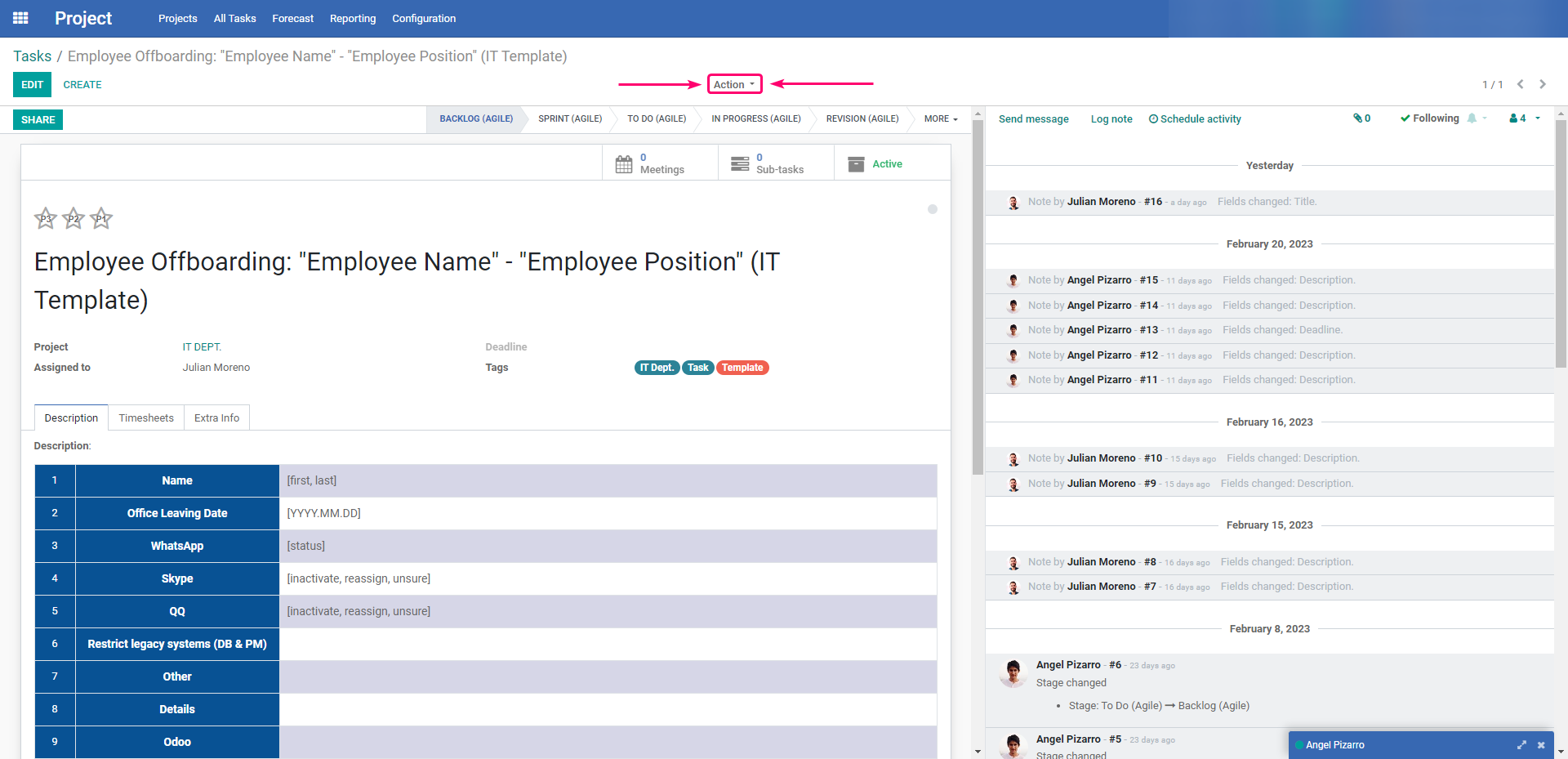
3. Choose the option "Duplicate".
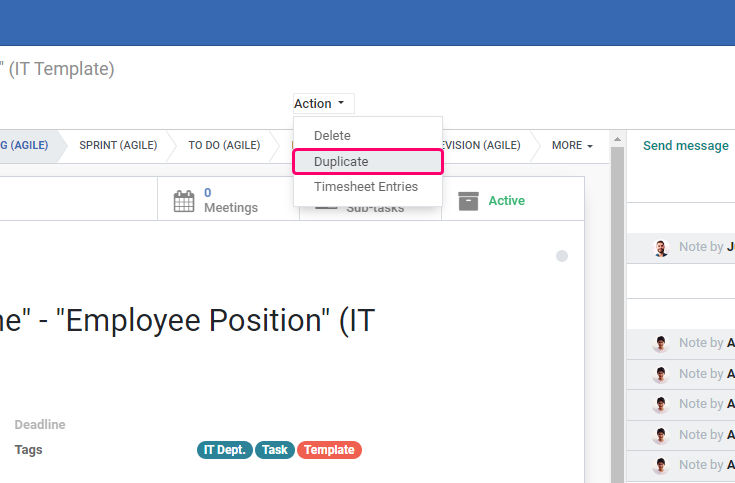
4. In the newly created Odoo task, enter the information corresponding to the employee, updating the task title and assigning the task to the IT Department Manager. Also update the task description, mainly filling the offboarding structure (see below) with the employee information.
Offboarding Template Structure - IT Dept.
| 1 | Name |
[first, last]
|
| 2 | Office Leaving Date |
[YYYY.MM.DD]
|
| 3 |
[status]
|
|
| 4 | Skype |
[inactivate, reassign, unsure]
|
| 5 |
[inactivate, reassign, unsure]
|
|
| 6 | Restrict legacy systems (BD & PM) |
|
| 7 | Other |
|
| 8 | Details |
|
| 9 | Odoo |
|
| 9.1 | Employee |
[check if the record should be archived or reused later on]
|
| 9.2 | User | [check if the record should be archived or reused later on] |
| 10 | [indicate if keep the account active, or delete or later on to be reused] | |
| 10.1 | Gmail | [backup (emails) needed and if so moved to which account] |
| 10.2 | Drive | [backup (files) needed and if so moved to which account] |
| 11 | Computer Backup | [indicate if the backup of computer data is needed] |
| 12 | Computer Status | [reassign, unsure] |
5. Click on the “Save ” button.
Creating HR Offboarding Task
1. Similar steps applied when creating an IT Offboarding Task, the department Manager will need to open the
Employee Offboarding (HR Template)
task in Odoo and duplicate it.
2. In the newly created Odoo task, enter the information corresponding to the employee, updating the task title and assigning the task to the HR Department Manager. Also updating the task description, mainly filling the offboarding structure (see below) with the employee information.
Offboarding Template Structure - HR Dept.
| 1 | Name |
[first, last]
|
| 2 | Resignation Date |
[YYYY.MM.DD]
|
| 3 | Final Date | [YYYY.MM.DD] |
3. Save the changes.
Did this article help you?
0
0