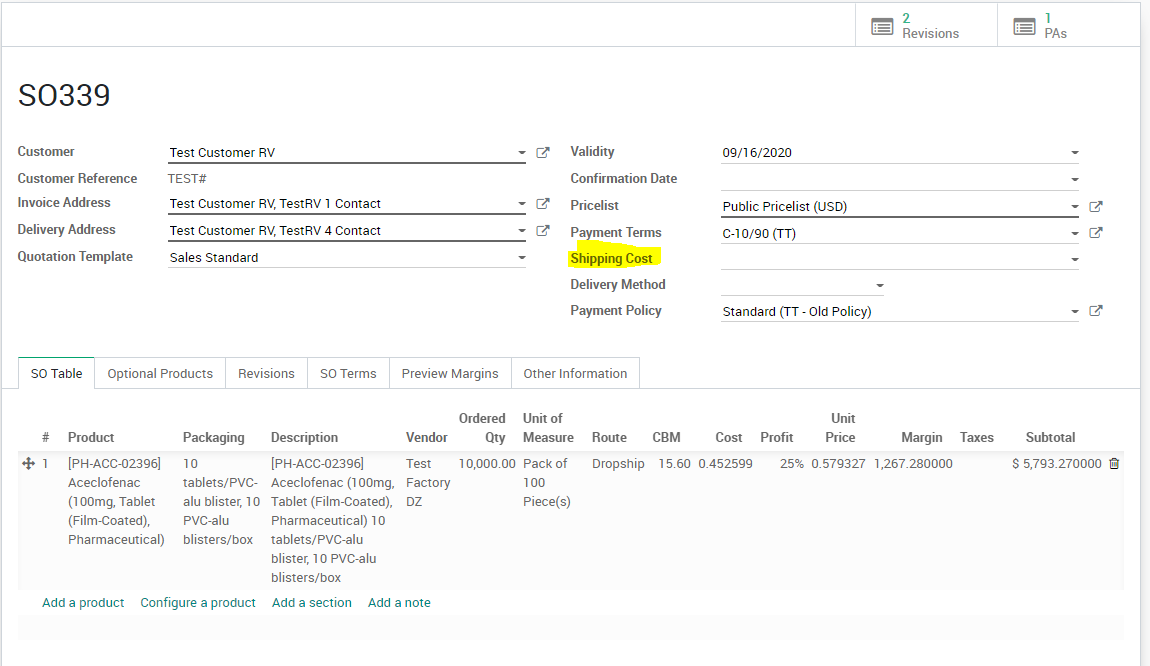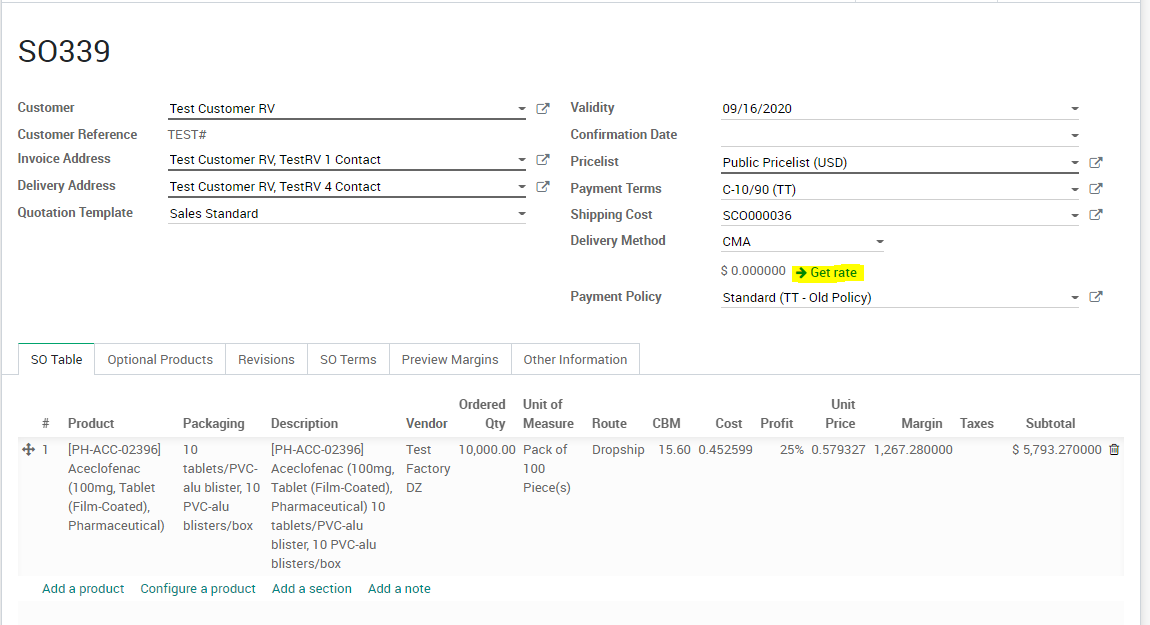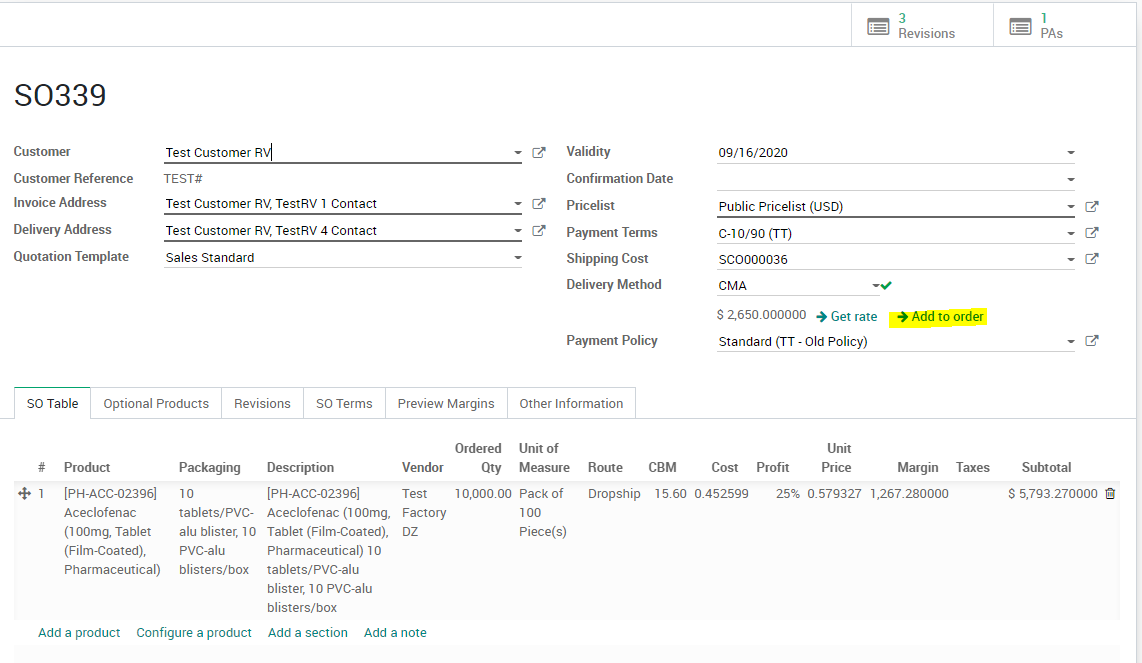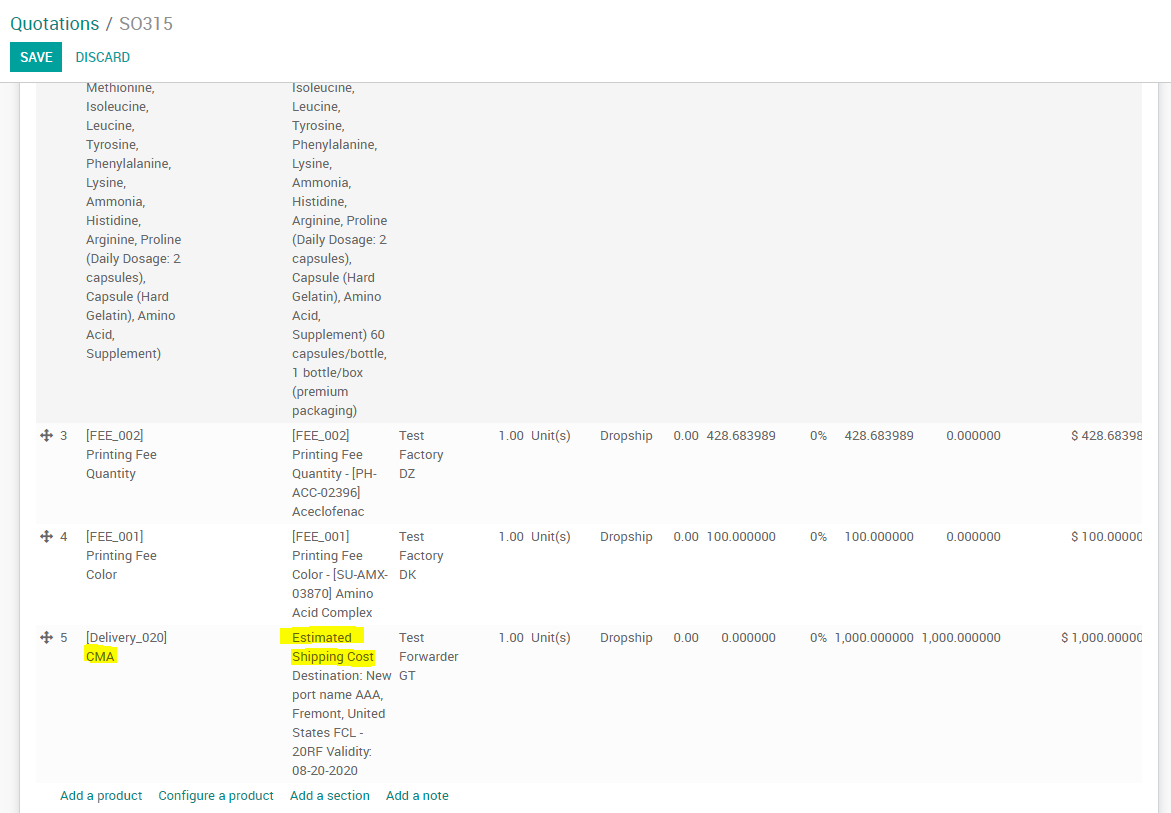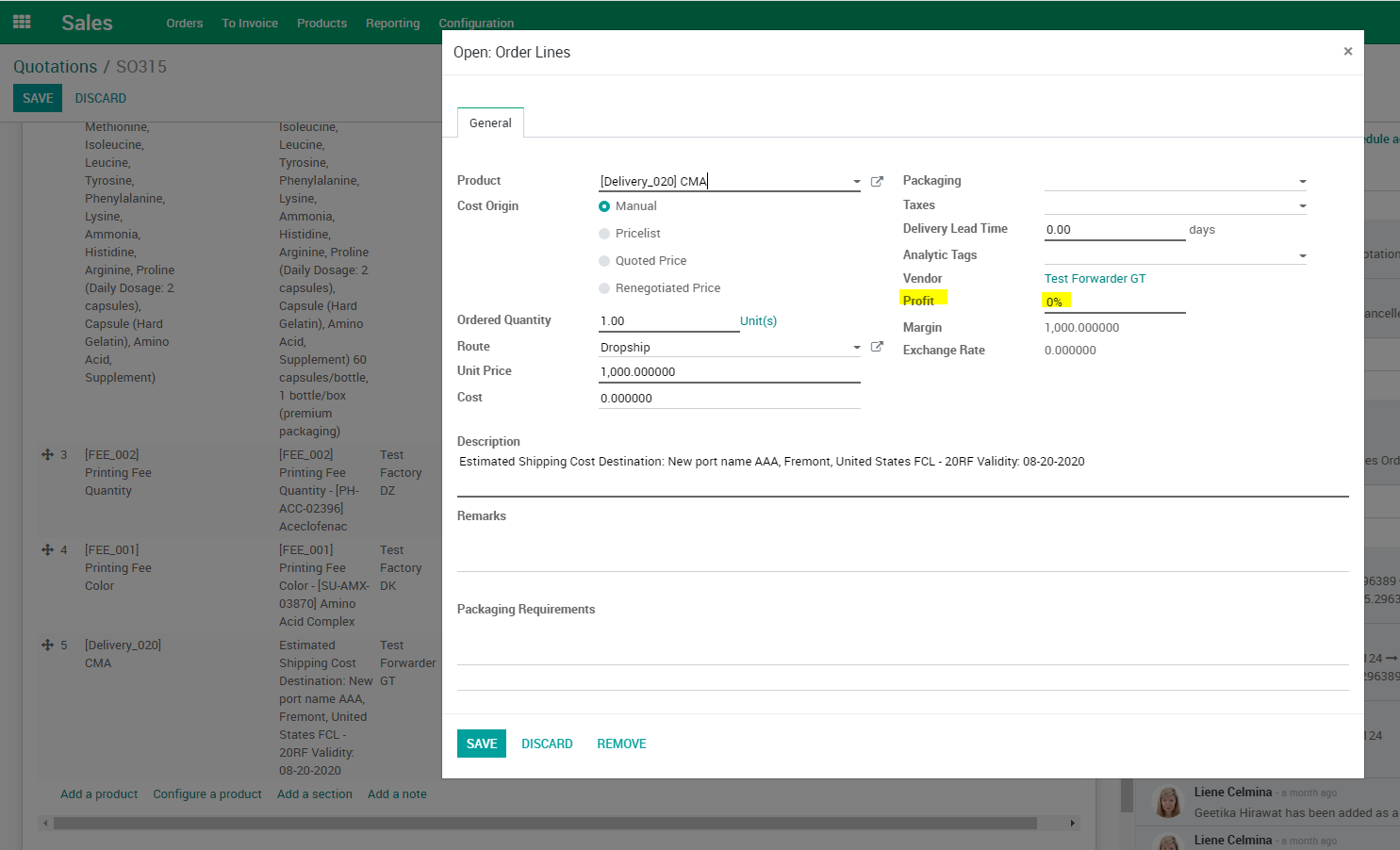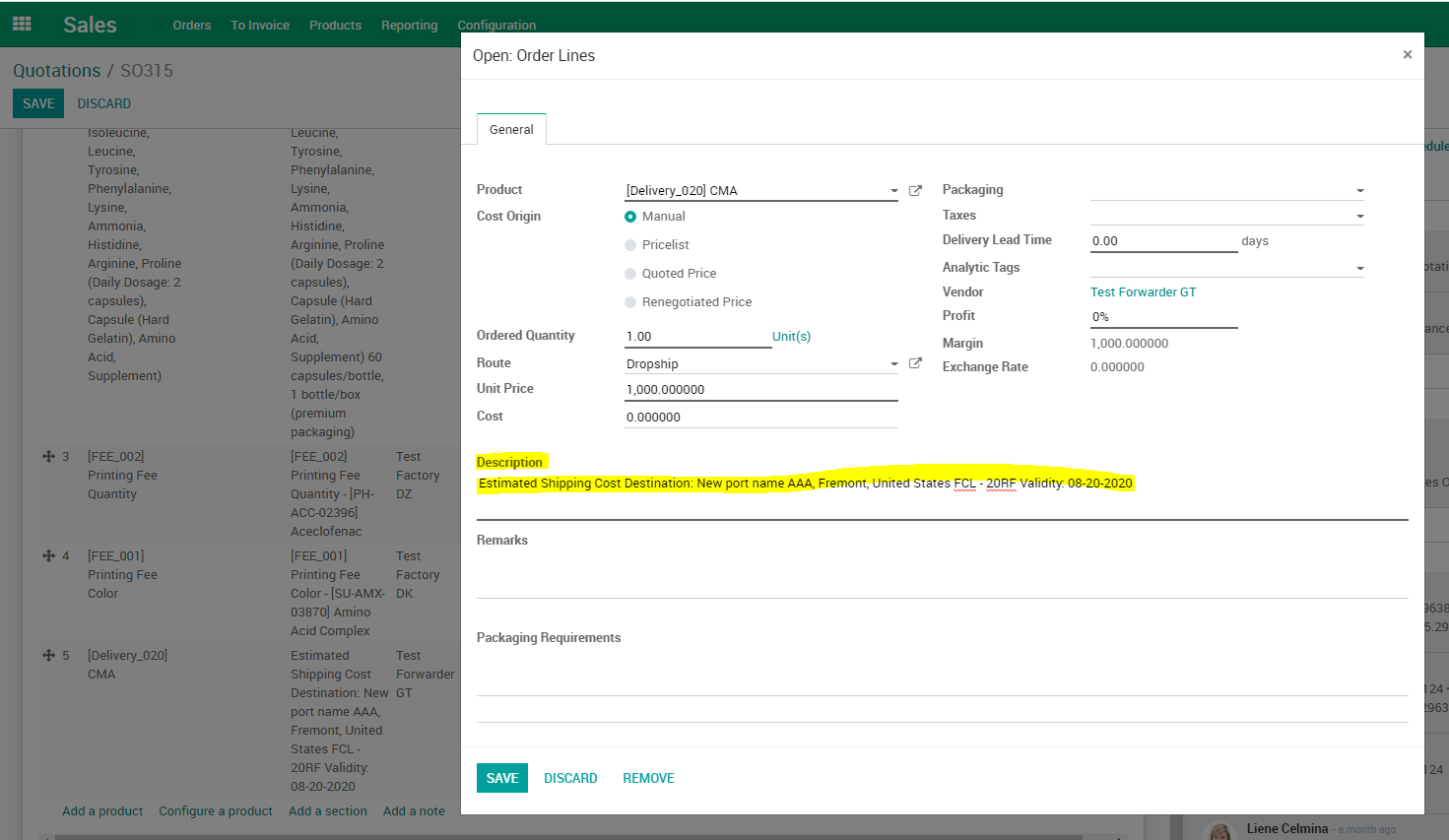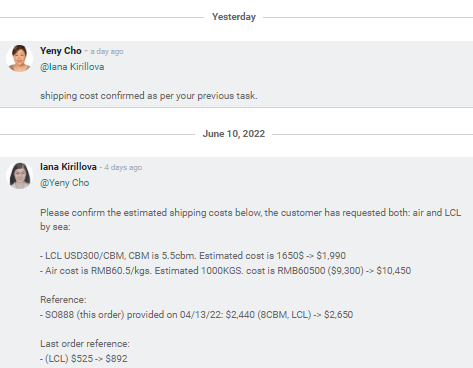Updating SO with SCO Costs
| 4 minutesTo manage freight cost and provide it to the Customer, Salesperson needs to use the following documents in the System:
This SOP will list the steps of how to use a SCO inside a SO in the System.
Getting started with an SCO (Shipping Cost)
Shipping cost is the freight cost that Shipping Line (CMA, MAERSK, OOCL, etc.) will charge for renting a container and space on the cargo vessel that will ship the goods from Port of Loading (country of origin) to Port of Discharge (destination country). Shipping Lines cooperate with local Freight Forwarders that arrange the transportation of cargo in the country of origin and destination country. Freight Forwarder is responsible to arrange the booking, receive and load the container and assist with export or import formalities. Logistics Dept. will get the Shipping Cost from the Freight Forwarder after providing the basic information about the cargo: description of the goods, Port of Loading and Port of Discharge, gross weight and CBM.
After Logistics person sent a comment in task mentioning that shipping cost has been uploaded, Salesperson needs to use this cost in the SO. SCO is a document that Logistics Dept. uses to record costs and pass them to Sales Dept. SCO can refer to Estimated Shipping Cost or Final Shipping Cost, depending on the type of the document.
SCO Types
SCOs have 2 main types of shipping costs that reflect the condition of the freight cost with a forwarder. These types are used in different situations, depending on the context of shipping process for the goods of the SO.
This document is mainly oriented to explain how to use SCO and add it to the SO. In future documentation, Shipping Cost (estimated and final) will be explained in more details, for Logistics Dept. purposes.
How to update SO with SCO cost