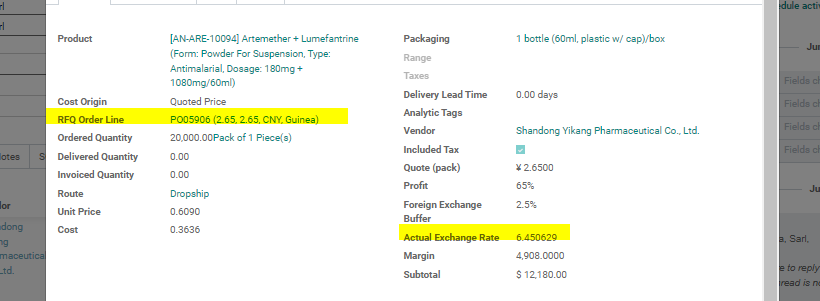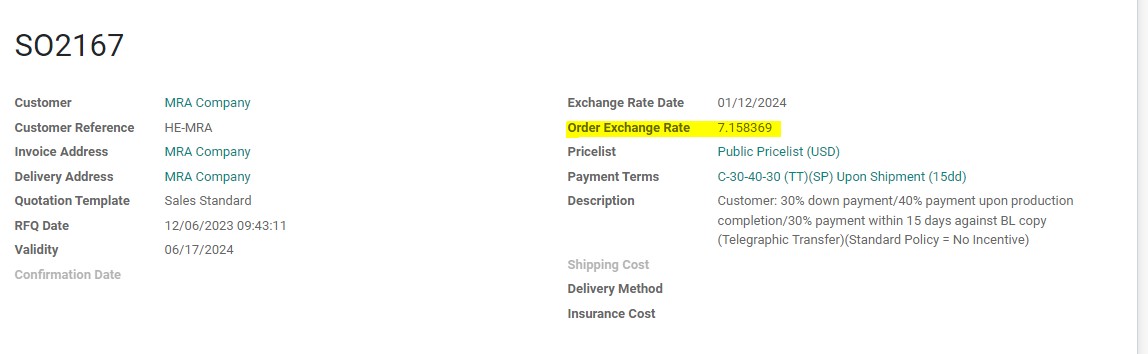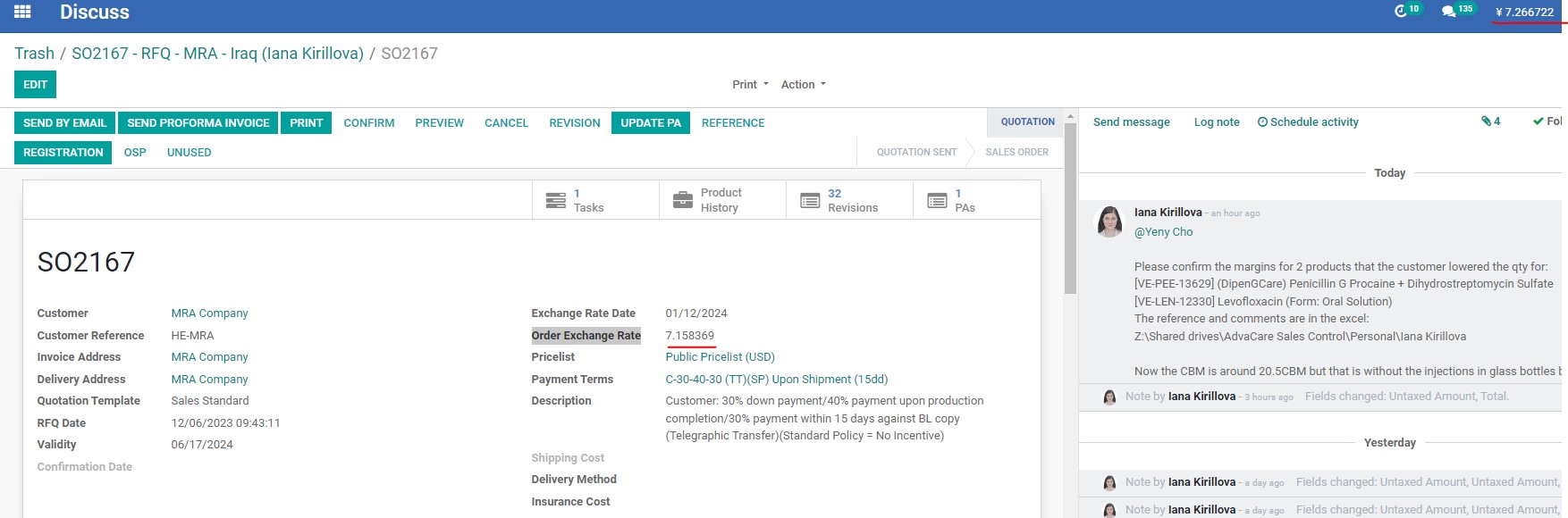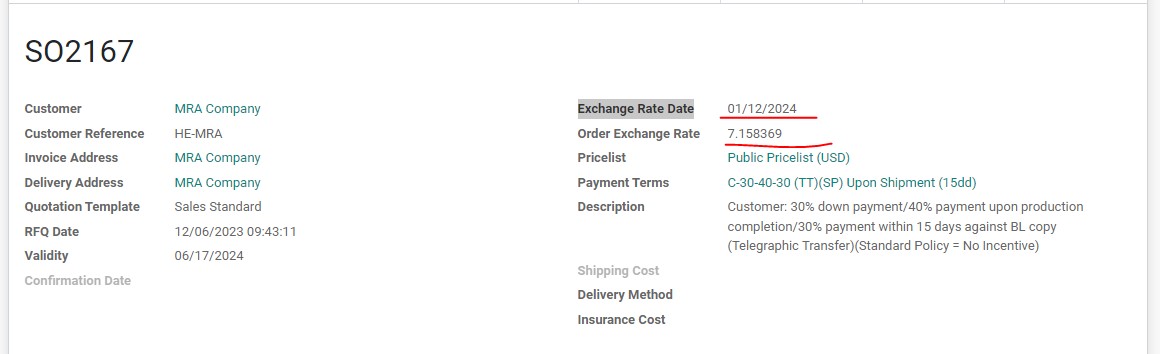Updating Exchange Rate in SO
| 5 minutesExchange Rate is the price of a country"s currency in relation to another country"s currency. The current exchange for RMB to USD rate is shown in odoo on the upper bar and being daily updated:
Example: 1 USD = 7.266722 RMB on 7/9/2024
Every SO has Order Exchange Rate which shows the exchange rate on the date when SO was created, which is the RFQ Date.
The exchange rate applies automatically for the products quoted with Vendor that provided the quoted price in RMB:
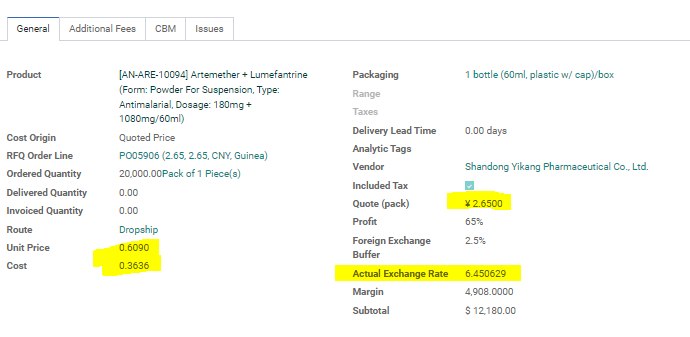
In the above example we have a product quoted at 2.65RMB/pack. With the applied "Actual exchange rate" the product"s cost is shown in USD as "Cost" - $0.3636.
The unit price at $0.6090 consists of the quoted price from Vendor with applied exchange rate ($0.3636) + set profit margin at 65% + foreign exchange buffer at 2.5%.
Note: the foreign exchange buffer is set at 2.5% volume for all SOs and products in order to prevent a big price difference that may occur due to fluctuation of exchange rates of USD to RMB which can happen from when the order is started to when the order is completed.
Although the exchange buffer protects the margin, it is highly important to update the exchange rate to the current rate when the order is confirmed by Customer.
When Customer confirms the order, Salesperson must pay attention to the displayed exchange rate. If the cost of USD is lower, “Order Exchange Rate” can be kept as it is. See the example below:
The current exchange rate is RMB 7.266722 and the rate on the date of SO creation was 7.158369. In this case we can proceed with no change.
However, as mentioned before, if the current exchange rate is lower than the rate shown in "Order Exchange Rate” it has to be revised. In order to do so, Salesperson must to as follows: