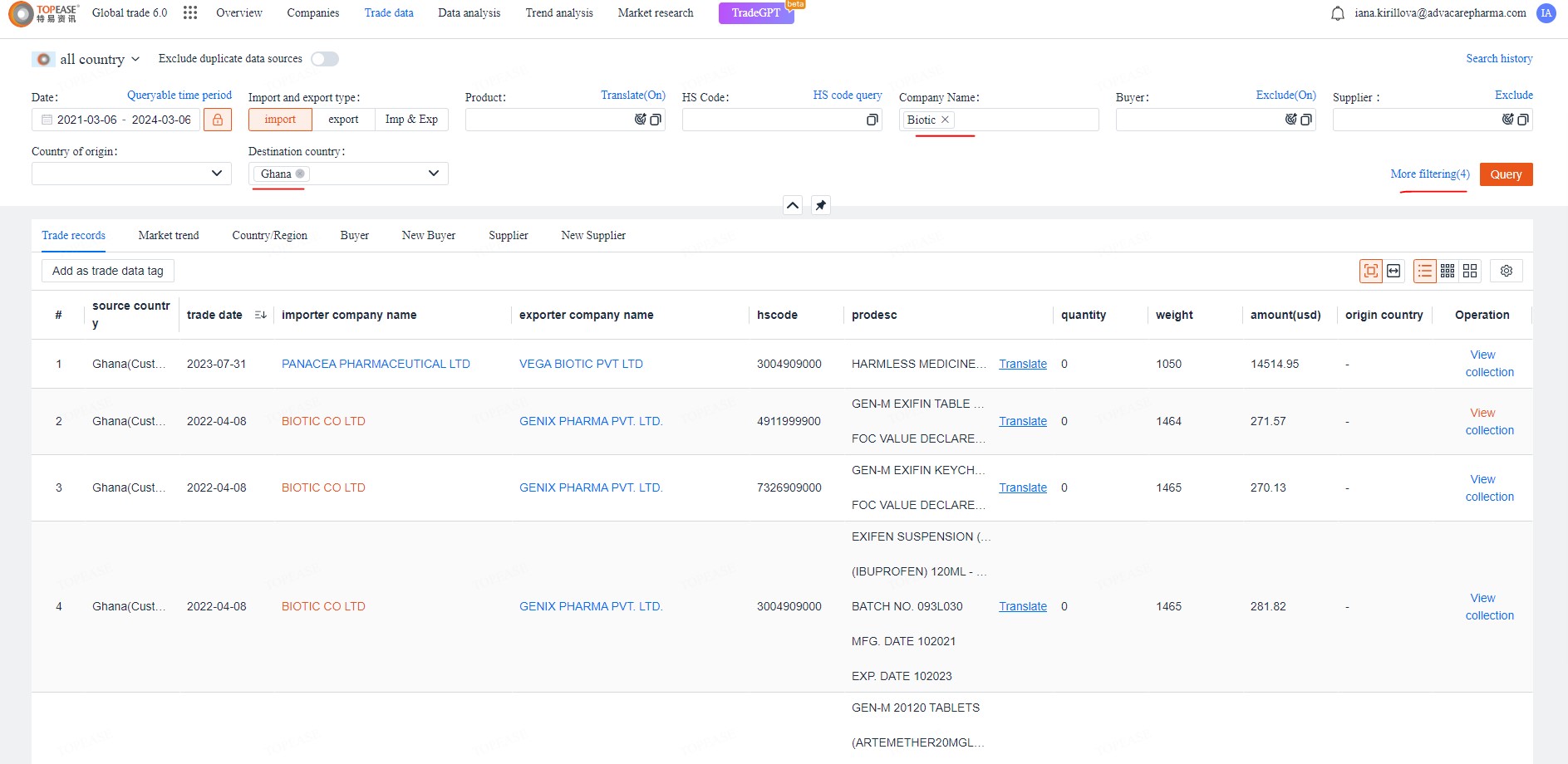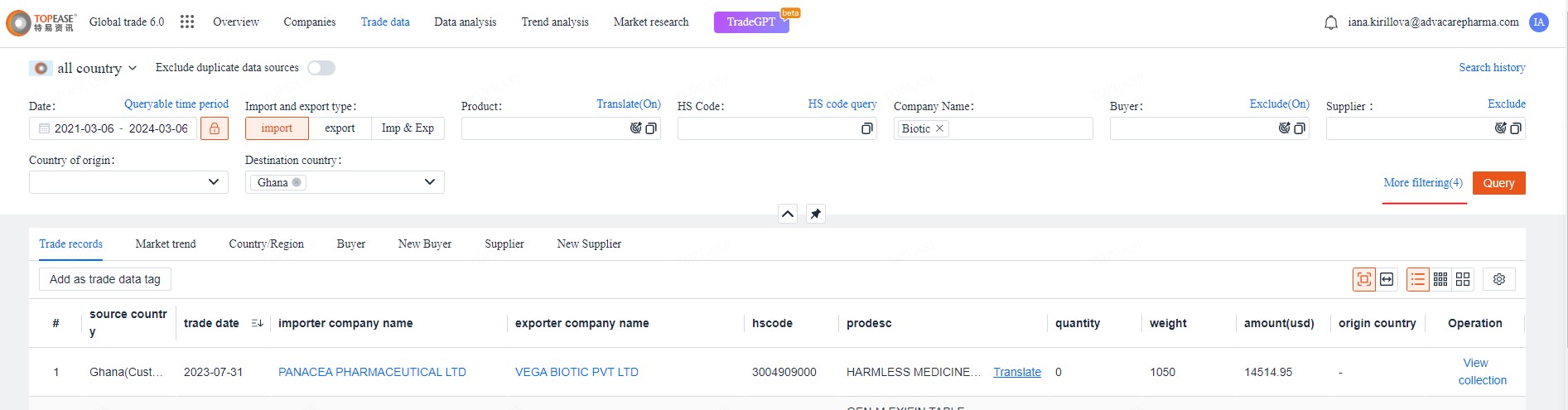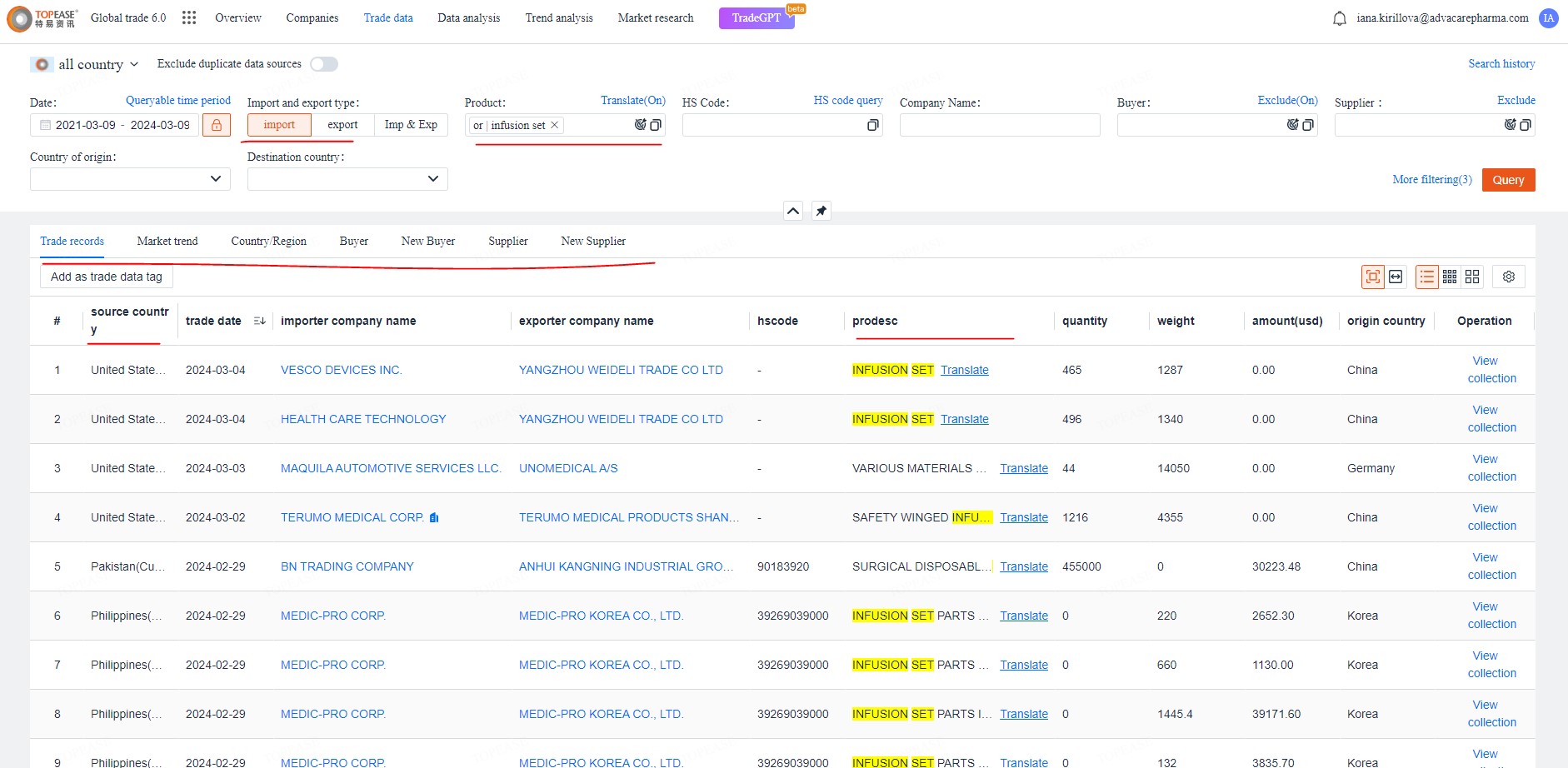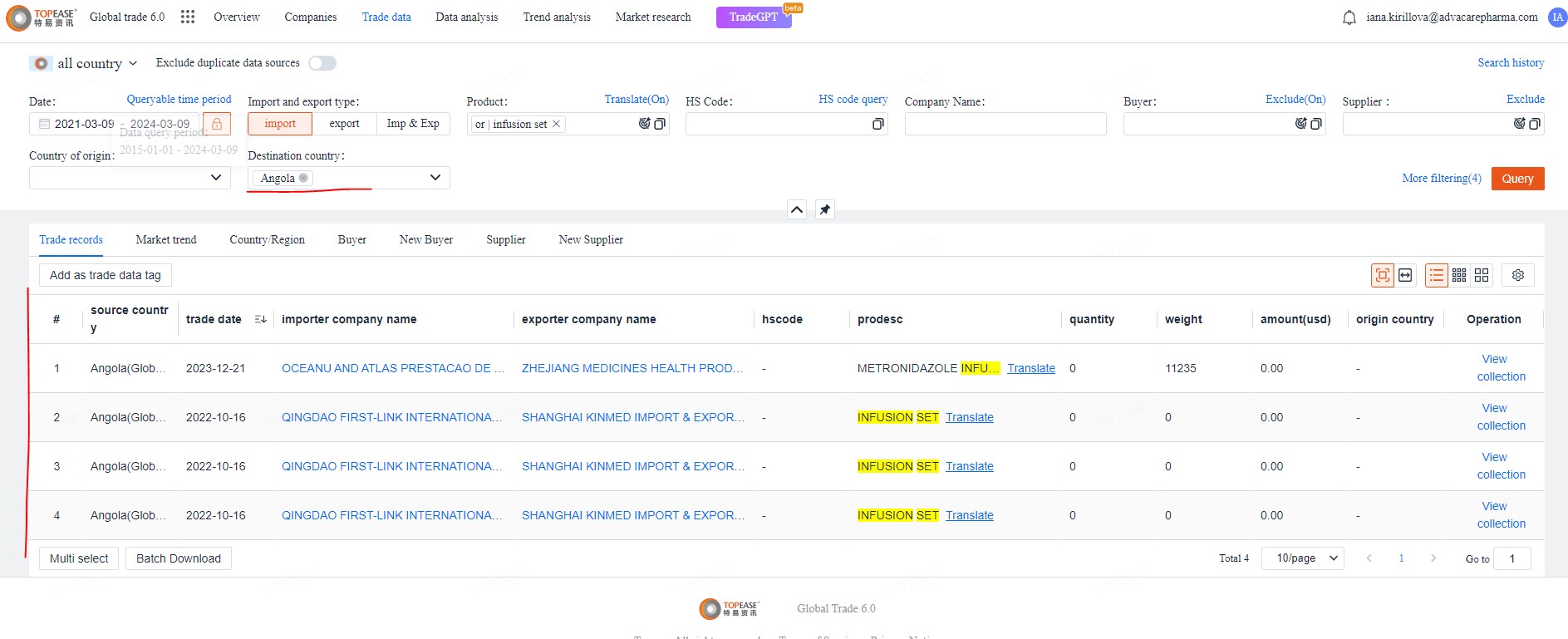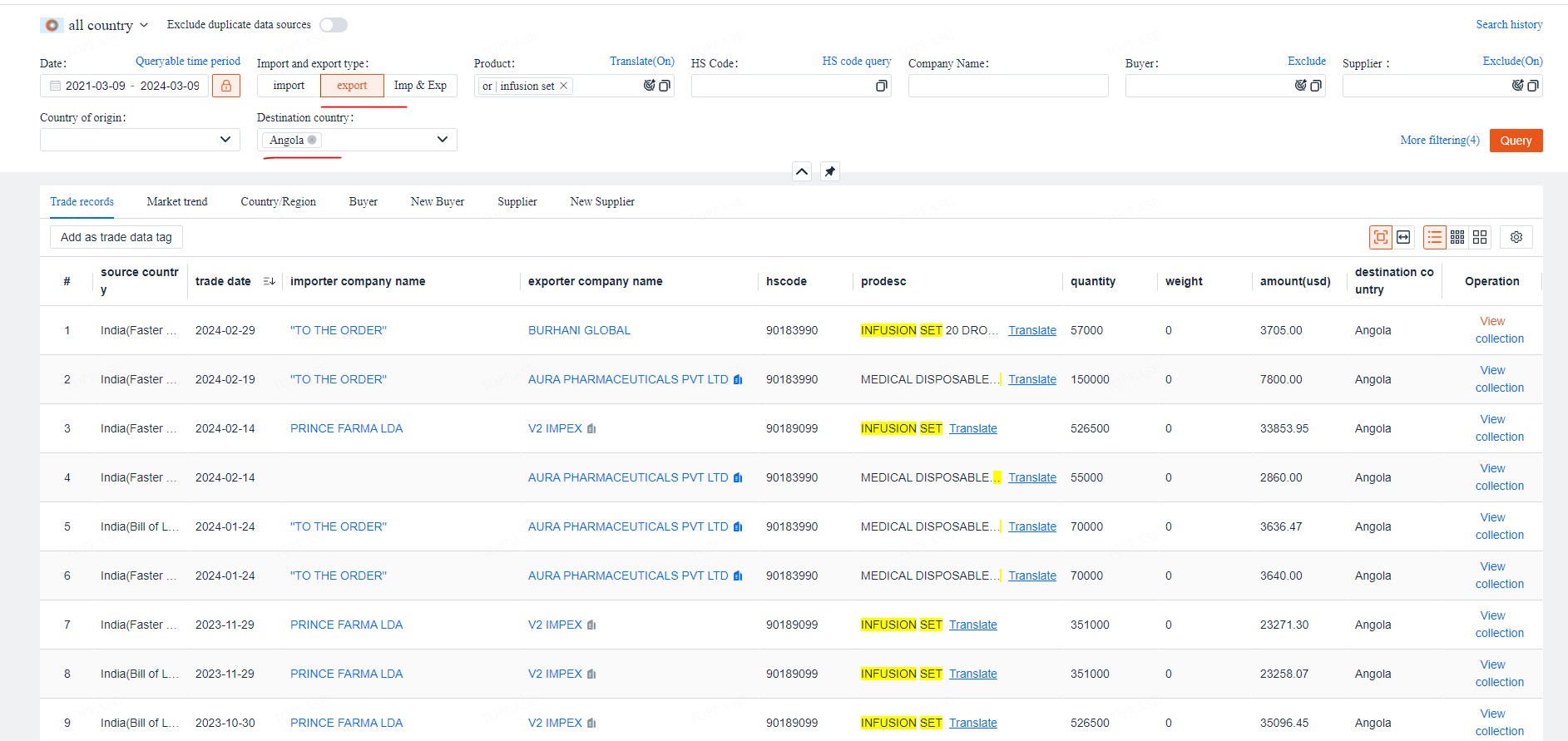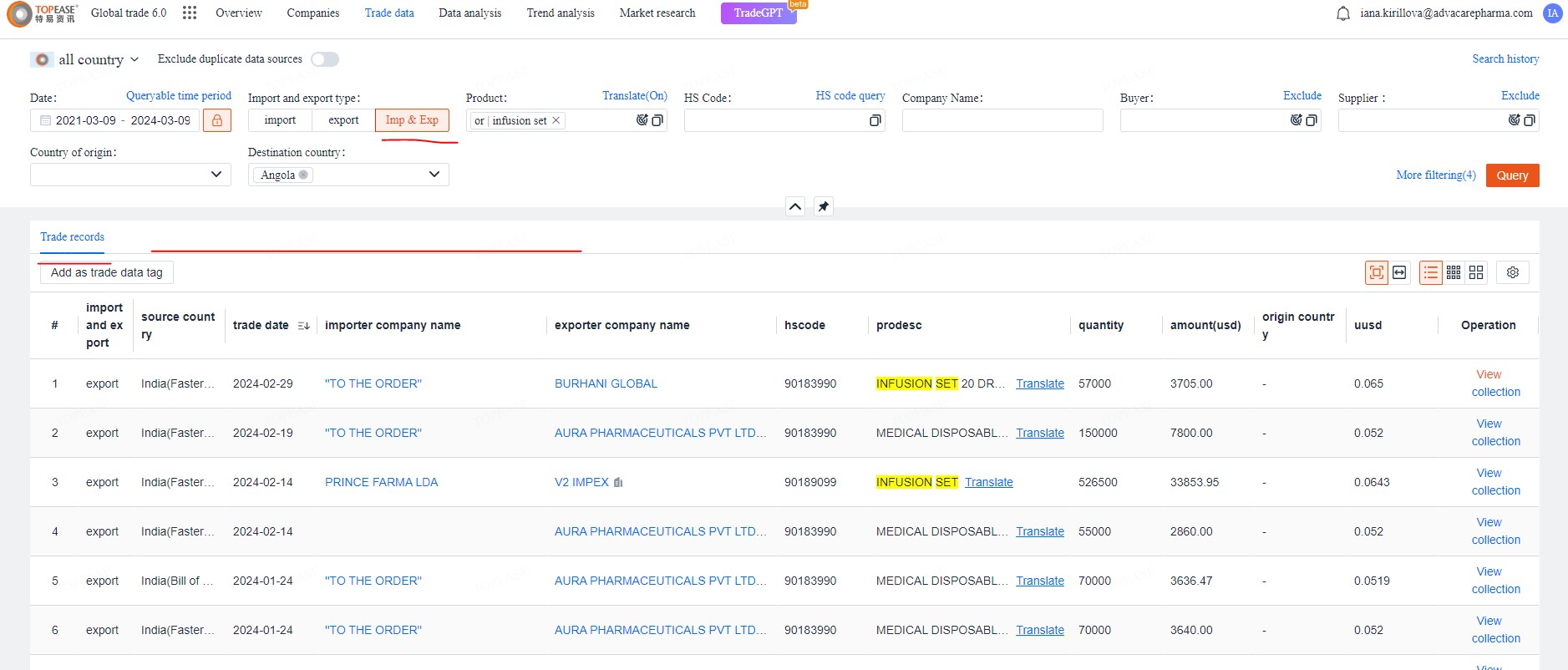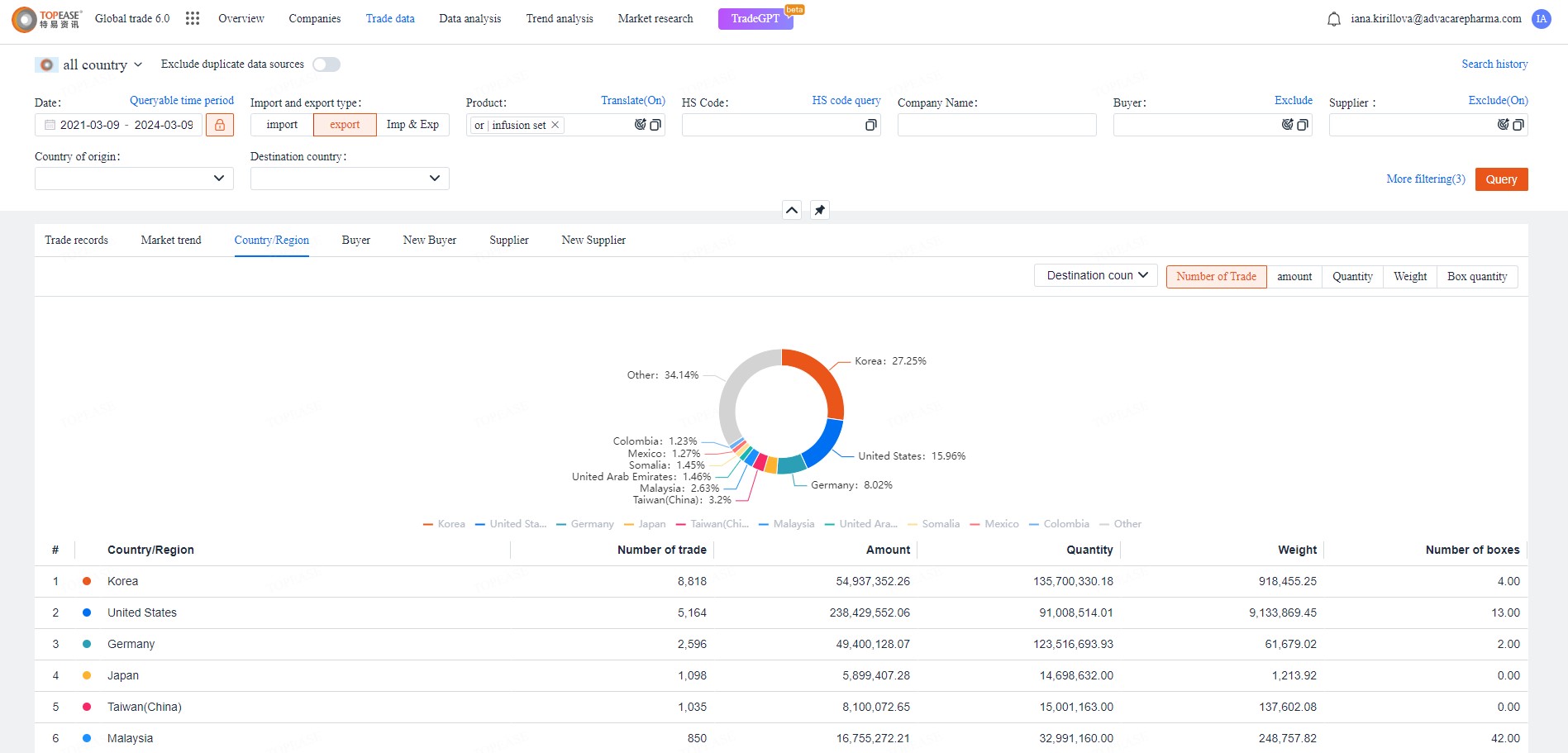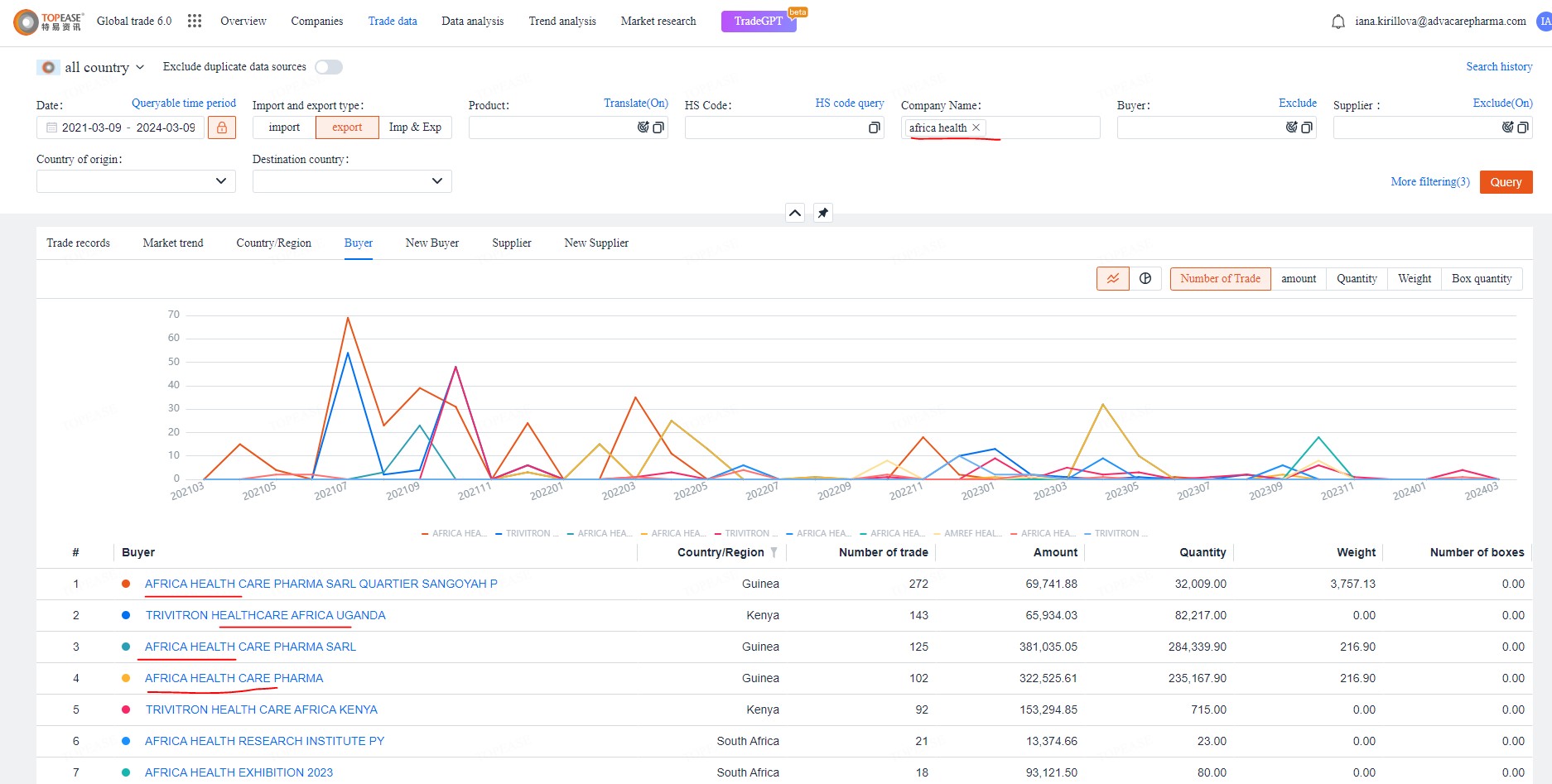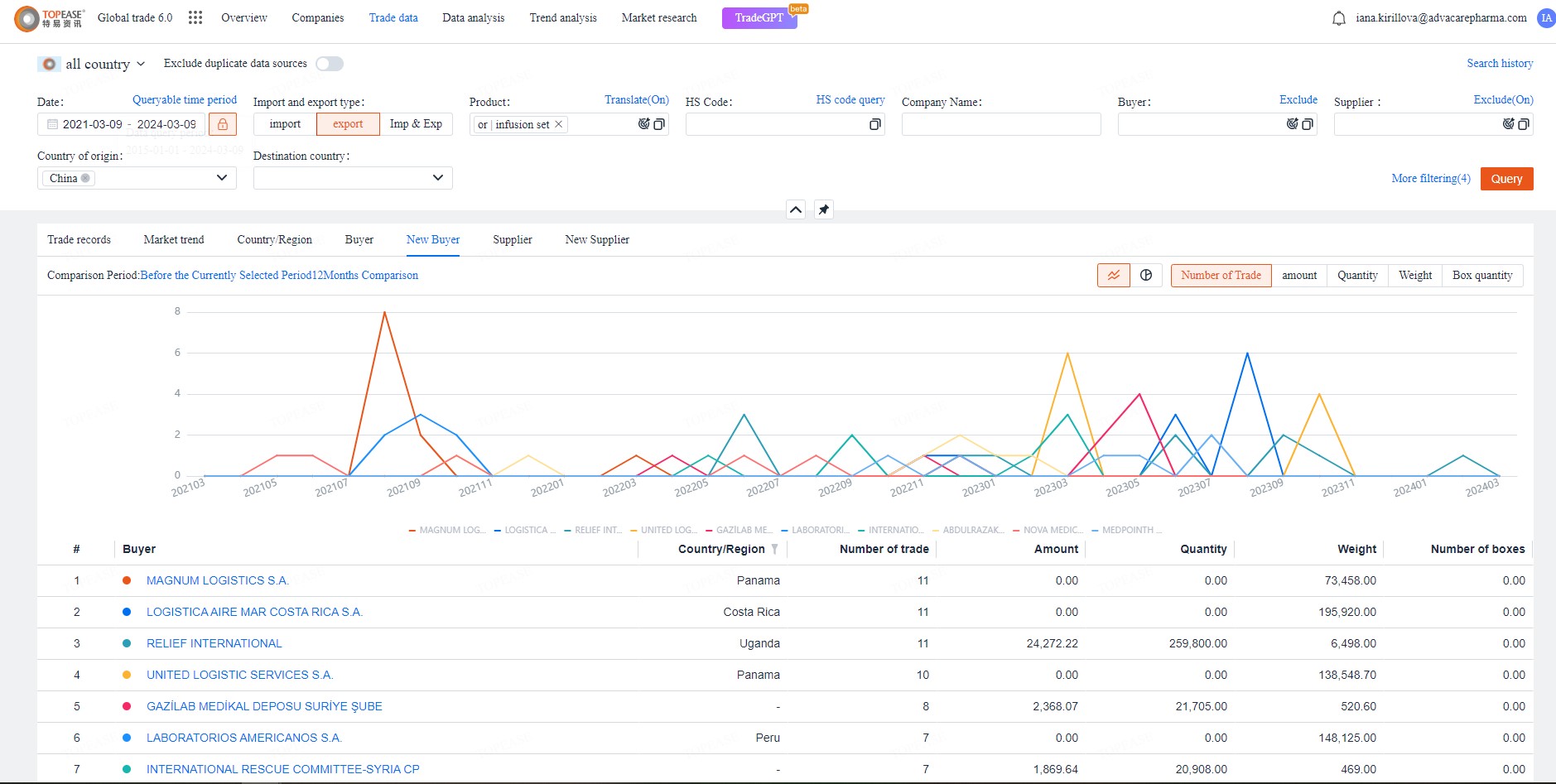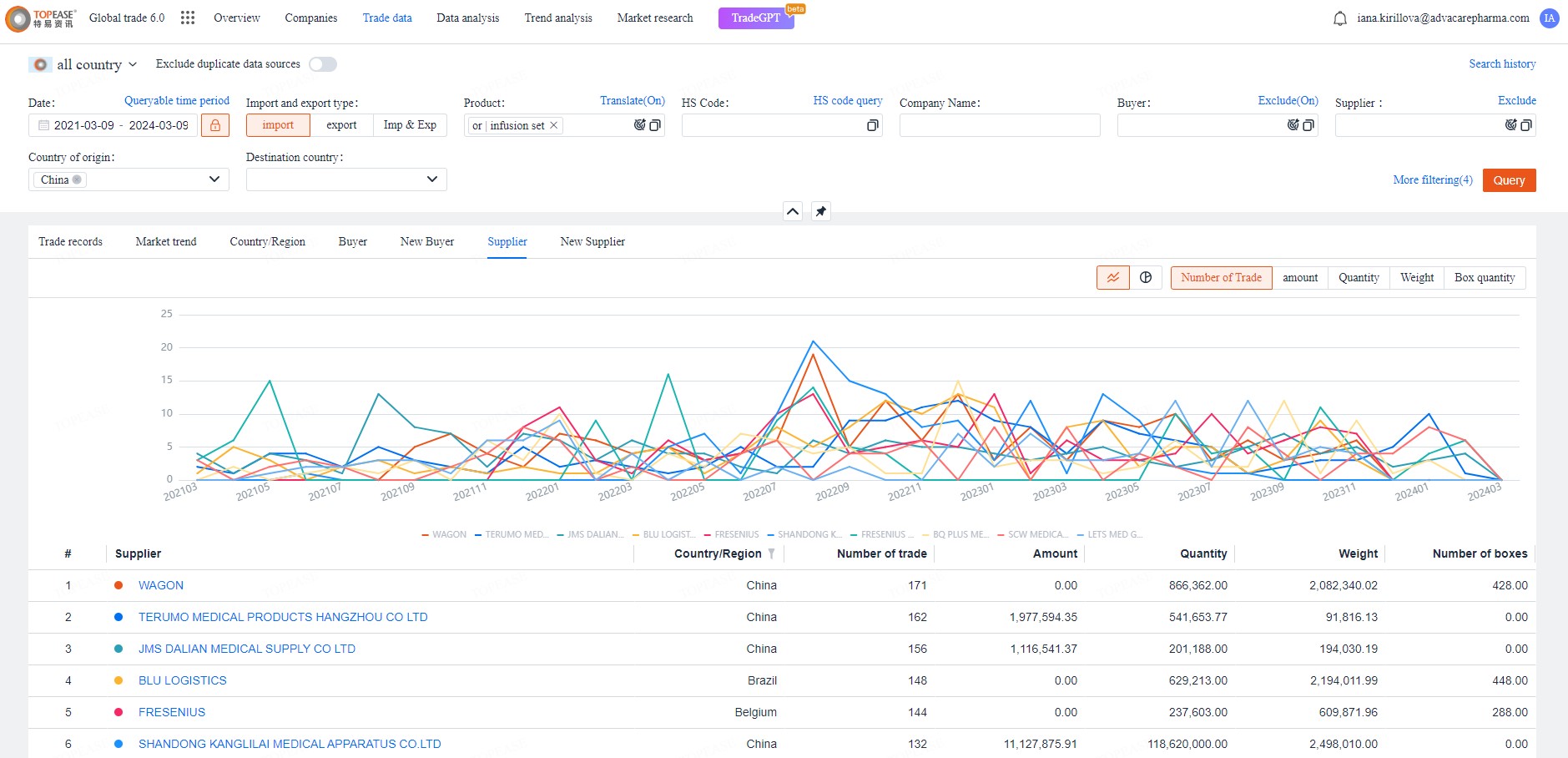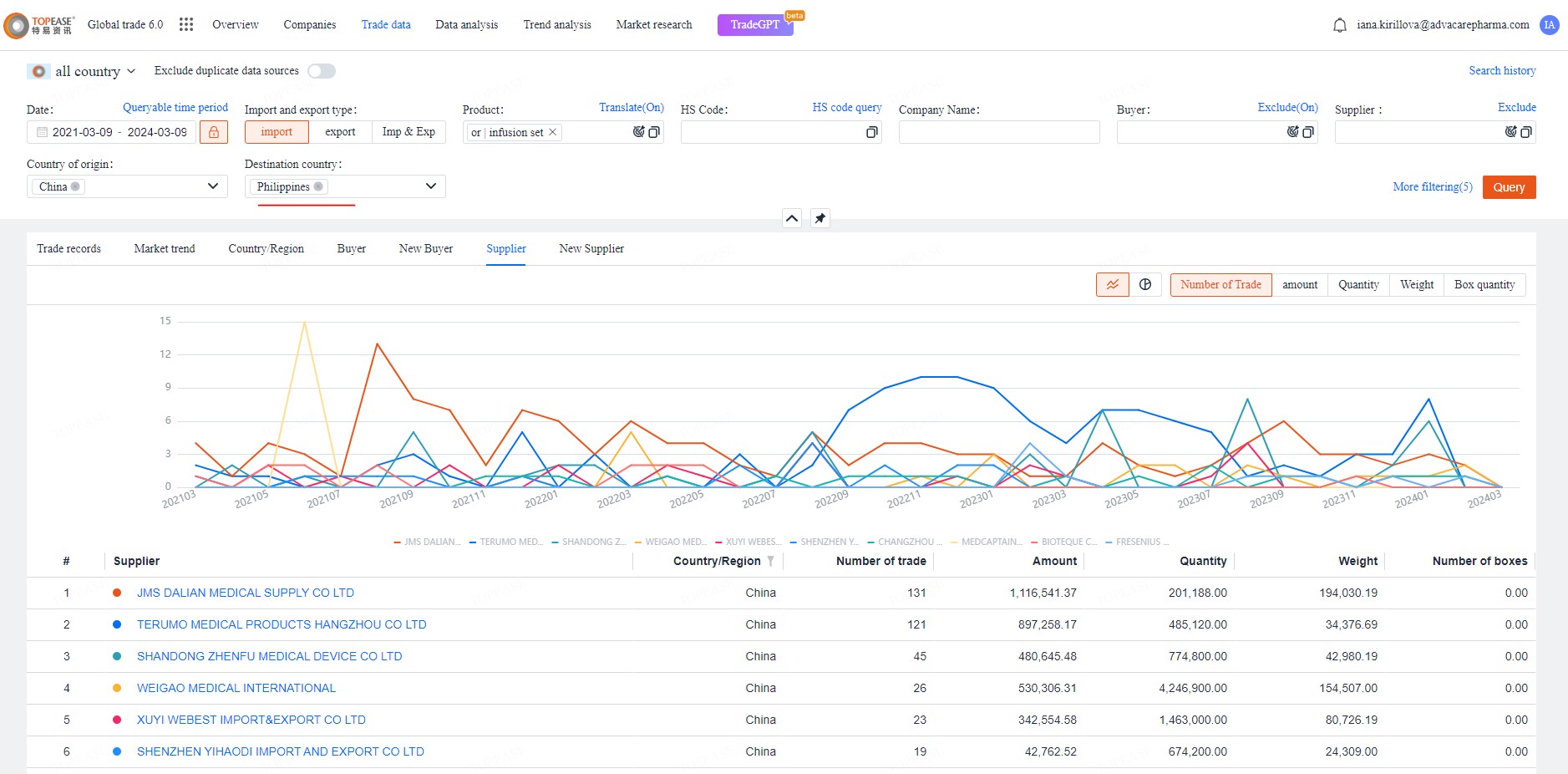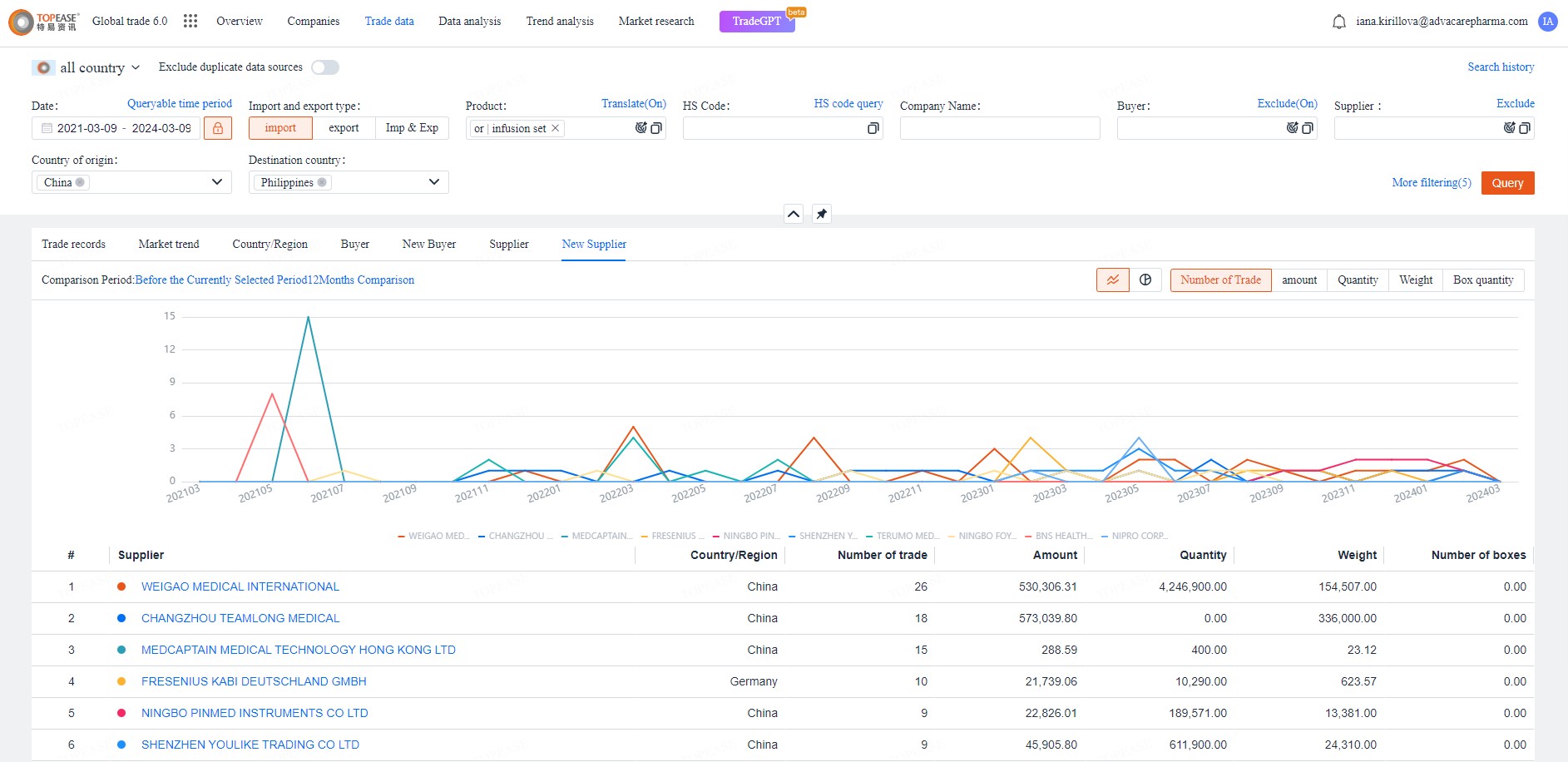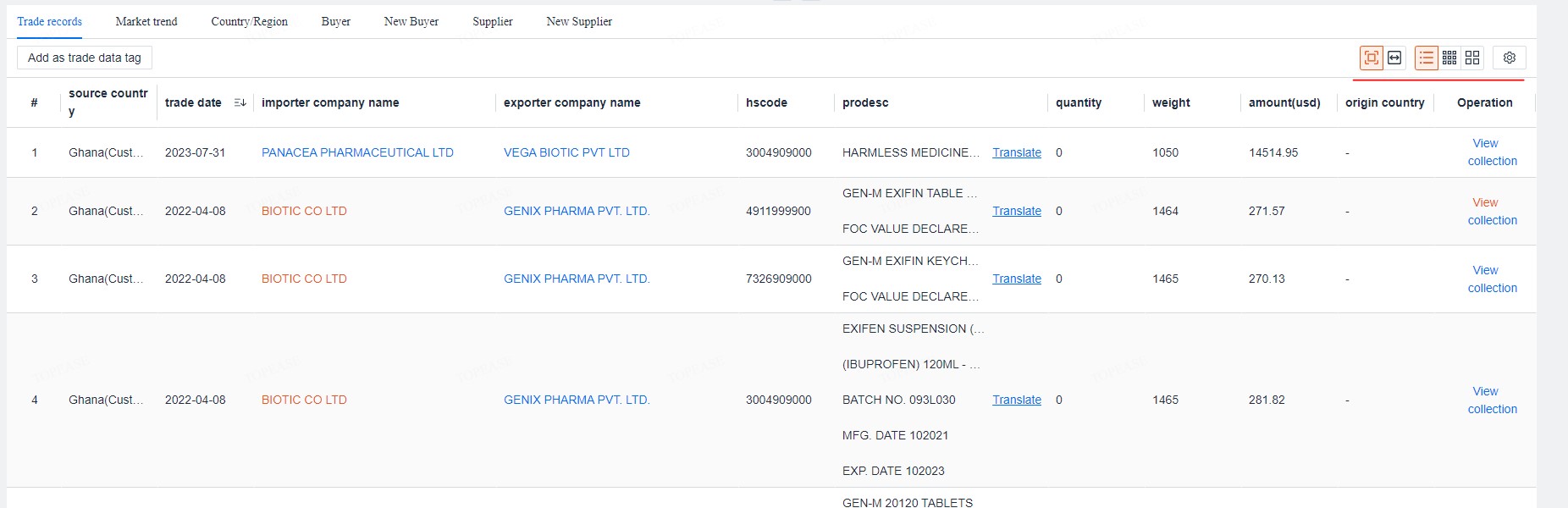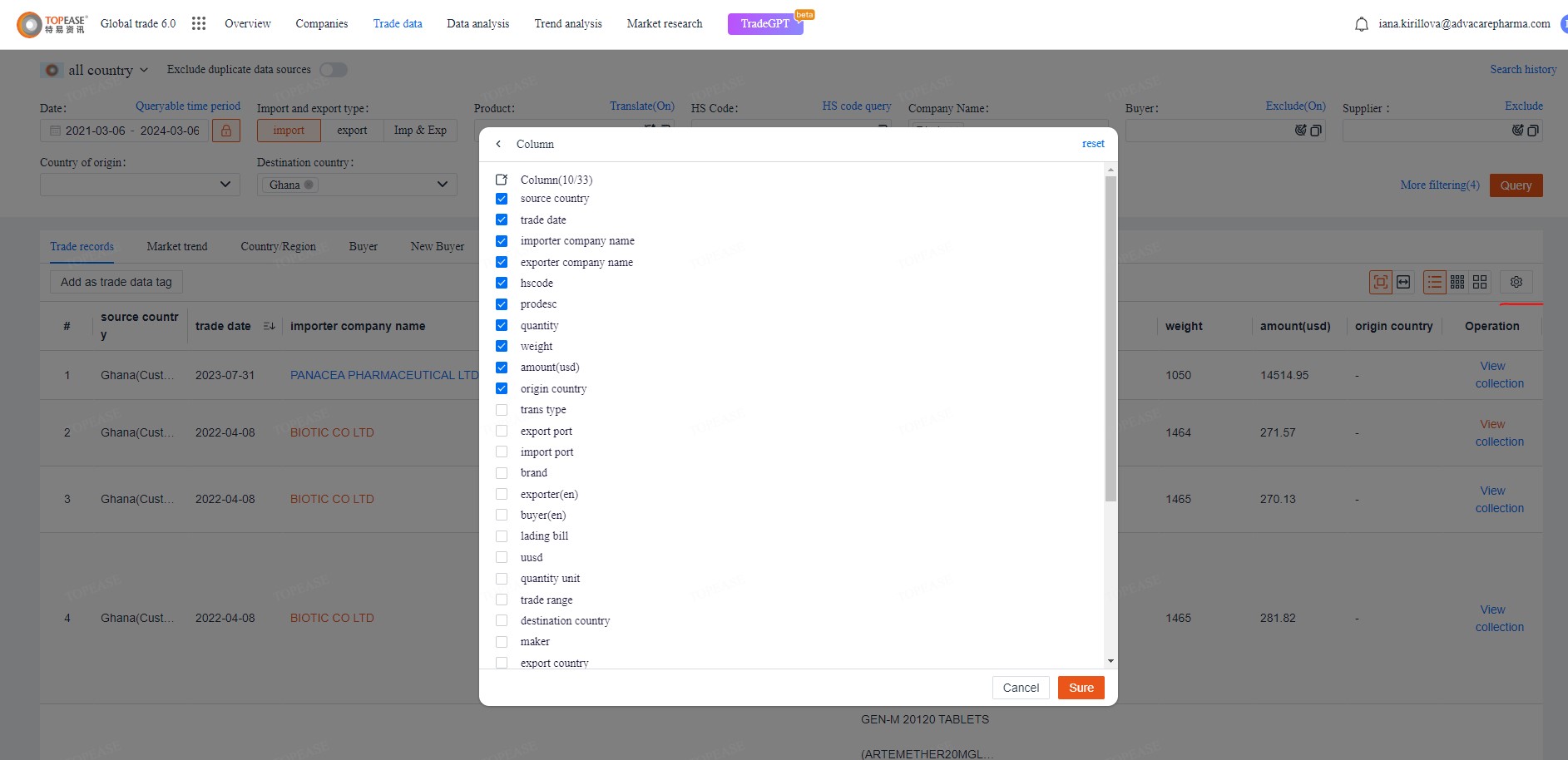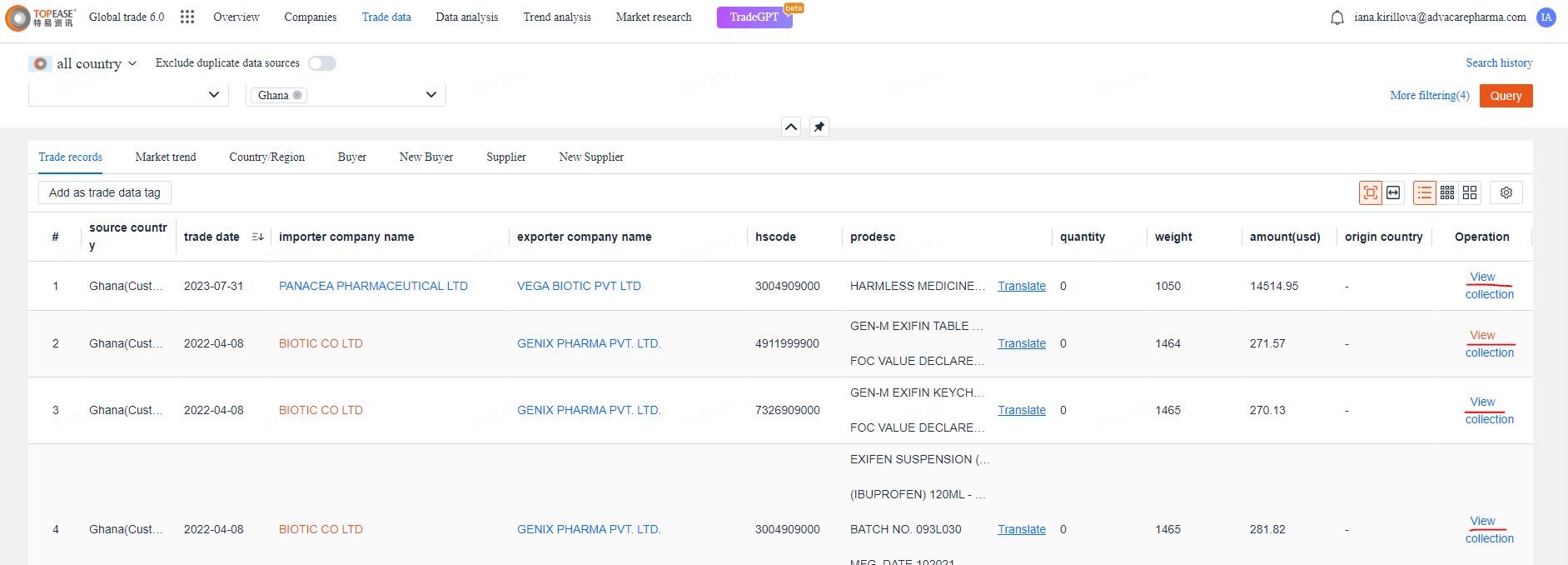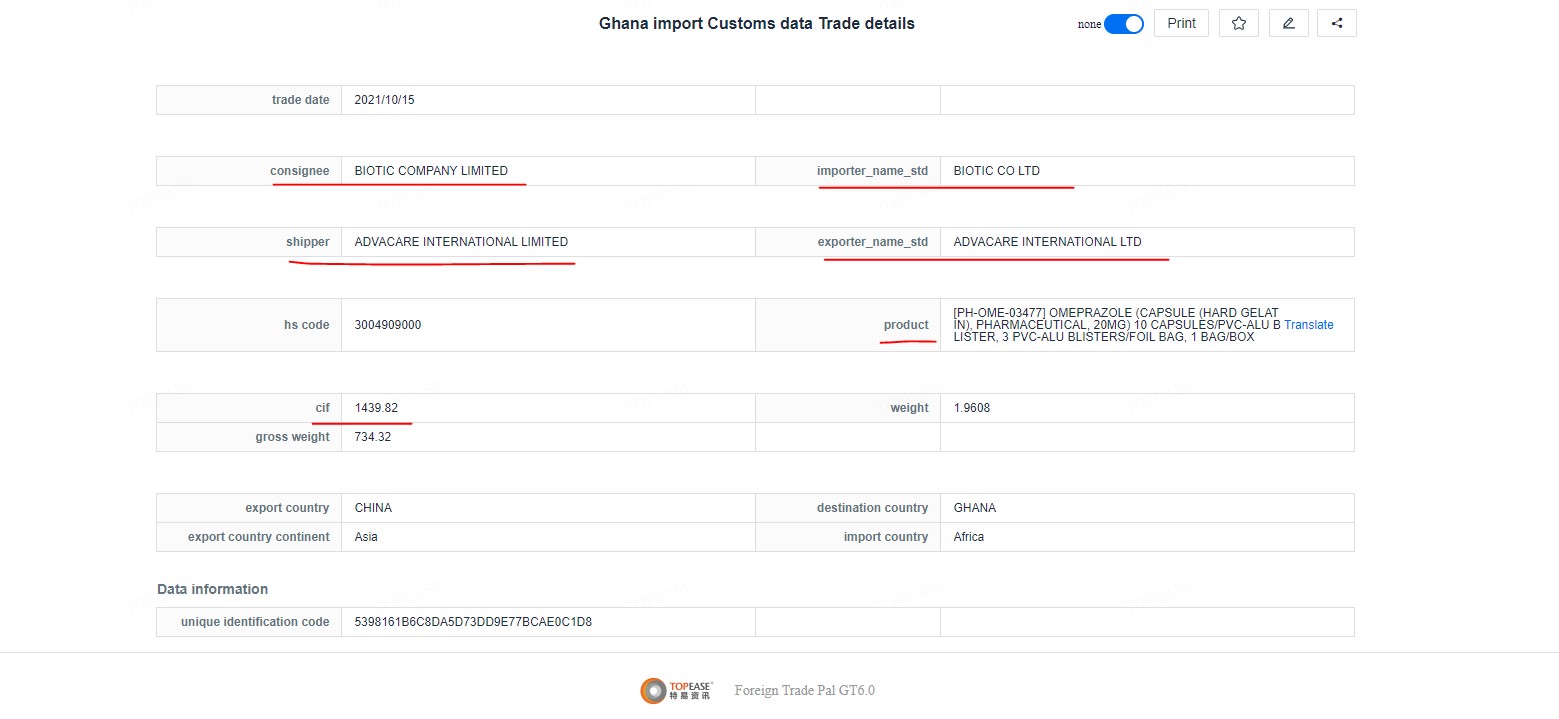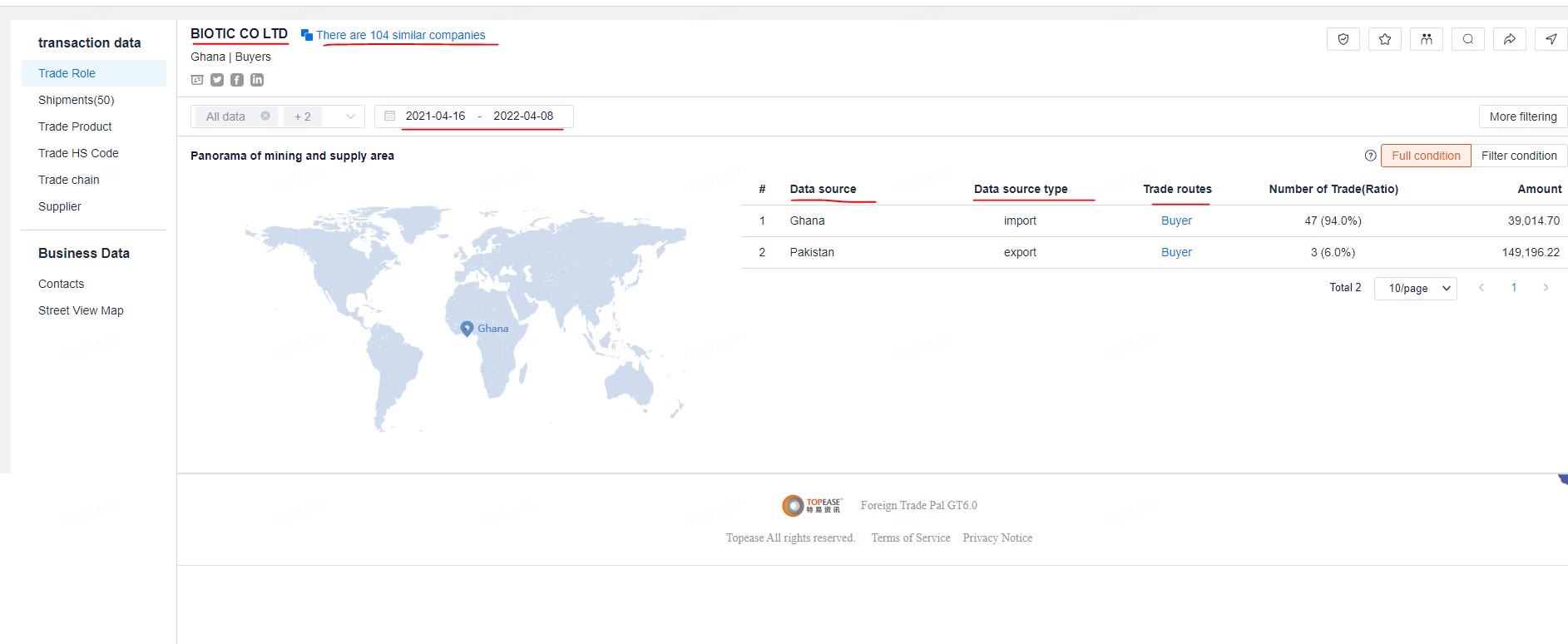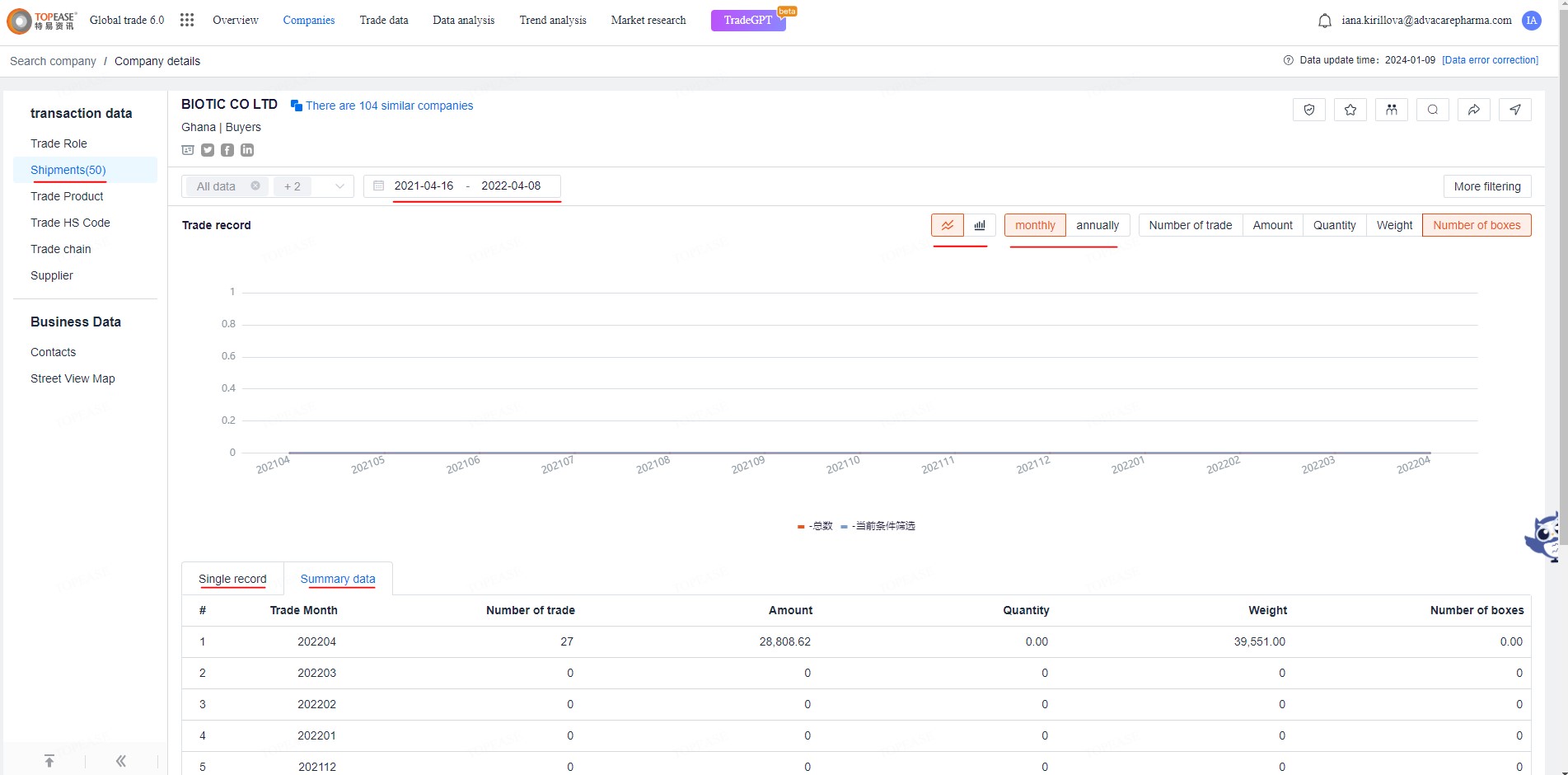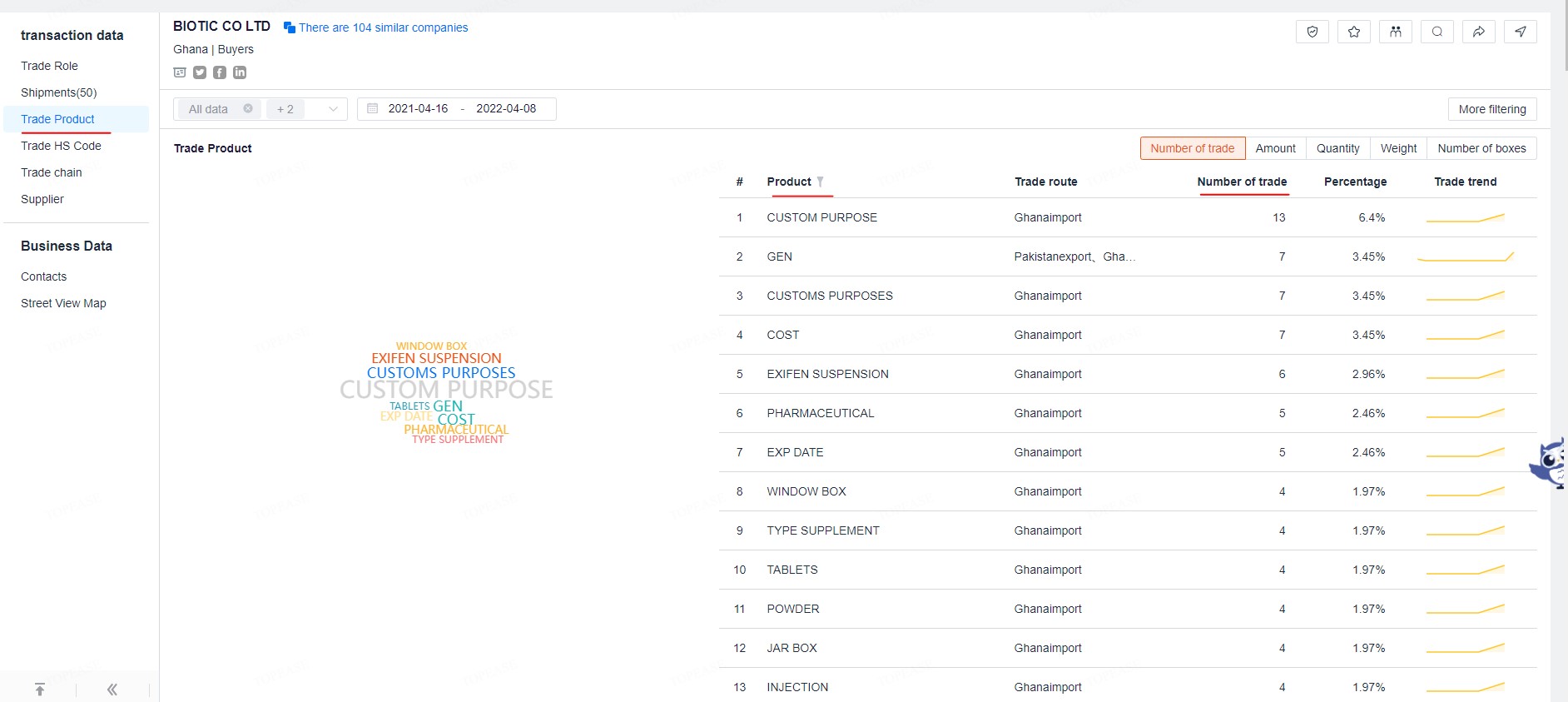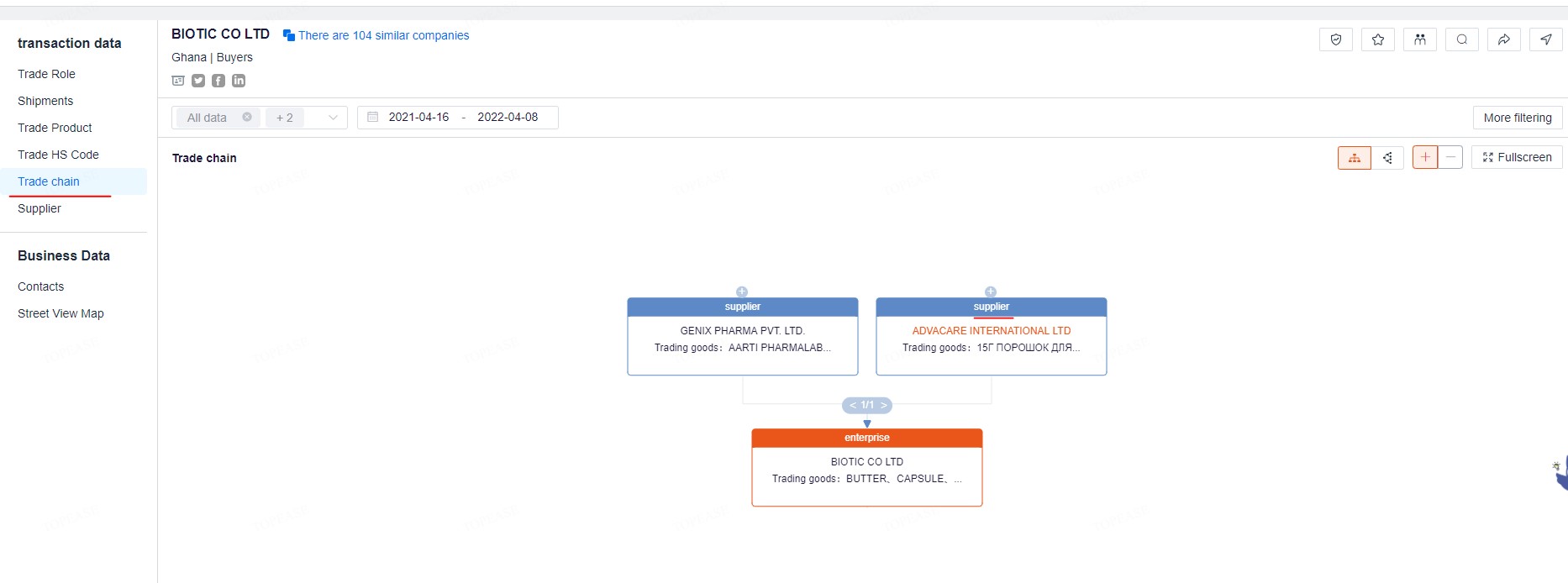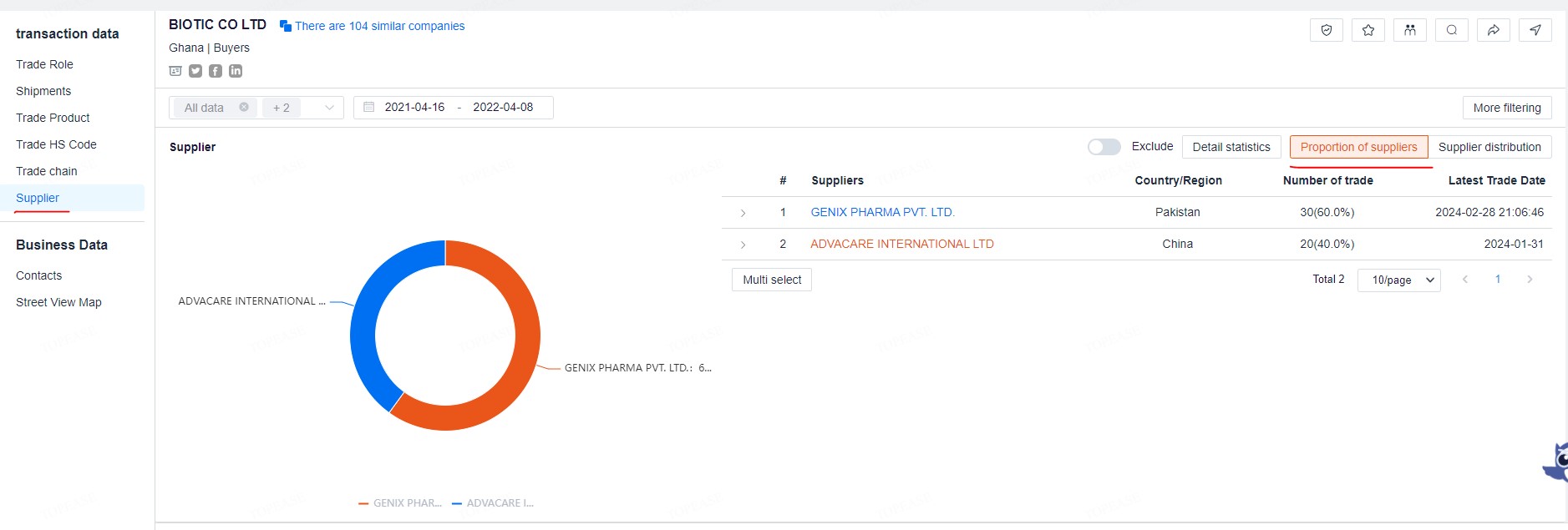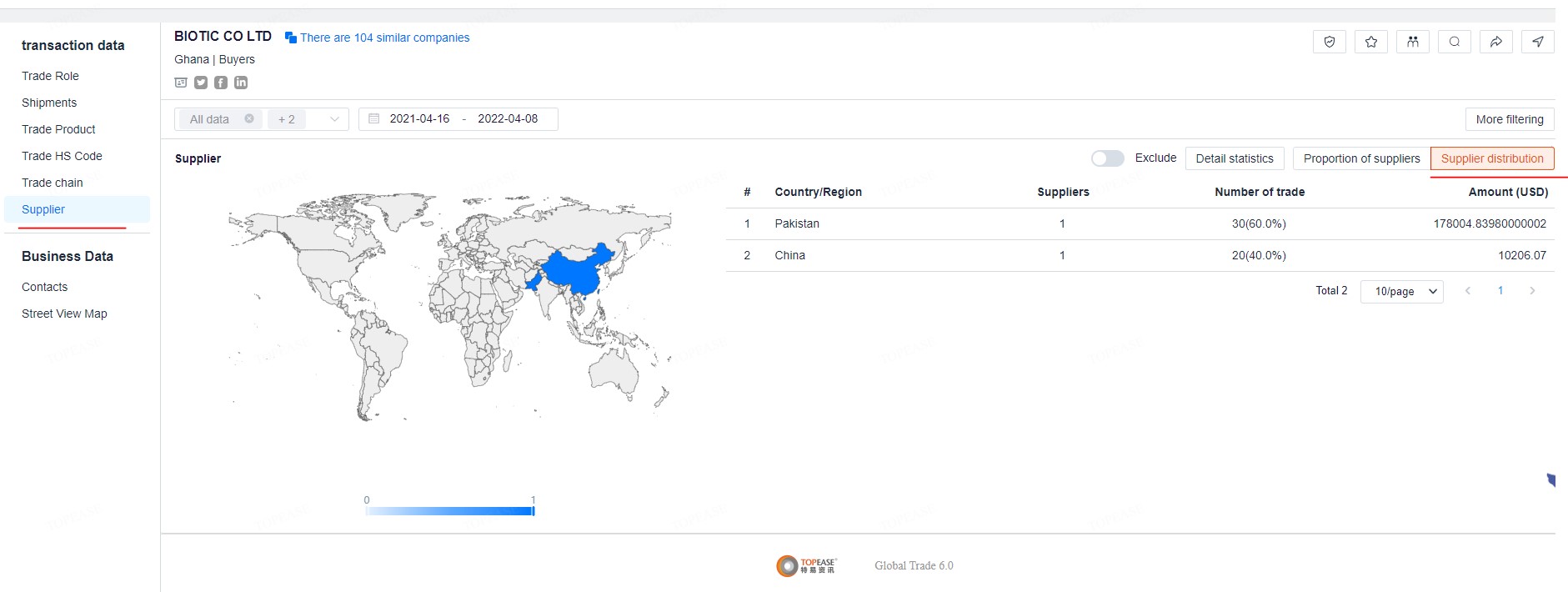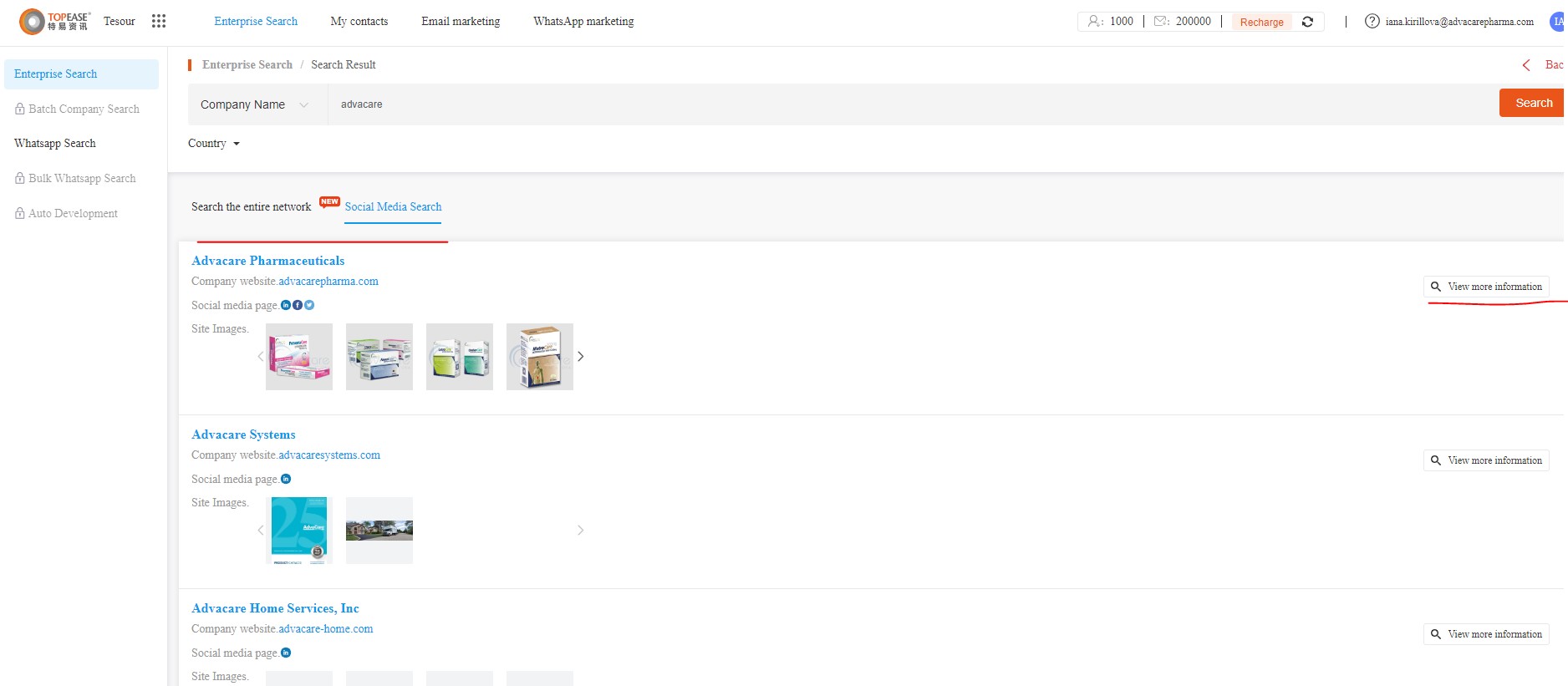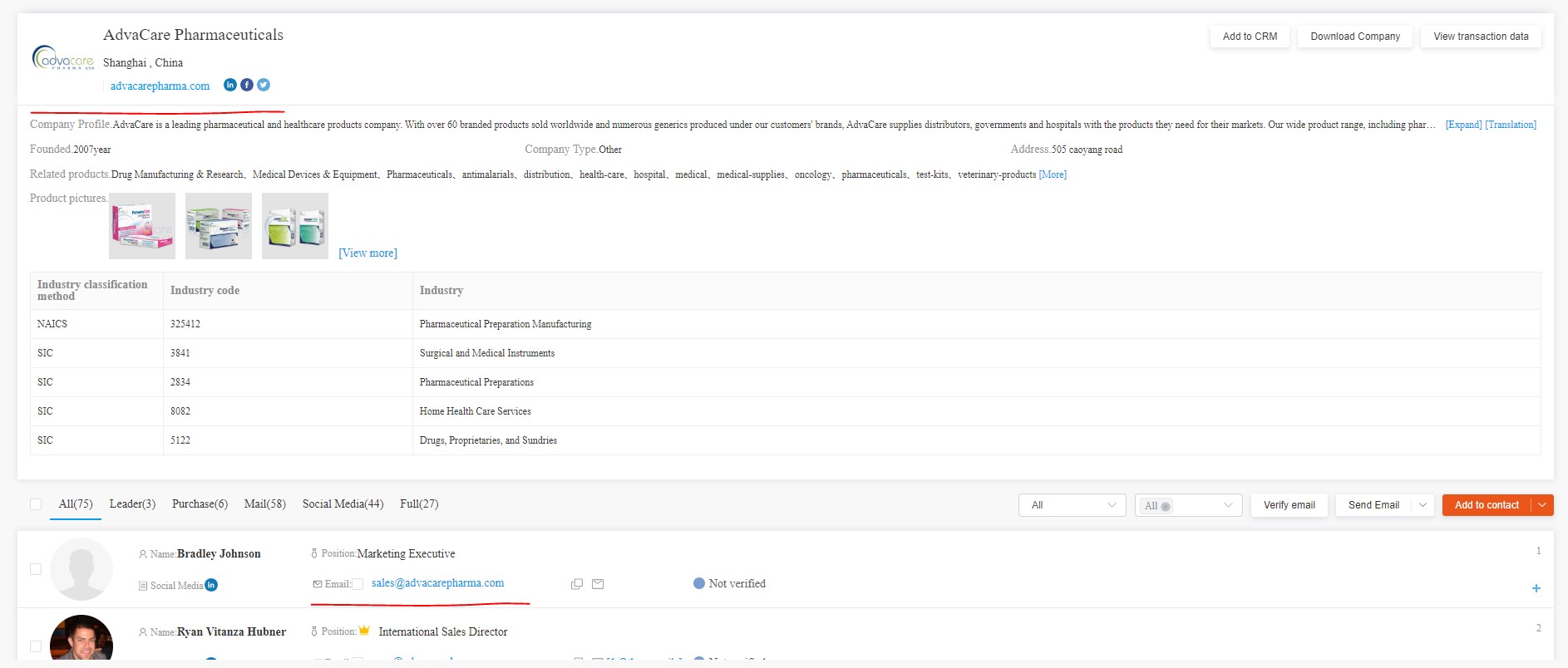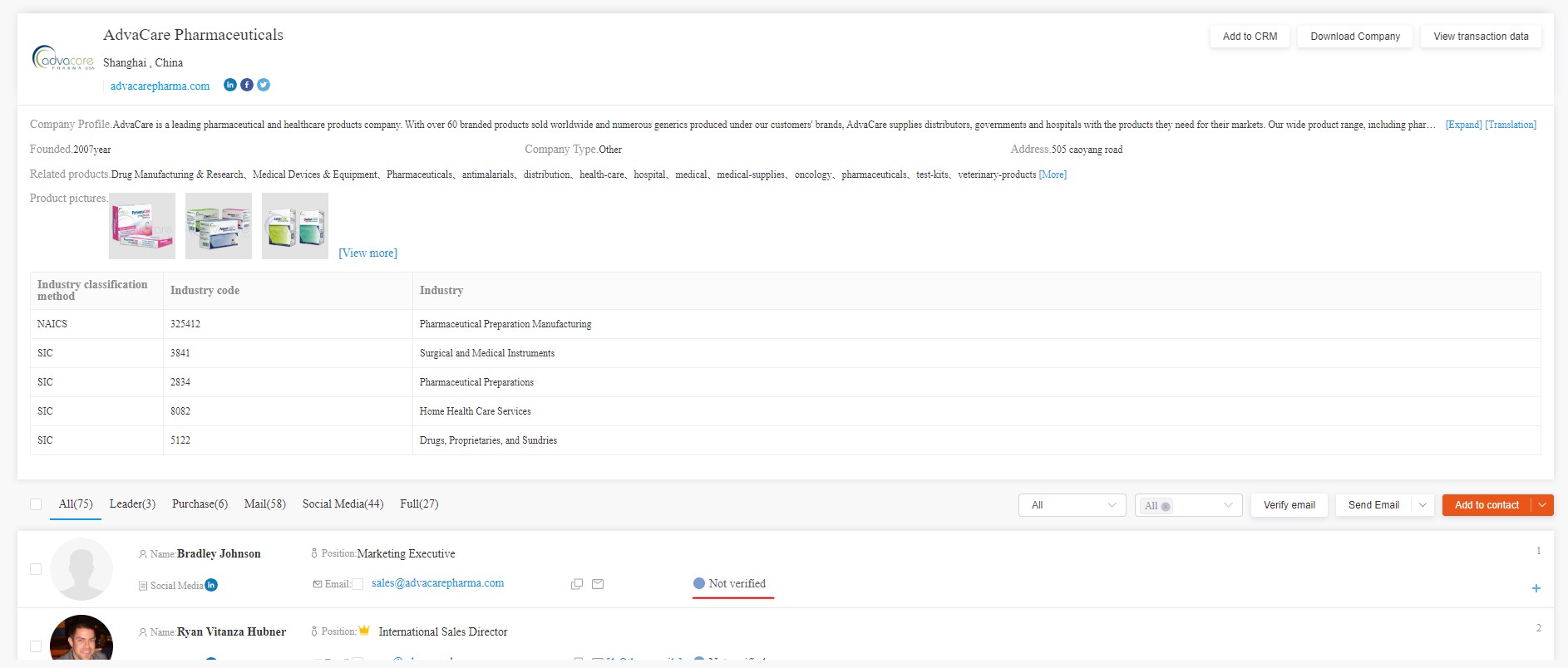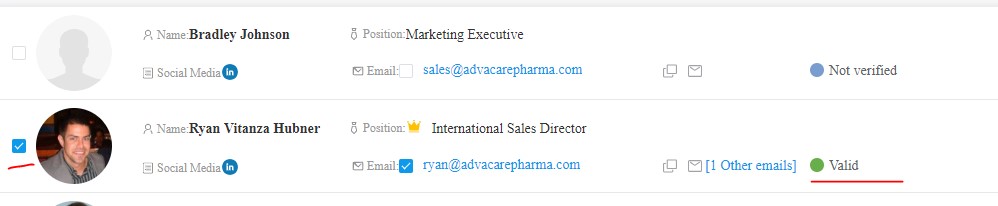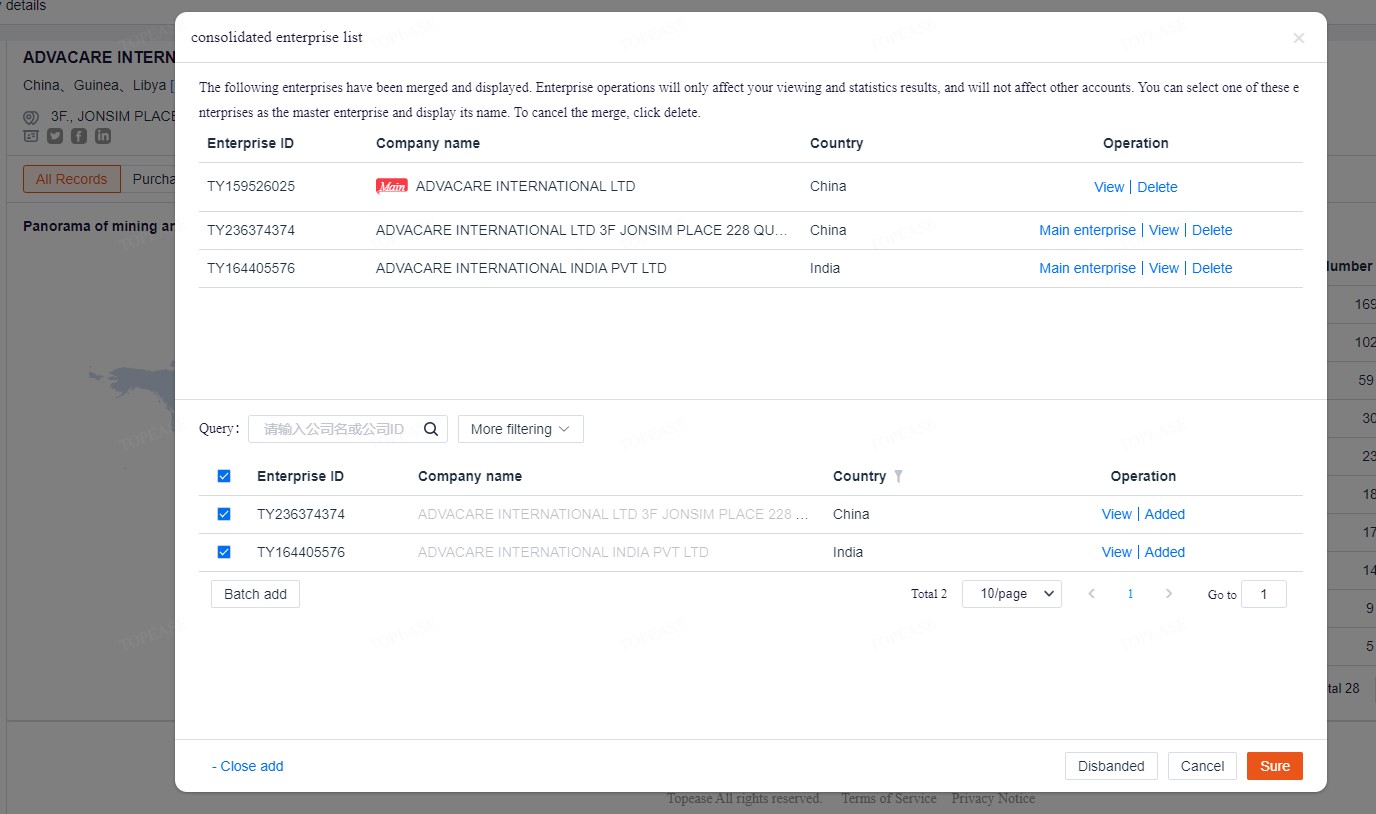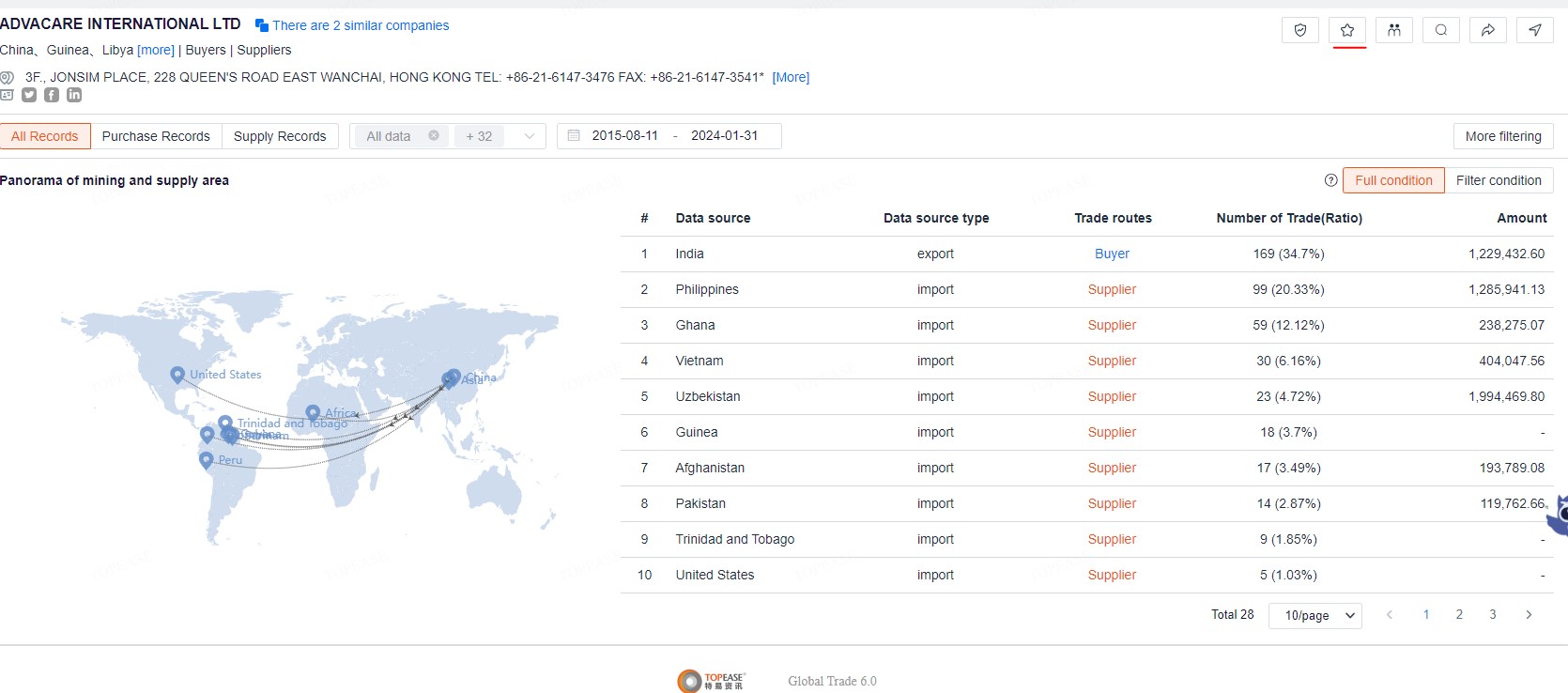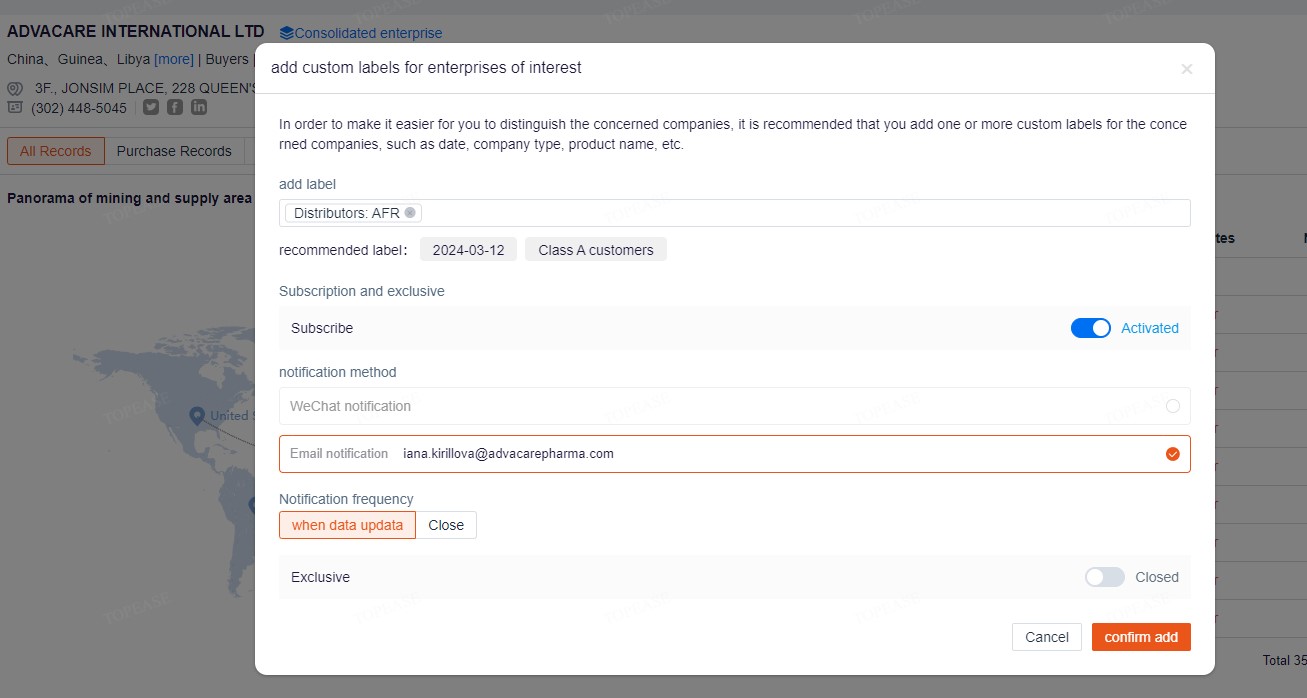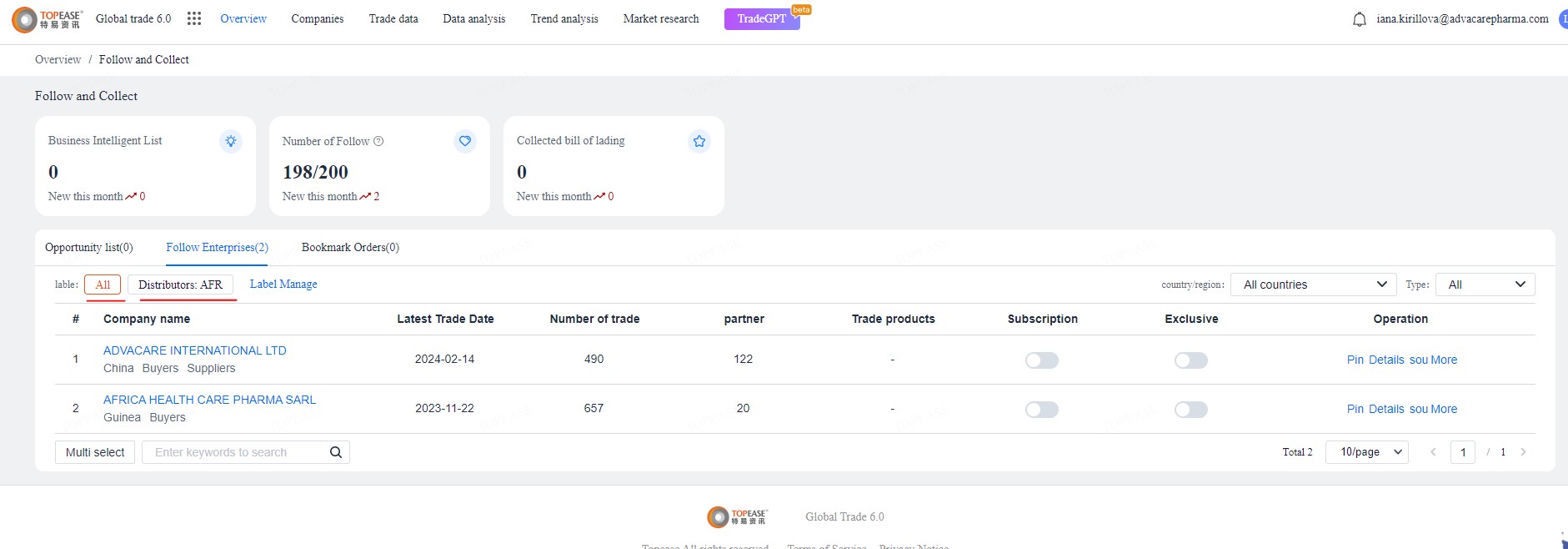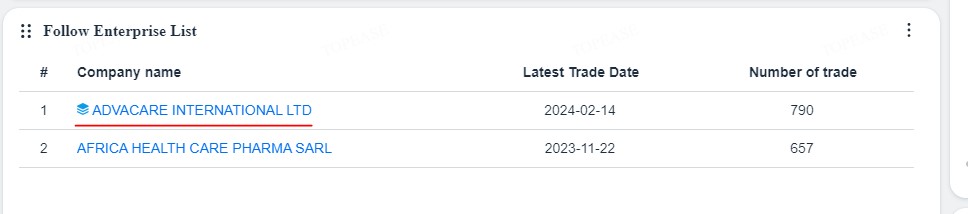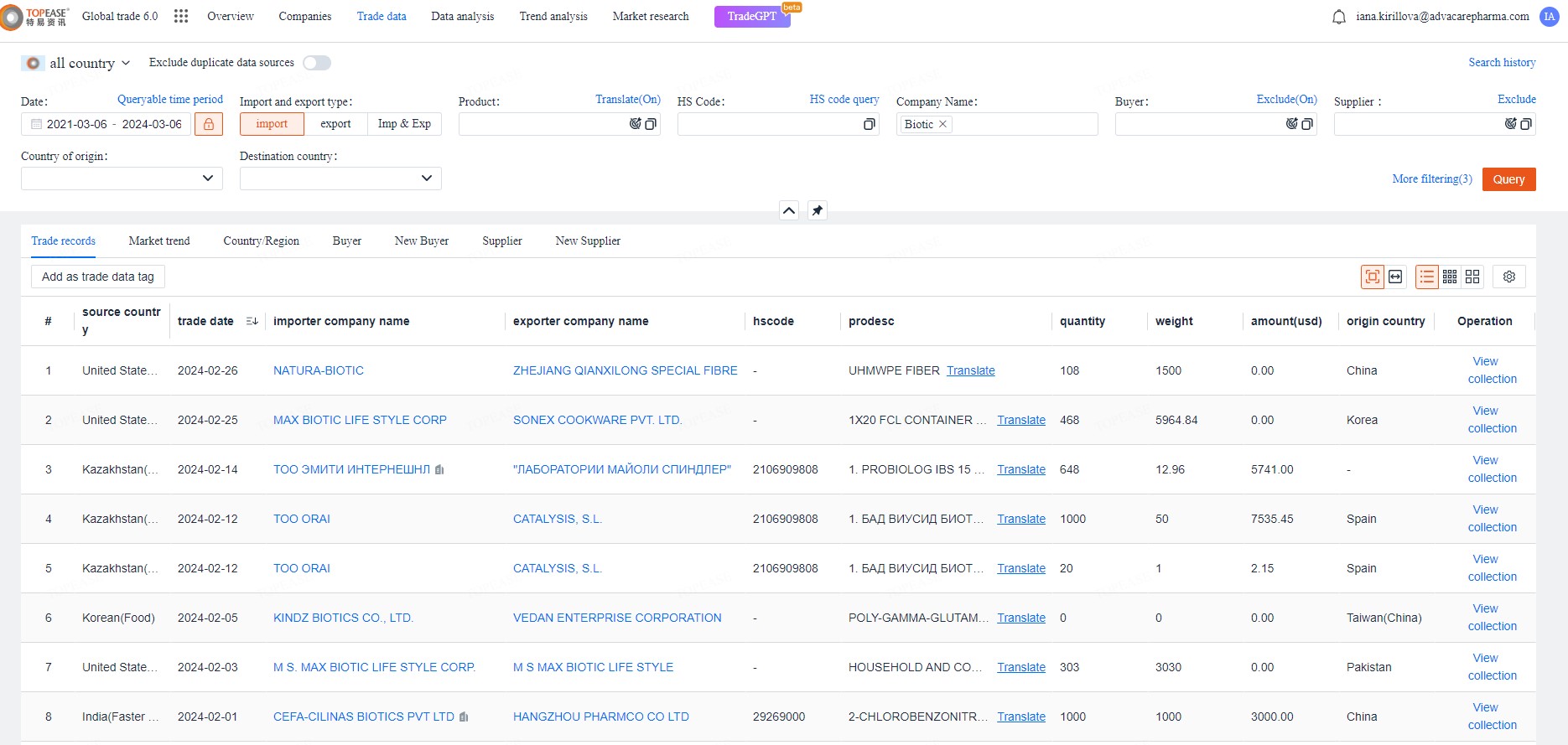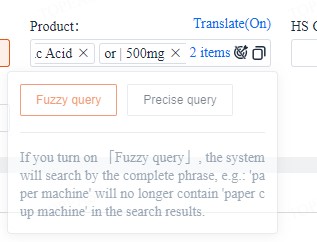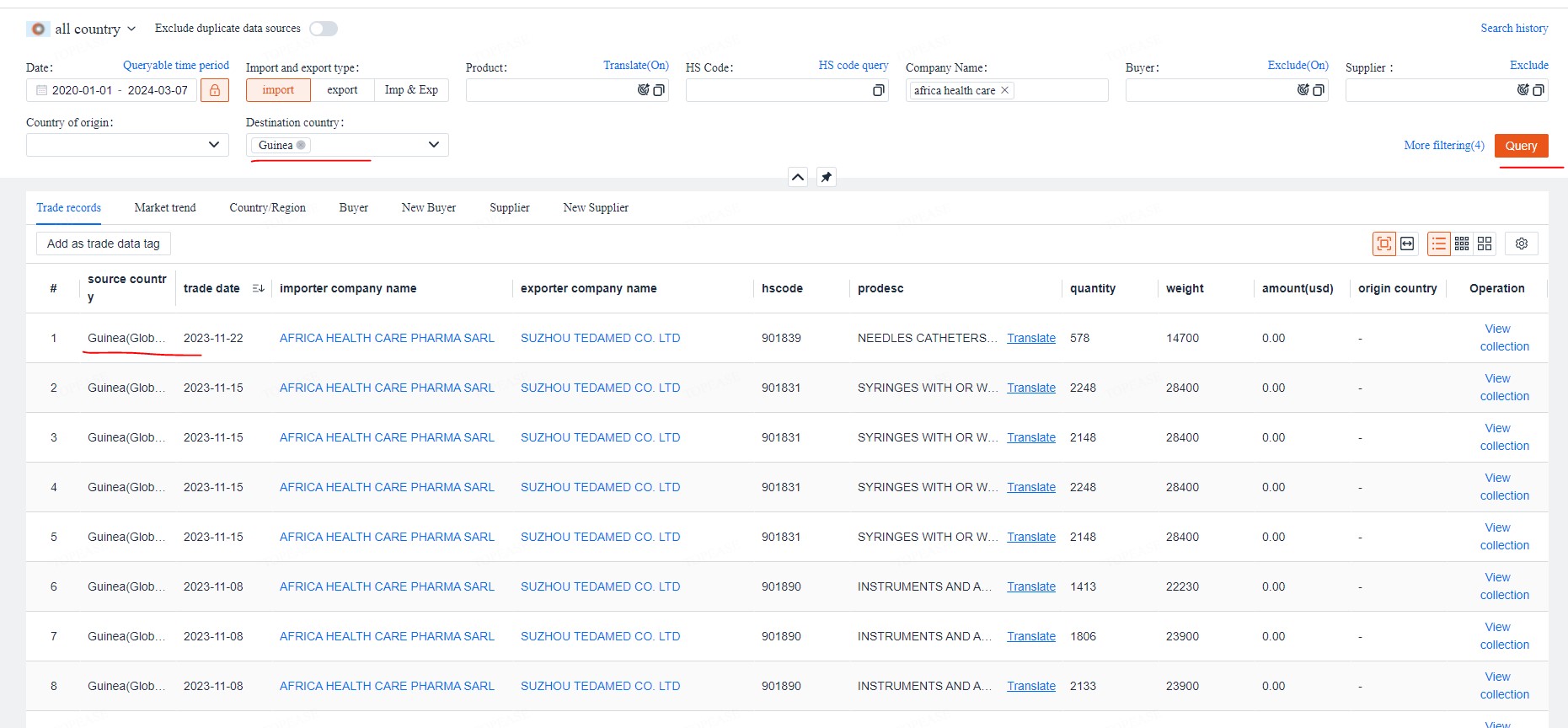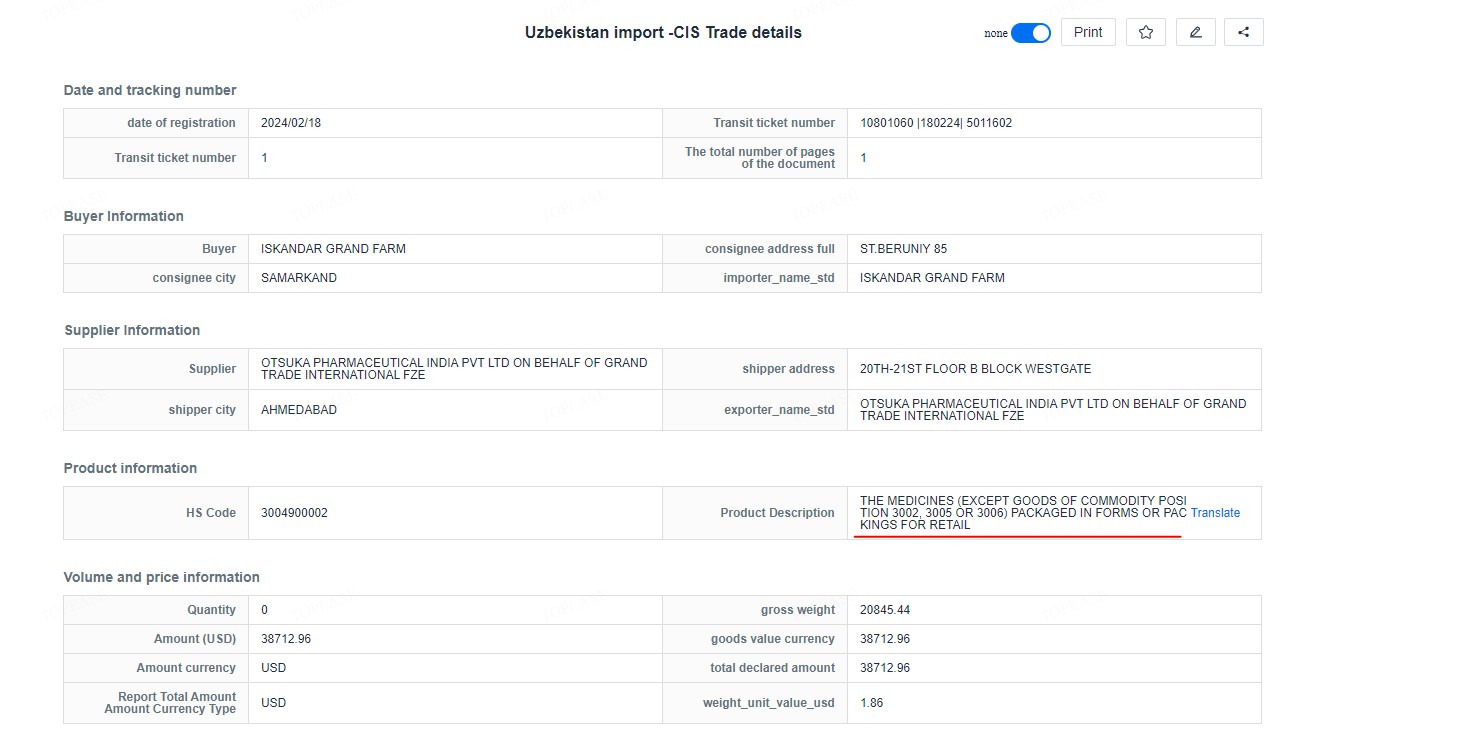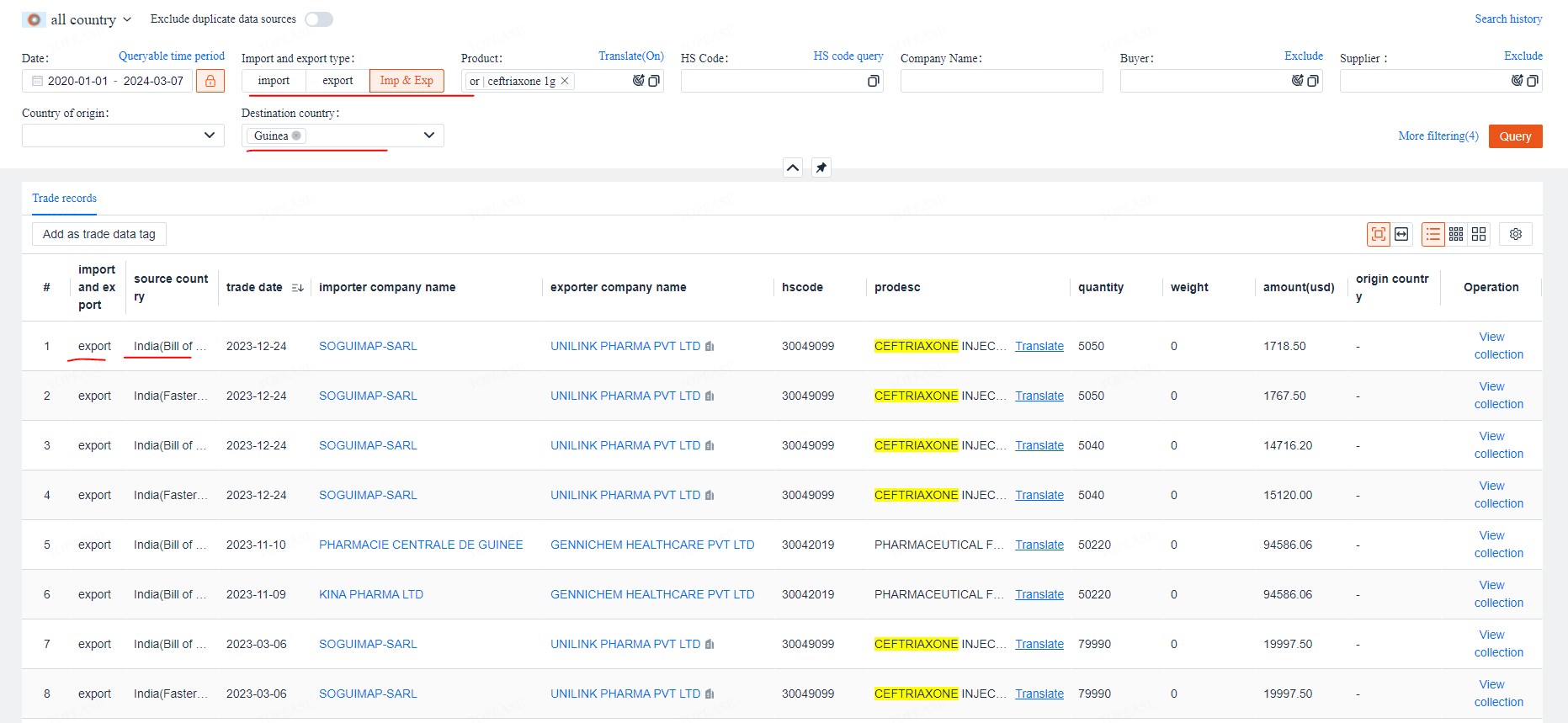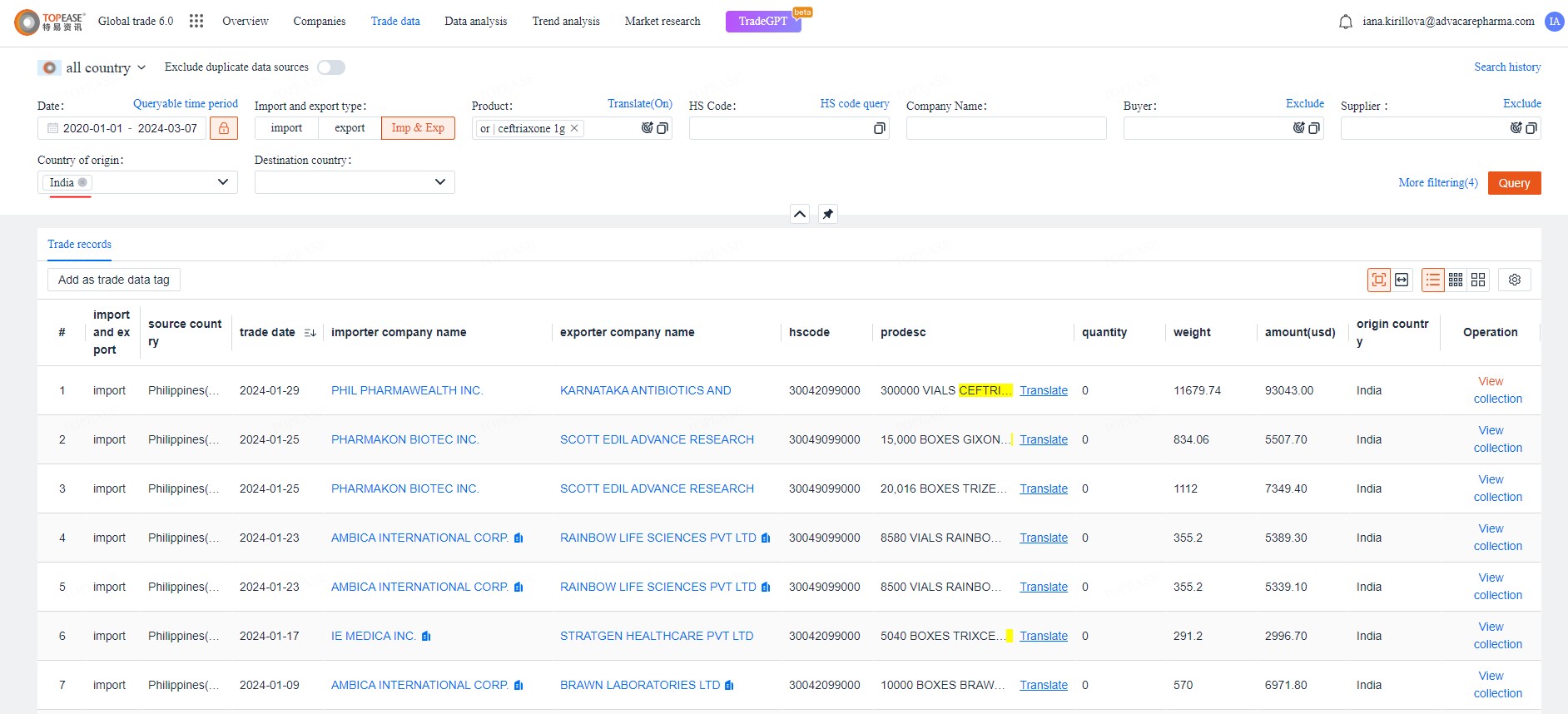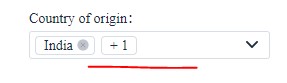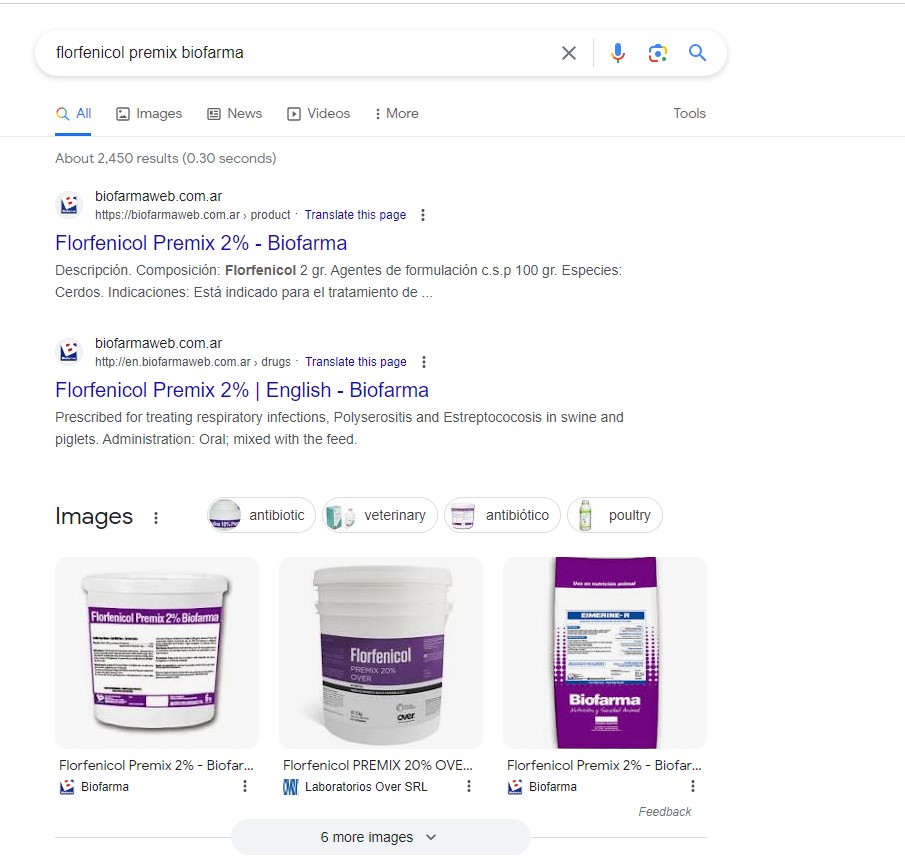EL Technical Manual
| 12 minutes1. Verifying a Customer/Vendor
- Go to “Trade data”.
- On the dropdown filter, select “Company”.
- Type in the company name, the minimum number of words that is clear enough that it is the company, without company suffixes (Co., Ltd., etc). Click search.
- If looking for a company where you are certain the origin/destination country of, you can further narrow down the search from the left panel. Input the “country of origin” or “destination country” field and click to select.
- Product [Infusion set]
- Dates of the data to be shown [2021-03-09 to 2024-03-09]
- Trade records: always will be shown no matter what filter is chosen, only for import or export or both. The data we need to analyze on the source country (where it is coming from), importer and exporter info, product, quantity, price and destination country (where it is exported to).
- Market Trend: available only for “import” or “export” filters and shows a summary of the trade records. We will not use it much as it is just not clear.
- Country” available only for “import” or “export” filters and shows the statistics per country. This analysis is useful for marketing purposes to determine what country to target for a specific product.
- Buyer: shows statistics on trade data per Buyer from the biggest numbers of trade to the lowest. For us it can be useful to see if the company’s name is too generic and can be recorded in the trade in many different ways to find the right one:
- New Buyer: we can see the new buyers of the selected time period for the specific product/country of origin/destination country:
- Supplier: shows the statistics from the biggest number of trade to the lowest in that country of origin/for that product/for that destination [choose the filters to see]
- New Supplier: we can see the new suppliers of the selected time period for the specific product/country of origin/destination country:
- Regardless of the above, trade info from the latest ones will be shown on the table. To adjust what you see:
- The trade data view in rows im columns is adjustable by selecting the preferred option
- To customize the table choose the “Custom table” icon to access the list of filters that will be shown in columns. Select what shall be shown and hide the unnecessary.
- You can click on each trade info on the button “View” to see the details of the transaction, or click on the company names (buyer or supplier) to see more info on that company.
- To see the summary information about this customer/vendor, click on the company name to open a new window:
- Select “Shipments” to see a monthly/annually summary of the company. The view can be adjusted.
- Select “Trade Product” to see the summary of the products being imported/exported by the company from the biggest number of trade to the lowest:
- Select “Trade HS Code” to see a list from the the biggest number of trade to the lowes based on HS Code:
- Select “Trade Chain” to see Buyer/Supplier relationship with the searched company:
- Under “Supplier” section, the view of Suppliers of the searched company opens in 2 views: percentage view (Proportion of suppliers) and Geographical view (Supplier distribution)
- Availability of the data under “Business Data” section varies. Tesour Contacts are the contacts gathered from open internet in one place in this platform.
For example, “advacare” is sufficient, no need to put “advacare pharma” as there are only a handful of advacares out there, and this company may have other divisions such as “advacare international limited”, etc.
Note: the trade data may separate one company into multiple based on the ways the company is being written as. Eg. AdvaCare Pharma and AdvaCare International Limited are two separate companies, that is why when searching for general information, it is better to look by trade data.
There are more filtering options available besides the generic one that are shown on the top. To add a filter to be shown on top, select it from the list under “More filtering”
Note: Here, there is an option to add the data type “import & export”, instead of just either or. Some data may be available on only one side of the record so it may be helpful to use this instead of “import” which we will use for most cases for Sales and “Export” for purchasing. BUT using both “import & export” will remove a lot of useful summaries.
Let’s look at the example of the filer “import”/”export”:
In this case we chose:
Right now the trade data shows all imported infusion sets [no specifications] worldwide with the destination country, country of origin, importer/exporter names with no filters by them.
In this mode, we can see the following tabs: “trade records” (worldwide), ‘market trend”, “country/region”, “buyer”, “new buyer”, “supplier”, “new supplier”. To narrow down the search, input the country of origin or/and destination country:
Now we have only 4 records available with the filter “destination country” [Angola] and “import”. It means the data is pulled from the records of the import.
Same narrowed to the country will be shown under “export” but the data is coming from the export records.
If we want to see import + export data together, choose the combined filter “Imp & Exp”: that shows all records available, but it will remove the tabs: market trend, Country/Region, Buyer, New Buyer, Supplier, New Supplier.
Explaining the tabs:
In the example below, we see records for:
Product [Infusion Set]
Country of origin [China]
The data shows that the biggest supplier from China of Infusion Sets is “WAGON”
But if we need to see the suppliers for the specific country, use the filter “Destination country” as below. Now we see the rating for Infusion Set suppliers from China to the Philippines:
In this example the new supplier of infusion sets from China to the Philippines is Weigao medical international.
Always select only import OR export first.
Follow the process below. IF you will find the information still insufficient, you can come back and revise it later, it will be more productive to look at the summaries first.
For China purchasing, you can select “import” then add filter “origin country: china” (because China does not have export record)
It will open a window with the information available from the BL:
On the main page (Trade Role in the column “transactional data”), we can see the main data on export/import source (country), trade role (buyer/supplier) and, in case there are similar to the company name records (as it depends on how the records were done in the BL), the number of companies similar to this company name. The shown information can be filtered by the time frame selected:
Note: as the data is pulled from customs records, the product name depends on how the products were mentioned in the BL.
For more detailed search, access “Tesour 4.0” section:
Search by the company name:
Open “View information”
The window with the company profile and possible contact cards will be shown:
The data is not verified 100%, and has according to verification status icons:
After selecting emails for verification, click “Verify email” to receive an updated status:
2. Following a company
General Information:
- Locate that company through the above means. Click to open the company name to open the company info.
- Information of the company can be seen here, including trade data, buyer/suppliers summary, and Contact information.
- Click on the star icon to follow this company. Add a label, for example by adding customer code “C: [Customer code]” or a vendor that we want to follow [V: XXX]
- Click on the magnifying glass icon to access the company contacts search
Note: You may need to locate more than 1 company (eg. AdvaCare Pharma and AdvaCare International) if you know there are multiple records of the same company in the trade data. If there are many ways how the company’s name is written on the records, we will see a note next to the company name “There are XX similar companies” Add all related companies to see the full info and subscribe to all possible company names, there should be also chosen one main.
Select “Subscribe” and choose the notification method by email [yeny.cho@advacarepharma.com]
The notification will be sent to the email which is input in this form. Only 1 email can be added. The same label can be used for many companies. The companies followed are shown from the main page “Overview” -> Follow Enterprise List and Follow Favorites
Click on the list to open the “Follow Enterprise” List. The list can be filtered by the created labels when subscribing to the company:
If the company has many names and they were added as described above to consolidate all data, it will show the icon of the consolidated company and the notifications will be received for any of the company’s names:
3. Checking on prices
To search what a customer buys:
- Open trade data. Search by Company.
- Click search data.
- Now you can add additional search value, such as product name or HS code. Click query again.
- Input company name, add additional filter of destination country if required, if there are too many companies all over the world with similar name. There is also “OTHER” countries, which is just if the data is not clear where from. Add this if you do not find enough info from the actual country.
- Here, select the data type “imp / exp / imp & exp”, keeping in mind: do you want to see more data at once, or have a good summary of a data then repeat the process?
- See the table, adjust what you can see.
- Click on each record from button “View” to see unit price. You can also estimate unit price by dividing total amount by quantity or weight from the table overview.
Note: there are 2 options: Fuzzy and Precise query where the Fuzzy query is for the search by the complete phrase in the search bar
Note: when inputting product name, also be brief. Most product descriptions contain:
Try out different options such as “amox” instead of amoxicillin. capsule instead of the full generic name, at least it filters out and you can easily locate what you look for by even guessing what the brand name contains, etc. etc.
Note 1: prices are not always available nor accurate (undervalue invoice)
Note 2: quantity can mean anything, a tablet, a box, a carton. Also, product description may contain the quantity, rather than the quantity column.
Note 3: if you find something very important, eg. AFR’s prices from Europe, where you may refer to them a lot again and again, you can click on “Collection”. You can find this easily form “Overview” and the start – “Collected bill of lading” of your account.
What other Buyers are getting for the same country
- Open trade data. Search by product name or HS code. Same search logic with the keywords as above.
- Add filter for the “destination country” and select the data type “imp / exp / imp & exp”
- You can add multiple countries, so you may want to check similar regulatory/geographic countries for reference (eg. If looking for Benin, include Guinea, Togo, Ivory Coast, etc.)
- Click on each record from button “View” to see unit price. You can also estimate unit price by dividing total amount by quantity or weight from the table overview. Same notes as above.
What other Sellers are offering
- Open trade data. Search by product name or HS code. Same search logic with the keywords as above.
- Add filter for “origin country” if required, select the data type “imp / exp / imp & exp”
- You can add multiple countries if you want to check China and India at the same time.
- Click on each record from button “View” to see unit price. You can also estimate unit price by dividing total amount by quantity or weight from the table overview. Same notes as above.
Note: Reminder to NOT use only “Exp” data, even though you are looking at selling price, because China information is not available under export, only from importing countries.
SEE THIS
I cannot find the dosage on EL, but a quick google search shows this product is 2%