Home
Standard Operating Procedures
Sales Dept. - Business Development
SOPs
Creating a Request for Quotation (RFQ)
Creating SO and PA
Creating SO and PA
| 2 minutesSales Order (SO) is generated in the system as a way to quote the Customer based on the product list selected. Salesperson inputs the products to be quoted including the specifications, packaging and quantity to be sent to the Purchasing Dept. Similarly, prices quoted by the Purchasing Dept. will be shown on the SO where Salesperson can create the Quotation from.
CREATING SO
Follow these steps to create an SO:
1. From the previous step “Creating OPP”, locate the “NEW QUOTATION” button on the OPP page.

2. A new SO page will be created. Check to make sure that all information is pulled correctly by the system, including:
• Customer and Customer Reference
• Order Date: order date affects the exchange rate. If the current exchange rate is deemed unsuitable, select a different order date that will have the desired exchange rate.
3. On the SO page, Salesperson can start adding the products to be quoted following these steps:
3.1 On the SO table, start adding products to be quoted by clicking the “Add a product” button.

3.2 Click on the empty “Product” field and select “Search More...” from the dropdown menu.
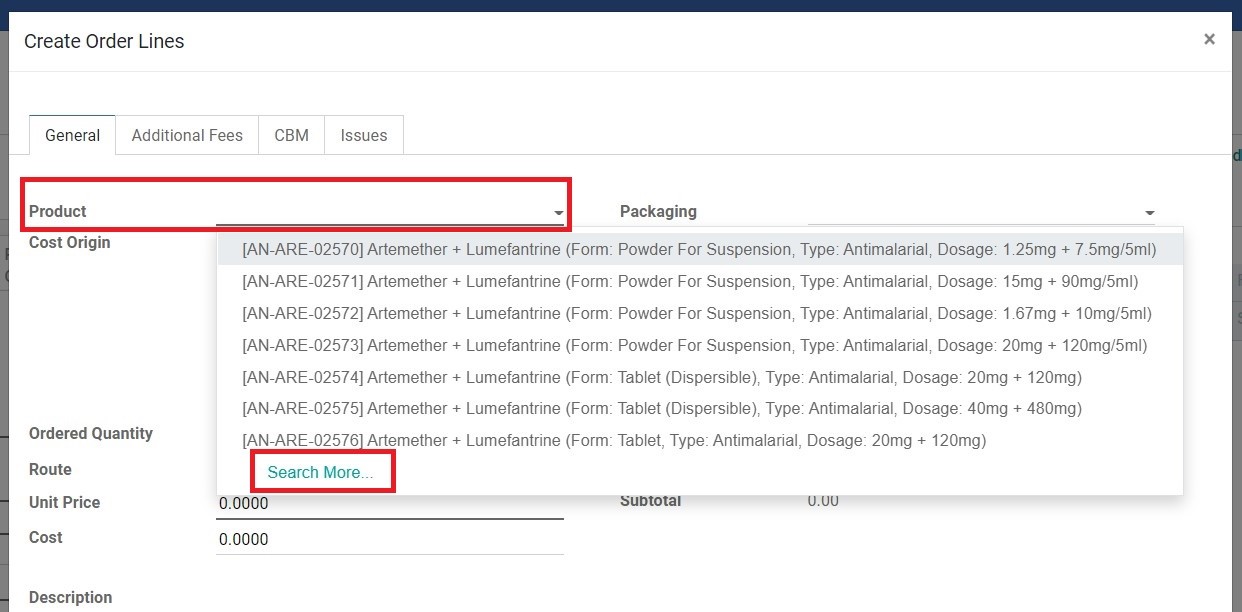
3.3 Type the product name and click enter. You can also input the product attribute by typing the attribute name (such as product form) and selecting “Search Product Attribute for:...“ from the dropdown menu.
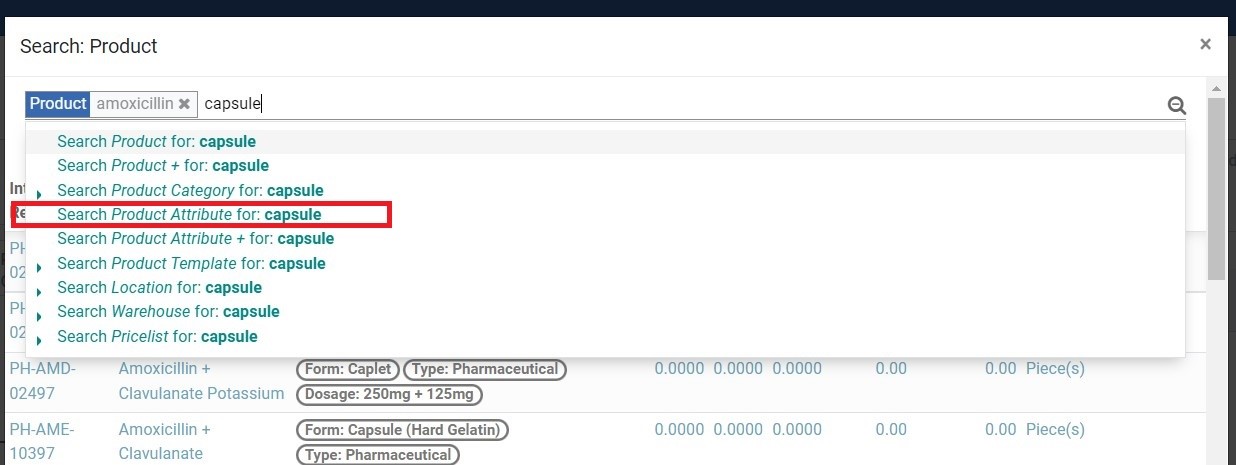
3.4 To further target the selection, additional attributes (such as dosage) can be added by typing in the attribute name and selecting the “Search Product Attribute + for:...” from the drop down menu.
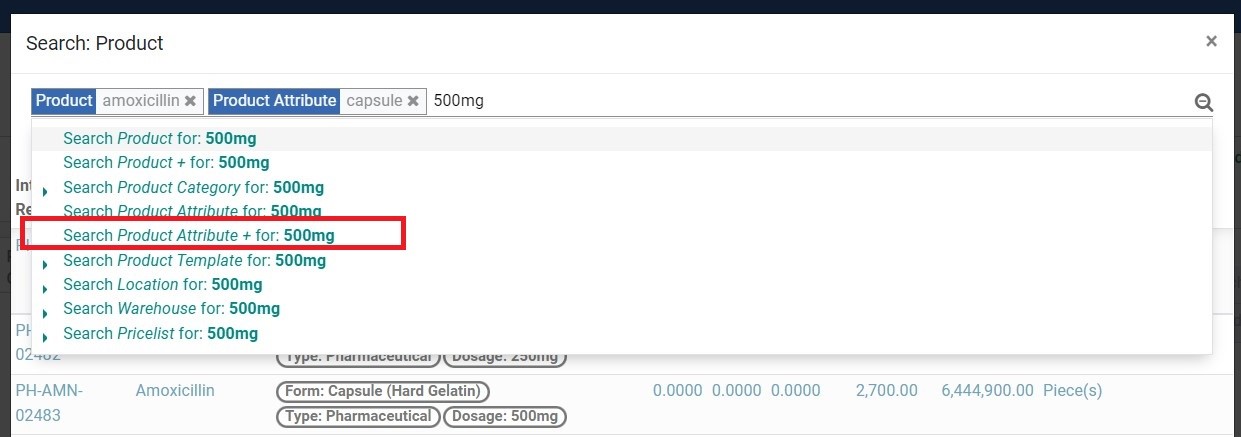
3.5 Once the correct product is found, click on the product name.
3.6 Click on the “Packaging” empty field and select the desired packaging for the product.
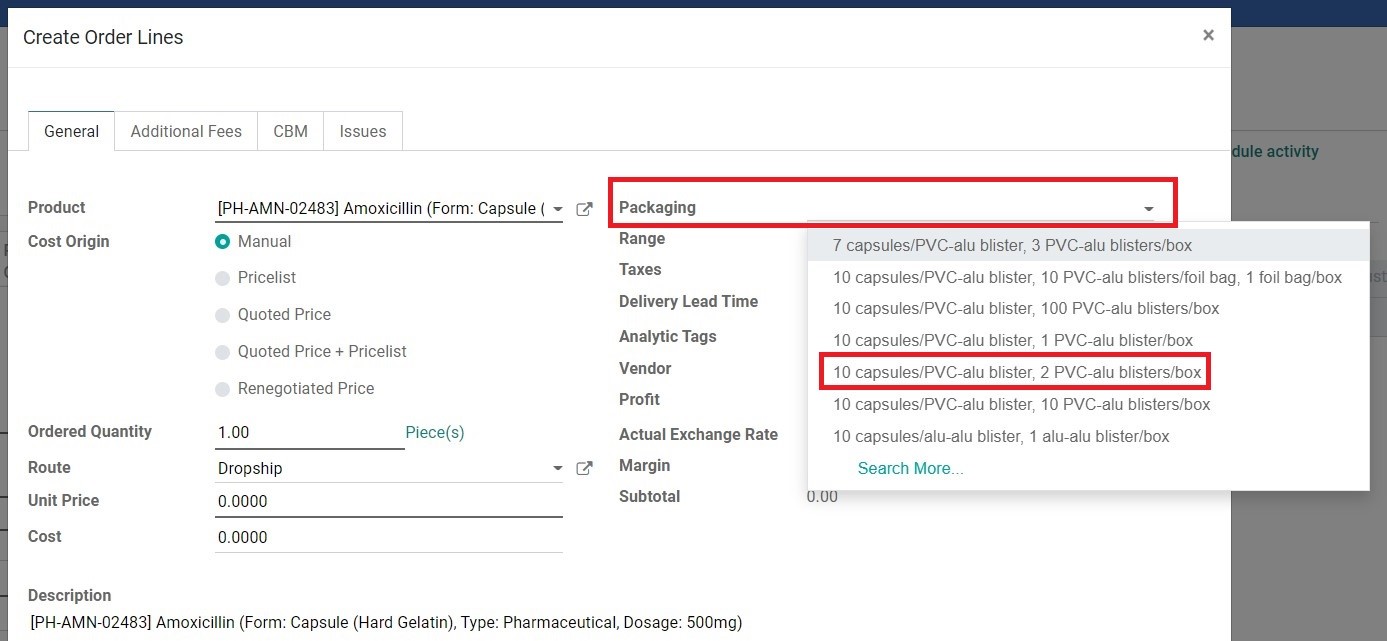
3.7 After the product name and packaging has been selected, BD Salesperson can input the “Ordered Quantity” if the Customer has a specific quantity requirement to be quoted. This field can be left blank if the Salesperson needs the product to be quoted based on Vendor MOQ.
3.8 Click “SAVE & CLOSE”.
3.9 Repeat steps 3.1-3.8 for other products.
Note: If a product name/attribute/packaging does not exist in the system, Salesperson can ask Purchasing Dept. manager to add the product in the task:
Record of Products Mistakes
in DB & ERP. Salesperson needs to be sure that indeed this product/attribute/packaging exists before adding it to the SO. If unsure, Salesperson can leave the product blank from the SO for now, and confirm with Purchasing Dept. first under the next step: Creating a Project.
4. Once all products have been added, open the tab “Other Information”. The “Location” field should be automatically shown as “China”. Check and leave it be, if the RFQ is intended for China Purchasing Dept. If it is intended for India Purchasing, manually change the location to “India”.
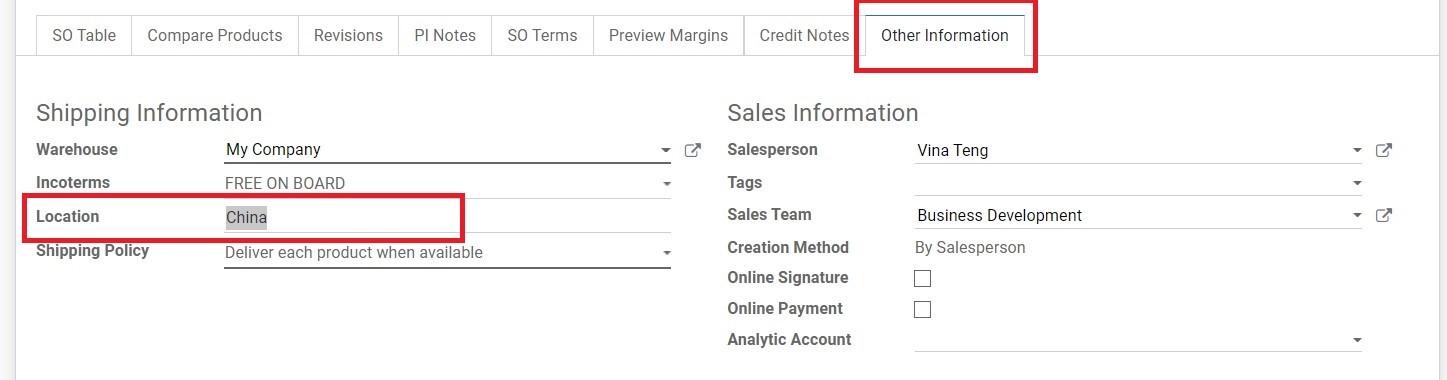
5. Check as well the field “Salesperson” under “Other Information”. Often for existing Customers with assigned Account Manager, this field will show the Account Manager’s name. Change it to BD Salesperson’s name and make sure the “Sales Team” field is correct.
6. Once all points are confirmed, click “SAVE” on the top left corner of the page.

CREATING PA
Follow these steps to create a PA:
1. From the previous step “Creating SO”, locate the “NEW PA” button on the SO page.

2. A new PA page will be created showing the product list from the SO. Do NOT change anything on the PA.
3. Click “SAVE”.
4. After creating the SO and PA, return to the SO page by following the breadcrumb.
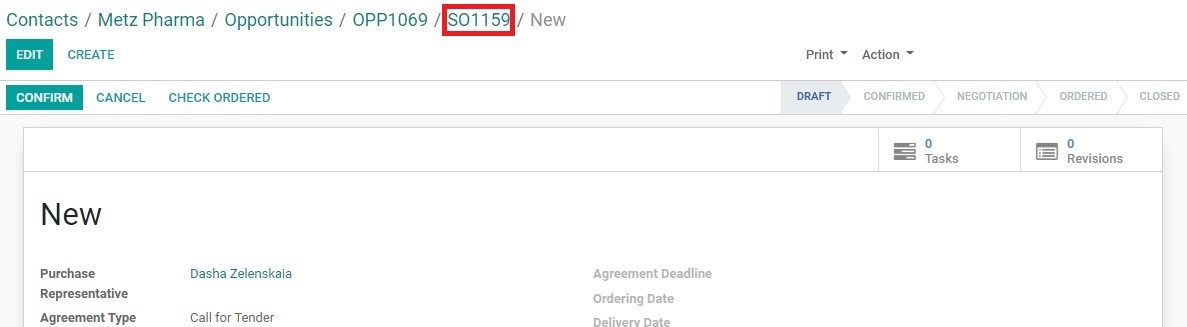
Did this article help you?
0
0