Home
Standard Operating Procedures
Sales Dept. - Business Development
SOPs
Creating a Request for Quotation (RFQ)
Creating a Project/Task
Creating a Project/Task
| 2 minutesTo be able to communicate internally with other departments in the company, Salesperson needs to create a Project and a Task. OPP can have one SO, one PA, one Project and one main Task.
• Project is a parent element of a Task.
• Main Task of an RFQ/ORDER/REGISTRATION is used for internal communication between departments.
• Tasks can have sub-tasks related to different stages or steps of an order.
• OPP, SO, PA, Project and Task are connected and interlinked.
Follow these steps to create a Project for the OPP:
1. From the SO page, locate and click the “NEW PROJECT” button.
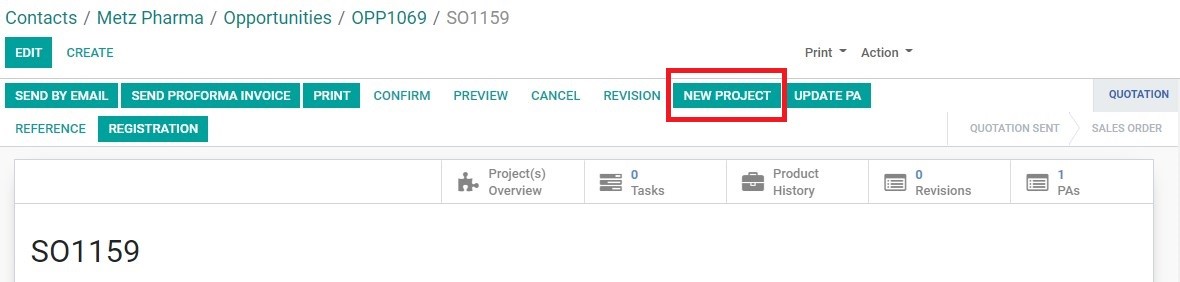
2. The new Project page should be opened. Click “EDIT”.
3. Edit the following fields:
• Priority (Stars): priority levels are set to determine the level of importance of each project as each department involved may have many projects ongoing at once. BD Dept. will set them according to:
a. 1-star: New Customer RFQ for REGISTRATION.
b. 2-star: New Customer RFQ for ORDER or Existing Customer RFQ for REGISTRATION.
• Project Name: remove “HE-” in front of the Customer Code. Make sure that the remaining fields including Destination Country and Salesperson are correct. The project name should follow this template:
SOXXXX - RFQ - [CUSTOMER CODE] - [Destination Country] ([Salesperson Name])

• Tags: type and select the options “Sales Dept.” and “RFQ”.

• Opportunity Info: type and select the Registration Country, only if the RFQ is for a registration. Leave it blank for orders.
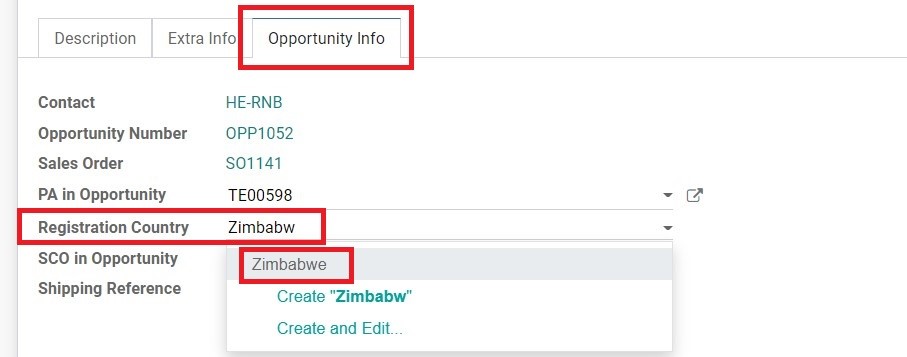
Note: Do NOT create a registration country. If it is not in the system, ask BD Dept. Manager to create.
• Description: input some basic information of the RFQ following the template that includes three parts as follows.
a. New/Existing Customer + Customer Background.
b. Registration/No Registration + Customer Requirements.
c. Product details.
Note: If there is more information than can be fit under the project description alone, particularly for registration requirements (such as a detailed guideline provided by the Customer), save the file in the RFQ folder (see the next step) and mention this in the description together with the link to the file.
Note: If for ANY REASON the Customer has to make payment to the country of origin (ie. China/India) instead of the normal payments to Hong Kong, BD Salesperson MUST inform Purchase Person in the task description when the RFQ is created that we can ONLY get quotations in the local currency (CNY/INR).
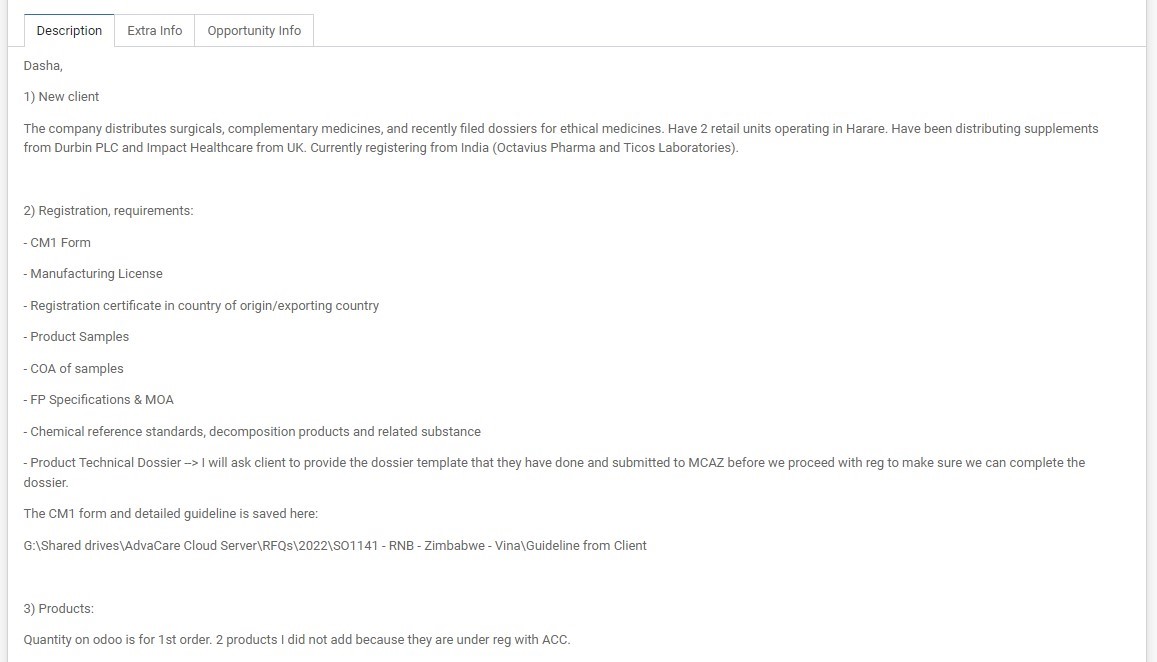
4. Click “SAVE”.
5. Click “Send message”, type @Ryan Vitanza” and press enter. Click “SEND”.
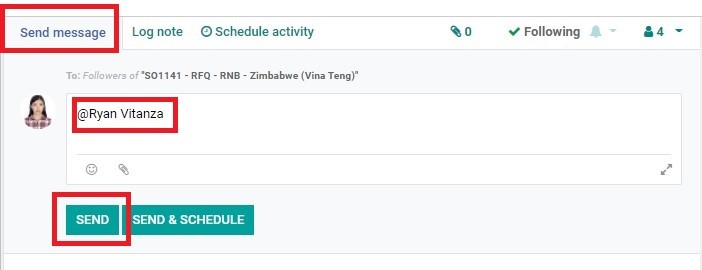
6. Send a direct message to Purchasing Dept. Manager to inform that SOXXXX has been created immediately after the above steps are completed.
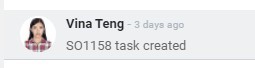
Did this article help you?
0
0