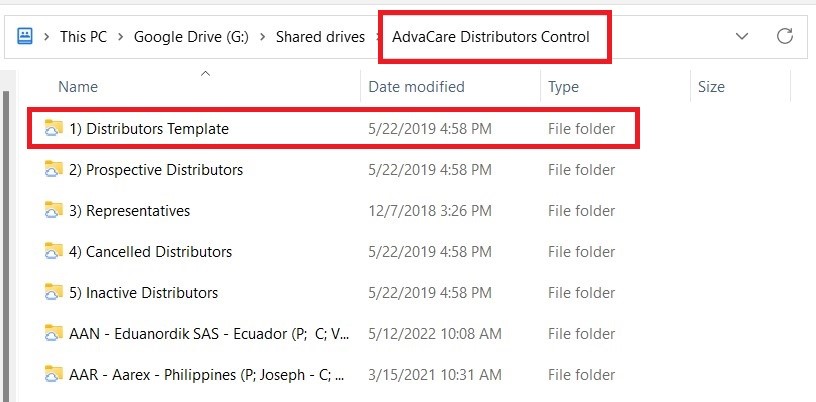5. Copy and paste any files related to the Customer from the RFQ folder to the Distributor folder. Depending on the type of documents, they are to be saved under:
• Company Profile/Presentation: DOCUMENTS FROM CLIENT folder.
• Registration related documents: REGISTRATION DOCUMENTS - Registration Information from Client folder.
• Others: DOCUMENTS FROM CLIENT folder.
SENDING MANUFACTURING AGREEMENT (MA) TO THE CUSTOMER
1. Open the Parent SO page of the registration.
2. Click on the “Print” button and click “Manufacturing Agreement (2 party)” on the dropdown.
3. The MA will be exported to the computer, copy and paste the template to the Distributor Folder - 3 Party Manufacturing Agreement.
4. Revise the MA accordingly, notes include:
• Make sure that Customer information on the Contact card is accurate as most information will be pulled from the contact card.
• Pay extra attention to the parts highlighted in yellow as it often needs to be adjusted.
• The amounts of registration deposit received/to be received as well as applicable refunds must be added in the MA.
• The standard Appendix 1 MIN ORDER/YEAR is three times of quantities in the SO. If the quantities have been discussed and agreed upon with the Customer prior, adjust the quantities.
5. Save the Manufacturing Agreement and export to PDF format.
6. Print out the Manufacturing Agreement and ask Sales Dept. Manager to sign/stamp the MA.
7. Scan the signed/stamped MA and save in the same 3 Party Manufacturing Agreement folder.
8. Send the scanned Manufacturing Agreement draft.
9. Once the signed/stamped Manufacturing Agreement from the Customer is received, save the final Manufacturing Agreement copy in the 3 Party Manufacturing Agreement folder under this name format:
SOXXXX Manufacturing Agreement (signed by all)
10. Additionally, open the Customer Card under Contacts, and tick on the “Manufacturing Agreement” checkbox to indicate in the system that MA has been signed.
SENDING DISTRIBUTOR INFORMATION TEMPLATE TO THE CUSTOMER
1. Locate the Distributor Information Template in the Distributor folder under the subfolder: PROPOSAL PACKAGES.
2. Send the Distributor Information Template to the Customer via email and ask the Customer to fill in the information as detailed as possible.
3. Once the filled in Distributor Information Template are received, save it under the Proposal Packages folder under this name format:
[CLIENT CODE] Distributor Information
4. Update any new Customer information acquired from the Distributor Information template on the Customer contact card.
UPDATING CUSTOMER CONTACT CARD WITH REGISTRATION REQUIREMENTS
Other than the Customer Company information obtained from the Distributor Information template, the registration requirements of the Customer MUST also be updated in the Contact card.
At this point of discussions with the Customer, most information provided has already been confirmed and reconfirmed many times and will be important to be recorded in the system for reference in current and future registrations. This information must be stored in the Customer contact card. This SOP will list the steps on how to update the Customer’s Required Documents and Authentication.
• “Required Documents” refer to the list of certifications, documents and even samples required in registration.
• “Authentication” refers to the list of documents that require authentication, either through Notarization or Legalization.
Adding the Registration Requirements to Internal Notes
1. Open the Customer contact card.
2. Click “EDIT”.
3. Click on the “Internal Notes” tab.
4. Copy and paste the detailed registration/authentication requirements as per discussed with the Customer under the Internal Notes tab.
Creating Customer Required Documents
1. Open the Customer contact card.
2. Click “EDIT”.
3. Click on the “Required Documents” tab.
4. Click “Add a line”, type the required document name and select the document.
Note: Do NOT create a new document. If a document is not in the system, ask BD Dept. Manager to add them.
5. Repeat as required.
6. Make sure that the following documents are included: JV Declaration Agreement, Packaging Artwork, Samples (if required).
7. Click “SAVE”.
Creating Customer Authentication Requirements
1. Open the Customer contact card.
2. Click “EDIT”.
3. Click on the “Authentication” tab.
4. Click “Load from Country”.
5. A list of Authentication from the Country database will show on the table for all product ranges.
6. BD Salesperson must double check the list of Authentication provided by the Customer for their specific product range with this database to confirm that no crucial information is missing.
7. When the list is final, BD Salesperson can edit this list:
• Click “X” to remove unrequired authentication.
• Click “Add a line”, type the document name and select the document with the correct type of “Authentication” option – either Legalization or Notarization.
Note: Do NOT create a new authentication. If an authentication is not in the system, ask BD Dept. Manager to add them.
8. 8. Click “SAVE”.