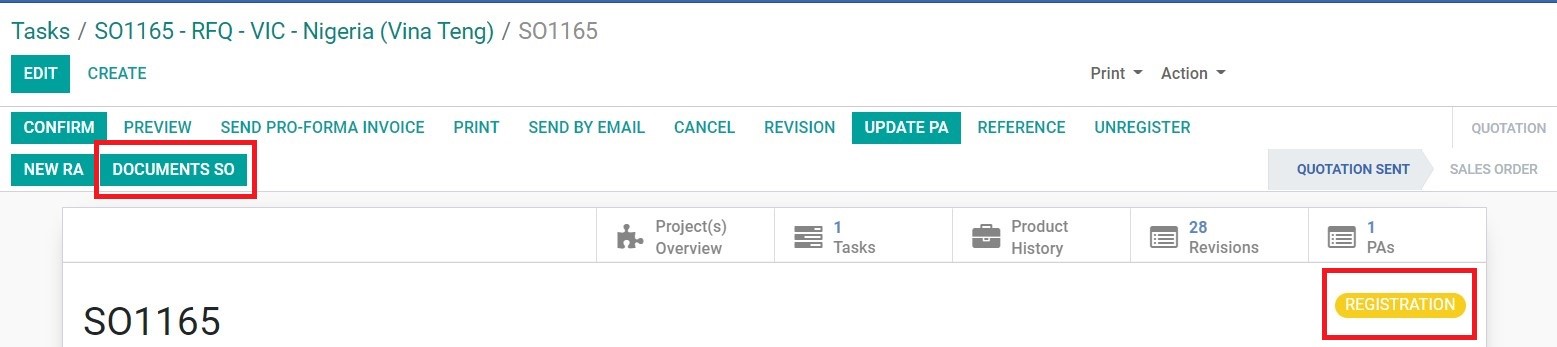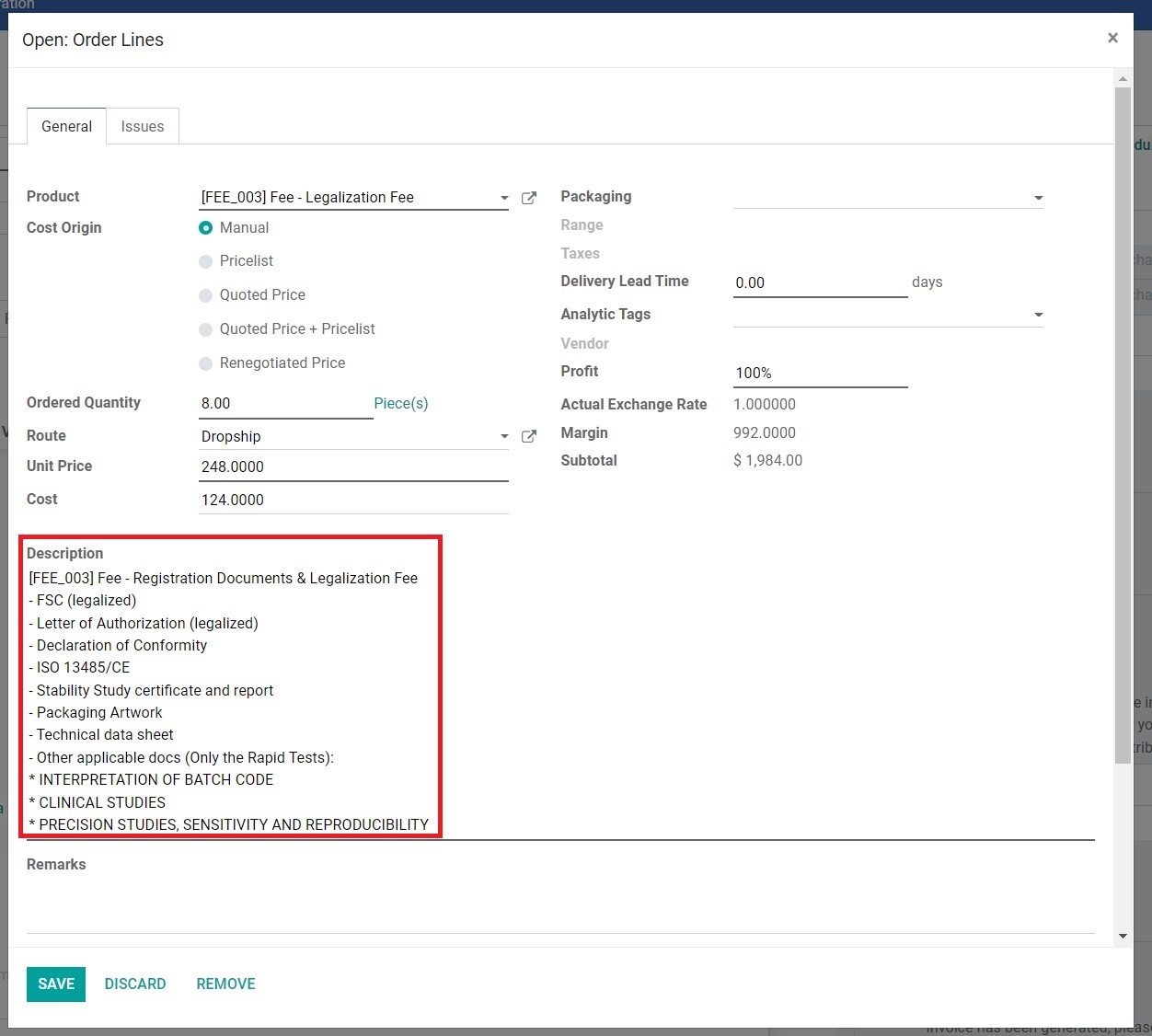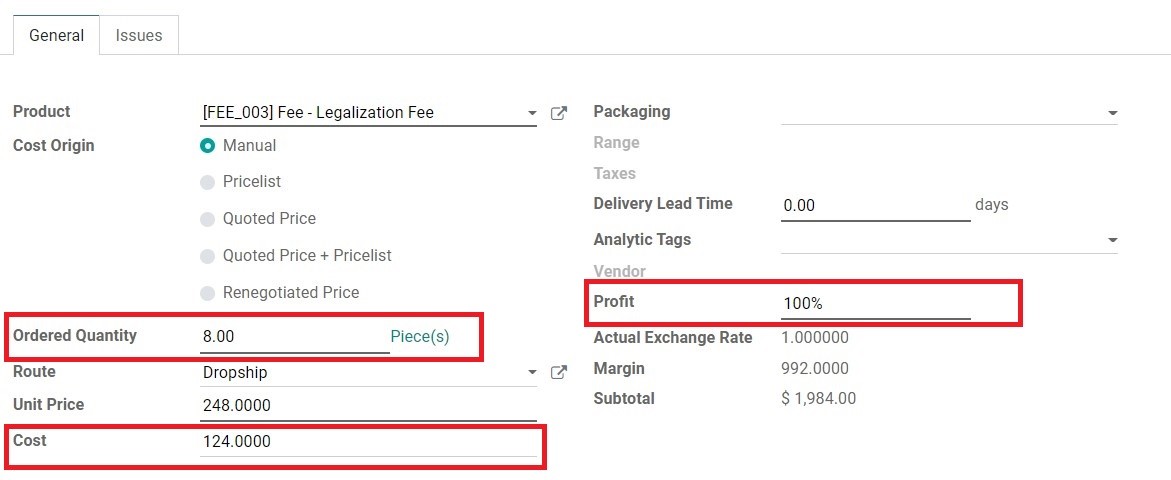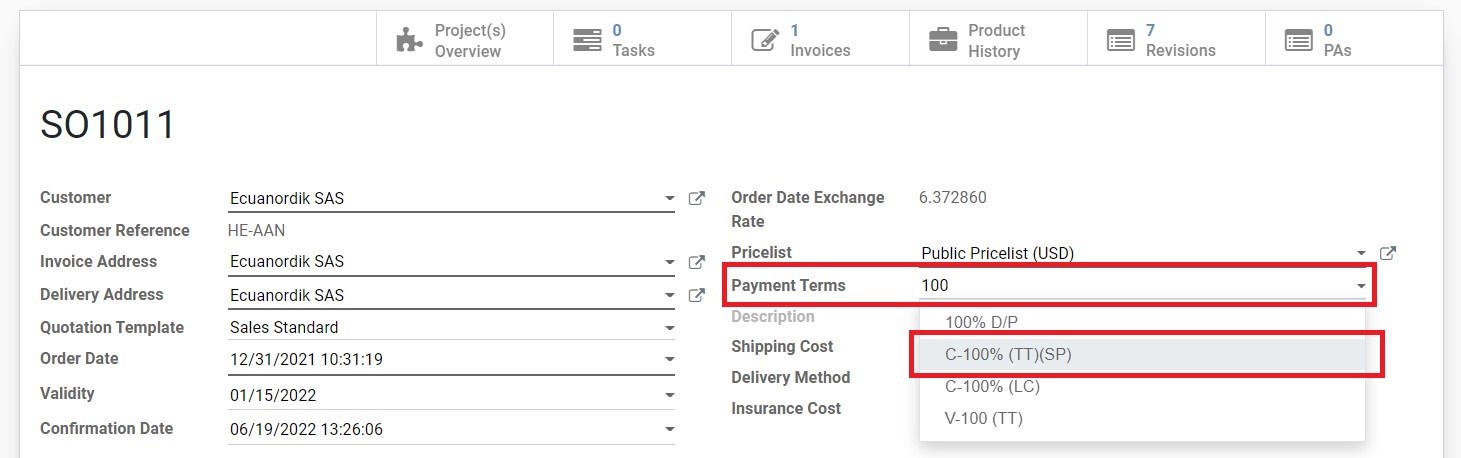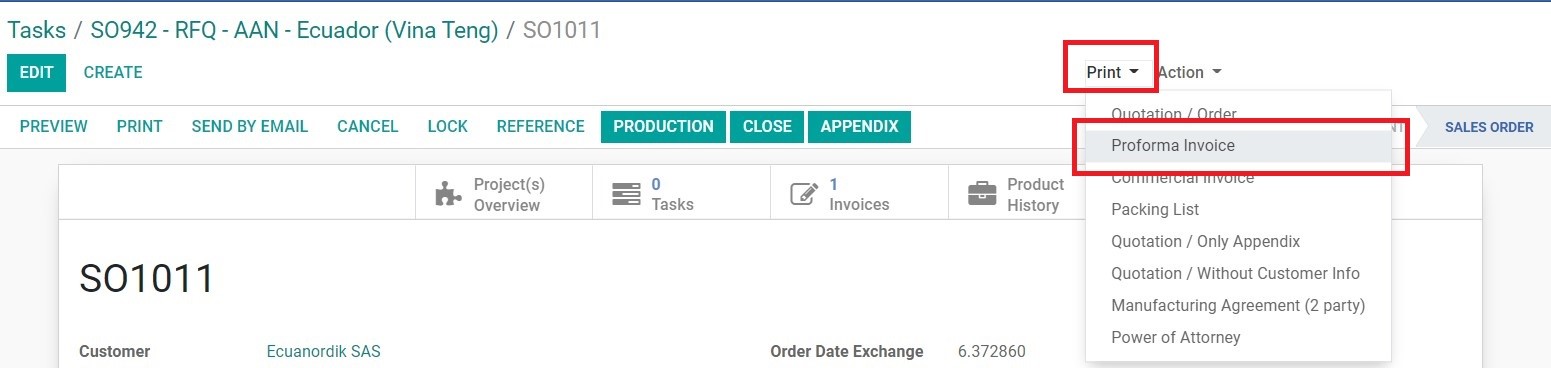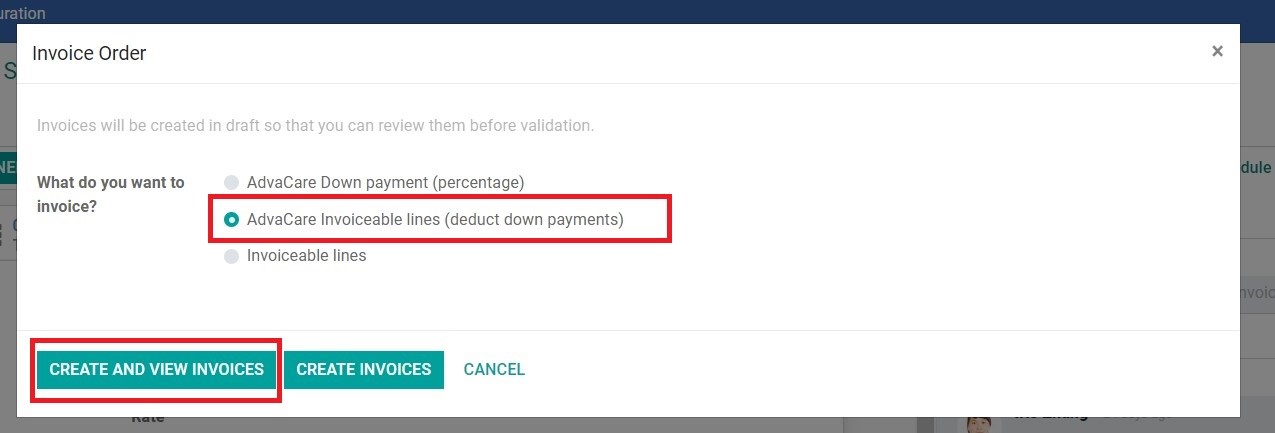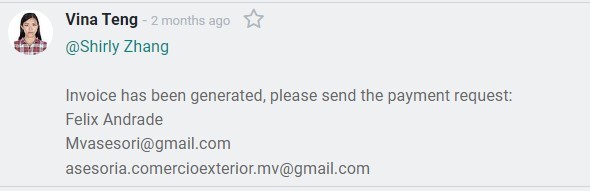Once all points of the new registration have been confirmed. BD Salesperson can proceed to create the Registration SO and PI, to send the registration deposit payment request.
REGISTRATION DEPOSIT APPROVAL PROCESS
Before proceeding to send a payment request to the Prospect, BD Salesperson must update the customer Contact Card and send a task to BD Dept. Manager for the approval of costs and registration starting.
1. Open the Customer Contact Card and edit the “Internal Notes” tab with the following template, filled in.
1. ABOUT DISTRIBUTOR:
1) Buyer Persona:
[buyer persona according to
https://support.advacarepharma.com/standard-operating-procedures/sales-dept-closer/reference/buyer-personas-bd]
2) Distributor Type:
[customer type according to
https://support.advacarepharma.com/standard-operating-procedures/sales-dept-closer/reference/customer-types]
3) Distributor Links:
Registration Task: [link to registration RFQ task]
2. DISTRIBUTOR CAPABILITY:
Products registered and/or distributed by distributor:
[short list of other products distributor currently distributes in their market]
1) [product/product range 1]
2) [product/product range 2]
3) [product/product range 3]
Reason why distributor can complete registration:
[perceived reason why you believe the distributor is capable to complete the registration process and start distribution]
3. REGISTRATION COSTS: [list of registration deliverables for which company has a cost]
1. [deliverable 1]
2. [deliverable 2]
3. [deliverable 3]
4. PROPOSED REGISTRATION DEPOSIT:
[total amount proposed to distributor to start and complete registration]
5. REASON FOR DECIDED VENDORS:
[short list of each vendor and why it was decided to register the related products]
1) [vendor 1]: [reason chosen for product registration]
2) [vendor 2]: [reason chosen for product registration]
3) [vendor 3]: [reason chosen for product registration]
6. REGISTRATION TIME:
Estimated time to complete registration:
[time from receiving deposit to receiving registration certificate]
7. POSSIBLE RISKS:
1. Distributor risks:
[any known or unknown factor related to the distributor that would prevent registration from completion]
2. Country risks:
[any known or unknown factor related to the country that would prevent registration from completion]
3. Vendor risks:
[any known or unknown factor related to the vendor that would prevent registration from completion]
8. OTHER:
[any other information not included in criteria 1-7]
2. Make sure to also update the Contact Card information if not already. The information we always want to make sure are up to date is as follows:
● Company Name and Address
● Phone and Mobile Numbers
● Email address
● Interests
● Individual Contact Person Name, Emails, Phone Numbers
3. Send a task to BD Dept. Manager on the contact card Chatter and mention that Internal Notes have been updated and that you will require a new registration approval.
4. BD Dept. Manager will reply with a task to confirm to proceed with the payment request, or to further ask for clarifications.
CREATING REGISTRATION SO & PI
To keep track of Registration Deposit payments, BD Salesperson must create a separate SO related to the registration deposit in order not to be mixed up with the product SO. This separate SO will be created under the RFQ SO where all the products have been finalized.
● The SO under which the registering products are stated is termed as Parent SO.
● The SO under which Registration deposit is stated is termed as Sub-SO.
The steps to create Sub-SO are as follows:
1. Open the RFQ SO, the SO should be under the “QUOTATION SENT” stage.
2. Click “REGISTRATION”.
4. A new SO page will be created, which is the Sub-SO of the RFQ SO. The Sub-SO will have a new SO number and appear exactly like the standard SO page.
5. Click “EDIT” on the top left.
6. After that Click “Add a product” under the SO Table.
The standard services added under a Sub-SO generally may include some the following:
• Registration Deposit: a standard term for overall cost relating to samples/documents preparation.
• Legalized/Notarized Documents: costs related to legalization/notarization.
• Other individual costs if the breakdown of each cost is required, such as: Sample Production, CTD Dossiers, BE Studies, Shipping Fee, etc.
Note: BD Salesperson can also edit each product Description to provide more details on the services to be provided. These details will also be shown on the invoice for the Customer.
7. Once all services have been added, input the Cost, Order Quantity and Profit of each service manually.
Note: Invoice cannot be created if any of the product line has 0% profit. Therefore, adjust the Cost amount accordingly. It does not have to reflect the actual cost to be paid to Vendors/Agents/etc.
The steps to create Sub-SO PI are as follows:
1. On the Sub-SO page click “Print”.
2. Select the “Proforma Invoice” option from the dropdown.
3. Exported Proforma Invoice can be printed, signed/stamped by Sales Dept. Manager and saved in the RFQ folder.
4. Send the Proforma Invoice to the Customer and inform the Customer that the Registration Deposit payment request will soon be sent by Accounting Dept. with all payment details.
SENDING THE REGISTRATION DEPOSIT PAYMENT REQUEST
1. On the confirmed Sub-SO, click “GENERATE INVOICE”.