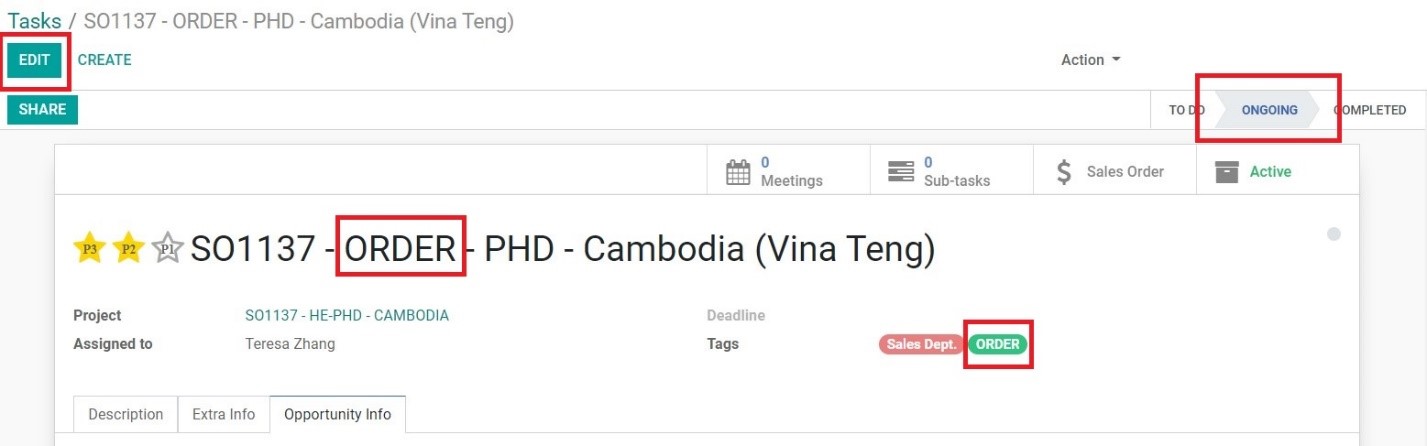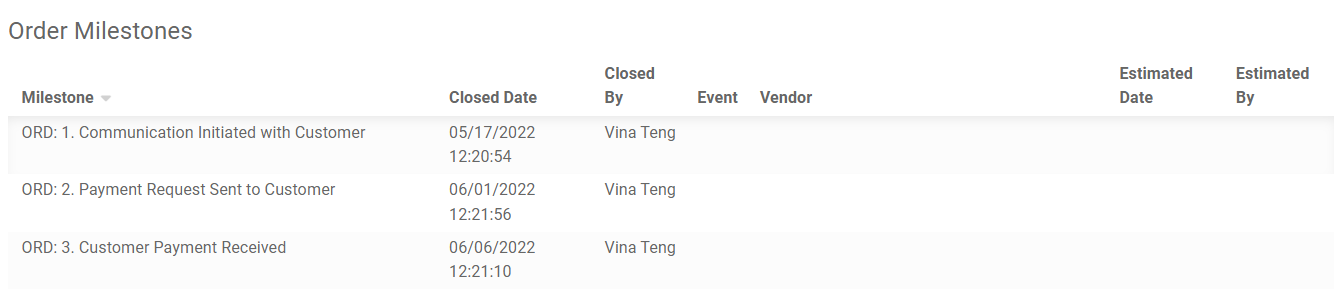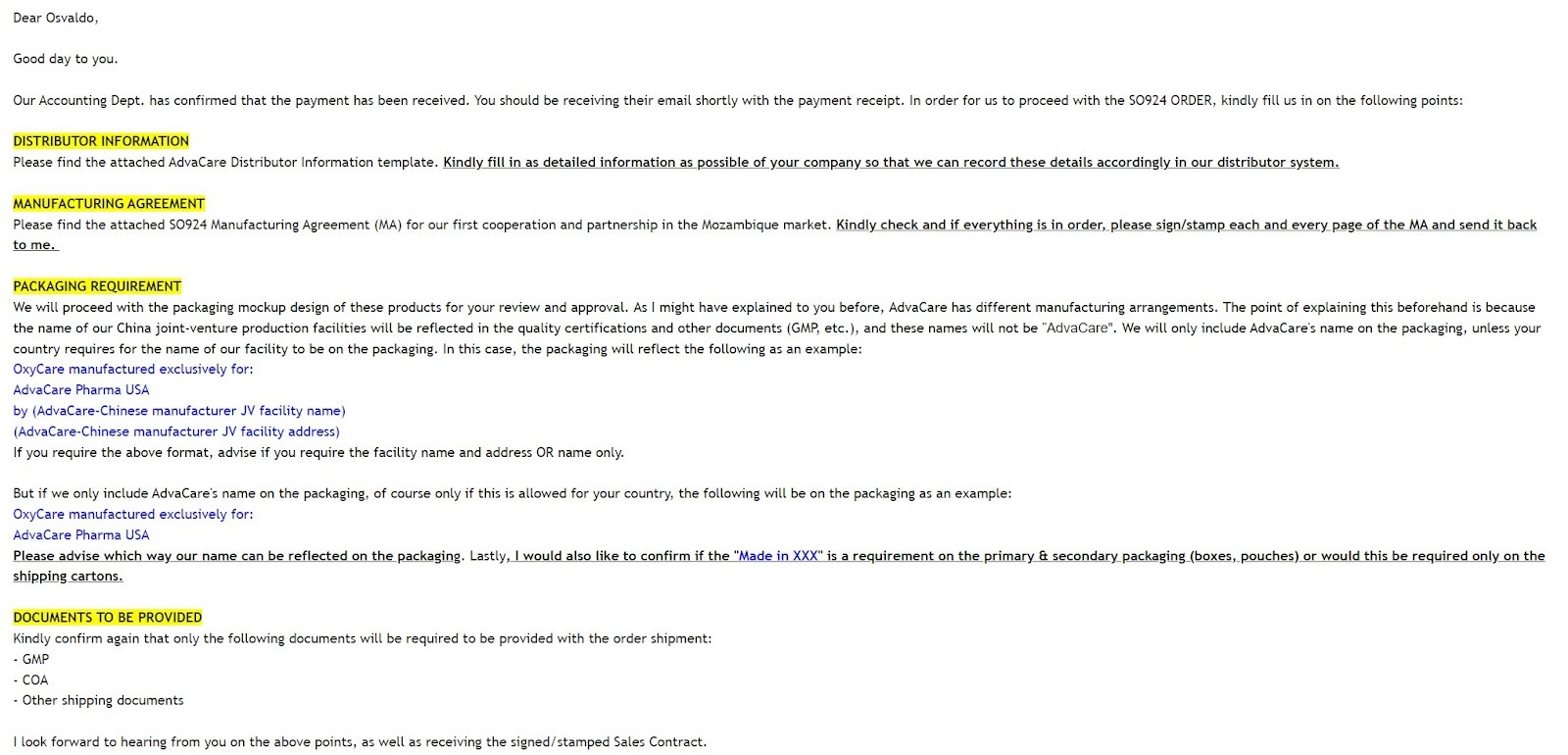Once payment has been received, Sales Dept. Manager will ask for the information of the new order. Send the following to Sales Dept. Manager via direct message:
• Link to the ORDER folder.
• Link to the Project/Task.
BD Salesperson can officially start with the first order, following are the things to be done when starting a new order with the detailed steps of each below:
• Changing the Project status & filling in Order Milestones.
• Sending tasks to relevant departments.
• Preparing Manufacturing Agreement (MA) draft.
• Sending a starting order email to the Customer.
• Wrapping up the starting order process.
CHANGING THE SO/PROJECT STATUS & FILLING IN ORDER MILESTONES
1. Open the Project of the SO.
2. Click “EDIT”.
3. Change the following points:
• Project Name: manually type and change “RFQ” to “ORDER”.
• Tags: remove the “RFQ” tag and add the “ORDER” tag.
• Pipeline: change the pipeline status from “TO DO” to “ONGOING”.
4. Click on the “Opportunity Info” tab, scroll down to the “ORDER MILESTONES” part.
5. Click “Add Multiple Milestones” and select the milestones:
• ORD: 1. Communication Initiated with Customer.
• ORD: 2. Payment Request Sent to Customer.
• ORD: 3. Customer Payment Received.
Fill in with the correct dates related to this particular order.
6. Click “SAVE”.
7. Open the SO of the order. Click on the “PRODUCTION” button on the top.
SENDING TASKS TO RELEVANT DEPARTMENTS
On the SO Project page, send a task to the following departments under the chatter:
• Purchasing Person: ask to proceed with the Purchase Orders (PO) and upload renegotiated prices from the final selected Vendors.
• Design Dept.: ask to proceed with preparing the packaging mockups, particularly for registration Customer. For new Customer whose packaging requirements are yet still clear, inform the Design Dept. to start preparing for all packaging details (such as bottle size, label size, etc.) of the products to prepare mockups shortly while BD Salesperson reconfirms Customer’s packaging requirements.
PREPARING MANUFACTURING AGREEMENT (MA)
This is a required stage only for new Customers that are converted not from registration. Follow these steps:
1. Open the SO page of the order.
2. Click on the “Print” button and click “Manufacturing Agreement (2 party)” on the dropdown.
3. The MA will be exported to the computer, copy and paste the template to the Distributor Folder - 3 Party Manufacturing Agreement.
4. Revise the MA accordingly, notes include:
• Make sure that Customer information on the Contact card is accurate as most information will be pulled from the contact card.
• Pay extra attention to the parts highlighted in yellow as it often needs to be adjusted.
• The standard Appendix 1 MIN ORDER/YEAR is three times of quantities in the SO. If the quantities have been discussed and agreed upon with the Customer prior, adjust the quantities.
5. Save the Manufacturing Agreement and export to PDF format.
SENDING A STARTING ORDER EMAIL TO THE CUSTOMER
Once the above are prepared, BD Salesperson can send an email to the Customer to:
• Confirm payment receipt and order starting.
• Provide details to the Customer about the next steps of the order.
• Inquire further information still missing/reconfirm provided information.
Note: for new Customers, BD Salesperson want to send the Manufacturing Agreement draft, together with the AdvaCare Distributor Information template to get the detailed information of the Customer’s company, as well as acquire details about the packaging/documents requirements. Refer to the following template:
WRAPPING UP THE STARTING ORDER PROCESS
After the MA and Distributor Information have been received with the confirmation of pending points, BD Salesperson must do the following as required:
• Save the signed MA in the 3 PARTY MA folder, print it out, ask Sales Dept. Manager to sign, scan the scanned MA and save the same folder with the name: SOXXXX Manufacturing Agreement
signed by all) and send back the signed MA to the Customer. Additionally, open the Customer Card under Contacts, and tick on the “Manufacturing Agreement” checkbox to indicate in the system that MA has been signed.
• Send additional tasks to Purchasing Dept. and Design Dept. about any updates on the documents/packaging requirements.
• Update the Customer card with the information acquired such as:
a. Individual Contact persons card: any additional contacts obtained from the Distributor Information template are added.
b. Internal Notes: some basic background of the customer, required documents for every order, and packaging requirements are added.
c. Profile: the following are to be added to the best of BD Salesperson’s knowledge. Some information can be left blank as Account Manager will continue to update the details after the Transition Meeting which will be discussed in the next stage of this SOP.
a) Brief/Scope of Business;
b) Where do you currently supply your products from? From what countries?
c) What are the top-selling products in your market?
d) Level of Customer Difficulty;
e) Range of Products;
f) Exclusivity;
g) Who is their target market (Hospitals? Pharmacies? Government institutions? Wholesalers?)
h) Website;
i) RFQ #s:
j) REGISTRATION #s:
k) ORDER #s: