Home
Standard Operating Procedures
Registration Dept.
SOPs
Starting a New Registration
Creating a Product Registration (PR)
Creating a Product Registration (PR)
| 1 minuteProduct Registration (PR) refers to pages created in the system to track the product document of each product under an RA. While an RA is created to track a registration for a Customer in a Country for a list of products with a Vendor, PR goes one step further in tracking the status of documents for each product under this registration. PR is created from the RA page.
1. Open the RA page.
2. Locate and click the “GENERATE REGISTRATION” button.

3. PR will be created which can be seen from the table shown. Each PR relates to a product that was in the RA. If there were 5 products to be registered, there will be 5 PRs.
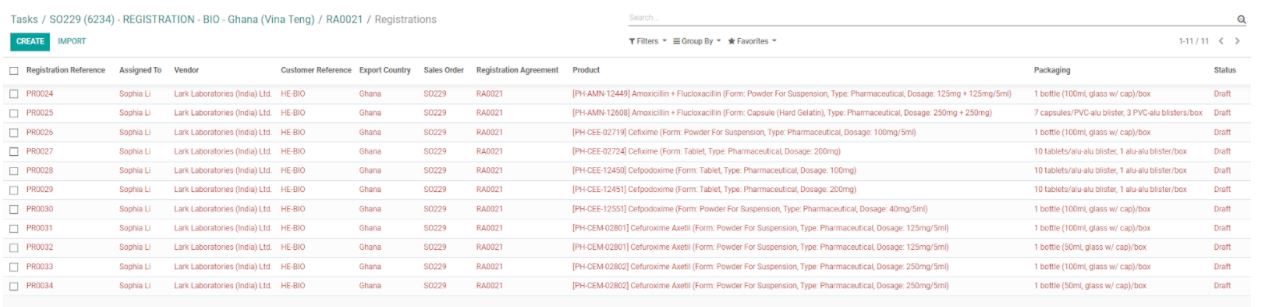
4. Click on one of the rows of the PR and the PR page will be shown.
5. Click on the “GENERATE DOCUMENTS” button.
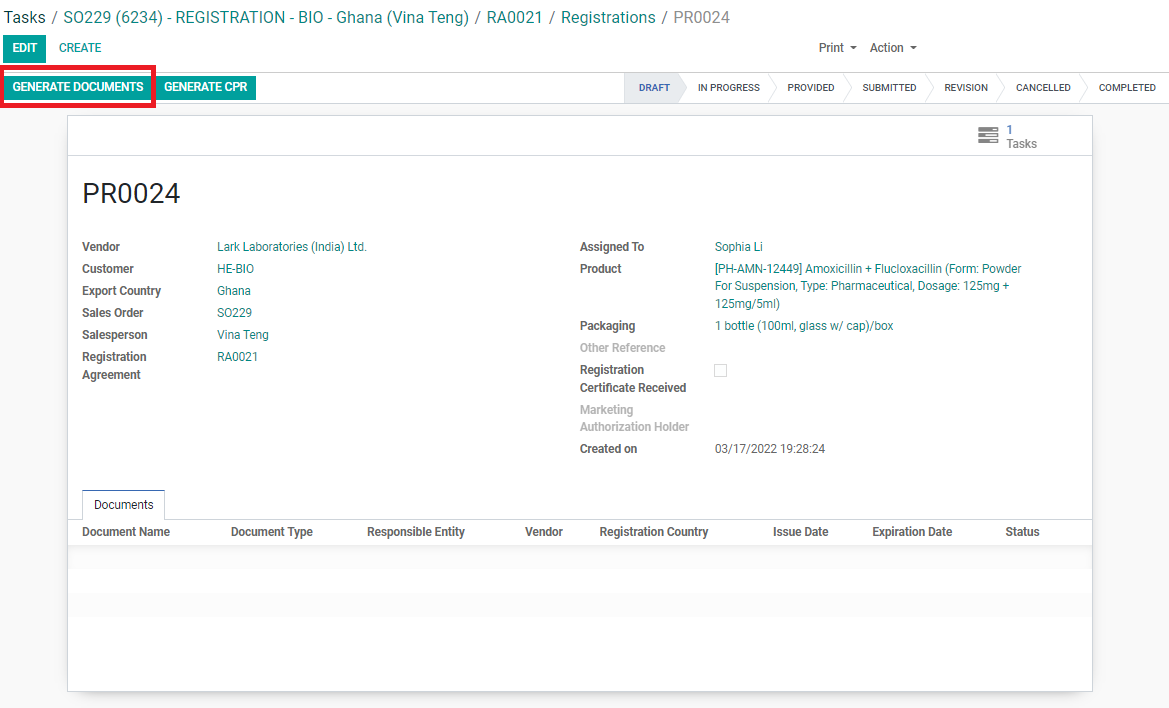
6. A list of all product documents required for this product will be displayed.

The most important part of the table other than the “Document Name” is the “Responsible Entity”, which depending on the filled information indicates the following:
• Vendor: RA Dept. must get this document from the Vendor
• Customer: BD Salesperson will be in charge of the completion of this document. BD Salesperson must get this document from the Customer. For some documents such as Application Forms, BD Salesperson will get the document from the Customer but asks RA Dept. to fill in.
• Agent: the document will need to be obtained from the Agent.
• AdvaCare: BD Salesperson will be in charge of the completion of this document but may ask RA Dept. to assist.
7. Revise the Responsible Entity if required, particularly if a document is to be obtained from Agent and not Vendor. Click on the document to be edited. Click “EDIT” and click on the dropdown next to “Responsible Entity”. Select the correct Responsible Entity and click “SAVE”.
8. Change the status of the PR on the pipeline from “Draft” to “In Progress”.

9. Locate the breadcrumbs on the top of the page. Click on the “Registrations” button.

10. The page will go back to the list of PRs. If there is more than one PR, click on the next one and repeat steps 4-6.
All RAs and PRs from a registration can be found under the Opportunity Info tab of a SO Project Task.
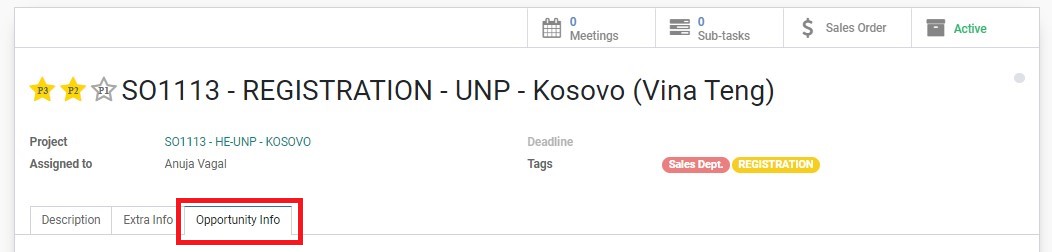
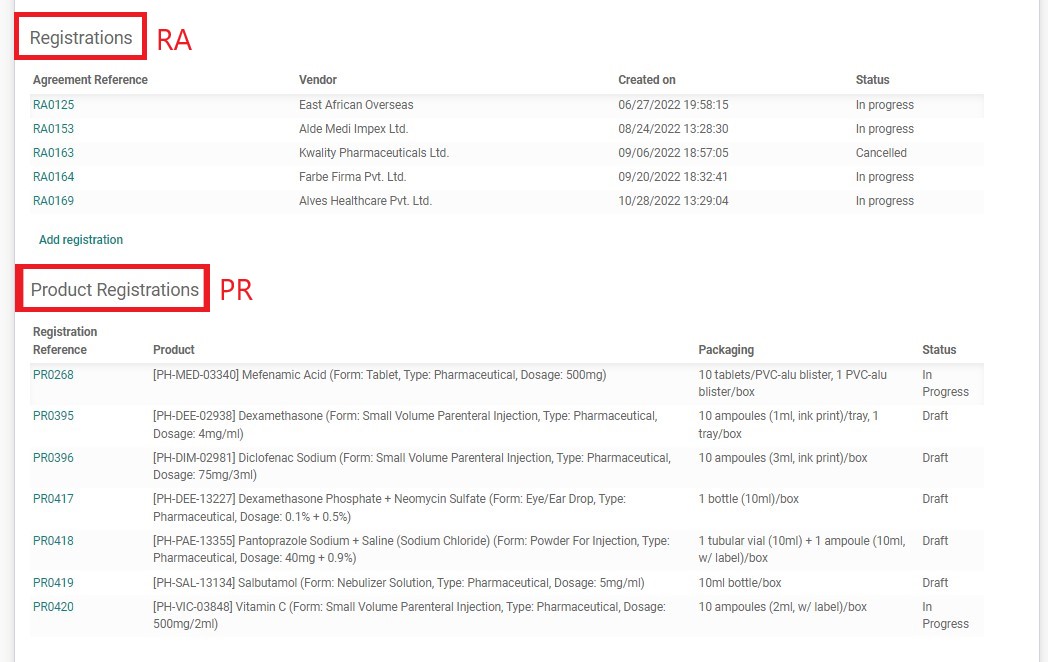
Did this article help you?
0
0