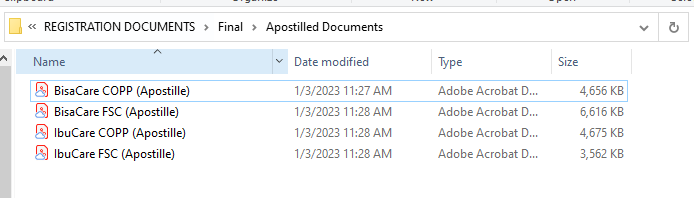Handling Document Authentication
| 3 minutesSome documents will require authentication. In the RA, if the “Authentication” checkbox is ticked, it indicates that document authentication, either legalization or notarization will be required. RA Dept. will work to gather these documents and save them in the correct folder for BD Salesperson to check. Once confirmed that the documents can be authenticated, BD Salesperson will send a task to proceed. RA Dept. will be responsible to update the status of each document authentication, by manually typing the status of each document authentication under the tab “Authentication - Status”. Use the following options to keep track of each Site Document:
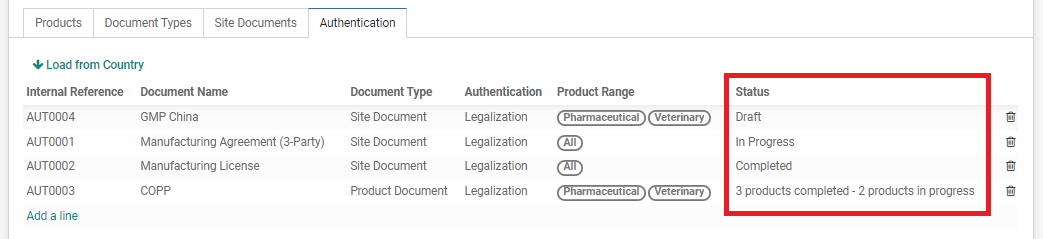
This SOP details the important steps to follow in processing document authentication.
Checking Authentication Requirements
Checking Authentication Cost with Agent
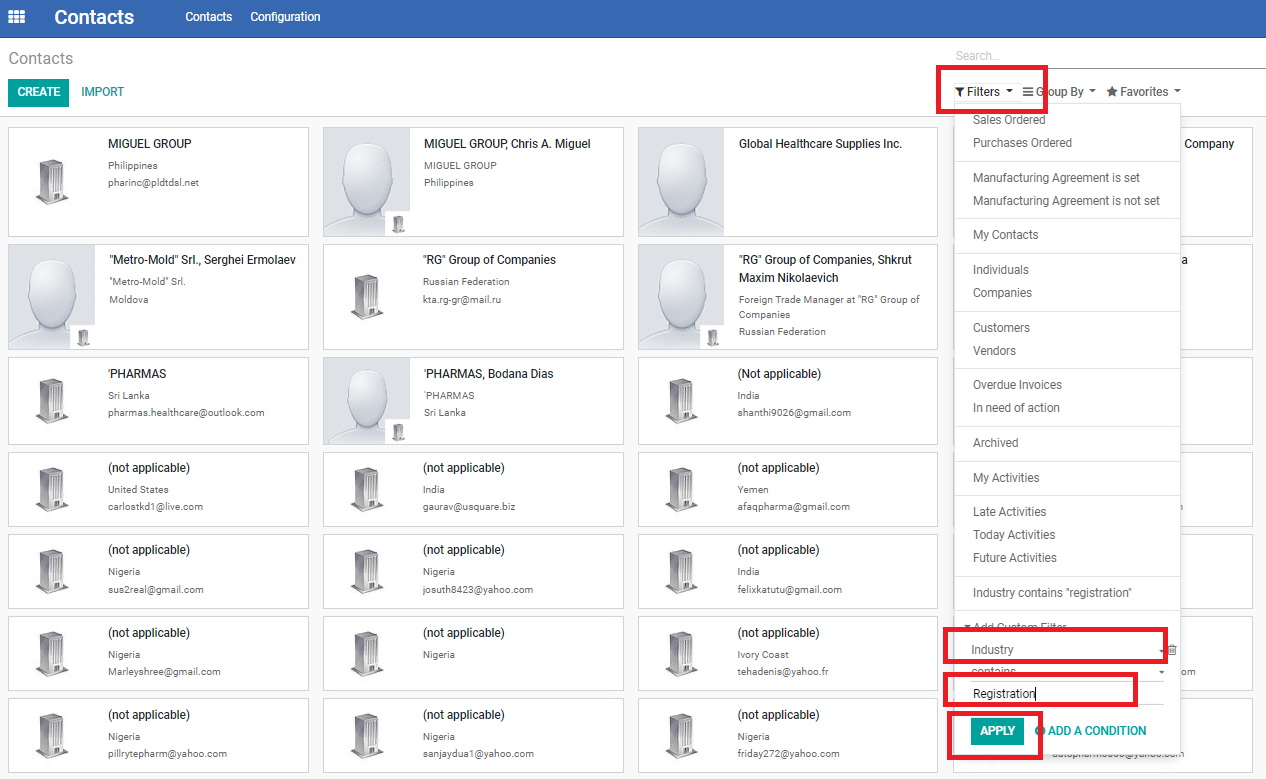
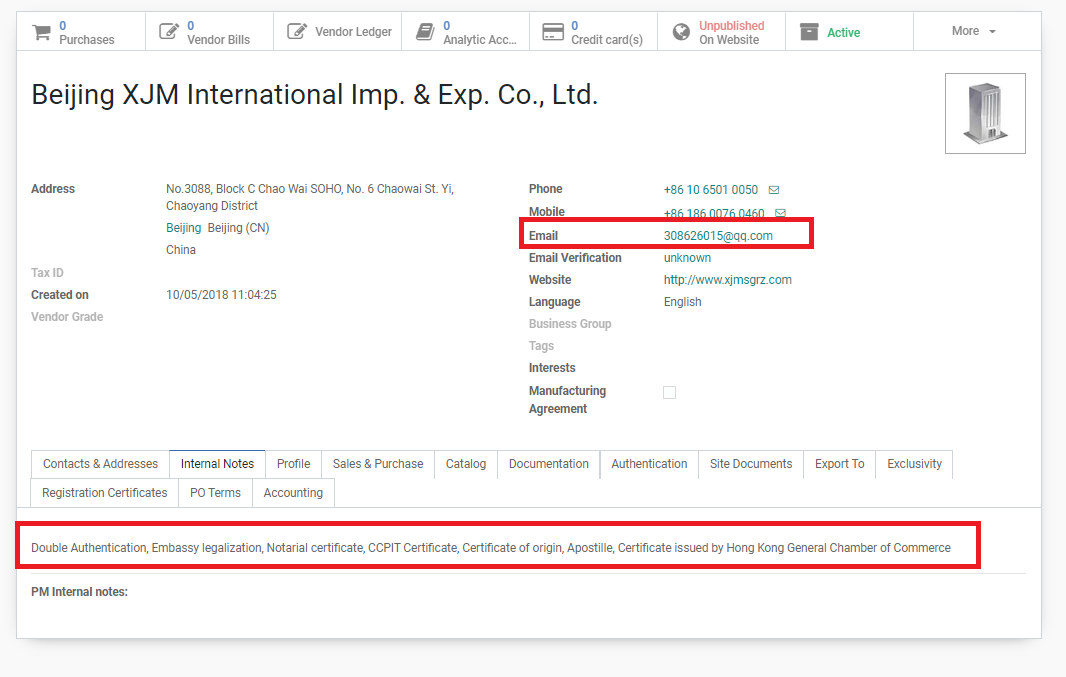
Confirming the Authentication Process
Document Authentication Completed
Document Name (Authentication Type)