Checking and Updating PR Document List
| 2 minutesAfter the Vendor Registration Agreement is signed, RA Specialist will continue to work with the Vendor/Agent to provide all registration documents. Product documents of a registration are tracked under a PR. When starting to work on product document requirements, it is important to make sure that the PR is reflecting the correct document sources. Often some documents cannot be provided from the Vendor and needs to be sourced from the Agent. The default source of many product documents in the system is Vendor, RA Specialist needs to revise this as per the task sent by BD Salesperson.
Checking PR Document List
When working on Site Documents, RA Specialist will be on the RA page. Each RA page has a quick link to the PRs under it. These are the ways to locate the PR(s) to check on the PR Document List.
Follow these steps to locate the PR already created when taking over an RA:
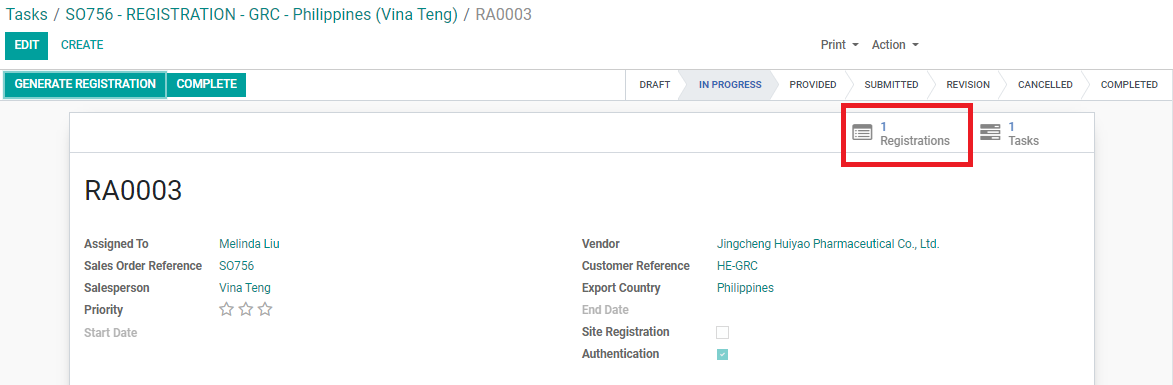
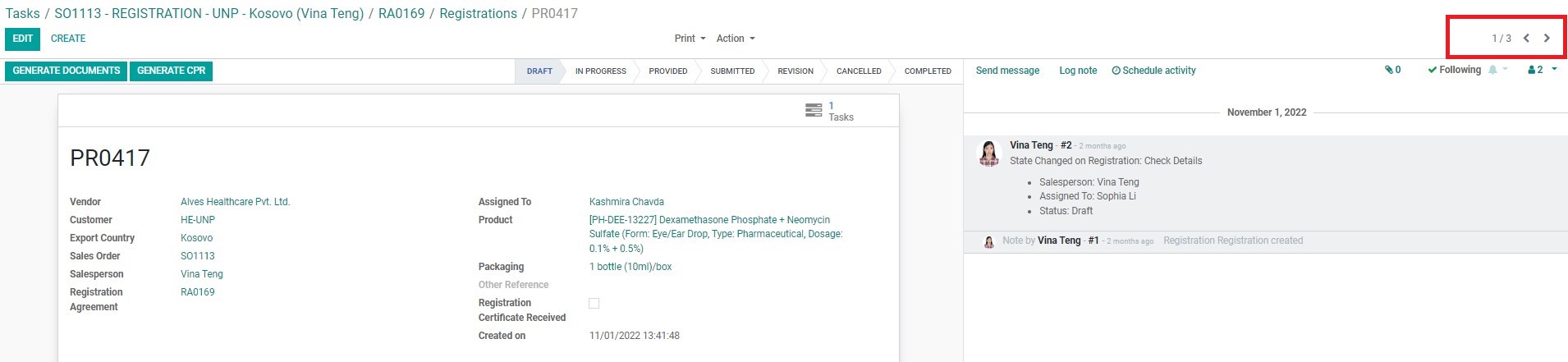
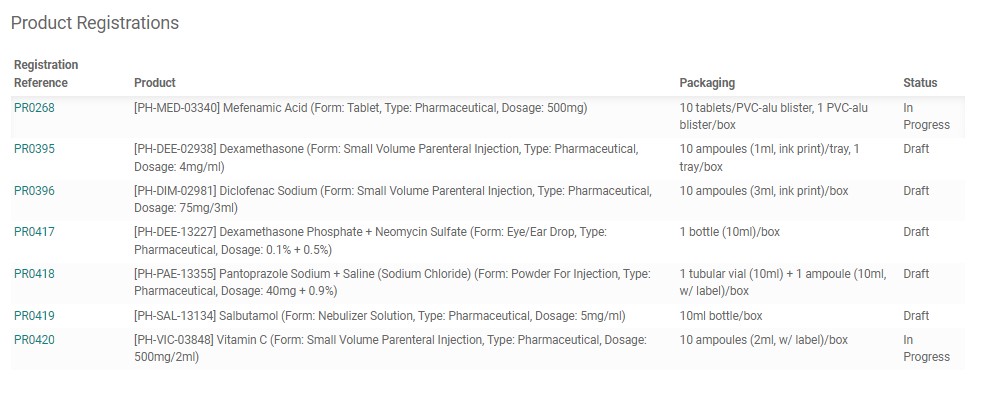
Updating PR Document Responsible Entity
If a product document is not assigned the correct “Responsible Entity”, RA Specialist must change this. This normally happens when Vendor cannot provide a technical document and the document has to be sourced from the Agent. To update the “Responsible Entity”, follow this process:
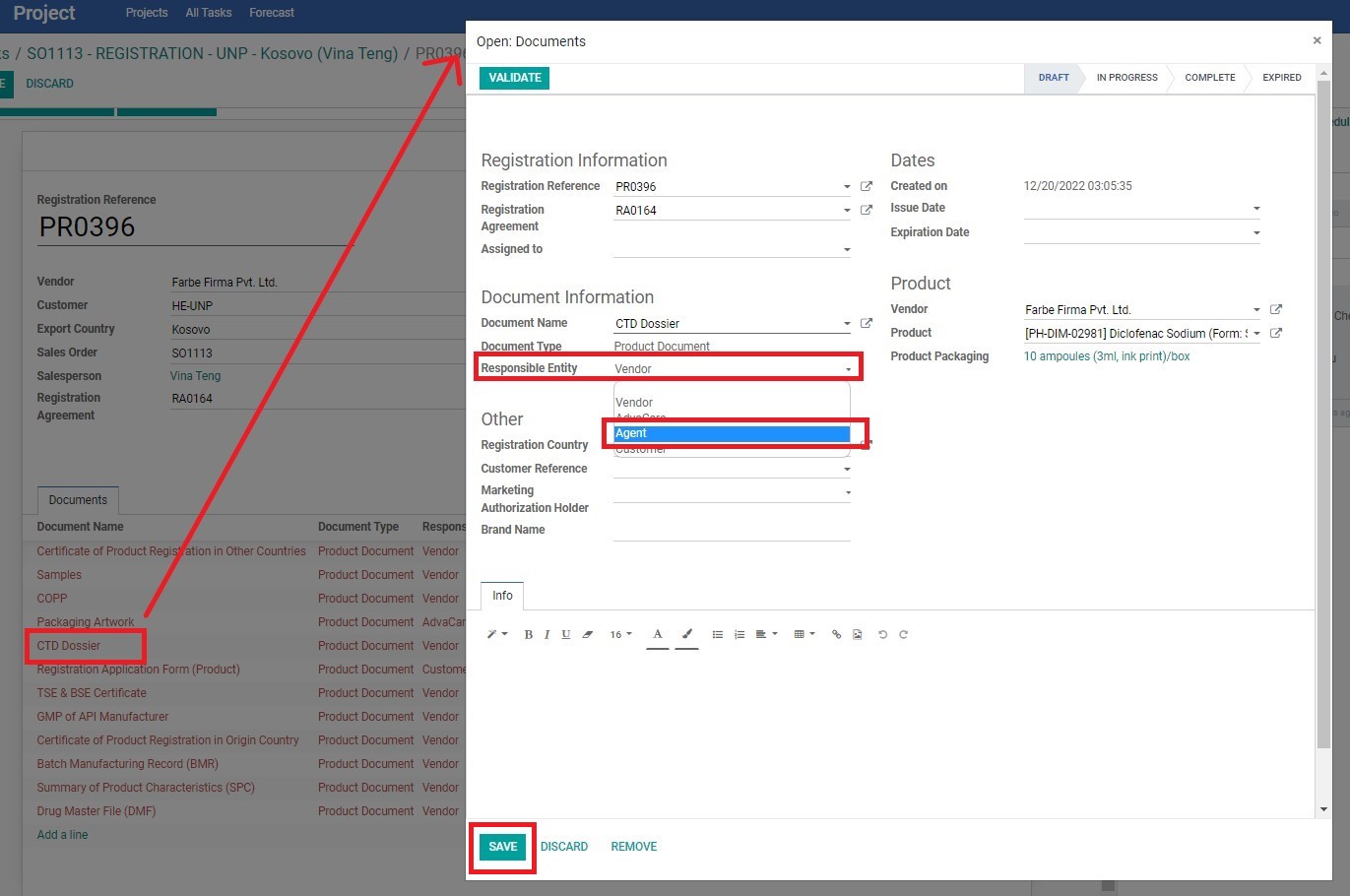
Updating PR Document Status
After checking the document list, RA Specialist can update the status of each document once they are sure that the documents are under process with the Vendor/Agents.
