Vendor Page features
| 4 minutesA lot of information is consolidated on Vendor page, and every Purchaser needs to be aware of the information available and know when and how to use it.
Vendor page can be located in Purchasing Module: top menu ‘Purchasing’, ‘Vendors’ in dropdown.
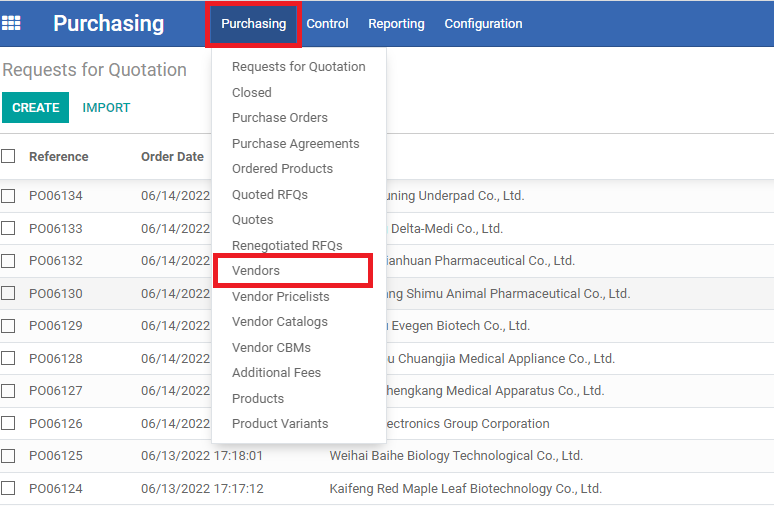
On top of Vendor page, there is the most basic information about the Vendor, such as: Name, Address, Phone, Email, Website, default language (English or Chinese), Business Group (if there are 2 or more affiliated companies), and Interests - the product range that Vendor is producing (for example, Pharmaceutical, Medical Devices, etc.).
In addition to Name of the Vendor and Address (which need to be the official name and address as per GMP or other official documents), there are the following tabs which contain important information for Purchasing Dept.:
- ‘Contacts & Addresses’ tab: contains the contact person(s) information, such as contact person name, designation, email address, mobile phone number, QQ or other contact ways.
- ‘Profile’ tab: under development. Will contain basic information about the Vendor.
- ‘Sales & Purchase’ tab: contains Payment Terms set with the Vendor, and default currency for all quoted prices.
- ‘Catalog’ tab: contains all products produced by the Vendor, or products that were quoted by the Vendor at least once.
- ‘Documentation’ tab: contains all product documents ever provided to AdvaCare and recorded in the Registration Module. Those documents are specific to ongoing or past registrations with the Vendor, for example COPP for product X for Nigeria, provided for registration SOXXX.
- ‘Site Documents’ tab: contains all Vendor certificates and/or approvals from different countries. Any certificate that is issued for the manufacturing site is considered a Site Document in ERP terms - for example, GMP from country of origin, GMP from any other country (Nigeria, Kenya, Germany, etc.), Manufacturing License, Business License, CE, ISO, etc.
- ‘Export To’ tab: contains the list of countries the Vendor exports to, with or without registration. This tab is a good indication of the level of the Vendor, whether it is a high level or low level manufacturing unit. If countries the Vendor exports to are mostly developing countries, such as Africa, then Vendor is low level. If Vendor exports to countries such as EU, or Brazil, Korea, Japan, etc. then Vendor is high level. The level of quality also indicates the price level.
- ‘Exclusivity’ tab: contains all the countries where the Vendor is exclusive. If Vendor is exclusive in a certain country for certain products then it is likely AdvaCare cannot work with this Vendor in this country, however, it requires further clarification with the Vendor as exclusivity might be expired, or input incorrectly, or Vendor is willing to breach the terms of current agreement.
- ‘Registration Certificates’ tab: contains the list of all the registration certificates that AdvaCare received, or in other words, all products that AdvaCare registered with the specific Vendor.
- ‘PO Terms’ tab: if filled out, contains the customized terms of the PO contract. This tab is used when ‘Load from Vendor’ button is clicked under PO to load the terms that are pre-set for the Vendor.
Smart-buttons
There are several important smart-buttons on Vendor page that help to navigate and see information related to the Vendor. Smart-buttons are located above the Vendor name.
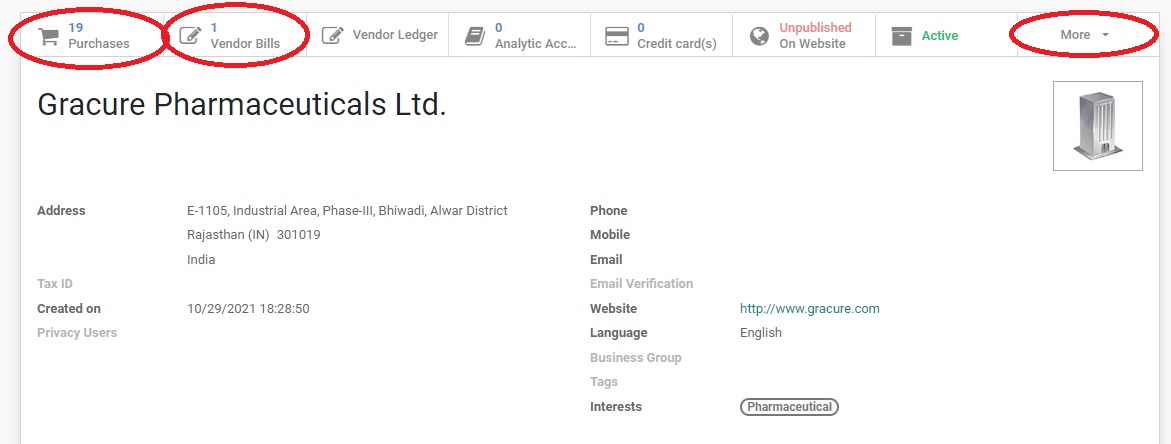
- Smart-button ‘Purchases’ contains all POs issued to the same Vendor. The list contains POs in all stages (RFQ, Quoted, Renegotiated, Purchase Order, Cancelled). If a certain stage is needed, for example, Purchase Orders, Purchasing Person can apply a filter from Quick Filters button. This smart-button is useful when Purchasing Person wants to see all ongoing or finished Purchase Orders with a certain Vendor.
- Smart-button ‘Vendor Bills’ contains all bills issued to the Vendor. The list contains Bills in all stages (Draft, Open, Paid, Cancelled). If a certain stage is needed, for example, Open, Purchasing Person can apply a filter from Quick Filters button. This smart-button is useful when Purchasing Person wants to see pending payments to a certain Vendor (Note: Accounting Dept. usually updates the bills once a month, therefore a recent payment might not be reflected in Bills section).
- Smart-button ‘More’ contains several important buttons inside.
- ‘Vendor Tickets’ button contains all ongoing or past Quality Complaints related to the Vendor. It is useful when Purchasing Person wants to see quality history of the Vendor, whether any quality issues appeared previously. This button is only visible when there is at least one Vendor Ticket in the System.
- ‘Group Bills’ button contains all the Bills related to the Business Group, if Vendor is included in any Business Group. Business Group will be created when a Vendor has more than one affiliated companies. For example, Vendor Huazhong Pharmaceuticals Co., Ltd. is the actual manufacturer that owns a trading company, Hubei 295 Pharmaceuticals Co., Ltd., which function is to process payments for export. The button ‘Group Bills’ will show all the bills from both Vendors of the group, Huazhong Pharmaceuticals Co., Ltd. bills + Hubei 295 Pharmaceuticals Co., Ltd. bills. This button is only visible when the Vendor is a part of any Business Group and there is at least one associated bill.
- ‘Meetings’ button contains the list of all Calendar meetings associated with the Vendor. Vendor needs to be selected as one of Attendees for the meeting to show under the button.
- ‘Group PO’ button contains all the POs related to the Business Group, if Vendor is included in any Business Group. The button will show the list of POs of all Vendors added to a Business Group.
- ‘Registrations’ button contains the list of all ongoing or past Registrations (PR) associated to the Vendor. Registrations contain the information of the products under registration, Customer Reference, Registration Country and Status of registration.
- ‘Deposits’ button contains the list of all pending registration deposits with refund due.