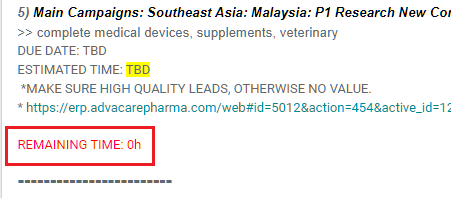Conducting Backlog Grooming Session
| 14 minutesGeneral
To successfully conduct a Backlog grooming meeting, it’s important to know prior general basic concepts of Agile Methodologies.
What is Backlog Grooming?
Backlog Grooming is a regular session where backlog items (tasks and sub-tasks in a Project) are discussed, reviewed, and prioritized by department managers, project managers, product owners, and/or the rest of the team. Tasks in a project are prepared and aligned for the following Sprint session in which all participants will execute the work decided during this backlog Grooming session.
Who participates?
Backlog Grooming can be conducted by an individual or a group, but in our company backlog Grooming is most often conducted by a department manager or a project manager. Backlog Grooming is flexible in that it is possible that more than 1 individual can be included in the session, but only out of necessity. More than 1 person can be involved only if the participants are decision makers, being managers or project leaders. Generally, the more people involved, the more complicated the session becomes, but it can be necessary for more complex projects or activities.
What is the goal?
The primary goal of backlog Grooming is to keep the backlog up-to-date and ensure that backlog items are prepared for an upcoming Sprint session. Additionally, the process helps department and project managers explain and align the organization behind the strategy that informs the backlog items (tasks and sub-tasks).
The Grooming process is flexible and meant to be adapted to the needs of a company. In our case, we have a defined methodology for how Grooming, and Agile as a whole, has been adapted to fit our needs. In this case, the process we have defined is more rigid. However, our methodology has been refined and proven effective. The process will most definitely work to keep every department organized and structured to ensure the entire participating department or team is aligned and goals are achieved on a timeline.
What happens during Backlog Grooming?
Backlog Grooming, also referred to as backlog management, backlog refinement, pre-planning, or story time, is a widely adopted activity by Scrum and agile product teams. The most common tactical activities that occur during backlog Grooming include:
Backlog Grooming Schedule & Duration
The leader of the session, being a department manager or project manager, is responsible for timeboxing the backlog Grooming meeting. Setting a time limit will encourage the team to stay focused.
Schedule
When is Backlog Grooming conducted?
Grooming sessions must be held prior to the subsequent Sprint session. In our company, Grooming is conducted on the Friday prior to the Sprint session on the following Monday. There should be as little time as possible between both sessions to ensure the Grooming session preparations include all of the completed activities and/or tasks from the previous Sprint session.
What is the frequency/duration of a Backlog Grooming session?
Backlog Grooming sessions take place according to the frequency of the Sprint meeting as it can only be conducted to prepare for the Sprint meeting.
It is possible that Grooming and Sprint can be rescheduled, but only under specific circumstances. For example, if a workweek is not Monday-Friday, or some other special circumstance that requires rescheduling. In our company, the following schedule applies:
Efficiency is key with Grooming sessions. If there is more than one person conducting the Grooming, the department or project manager needs to keep things moving along and ensure conversations stay on track. It is at their discretion if to assign time limits to each participant to keep things moving. This is where the department or project manager can be incredibly helpful. Even then, it might seem like there is a lot of work being squeezed into a short block of time, but if properly prepared there can easily be effective sessions.
Duration
How much time should you dedicate to a Backlog Grooming?
The meeting duration should be between 45 minutes, and not to exceed 90 minutes.
However, the time required for a Backlog meeting can vary according to the number of stakeholders and time period of the Sprint session:
However, only if the Grooming session is a group and the project or activity is more complex, the time required can be longer but still there must be a predetermined time limit. If the list of backlog items is large, then the meeting can be split into 2 sessions.
Overall, the goal should be to have a productive and focused refinement session. That said, excessive amounts of time cannot be spent on these sessions.
Quickview: Getting Started
Who runs the Grooming and Sprint Planning sessions?
Department manager or Project manager. Further referred to as “project manager” in this SOP.
What is “Backlog Grooming”?
A session during which the project manager prepares for the upcoming Sprint session. The Grooming session is conducted right before the Sprint meeting so that the most recent status of work can be assessed to properly plan for the Sprint session.
What is the difference between a “Stakeholder” and “Owner”?
Owner (sometimes referred to just as Task Owner) is the participant in a Sprint session who is responsible for a task or sub-task, in essence the project manager of that specific task or sub-task. Stakeholder is the person in a Sprint session who partakes in a task or sub-task to bring it to completion.
*An Owner can become a Stakeholder, and visa versa.
What is a “Sprint Task Description”?
A list that summarizes the tasks for every participant in a Sprint session.
What are “Sprint Tasks in Kanban”?
A filtered Kanban showing every stage of Agile with all of the tasks and sub-tasks assigned to a specific participant of a Sprint session.
What is a “Projects Overview”?
A filtered Kanban showing every Project in ERP with the stages and all of the tasks and sub-tasks under a specific Project.
Conducting the Backlog Grooming
There are 3 main tools used to conduct Sprint sessions for which the purpose of the Grooming session is to prepare for:

Backlog > Sprint > To Do > In Progress > Revision > Done

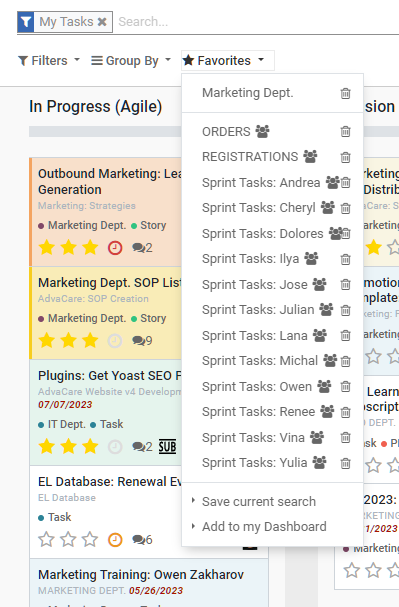
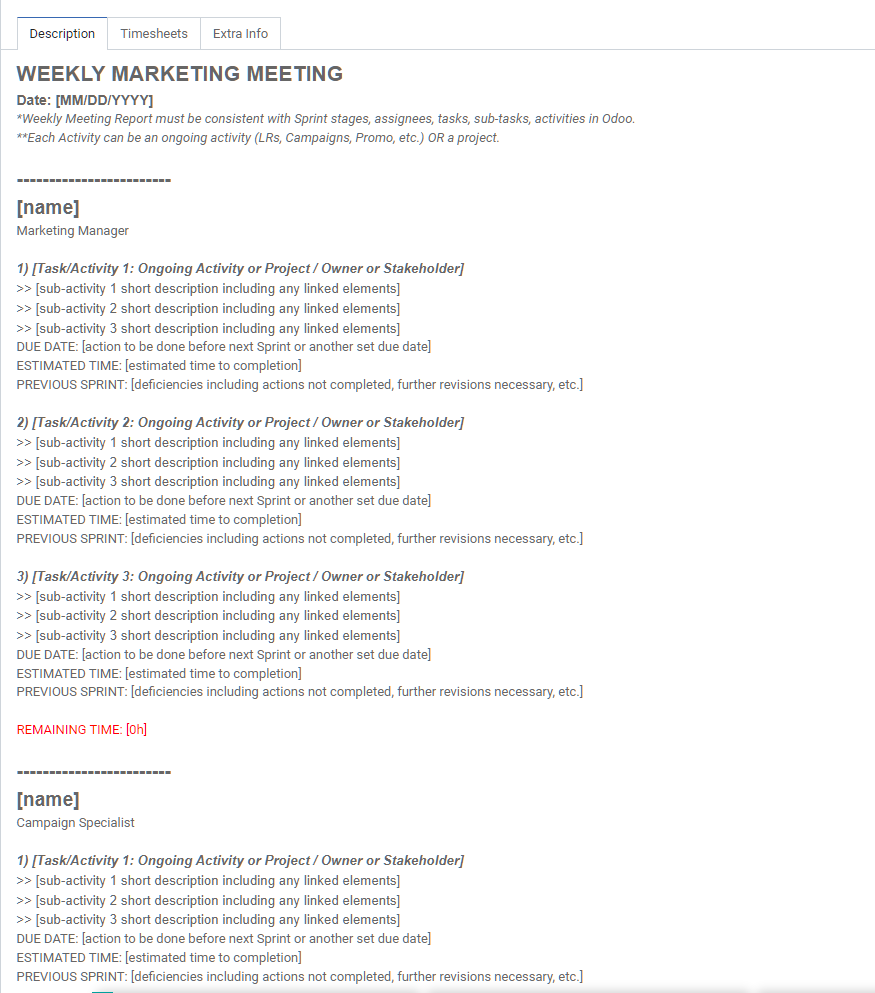
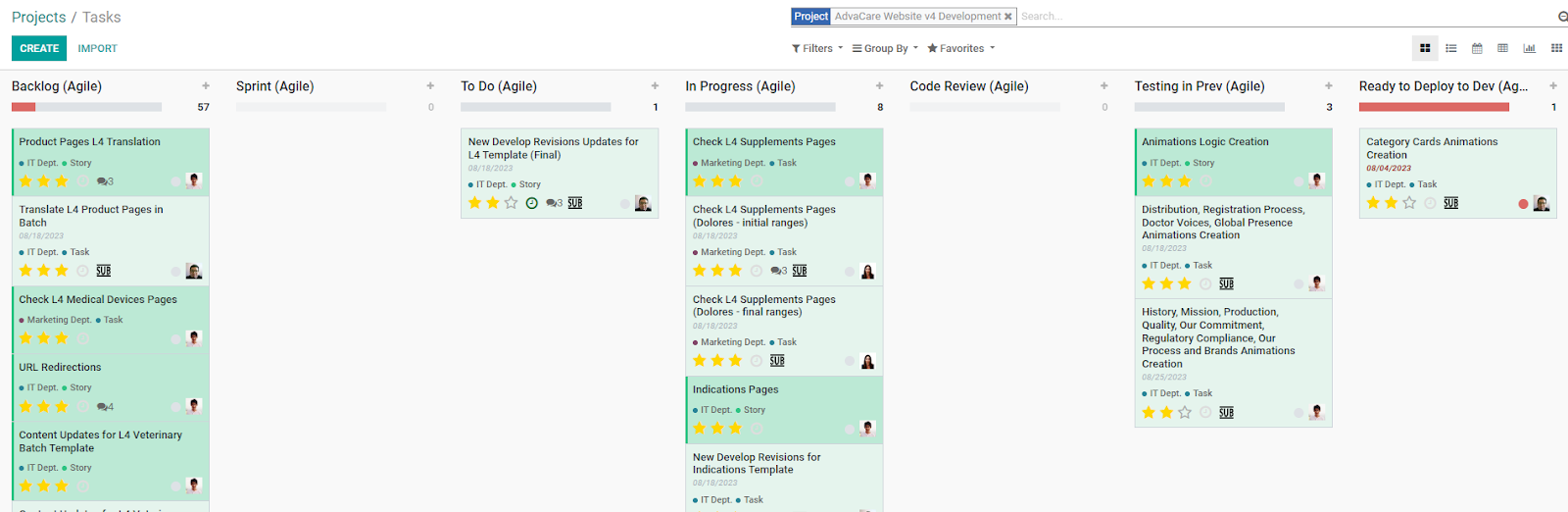
All the tools, the Sprint Task Description, Sprint Tasks Kanban and Projects Overview are prepared during the Grooming session prior to the Sprint session. Unless otherwise pre-determined, Grooming sessions take place at the end of the week every Friday, or on a Friday before the next Sprint session if the Sprint sessions are longer in duration than 1 week.
Step 1: Create the Sprint Task Description
In the ERP Project module, open the dedicated project for tracking Sprint and department meetings.
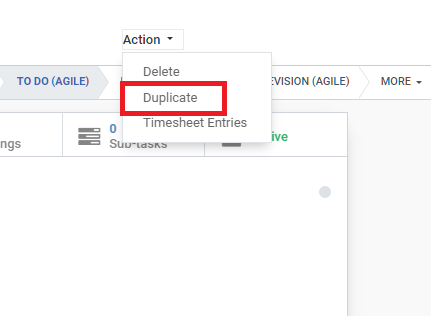
Step 2: Update the Sprint Task Details
Duplicating the previous Sprint Task is only intended to save time and be more efficient, but it is easy to overlook revising all of the contents. Ensure that all task elements are updated:
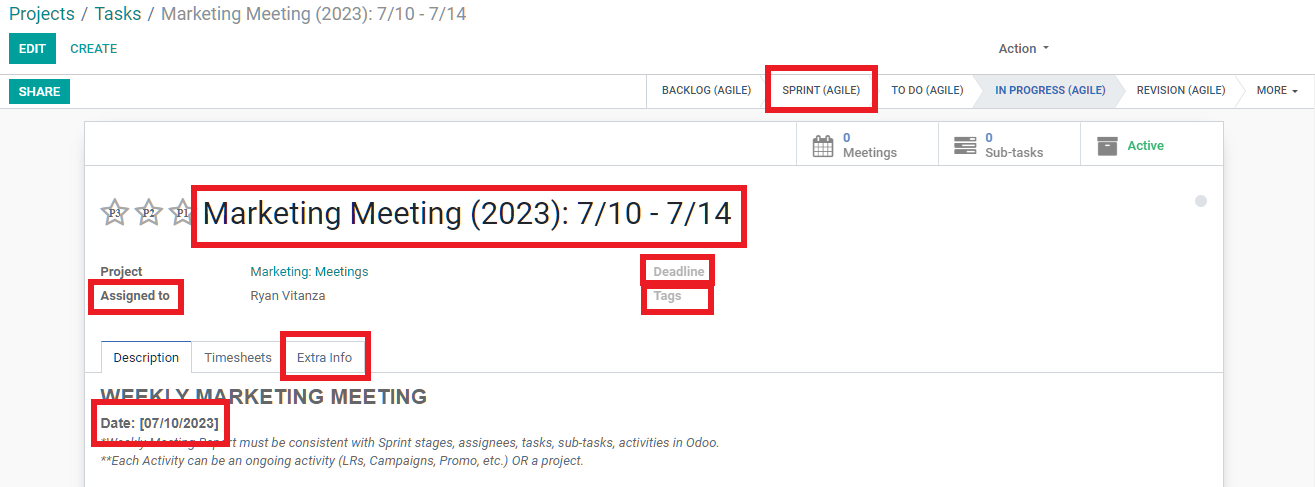
Step 3: Check Stages of Projects in Kanban
After creating the Sprint Tasks List task, the next step is to check and update every Project in the ERP which applies to the department or project.

More specifically, the following elements of every task or sub-task in a Project should be updated:
Move tasks and sub-tasks that require action to:
All tasks/sub-tasks in backlog are only to be assigned to project manager, and should not be assigned to any other stakeholder/owner.

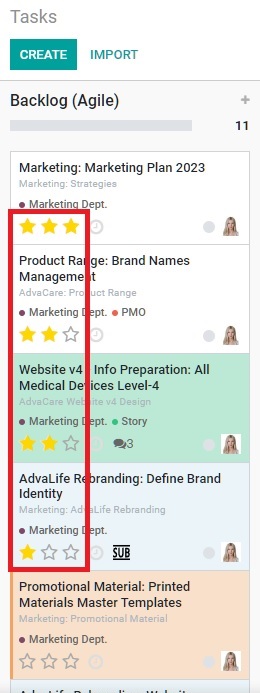

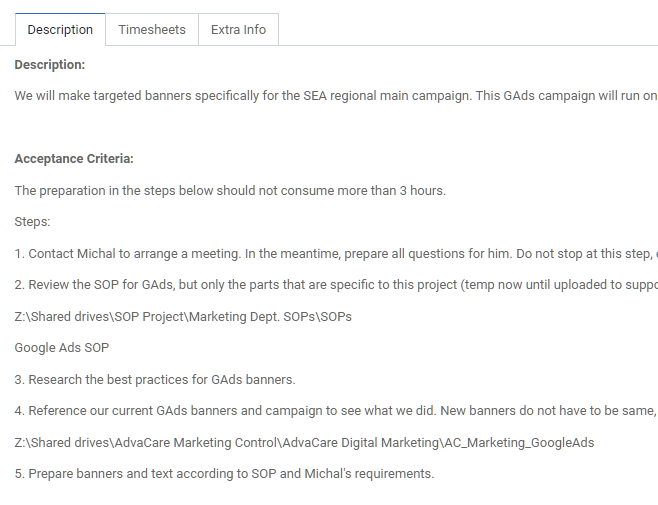
In essence, this step is cleaning up the stages in every Project to reflect the upcoming Sprint session.
Step 4: Project Manager Updates Project Tasks in Kanban
In this step, the project manager organizes their own tasks/sub-tasks to which he/she is assigned. Doing so in this step not only organizes his/her work for the upcoming Sprint, but also serves to reassign tasks/sub-tasks that will move forward to Sprint but have not yet been assigned to any stakeholder/owner.
IMPORTANT:
Any new or already existing tasks/sub-tasks for a department or project that are in backlog must be assigned to the project manager. Other stakeholders/owners in the department/team should not have any tasks/sub-tasks in backlog.
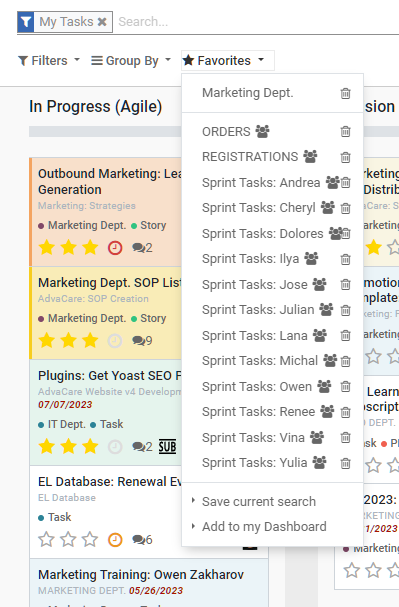
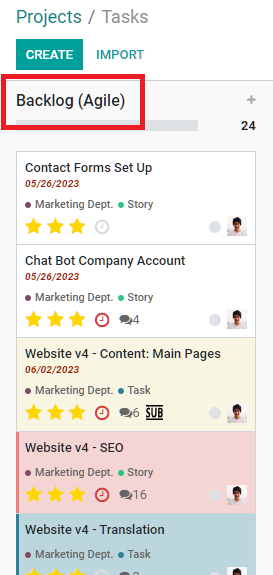
IMPORTANT:
New tasks/sub-tasks should be created in backlog stage by project manager on an ongoing basis at the time when it is realized that a future task/activity needs to be addressed in the future. Otherwise, there is no way to record and track future tasks/activities/projects. Creating a task/sub-task, whether big or small, clear on how to structure or not - is the tool used in the company for future planning of various things that need to get done.
Step 5: Update the Sprint Task Description
Each itemized task in the Sprint Task Description for every stakeholder/owner is to be reviewed and updated one-by-one. The list should reflect the priority of the tasks, #1 being highest priority and the last item being the lowest priority. This priority should correspond with the priority assigned to each task (P1, P2, P3, no stars).
The Sprint Task Description must match the Sprint Tasks in Kanban for every stakeholder/owner.

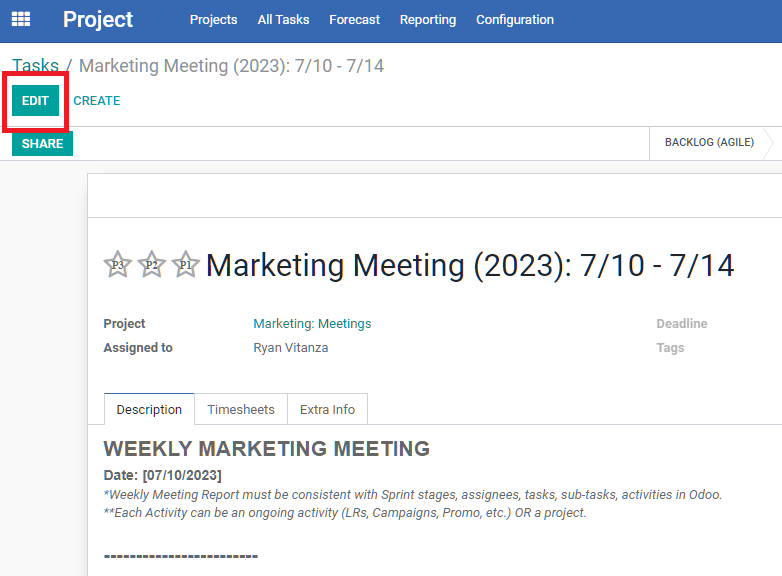
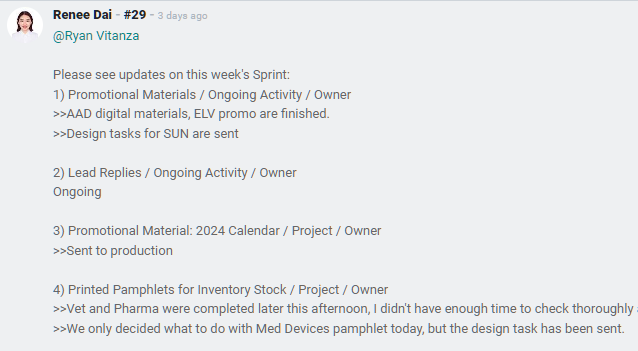
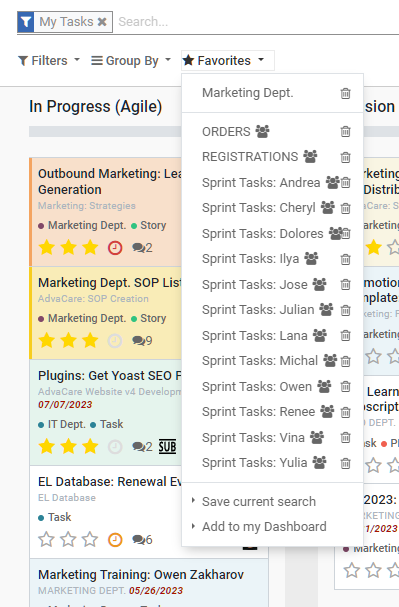
1) [Task/Activity 1: Ongoing Activity or Project / Owner or Stakeholder]
>> [sub-activity 1 short description including any linked elements]
>> [sub-activity 2 short description including any linked elements]
>> [sub-activity 3 short description including any linked elements]
DUE DATE: [action to be done before next Sprint or another set due date]
ESTIMATED TIME: [estimated time to completion]
PREVIOUS SPRINT: [deficiencies including actions not completed, further revisions necessary, etc.]
* [URL of task/sub-task]
Remove completed itemized tasks and add new itemized tasks to the list:
For every itemized task listed in “Upcoming” section at the bottom of the Sprint Task Description must also have a corresponding task/sub-task in Kanban.