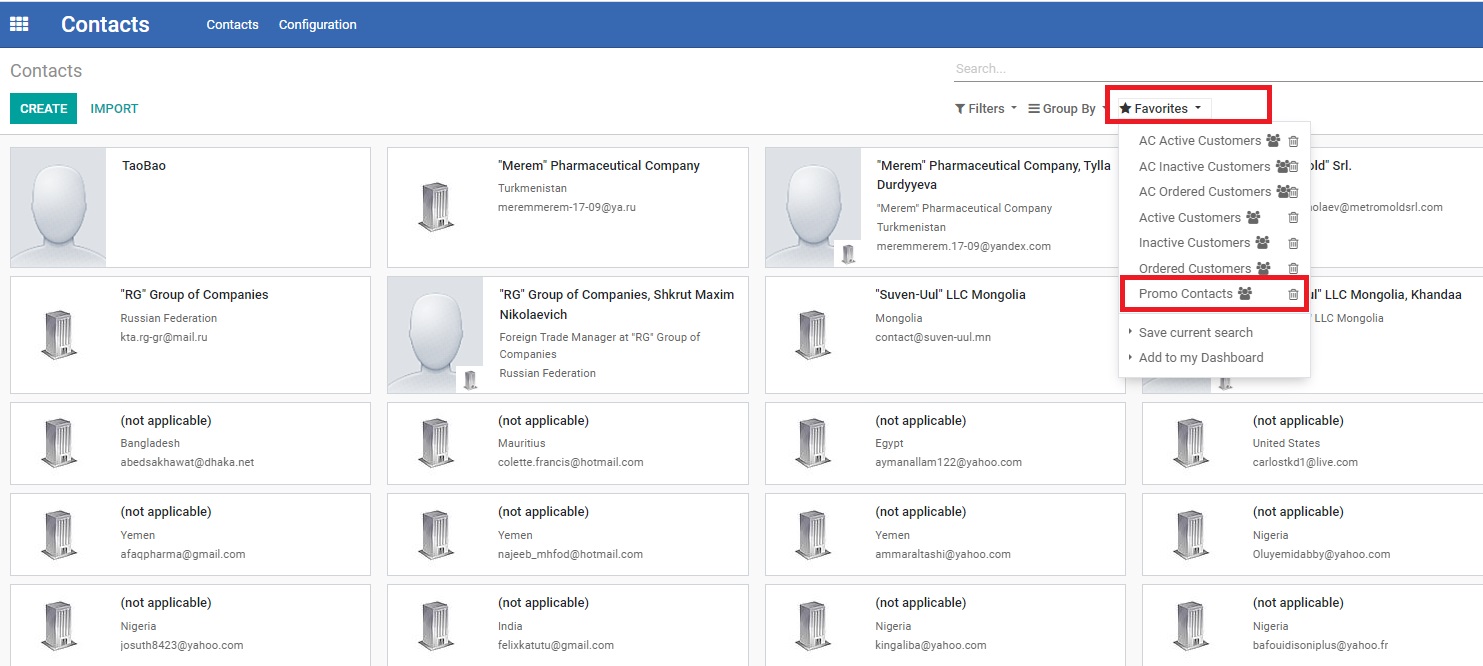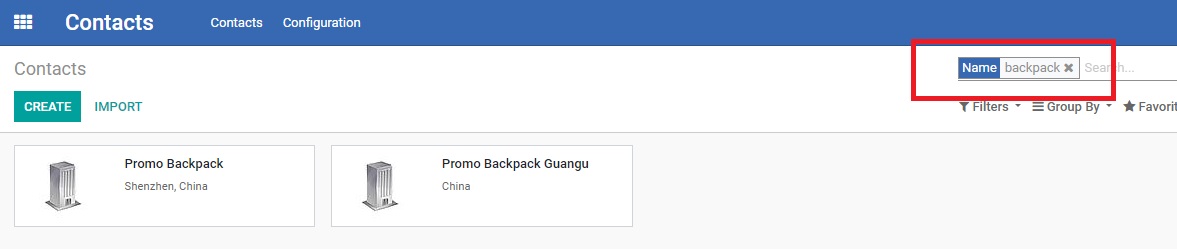Updating Vendor Contacts
| 3 minutesMarketing Dept. is responsible for updating ERP database with all contacts of the external vendors, companies, freelancers to ensure the shared and common knowledge within the department. It is also done to ensure reusability of various contacts over long periods of time.
Contacts that are used by Marketing Dept. on daily basis:
It is the responsibility of Marketing Dept. Manager to update in ERP the contacts of each vendor or freelancer Marketing Dept. is working with. Marketing Dept. Manager must make sure to add new contacts on an ongoing basis. No payment to any external Vendor will be approved without the Contact created in ERP.
Creating a new Vendor in Contacts Module
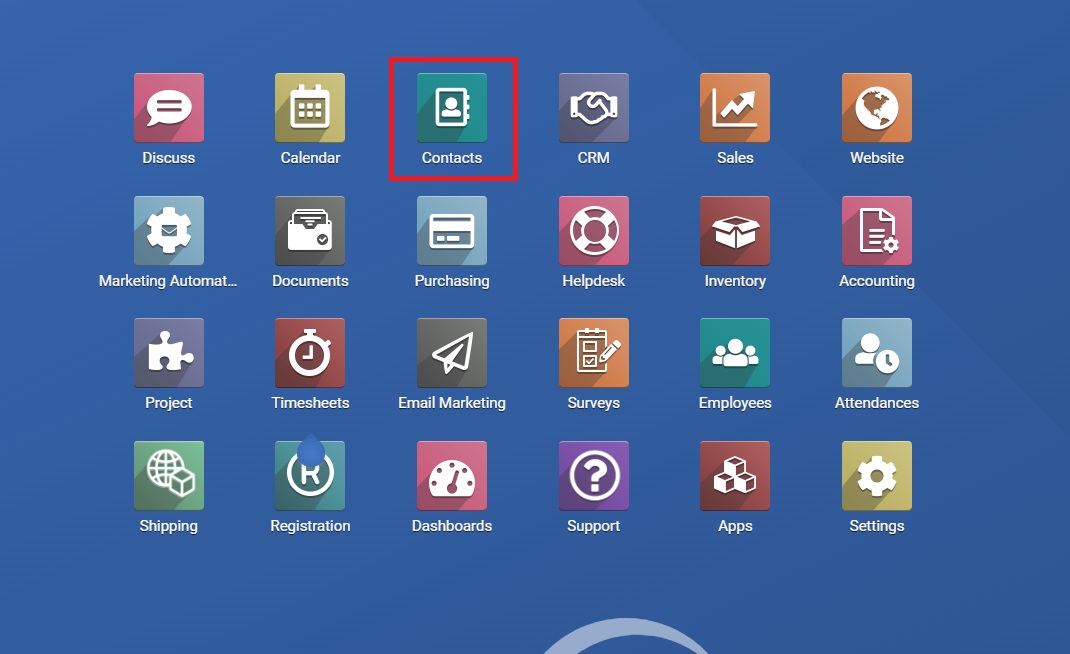
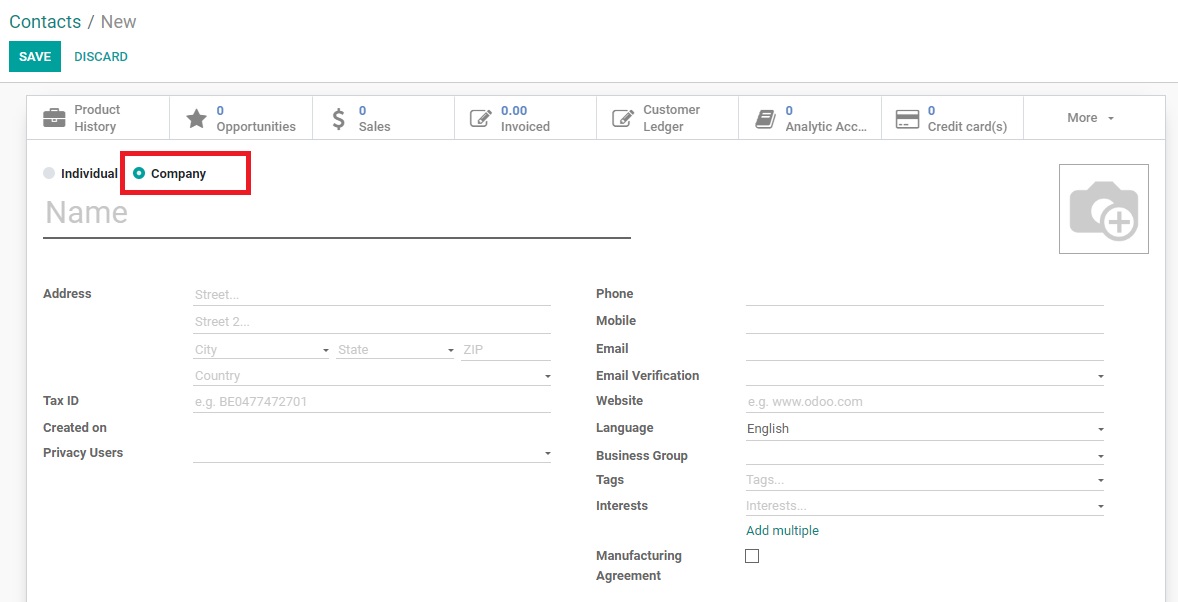
IMPORTANT: When creating new contacts the basic grammar and punctuation rules must be followed:
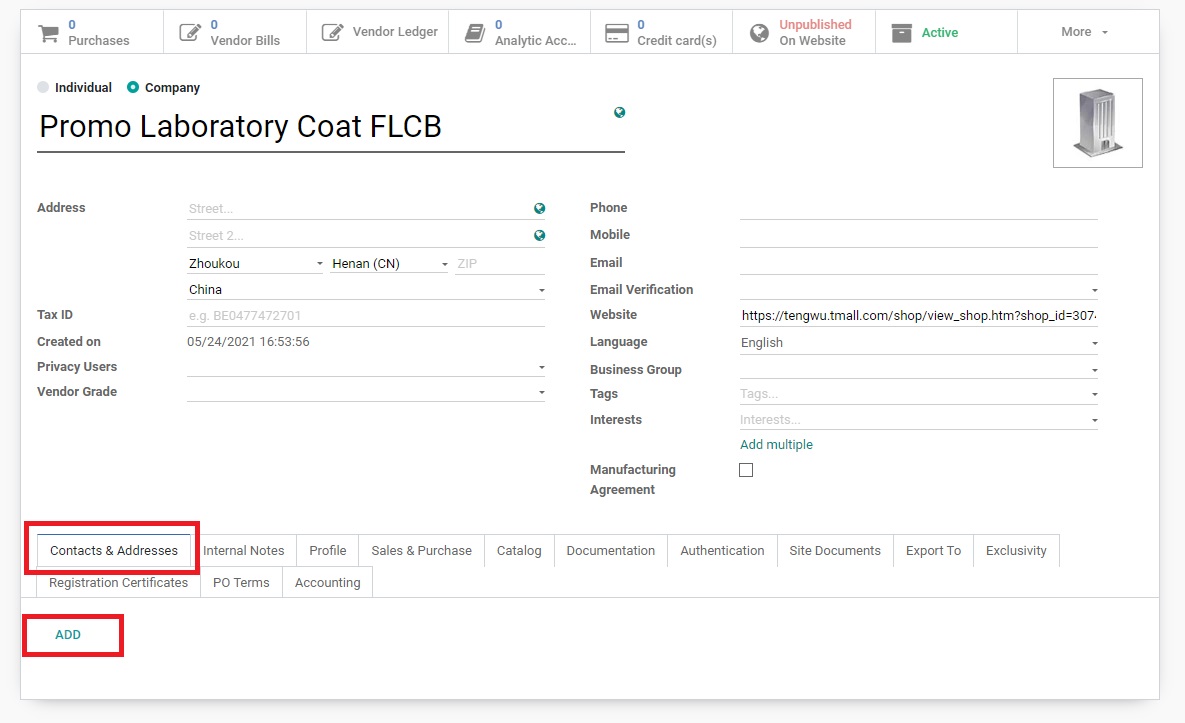
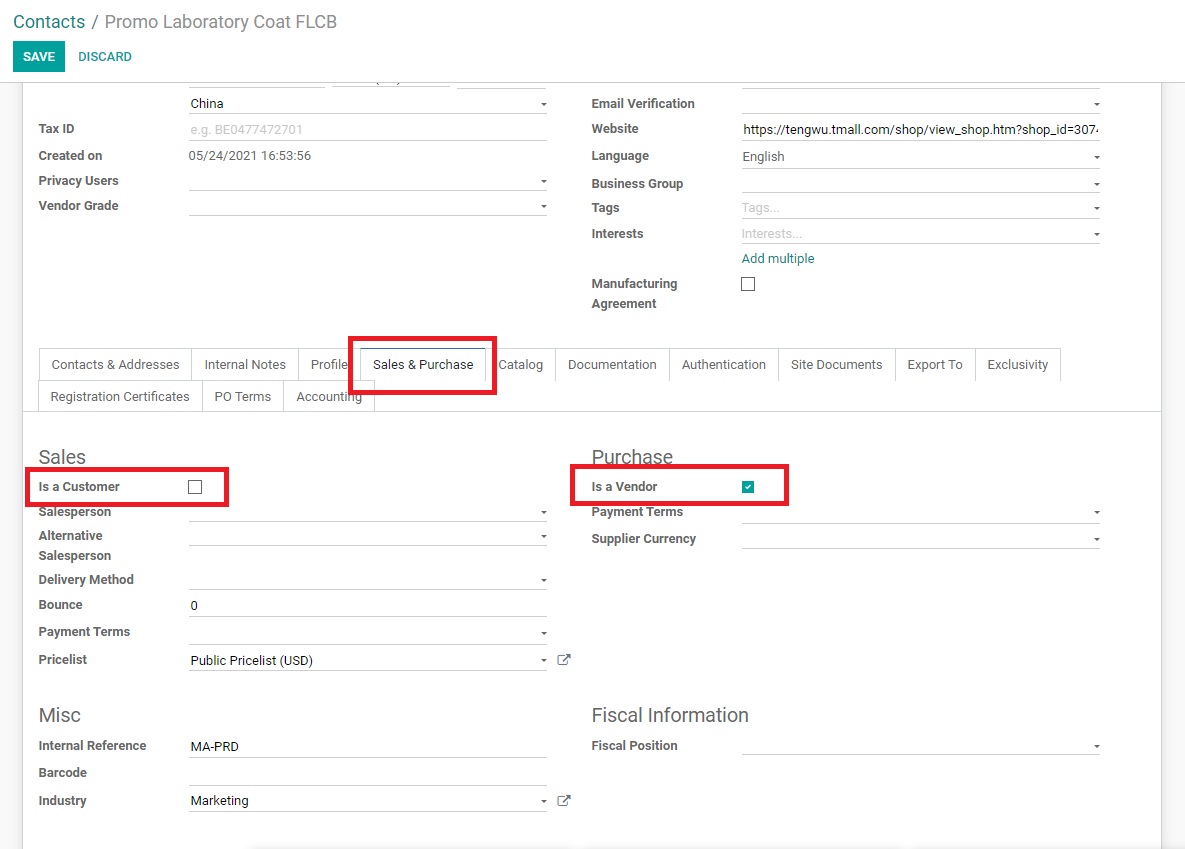
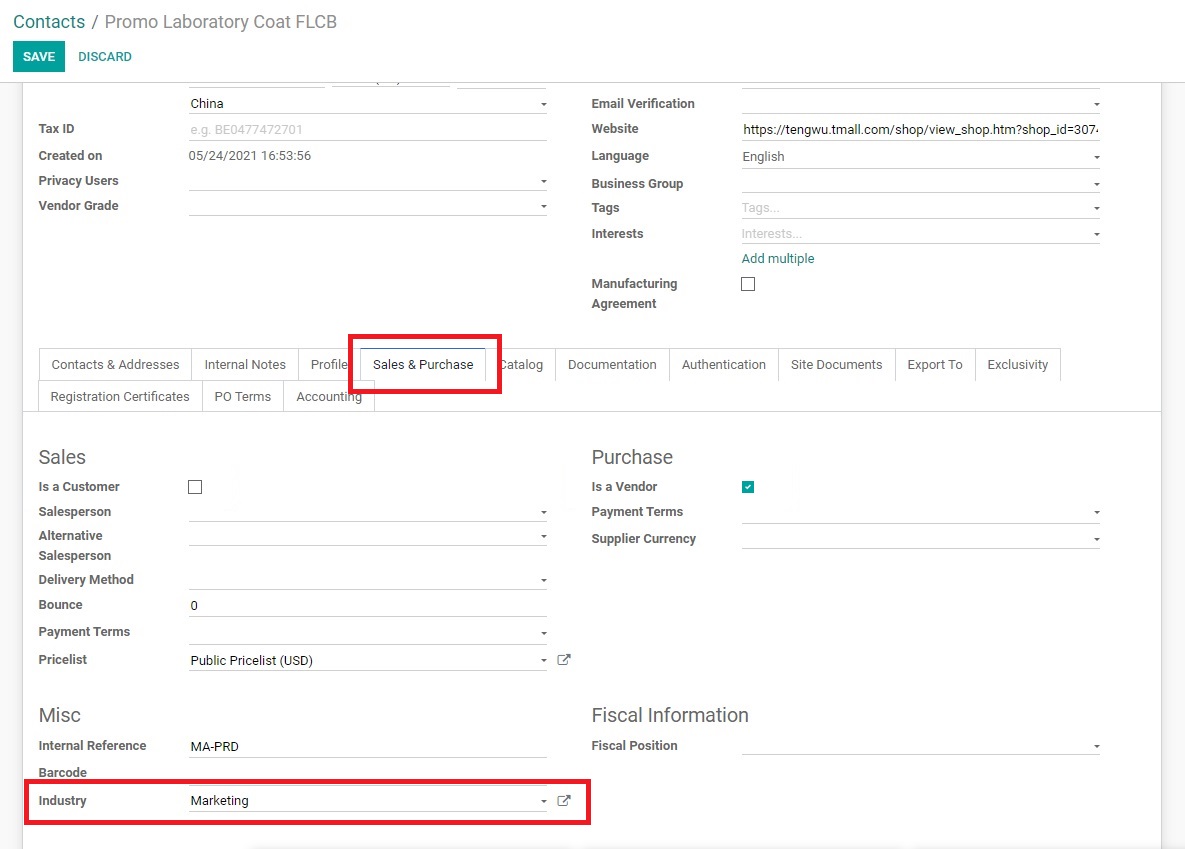
Searching for Vendors in Contacts Module
In addition to creating new Contacts, Marketing Dept. also needs to know how to use the database of contacts when it is needed to find a contact.