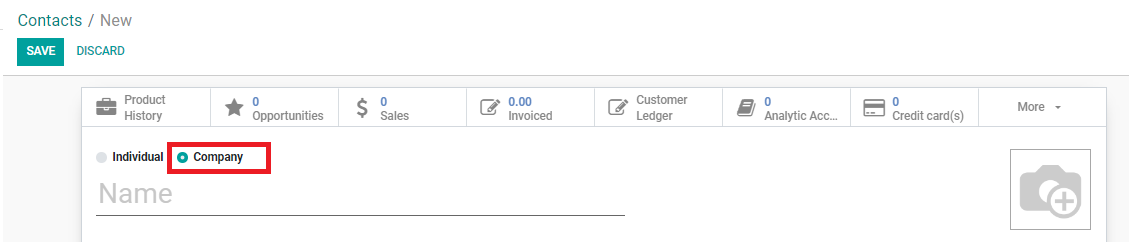New Contact Card Creation
| 9 minutesNew Contact Card creation is applicable when a Lead is verified as qualified and to be added to the system prior to sending the Lead Reply auto-replies. There are a few important points that Marketing Person should be aware of when creating a contact card to ensure:
It is important that the above requirements are followed thoroughly when creating a new contact card, as the Contact Card database will be used again and again over time in different campaigns. The names that will be reflected on the campaigns may be pulled from each Contact Card and proofreading is not possible with such a big database. Therefore, it is imperative that the Contact Card is created correctly from the beginning .
Contact card can be created from:
Creating New Contact Card from LR Module
This SOP will detail the process on how to create a contact card correctly from the LR Module - Lead page:
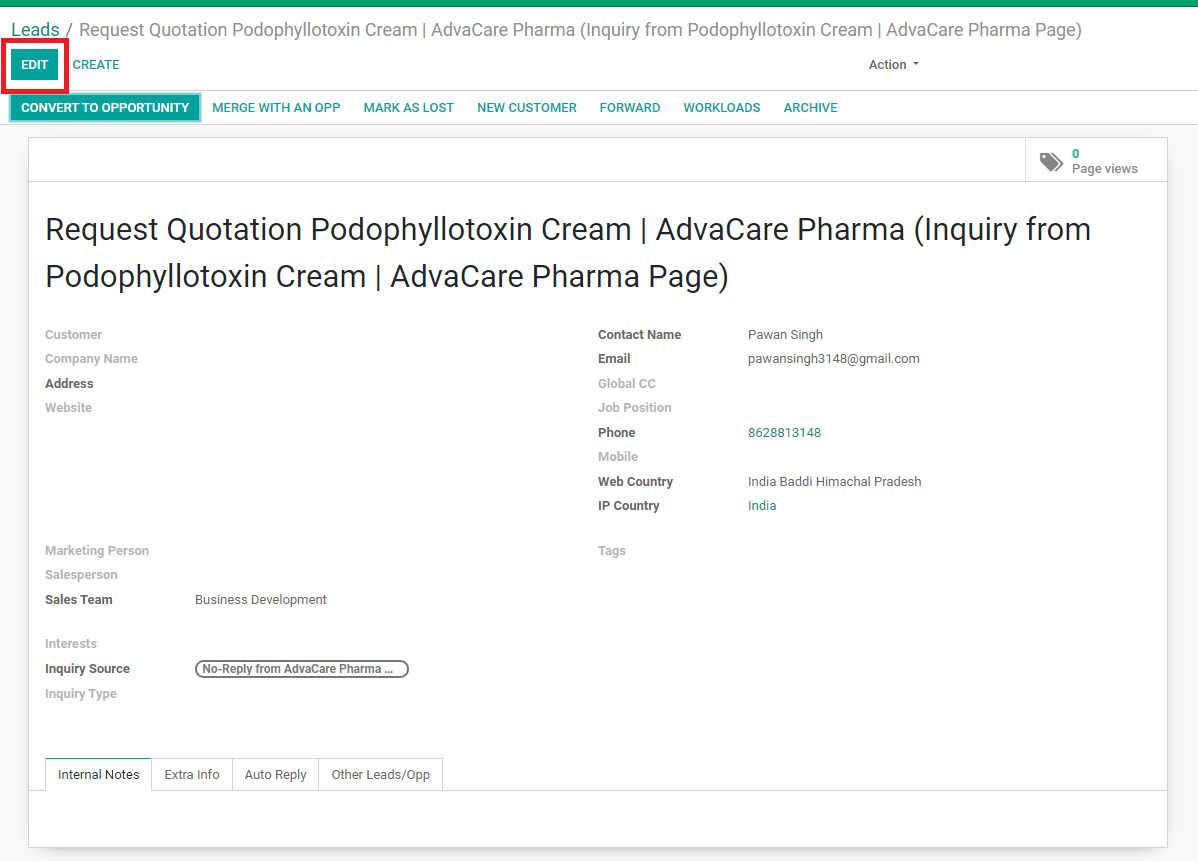
Company Name must filled out in the following manner (if the name of the company is received):
If there is information about the company's website, it is recommended to copy paste the website in this field to avoid mistakes. Otherwise this field can be skipped.
Every Lead Reply must have a Marketing Person assigned. The person who will be handing the Lead needs to put his/her name.
Every new created Contact Card (except for Newsletter Subscribers) must have a BD Salesperson assigned to the given Lead. Currently it is a 50/50 split between Geetika Hirawat and Joseph Huang.
This field is pre-selected and does not require any actions.
Interests show the product range that the Customer has inquired. Interests are one of the most important fields, as they will serve the purpose of recording the product/product range that they are interested in Advacare for.
ERP Module will automatically detect the source of incoming inquiry, unless it is a direct email to sales@, social media or other uncommon inquiry sources (Phone System, Distributor Portal). In this case, Marketing Person must manually select the corresponding Inquiry Source from the dropdown.
Inquiry Type is only to be filled in if the Lead is a Lead Reply (Main Lead), and must be filled in order to select the auto-replies for LR1.
This field is mandatory if applicable. It is the Individual Person’s name rather than the Company name. If the individual person’s name is unknown, leave this field blank.
ERP Module will automatically detect the email. Marketing Person needs to read the email carefully to make sure it is written correctly as sometime typos can happen even on the basic domain such as gmail.com (gmal.com)
This field will be pre-filled if inquiry comes from an email with other person(s) CC’d.
Marketing Dept. can also manually add other emails to be CC’d in the outgoing auto-replies if somehow required.
This field is not mandatory, however if the Customer left any information in the form/email it is good to have it recorded. This information is to be inputted into the Individual Contact Person card manually as well.
This field is mandatory if there is any phone number in the inquiry. Make sure to input the country code if indicated.
This field is mandatory if there is any mobile number in the inquiry. Make sure to input the country code if indicated. As mentioned above, focus on recording all numbers rather than inputting them in the correct spots. If there are more than two numbers under one company (not individual person), put all numbers separated by a comma. If the numbers belong to different people in a company, record the numbers under each Individual Contact Cards.
Web Country may be automatically filled out from the contact form and will not be saved on the Customer Contact Card. It shows the country exactly as per written by the Customer on the website form. Marketing Person is to identify the actual country (country intended for distribution of the product) and input it correctly under the Address - Country field.
IP Country is automatically filled out by the System by identifying the Customer’s IP location when sending the inquiry. It will not be saved on the Customer Contact Card.
Tags are applicable for each Lead, rather than the Contact card. It is important to fill in the Tags field for each processed Lead, although it will not be reflected in the Customer card. Check the part of the SOP to better understand how to fill in Tags.
Tags are ones of the most important fields, as they will serve multiple purposes:
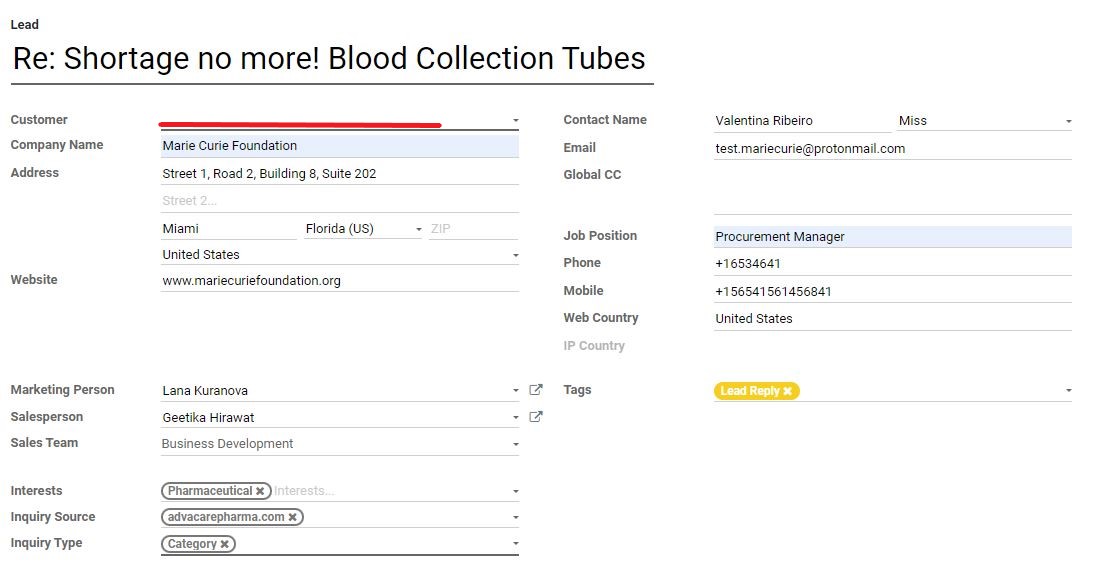
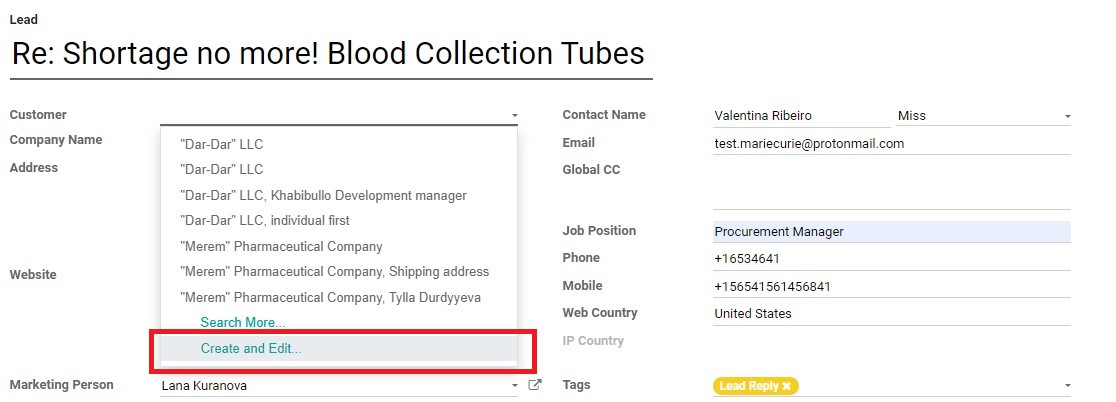
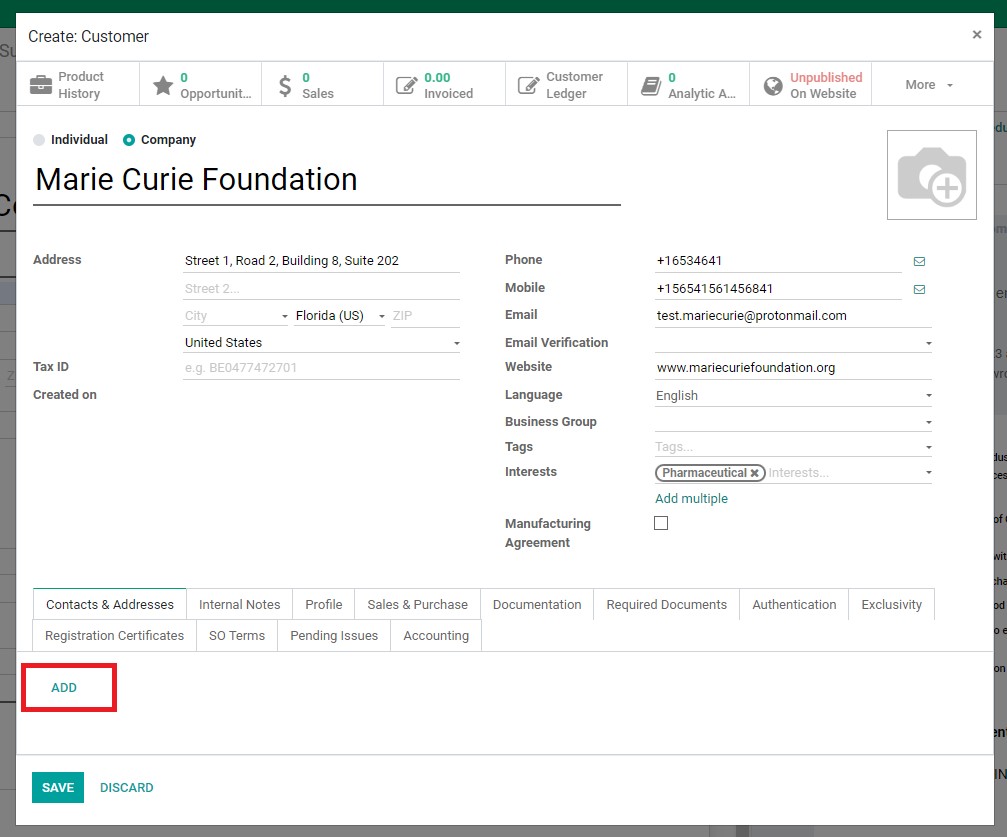
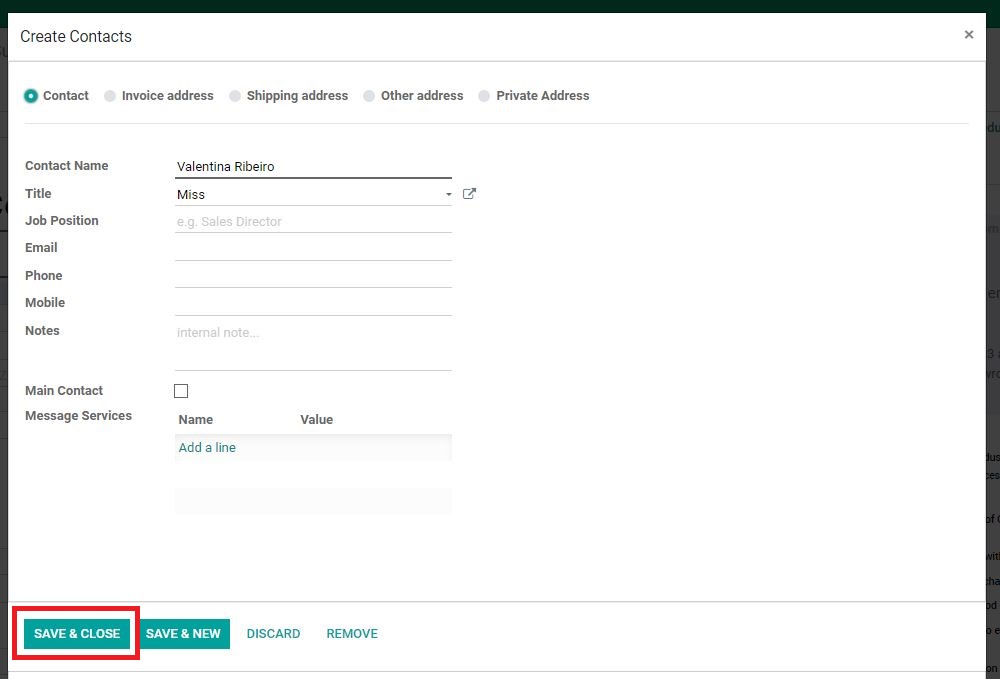
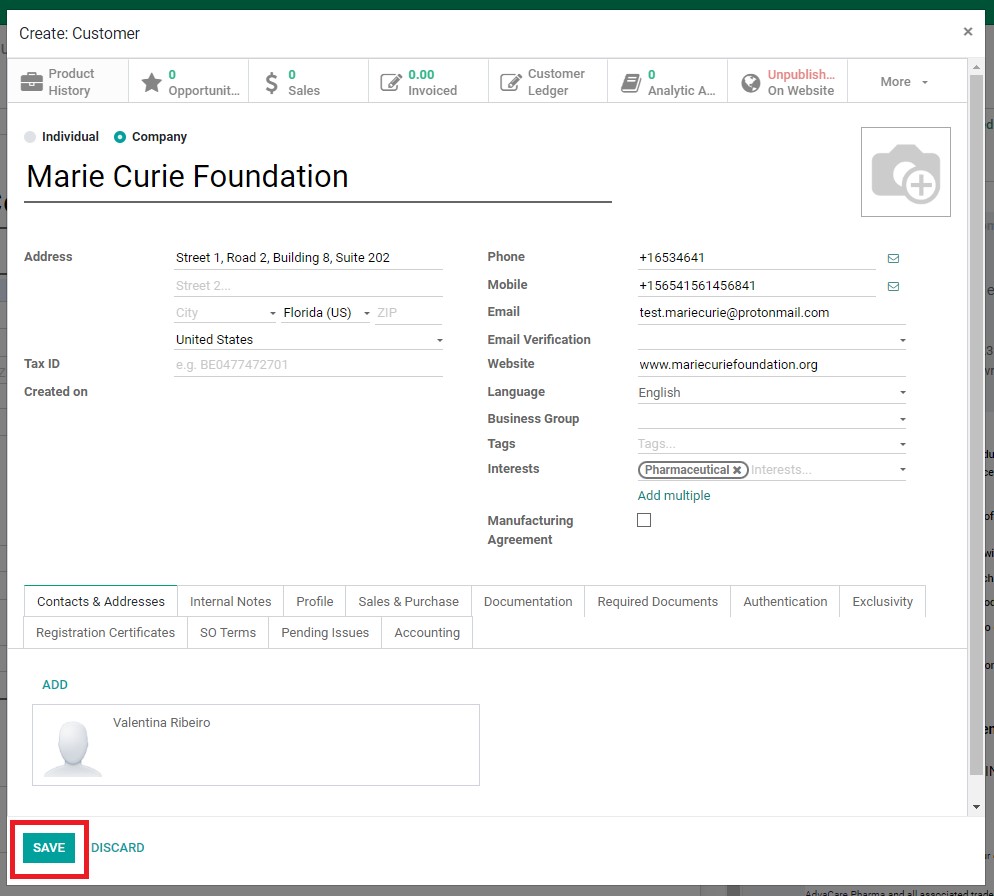
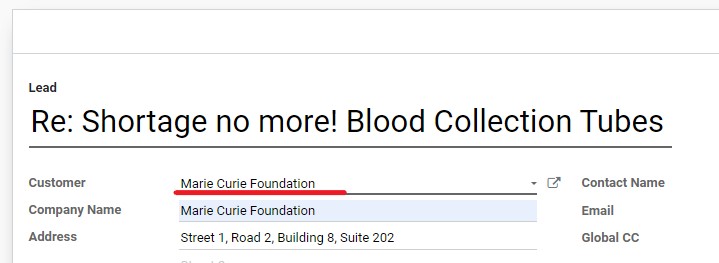
Creating New Contact Card from Contacts Module
This SOP will detail the process on how to create a contact card correctly from the Contact Module: