LR Module Leads Quality Assurance
| 13 minutesWith the LR Module relying on external sources (gmail, websites, Newsletters) to pull the Leads from, it is important that Quality Assurance is carried out periodically to ensure the following:
Daily Assigned Leads QA
Objective: to ensure that no Leads are accidentally “Read” and left unprocessed.

Objective: to ensure that all processed Leads have been processed with “Auto Replies” as applicable.
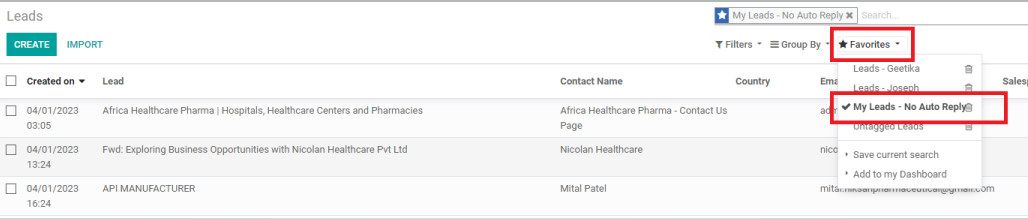
Monthly LR Process QA
When: beginning of the day, before starting with any LR work.
Objective: to ensure that all incoming emails to sales@ are also received in Odoo

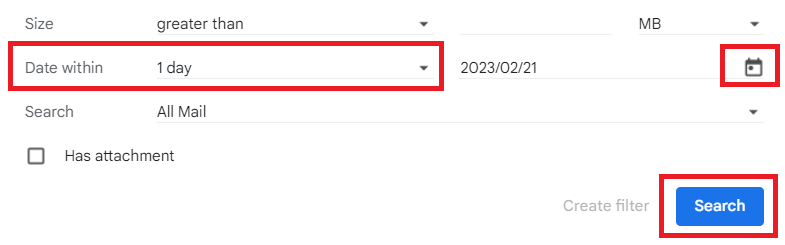



To: AdvaCare Sales Dept. (sales@advacarepharma.com)
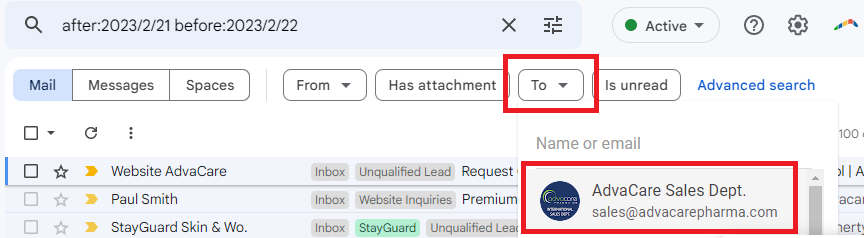
“Created On” - “is between”
MM/DD/YYYY 00:00:01
MM/DD/YYYY 23:59:59


When: end of the daily LR process.
Objective: to ensure that all outgoing auto replies are actually sent out to the intended audience, and with proper templates and attachments.
UNKNOWN/FALSE
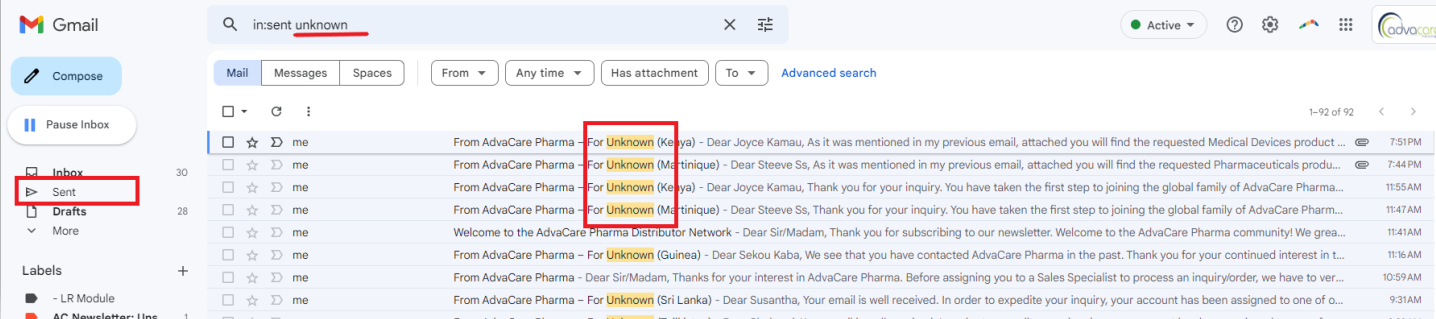
RANDOM EMAILS
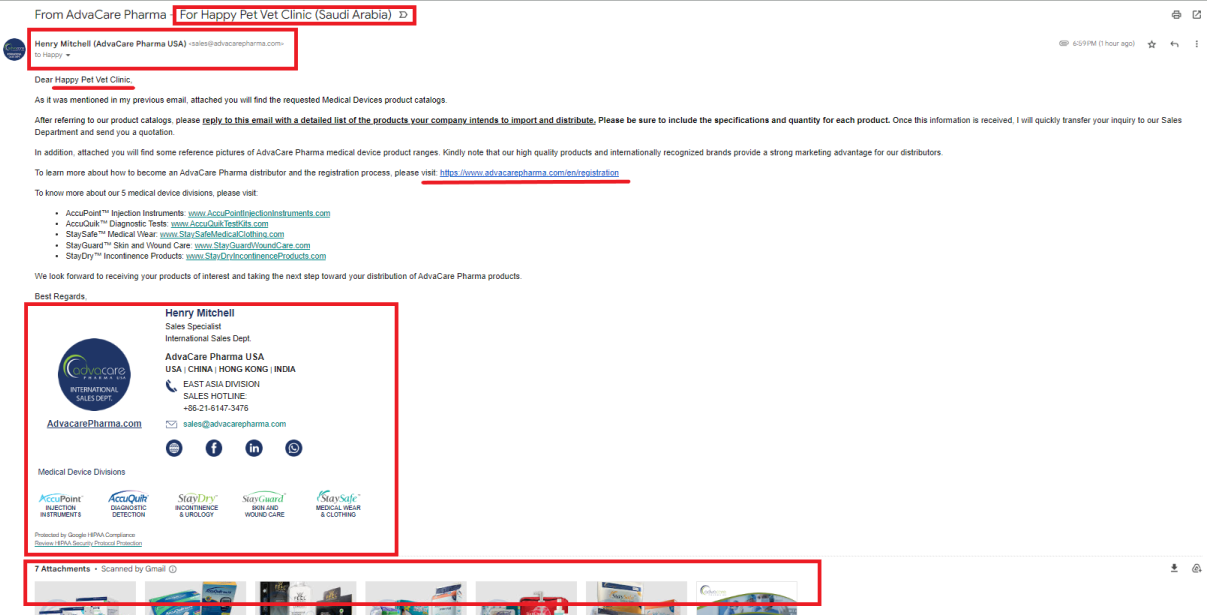
GLOBAL CC
PRE-ESCALATING QA ISSUES
When: end of the daily LR process.
Objective: to ensure that no actual Potential Client emails have gone to the sales@ Spam filter and therefore fails to appear on the ERP module.
Follow the same process as the above Daily Assigned Leads QA: Untagged Leads Process. Instead of checking just the past day, check on all Leads in the past month. No recording required for this QA process.
Follow the same process as the above Daily Assigned Leads QA: Leads without Auto Replies Process. Instead of checking just the past day, check on all Leads in the past month and make sure to check for all Responsible Marketing Persons who were handling LRs. No recording required for this QA process.
CUSTOMER INFORMATION
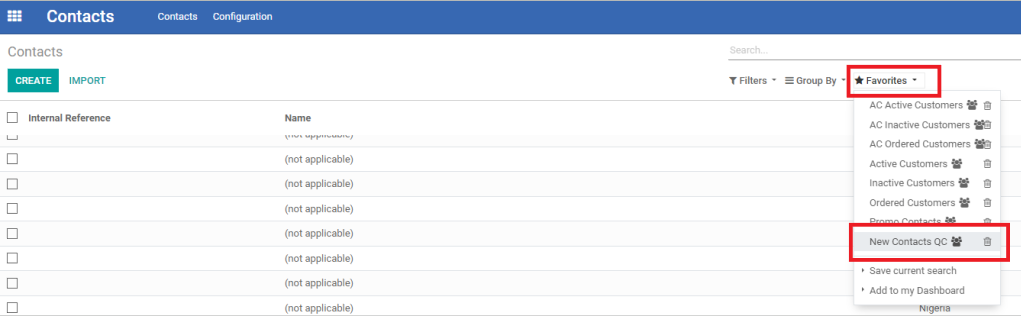
CUSTOMER EMAIL
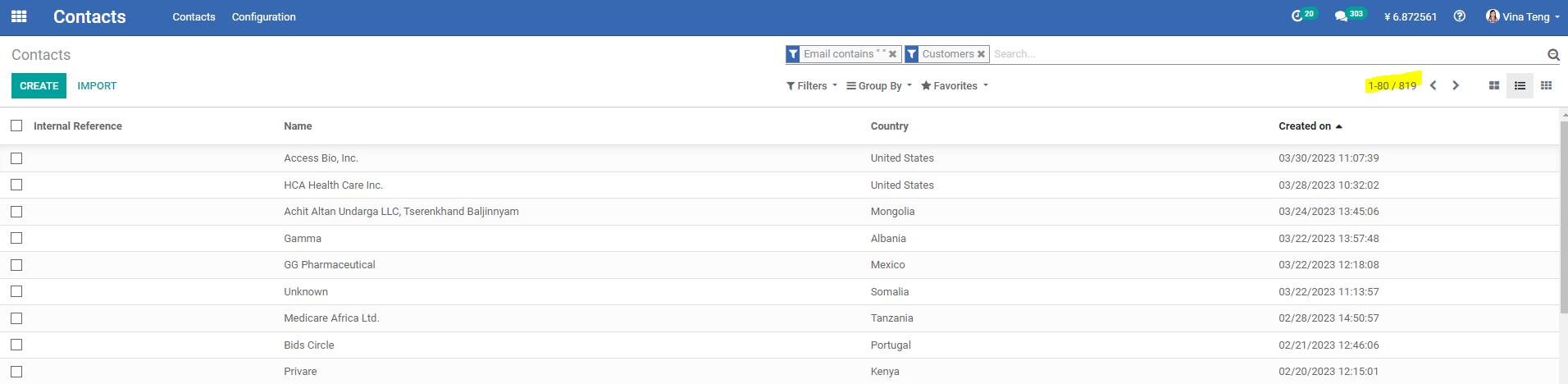
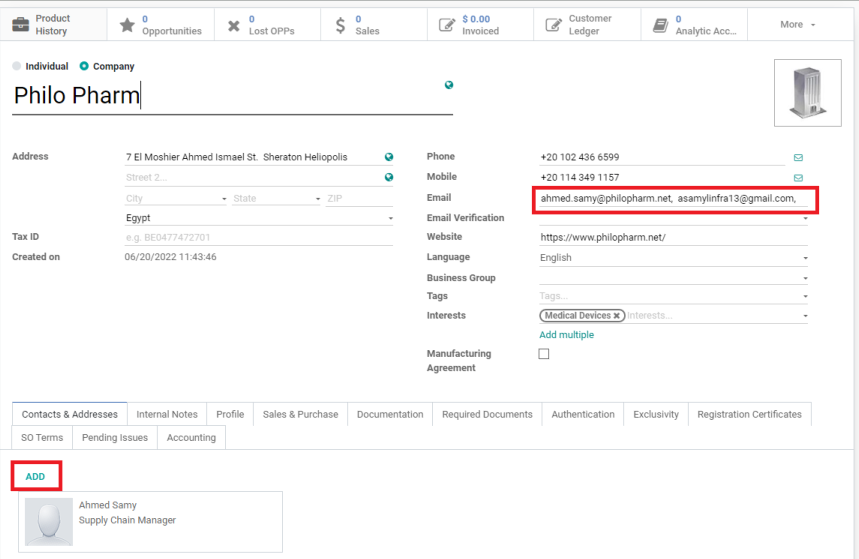
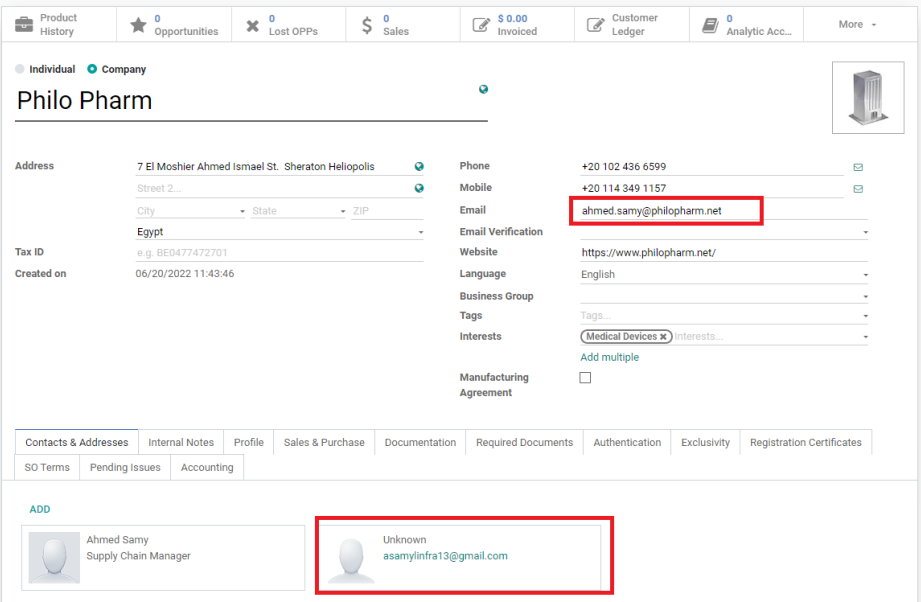
- Accidentally Archived Leads
- On the Lead Overview page, apply the favorited filter:
- Accidentally Archived
- The list of Leads shown are Grouped by Marketing Person. Proceed to check the list of Leads accidentally archived, and send a task to the responsible Marketing Person to fix the archived Lead, and also to take further steps should there be replies to that Lead that has not been handled.
- Inquiries from Brand Websites
- On the Lead Overview page, apply the Group By → Creation Date: Month option.
- Then one by one, apply the Filter → Inquiry Source:
- accuquiktestkits.com, then record the number of Leads of the last month in the G-sheet.
- Direct Email to AccuQuik, make sure that the existing inquiry source filter has been removed. Record the total number of Leads both active and archived.
- Repeat the above for all following Inquiry Sources:
- Make sure the table is filled in fully on the G-sheet.
- If Marketing Dept. Manager notices that there are some sudden changes in the trend, or even the number of Leads becoming 0, Marketing Dept. Manager must report to the IT Dept. to check and troubleshoot the issue. If no anomalies are found, this part of the QA process is completed.
When: end of the daily LR process.
Objective: to ensure that Leads that are not considered as irrelevant (non Leads), are not being archived incorrectly or accidentally.
Note: Some Leads for LR Testing are archived purposefully and correctly. These Leads will have the word “Test” (not from “test kit”) on either the Lead Name or Email Address. Do not unarchive those Leads.
When: end of the daily LR process.
Objective: to ensure that Leads are still generated and also forwarded correctly from the brand websites to the LR Module.
Apply Filter → Archived, and record the number of archived Leads of the last month as well.
|
Website |
Direct Emails |
|
accuquiktestkits.com |
Direct Email to AccuQuik |
|
accupointinjectioninstruments.com |
Direct Email to AccuPoint |
|
staydryincontinenceproducts.com |
Direct Email to StayDry |
|
stayguardwoundcare.com |
Direct Email to StayGuard |
|
staysafe-condoms.com |
Direct Email to StaySafe Condoms |
|
staysafemedicalclothing.com |
Direct Email to StaySafe Medical Clothing |
Recording and Further Actions
After recording and checking all points related to the Monthly LR Process, Marketing Dept. Manager will assess and may take following actions if required:
Create a Ticket to IT Dept. to check and troubleshoot any technical issues.
Create a task for the responsible Marketing Person to clean up the mistakes made, or call for a short re-training session with the responsible person(s).