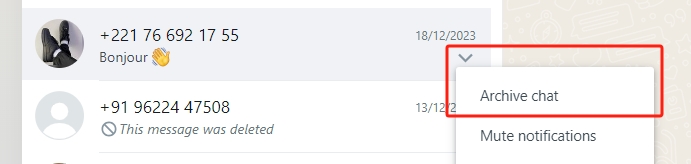|
AdvaCare has several Social Media accounts that are managed by Marketing Dept. on a schedule. Social Media is one of the Sales and Marketing channels used in the company for the following purposes:
- Brand Visibility and Awareness
Social media platforms provide B2B companies with a powerful tool to enhance brand visibility and increase awareness within their industry. Regularly updating profiles with relevant content helps establish and maintain a strong online presence.
- Networking and Relationship Building
Social media platforms offer opportunities for B2B companies to connect with other businesses, industry influencers, and professionals. Building and nurturing relationships on social media can lead to potential collaborations, partnerships, and business opportunities.
- Customer Engagement
Social media facilitates direct communication with clients, allowing B2B companies to engage in real-time conversations. Responding to inquiries, comments, and messages on social platforms helps build trust and credibility. Many Leads from developing countries prefer to use quick and direct communications via messaging platforms more than emails.
- Lead Generation
B2B companies can utilize social media for lead generation by sharing content that attracts their target audience. Social platforms offer opportunities for businesses to engage with potential clients, allowing them to express interest or inquire about products and services. In many developing countries, Social media is used as the primary online marketing tool for B2C and even B2B sales and marketing. Many of AdvaCare’s target markets have community pages or company pages where industry related discussions and inquiries are shared publicly.
- Content Distribution
Social media is a good platform to share content such as Website Media Posts that are published on AdvaCare website. Social platforms serve as a distribution channel for valuable content, positioning the company as a thought leader within its industry all the while driving traffic to the Website page.
- Market Research
B2B companies can monitor social media platforms to gain insights into industry trends, competitor activities, and customer preferences. Social listening tools help businesses stay informed about discussions relevant to their products or services.
- Advertising and Promotion
Social media platforms offer targeted advertising options, allowing B2B companies to reach specific demographics and industries. Paid advertising on platforms like LinkedIn and Facebook is a potential effective channel to use in the future for promoting products or services.
- Educational Initiatives
B2B companies can use social media to educate their audience about industry trends, best practices, and emerging technologies. Educational content establishes the company as an authority in its field.
For the above objectives, Social Media Platform is utilized as an important channel in the company. There are three platforms that are currently used in the company for different Sales/Marketing Purposes. In this SOP, we will cover just the process of Marketing Dept.’s role in Handling Inbound Leads on the 3 different platforms.
The main accounts that are handled by Campaign Specialist are the following, with its Account Type, Purpose, sources of Leads:
|
Facebook
|
LinkedIn
|
WhatsApp
|
|
Account Type
|
Company Page:
AdvaCare Pharma USA
|
Company Page:
AdvaCare Pharma USA
Director’s Personal Account:
Ryan Vitanza Hubner
|
Customer Support Acc.:
Advacare Pharma*
Number:
+1 (714) 545-4545
|
|
Getting Access
|
Page Manager Access from Mkt Person’s personal Facebook.
|
Admin Access from Mkt Person’s personal LinkedIn.
Login access to Director’s account on the work PC.
|
Linked Device Access from the Company Mobile to the work PC.
|
|
Marketing Person with Access
|
Marketing Dept. Manager
Campaign Specialist
|
Marketing Dept. Manager
(Company Page only, limited access to Director’s account to avoid interrupting with Campaign Specialist’s process)
Campaign Specialist
(Company Page and Director’s account)
|
Marketing Dept. Manager
Campaign Specialist
|
|
Sources of Inbound Leads
|
1. Direct Messages from Leads.
2. Comments on Company Page Posts.
3. Direct Message Replies from Potential Leads (from Social Media Outreach Campaign)
|
1. Comments on Company Page Posts.
2. Direct Messages from Leads on Company Page/Director’s account.
3. Direct Message Replies from Potential Leads (from Social Media Outreach Campaign)
|
1. Direct Messages from Leads processed in LR.
2. Direct Messages from Leads visiting AC website.
3. WA Marketing Channel (Process not set)
|
There are also other company LinkedIn pages that are related the Medical Device brands:
- StayDry Incontinence Products page
- AccuQuik Test Kits page
- AccuPoint Injection Instruments page
- StaySafe Medical Clothing page
- StayGuard Wound Care page
- StaySafe Condoms page
However, the above pages are currently inactive and not planned for use in the near future.
This SOP is dedicated to the process of handling Inbound Leads that are coming in from Social Media platforms on a daily basis, as a result of Permanent Campaign initiatives with the objectives covered in the first part of the SOP. Processes related to Main/Side Campaigns will be covered under the Main/Side Campaign Management SOP.
LinkedIn
Every morning after finishing LRs, Campaign Specialists must log in to LinkedIn (Director’s account). Campaign Specialist can then check and process new messages, new comments, new invites, etc. on the LinkedIn Account and Company Page.
I. Director’s Account - Direct Messages
The first process in daily LinkedIn account management is to check the direct messages and to reply with the appropriate canned responses.
- Login to the Director's personal LinkedIn account.
- Take a look at the "Messaging" icon on the top banner and click to open the messaging page. Check new messages one by one (both "Focused" messages and "Other" messages). Open the first message and assess the type of the inquiry.
- If a message is from a Lead derived from a Social Media Outreach Campaign, follow the process of the Social Media Outreach SOP instead.
Note: you may need to click on the Contact Person to check the Position/Company of the contact person for more context to their inquiry.
- Potential Lead: Potential distributor (a representative of a Company) who is interested in starting business cooperation with AdvaCare or inquiring about AdvaCare products for a market.
Note: Do not apply LR level of scrutiny at this stage, a Potential Lead may be a Tender, Blacklisted, or other type of "pre-qualified" Lead based on LR process, but must still be considered as Potential Lead at this point.
- Unqualified Lead: an unqualified Lead can be one of the following:
- Spam/Promotion: offer messages not related to the Pharmaceutical/Medical industry.
- Individuals/Healthcare Provider/Lab Inquiry: questions from individual persons/healthcare providers/laboratories that are related to AdvaCare products, but not for the purpose of distribution.
- Uninformative Messages: messages related to holidays, thank you messages, etc.
- Potential Factory: offers from potential factories.
- Personal Connection Messages: messages from personal acquaintances/friends of the Director.
- Depending on the type of Lead above, process accordingly with the Canned Responses available here: Social Media - Canned Responses. This template can also be found here in the Server: Z:\Shared drives\AdvaCare Marketing Control\Lead Replies\2. Social Media
- Qualified Lead: If the Lead has provided a detailed inquiry together with their email address, skip this part and proceed step No. 4.
If not, send the QL1 Response.
- Unqualified Lead: Unqualified Leads can be replied to with any of the following applicable messages:
- "Thank you."
- "Happy [Holidays] to you as well."
- Ignored
- Potential Factory: If the Potential Factory has provided details of their company with a profile/product catalog, skip this part and proceed to step No. 4.
If not, send the PF1 Response.
- Job Application: person seeking employment can be replied to with the canned JA Response.
- Personal Connection Messages: take a screenshot of the message content and send it over direct message to the Director informing of the person’s reaching out.
- After receiving feedback from the Lead, process as per the following:
- Qualified Lead:
Case 1: Email Address Received
Check in the System (Contacts Module) whether the contact person is already assigned to a Salesperson.
- Existing Customer: send the Resending Lead (RL) Response and skip to the next part of the SOP: Social Media Resending Leads.
- Non-existing Customer: send the QL2 Response and skip to the next part of the SOP: Creating New Leads.
Case 2: Email Address Not Provided
If the Lead refuses to provide their email address and insists to continue communications over LinkedIn, reply with QL3 Response.
- Unqualified Lead: Completed.
- Potential Factory:
After receiving the factory profile/catalog, reply with PF2 Response.
Then, proceed to go to the sales@ gmail, create a new email following the Forwarding PF Info template in the Canned Response Sheet.
Creating New Leads
- From the email address provided, double check if the email has existed in the system prior, in these two locations:
- Contacts module: copy and paste the email address in the search bar.
- LR module: copy and paste the email address in the Leads overview search bar.
- If the email address already exists in the System (Contacts / LR Module), skip to the next section of the SOP: Social Media Resending Leads. If the email address does NOT exist in the system yet, continue with this process.
- On the LR Module - Leads Overview page, click "CREATE".
- Input the Lead Name (description) field with: [Company Name] - [Product/Range of Interest]
- Input as completely as possible the following fields:
- Lead Description: [Company/Contact Person Name] - [Product/Range]
- Company Information, including: Company Name, Address, Country, Website, Contact Name, Phone, Mobile, Interests - all the fields that are available.
- Email: [email address shared by the Lead]
- Marketing Person: [Campaign Specialist]
- Inquiry Source: "LinkedIn"
- Here, Campaign Specialist will first decide from the communications with the Lead, whether the nature of the inquiry is detailed and clear enough to immediately be Assigned to a BD Salesperson, or it is not yet sufficient and more information is needed (Pre-Qualify).
- Copy and paste the important details shared by the Lead from their messages, under the Lead chatter. Attach any attachments received.
- Assigning LR
Input these fields:
- Salesperson: [BD Salesperson]
- Customer: (select create and edit as per normal LR process, save)
- Create contact card
- Tags: "Assigning LR"
Click "SAVE" and "CONVERT TO OPPORTUNITY".
On the pop-up page, select the Use template: "Assigning SM".
Record in the LR Report - Social Media Sheet, under "Qualified Leads".
- Pre-Qualify
Input these fields:
- Tags: "Pre-Qualify"
- Auto Reply: "Pre-Qualify"
Click "SAVE".
Record in the LR Report - Social Media Sheet, under "Pre-Qualify".
Social Media Resending Leads
- For Social Media Leads that are already in the System (Contacts/LR Module)
- If the Lead is a Customer already assigned to a BD Salesperson, follow this process.
- If there is an existing OPP:
Click to open the OPP.
If there is additional information related to the Company of the Lead obtained from their introduction on LinkedIn, right click and open the Customer Contact Card on a new tab. Edit the Customer information in the Contact Card as completely as possible and save. Close the tab.
Back on the OPP page, edit and reselect the Customer field.
Add Inquiry Source: "LinkedIn".
In the OPP chatter, send a task to both BD Salesperson and BD Dept. Manager. Copy paste the details of the inquiry in the task and inform them that the Lead has reached out over LinkedIn and to take over.
Record in the LR Report - Social Media Sheet, under "Resending".
- No existing OPP/Lead:
Open first the Contact Card of the existing Customer from the Contacts Module. Click to open and edit the information. Edit the Customer information in the Contact Card as completely as possible and save.
On the Leads Overview Page, click "CREATE" to create a new Lead manually. Input these details:
- Lead Description: [Company Name] - [Product/Product Range]
- Customer: paste the Lead email on the empty field, and select the Customer’s contact card
- Marketing Person: [Campaign Specialist]
- Inquiry Source: [LinkedIn]
- Contact Name: [Contact Person Name]
- Tags: "Resending Client"
- Lead chatter: send a message in the chatter with the important details provided from the LinkedIn conversation.
Click "SAVE" and "CONVERT TO OPPORTUNITY".
On the pop-up box, select the template "Resending Client". Click "SEND EMAIL & CONVERT".
Record in the LR Report - Social Media Sheet", under "Resending".
- If the Lead is existing only on Leads Module, assess the LinkedIn Inquiry and decide whether enough information has been provided to justify the Lead to be considered as "Qualified" according to the LR process. Click to open the existing Lead. Depending on the Lead if deemed Qualified or not, the process will be:
- Qualified
Edit the Lead, add these fields:
- Company Information: as complete as possible, including Salesperson and Interests. Create the Contact Card as per normal LR Process.
- Inquiry Source: "LinkedIn"
- Tags: "Assigning LR"
Click "SAVE" and "CONVERT TO OPPORTUNITY"
Click, type and select the field Use template: "Assigning LR"
Record in the LR Report - Social Media Sheet, under "Qualified Leads".
- Unqualified
Edit the Lead, add these fields:
- Inquiry Source: "LinkedIn"
- Tags: "Pre-Qualify" (if not already there)
- Auto Reply: "Pre-Qualify"
Click "SAVE".
Record in the LR Report - Social Media Sheet, under "Pre-Qualify".
Bounced/Bad Emails
Some Social Media LRs with auto-replies sent out, will see some email bounces from time to time. Bounces could be caused by multiple reasons such as: email typo, wrong email deliberately provided, server/domain temporarily unavailable, or even inbox/memory full from the Lead’s side. When this happens, a notification on Campaign Specialist’s inbox can be seen, just as per any other LR Bounce notification. Follow this process:
- Click to open the Lead page that has the "bad email" notification.
- Read carefully the email address, often a typo happens from the Customer’s side when sending the inquiry, and the correct email can be figured out by Marketing Person side. For example:
Bad email: customercompanyname@gmal.com
The correct email can be inferred as: customercompanyname@gmail.com
- If the correct name can be identified quickly, proceed with the following steps, skip this part if cannot:
- If no Customer Contact card has been created, skip this part and proceed to the next Step b. If Customer Contact card had been created, follow this process:
- Open the Customer Contact Card in a new tab and revise the contact card information by inputting the correct email address on the "Email" field.
- Then click to open the "Sales & Purchase" tab.
- Edit the "Bounce" field from "1" to "0" (zero).
- Click "SAVE".
- Go back to the Lead page and refresh the page and proceed with the next Step c.
- On the Lead page, click "EDIT" and proceed to revise the "Email" field to include the correct email address.
- On the Lead page, select and remove the Customer field. Once the field is empty, again type and reselect the Customer contact card that has been revised.
- Open the "Auto-Reply" tab and add again the auto-replies previously added.
- Click "SAVE".
- If the correct name cannot be identified, or an invalid email was inputted by the sender, proceed to locate the Lead on LI messenger. Send the canned response BA1 Response.
- If a new email address is received, refer to Step 3 above and follow the process to resend the auto-reply.
- If the Lead is insistent in that the provided email address was correct and the issue seems to be technical, send a task to
- Click "EDIT" on the Lead Page.
- Add the "Tags" - Bad Email.
- Click "SAVE"
- Marketing Dept. can delete notifications related to this Lead from their Inbox and proceed with the other LR replies, reply with BA2 Response.
- Then, open the Lead Reply > QA Process task and notify Marketing Dept. Manager and BD Dept. Manager of this potential bounce/spam issue.
II. Director’s Account - LinkedIn Network
After all personal messages have been processed, Campaign Specialist needs to check new invitations, accept them and send the appropriate canned response.
- Open "My Network" in LinkedIn profile.
- In the "Invitations" section, click "See all" if there are more than 3 invitations.
- Start accepting invitations one by one. After each invitation is accepted, send a message to each contact with the "Accepting Invitation" canned response.
After all messages and invitations have been processed, Marketing Person must check all the notifications on the main company page.
- From the Director’s account, go to "Home".
- On the left section of the page, locate the second tab: "My pages". Click to open the "AdvaCare Pharma USA" page.
- Once the page is opened, check notifications for any new comments left on the Company Post. For comments that include an inquiry for AdvaCare products, reply with "Comment Reply" canned response template.
Facebook
Every morning after finishing LRs and handling LinkedIn accounts, Campaign Specialist can then check and process new messages and new comments on the Facebook Business Page.
I. Business Page - Direct Messages
- Login to Facebook and access the AdvaCare Pharma USA business page.
- Click to access the AdvaCare Pharma USA profile.
- On the left panel - "Manage Page" section, click to access the "Meta Business Suite".
- Go to "Inbox".
- Check the new messages under "Messenger" and start assessing them. AdvaCare Pharma USA business page has an automatic response set for all incoming messages which asks the user to provide their email address (AR Response).
- Check every Lead to see if any new replies to the AR Response have been received.
- For Leads that had not replied for 3 or more days, proceed to move it to "Done" by hovering on the upper right corner of the Lead preview/chat.

- Assess replies from actual companies that have provided real information, following the same logic applied in the LinkedIn process. Reply to qualified leads with the QL2 Response.
Note: Make sure to remove the signature of the Director’s name.
- Login to Facebook and access the AdvaCare Pharma USA business page.
- Go to AdvaCare Pharma profile.
- Locate "Manage Page" section on the left side.
- Go to Meta Business suite.
- Go to "Inbox".
- From the Inbox pages, click to access "Facebook comments".
- Reply accordingly, the general responses to Facebook comments depend on the type of comments:
- Reactions (Awesome, Thank you, etc.): reply to the comment with a positive emoji such as a thumbs up.
- Product/Distributorship Inquiries: send the canned message CR Response.
WhatsApp
In the morning, before signing in to the Web version of the WhatsApp account, log into the WhatsApp app on the company mobile device. Make sure that the app is connected to the internet, which sometimes the connection can be severed after a weekend/long holiday. This is also to ensure that messages will be synced on the web browser from mobile as well.
The Company WhatsApp Account is accessible by Potential Leads through the:
- New AdvaCare Website Footer Link
- LR Auto Reply Signatures
When a Contact person reaches out to the Company WhatsApp number, an automated response (AR Response) below will be sent from WhatsApp.
𝖧𝖾𝗅𝗅𝗈! 𝖶𝖾𝗅𝖼𝗈𝗆𝖾 𝗍𝗈 𝗍𝗁𝖾 𝗈𝖿𝖿𝗂𝖼𝗂𝖺𝗅 𝖶𝗁𝖺𝗍𝗌𝖠𝗉𝗉 𝖺𝖼𝖼𝗈𝗎𝗇𝗍 𝗈𝖿
𝖠𝖽𝗏𝖺𝖢𝖺𝗋𝖾 𝖯𝗁𝖺𝗋𝗆𝖺 𝖴𝖲𝖠
𝖳𝗈 𝖻𝖾𝗍𝗍𝖾𝗋 𝖺𝗌𝗌𝗂𝗌𝗍 𝗒𝗈𝗎, 𝗉𝗅𝖾𝖺𝗌𝖾 𝗉𝗋𝗈𝗏𝗂𝖽𝖾 𝗎𝗌 𝗍𝗁𝖾 𝖿𝗈𝗅𝗅𝗈𝗐𝗂𝗇𝗀 𝗂𝗇𝖿𝗈𝗋𝗆𝖺𝗍𝗂𝗈𝗇:
- 𝖢𝗈𝗆𝗉𝖺𝗇𝗒 𝖭𝖺𝗆𝖾
- 𝖢𝗈𝗎𝗇𝗍𝗋𝗒 𝗈𝖿 𝖣𝗂𝗌𝗍𝗋𝗂𝖻𝗎𝗍𝗂𝗈𝗇
- 𝖯𝗋𝗈𝖽𝗎𝖼𝗍 𝖱𝖺𝗇𝗀𝖾 𝗈𝖿 𝖨𝗇𝗍𝖾𝗋𝖾𝗌𝗍
- 𝖤𝗆𝖺𝗂𝗅 𝖠𝖽𝖽𝗋𝖾𝗌𝗌
𝖮𝗇𝖼𝖾 𝗐𝖾 𝗋𝖾𝖼𝖾𝗂𝗏𝖾 𝗍𝗁𝗂𝗌 𝗂𝗇𝖿𝗈𝗋𝗆𝖺𝗍𝗂𝗈𝗇, 𝗈𝗎𝗋 𝗌𝖺𝗅𝖾𝗌 𝗌𝗉𝖾𝖼𝗂𝖺𝗅𝗂𝗌𝗍 𝗐𝗂𝗅𝗅 𝖼𝗈𝗇ta𝖼𝗍 𝗒𝗈𝗎 𝗏𝗂𝖺 𝖾𝗆𝖺𝗂𝗅 𝗍𝗈 𝖼𝗈𝗇𝖿𝗂𝗋𝗆 𝗒𝗈𝗎𝗋 𝗋𝖾𝗊𝗎𝗂𝗋𝖾𝗆𝖾𝗇𝗍𝗌 - 𝗍𝗁𝗂𝗌 𝗉𝗋𝗈𝖼𝖾𝗌𝗌 𝗂𝗌 𝗊𝗎𝗂𝖼𝗄 𝖺𝗇𝖽 𝖾𝖺𝗌𝗒. 𝖳𝗁𝖾𝗇 𝗐𝖾 𝖼𝖺𝗇 𝗆𝗈𝗏𝖾 𝗈𝗎𝗋 𝖼𝗈𝗆𝗆𝗎𝗇𝗂𝖼𝖺𝗍𝗂𝗈𝗇 𝗍𝗈 𝖺 𝖽𝖾𝖽𝗂𝖼𝖺𝗍𝖾𝖽 𝖶𝗁𝖺𝗍𝗌𝖠𝗉𝗉 𝖼𝗁𝖺𝗍.
𝖫𝗈𝗈𝗄 𝖿𝗈𝗋𝗐𝖺𝗋𝖽 𝗍𝗈 𝗁𝖾𝖺ring from you.
Every morning after finishing LRs, LinkedIn & Facebook accounts, Campaign Specialist can then check and process new messages on the Company WhatsApp.
Before proceeding further, understand that most contacts in the WhatsApp messenger must be labeled with certain colors and descriptions for quick recognition of the status of each contact. The labels are as follows:
|
Type of Labels
|
Color
|
Explanation
|
|
Read/Counted
|
Lime Green
|
Message has been read by Marketing person.
AR's response has been sent
|
|
Others
|
Grey
|
MOQ, Tender, DMI, Individual, API, Agency
|
|
NA countries
|
Grey
|
Blacklisted and Restricted Countries
|
|
Pre - Qualify
|
Salmon
|
Pre-qualify email sent from the leads module
|
|
Follow up
|
Light turquoise
|
Follow up -> Marketing person must go back to this leads to check what the client answer
|
|
Bad Email
|
Dark yellow
|
Bad Email - asking client to check email provided to us because the first email given bounce back
|
|
Prospect
|
Yellow
|
New prospect just escalated to BD
|
|
LR
|
LR
|
Lead Reply - considered as qualified leads (NEW)
|
|
Not interested
|
Blue
|
Final follow up from BD after LR 0123 (not used in daily process)
|
|
Bright Green
|
Resending to BD
|
Resending - Already in touch with BD and remind BD to reply
Regardless already with BD
|
- Click on every chat to read the messages. The latest messages should be the automated responses, although sometimes the AR Response is not shown for whatever reason.
Regardless, it is still important to check the initial messages sent by the Contact Person.
- Wthour reading in details each messages, they will more or less fall under one of these categories:
- Unknown Lead: not enough information received from the Contact Person to decide.
Leave the chat as is (read) for now, once the Contact Person replies to the canned messages, it can be categorized further.
(If from the initial contact, Marketing Person already has enough information regarding the Lead, proceed to the next step)
- Marked Leads: replies from previously handled Leads
- Spam/Promotion: offer messages related/not related to the Pharmaceutical/Medical industry.
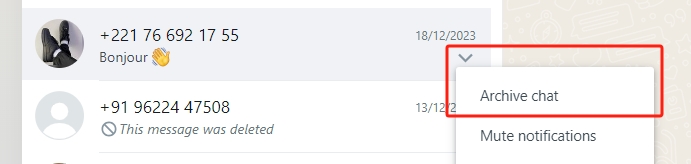
- For Spam/Promotion messages where it is clear from the very initial contacts that the messages are not an inquiry for AdvaCare Pharma, rather just a spam message, go ahead and "Archive chat".
- Go ahead and count the number of all new Unknown Leads. Mark the ones counted with the lime green (Read/Counted) label.
- Record the number of new Unknown Leads in the LR Report - Social Media Sheet , under "Others (Unqualified)" for now.
- Assess the Contact Person’s responses, and determine which type of WhatsApp Lead the Customer falls under, firstly paying attention to whether or not the email address has been provided.
I. Email Address Not Provided
- Read the details provided by the Contact person and determine the nature of the messages. It will fall under one of the following categories:
- Not Applicable/Unclear: not an inquiry, such as: employment application, asking about product information for personal/institution use, greetings without further information, etc.
- → Keep the lime green "Read/Counted" label.
- → Wait for their reply to the AR Response (if it seems like the Lead did not receive the automated AR Response, copy paste again the message.
i. If there is no reply after 3 days, archive the message.
ii. If replies have been received that are one of the following, respond with the corresponding canned responses:
- Blacklisted/Restricted Countries: inquiry for markets that fall under Blacklisted/Restricted Countries category.
- → Keep the lime green "Read/Counted" label for now.
- → Send greeting messages and confirm that the country of distribution (importing) is one of the following:
|
Type
|
Country
|
Country Code
|
|
Blacklisted
|
India
|
+91
|
|
Blacklisted
|
China
|
+86
|
|
Blacklisted
|
Pakistan
|
+92
|
|
Blacklisted
|
Bangladesh
|
+880
|
|
Restricted
|
Yemen
|
+967
|
|
Restricted
|
Ethiopia
|
+251
|
|
Restricted
|
Nigeria
|
+234
|
- → Reply with the NA Response message. Remember to change the [Country] field.
- → If yes, apply the "N/A Countries" label.
- → On the Reporting Table, deduct 1 number from the Others (Unqualified) column and add 1 to the NA Countries column instead.
- Potential Lead: some information related to an inquiry has been provided, but not clear.
- → Keep the lime green "Read/Counted" label for now.
- → Check whether the Potential Lead has received the AR Response. If not, copy and paste the AR Response.
- → Once a reply is received, confirm that this Lead is indeed a Potential Lead. Quickly process:
- i. Email address still not provided
- → Send the IR Response to ask for the Company Name/Email Address. If Company Name is already informed priori, remove that from the canned response.
- → Change the tag to the turquoise "Follow up" label.
- ii. Email address provided
- → Proceed to the next step of the SOP II. Email Address Provided.
- Prospect: Very clear inquiry has been received and can be considered a Prospect to be assigned to BD Salesperson, missing just the email address.
- → Replace the label with the yellow "Prospect" label.
- → Reply with the Inquiry Response (IR) canned response.
- If Potential Lead / Prospect replies with an email address, proceed with the next section of the SOP.
II. Email Address Provided
Copy the email address and look up the email addresses in:
- LR module: copy and paste the email address in the Leads overview search bar.
- Contacts module: copy and paste the email address or email domain in the search bar.
- sales@advacarepharma inbox
A. Email Address Not in the System (New Inquiry)
No records are found in the LR module, Contacts module or sales@ inbox. This means that this person has no prior communications with AdvaCare other than through WhatsApp.
- Reply with the QL Response.
- On the LR Module - Leads Overview page, click "CREATE".
- Input the Lead Name (description) field with: [Company Name] - [Product/Range of Interest]
- Input as completely as possible the following fields:
- Lead Description: [Company/Contact Person Name] - [Product/Range]
- Company Information, including: Company Name, Address, Country, Website, Contact Name, Phone, Mobile, Interests - all the fields that are available.
- Email: [email address shared by the Lead]
- Marketing Person: [Campaign Specialist]
- Inquiry Source: "WhatsApp"
- Here, Campaign Specialist will first decide from the communications with the Lead, whether the nature of the inquiry is detailed and clear enough to immediately be Assigned to a BD Salesperson, or it is not yet sufficient and more information is needed (Pre-Qualify).
- Copy and paste the important details shared by the Lead from their messages, under the Lead chatter. Attach any attachments received.
- Assigning LR
Input these fields:
- Salesperson: [BD Salesperson]
- Customer: (select create and edit as per normal LR process, save)
- Create contact card
- Tags: "Assigning SM"
Click "SAVE" and "CONVERT TO OPPORTUNITY".
On the pop-up page, select the Use template: "Assigning SM".
Record in the LR Report - Social Media Sheet, under Qualified Leads add 1 record and deduct 1 number from the Others (Unqualified) column.
- Pre-Qualify
- → On WhatsApp, apply the pink "Pre-Qualify" label.
- → On the LR Module, input these fields:
- Tags: "Pre-Qualify"
- Auto Reply: "Pre-Qualify"
Click "SAVE".
Record in the LR Report - Social Media Sheet, under Pre-Qualify Leads add 1 record and deduct 1 number from the Others (Unqualified) column.
B. Email Address Exists in the LR Module - Leads
If the Lead is existing only on Leads Module, assess the WhatsApp Inquiry and decide whether enough information has been provided to justify the Lead to be considered as "Qualified" according to the LR process. Click to open the existing Lead. Depending on the Lead if deemed Qualified or not, the process will be:
- Lead Reply
If the WA message is from a Lead who is currently in the LR 0, 1, 2, 3 cycle, Marketing Person can proceed to:
- Edit the Lead, delete to cancel "Pending" LR auto replies that are yet sent out.
- Add the tag "Assigning SM ".
- Convert to Opportunity as per the normal Assigning LR process.
- Reply to the Lead with PR2 Response.
- Qualified
Edit the Lead, add these fields:
- Company Information: as complete as possible, including Salesperson and Interests. Create the Contact Card as per normal LR Process.
- Inquiry Source: "WhatsApp"
- Tags: "Assigning SM"
- Lead Chatter: copy and paste the important details of the inquiry under the Lead chatter
Click "SAVE" and "CONVERT TO OPPORTUNITY"
Click, type and select the field Use template: "Assigning SM "
Record in the LR Report - Social Media Sheet, under "Qualified Leads".
- Unqualified
If the last communications are within 3 working days since the last canned email, proceed to send the PR Response, as there is no need to re-send the same auto-reply message. If more than 3 working days, proceed to edit the Lead, add these fields:
- Inquiry Source: "WhatsApp"
- Tags: "Pre-Qualify" (if not already there)
- Auto Reply: "Pre-Qualify"
- Lead Chatter: copy and paste the important details of the inquiry under the Lead chatter
Click "SAVE".
Record in the LR Report - Social Media Sheet, under "Pre-Qualify".
C. Email Address Exists in the Contacts Module
If the Lead is existing only on Contacts Module, it must mean that the Contact Person has been assigned to a Salesperson or is a subscriber to the Newsletter. For Assigned Prospects, check BD Salesperson’s inbox to see whether communications are recent and active.
- Active Prospect in Communications with BD Person (within 2 weeks)
Note: This also applies for Customers assigned to AM (Account Manager). As Campaign Specialist cannot check when the latest conversation was, just follow this process for all Customers assigned to AM.
For contacts already assigned to and has prior communications with a BD Salesperson with email , proceed to:
- Send the Prospect Response (PR) canned response from the template.
- Add the bright green "Resending to BD" label.
- On the Contacts Module, make sure the WA number of the Prospect is recorded in the Contact card.
- Take a screenshot or copy/paste of the conversation, download and save any attachments provided as well.
- On the Marketing Dept: Social Media Leads task, send a task to both BD Salesperson and BD Dept. Manager to take over communications with this template:

Make sure to include:
- Company Name and Country
- Email address
- Summary of the communications/attachments shared.
- If required, BD person may ask Campaign Specialist to forward the WhatsApp account to their WA account.
- Record in the LR Report - Social Media Sheet, under "Resending".
- Old Prospect
If an old Prospect is back with a resending inquiry only through WhatsApp, Campaign Specialist can proceed to:
- Send the Prospect Response (PR) canned response from the template.
- Add the bright green "Resending to BD" label.
- On the Contacts Module, make sure the WA number of the Prospect is recorded in the Contact card. Update any other information that may have been updated as well.
- Take a screenshot or copy/paste of the conversation, download and save any attachments provided as well.
- Create a new Lead as per step A above, except instead of creating a new contact, pull the existing Contact card by pasting the email address in the Customer field.
- Send a message in the Lead chatter either the summary of the conversation or a copy pasted records of the conversation.
- Either Convert or Merge the Lead to Opportunity, following the normal LR process.
After this step, BD person may ask Campaign Specialist to forward the Prospect’s WhatsApp account to their WA account.
Bounced/Bad Emails
Follow the same process as per the LinkedIn process - Bounced/Bad Emails section.
|
|