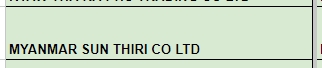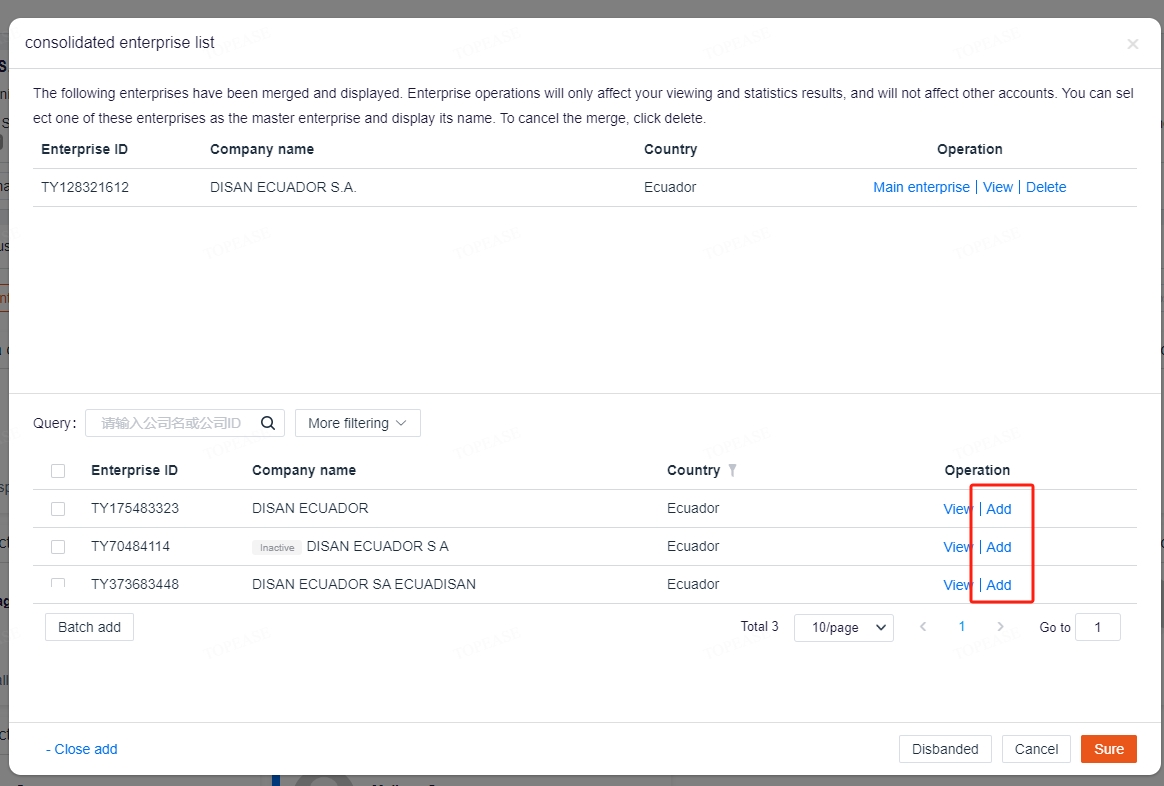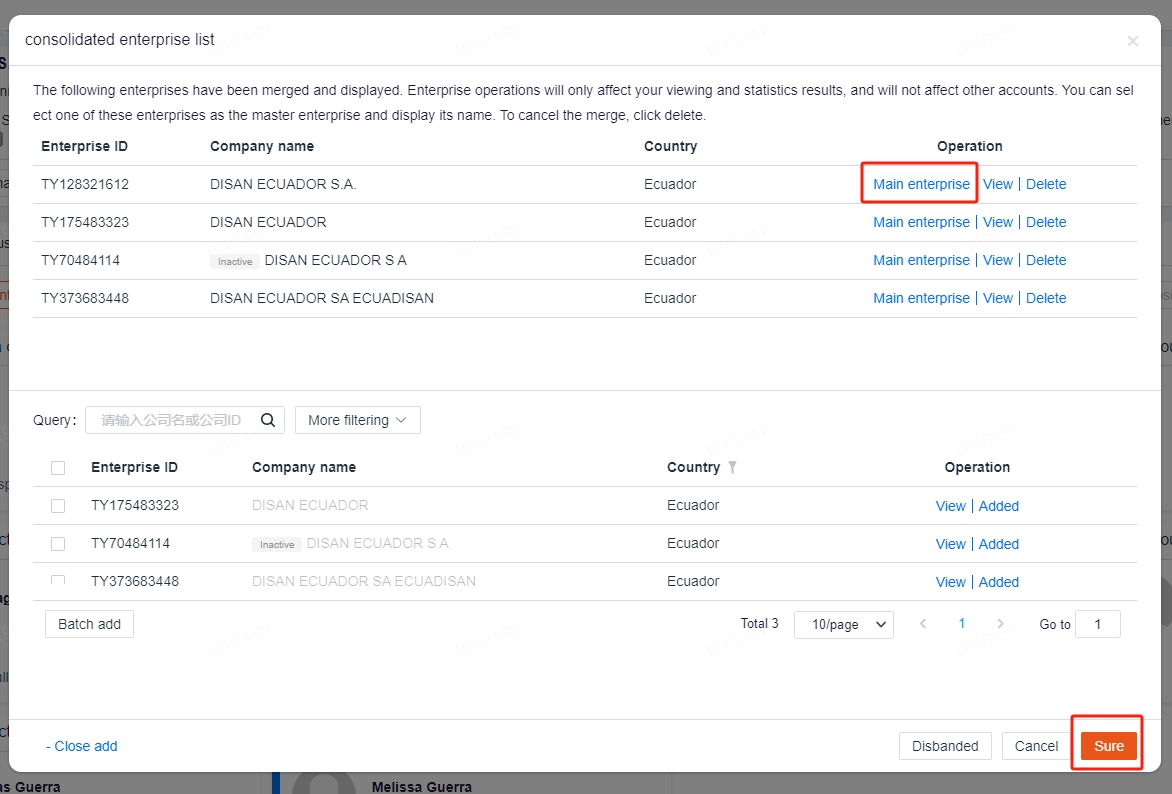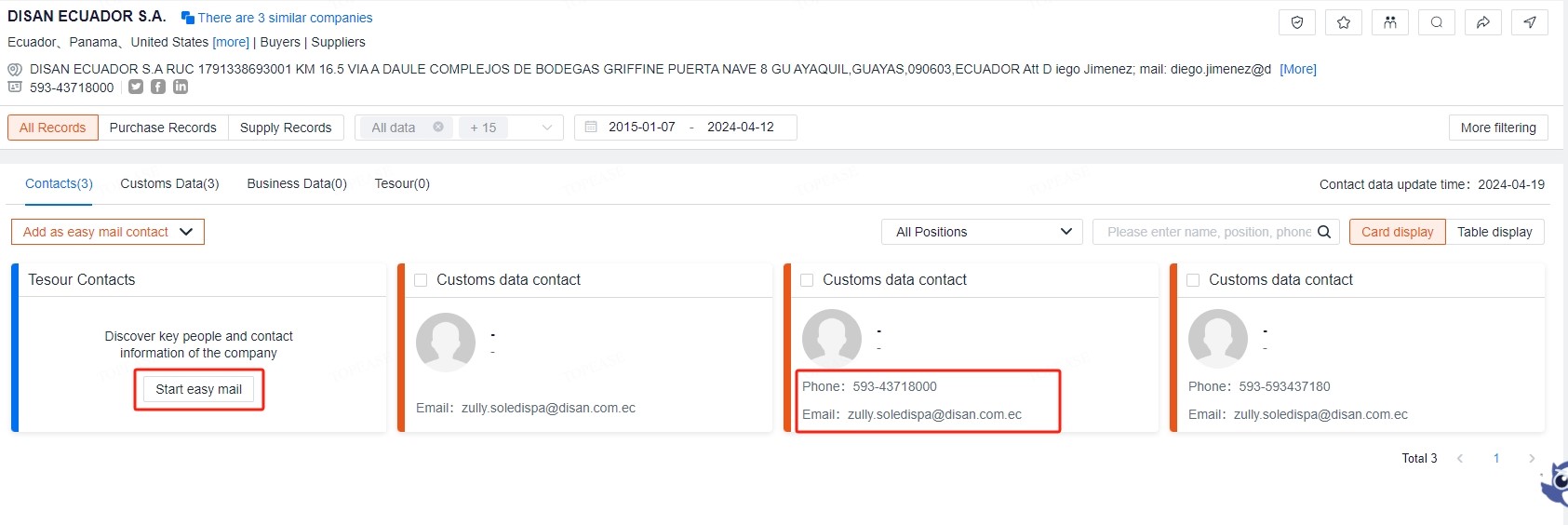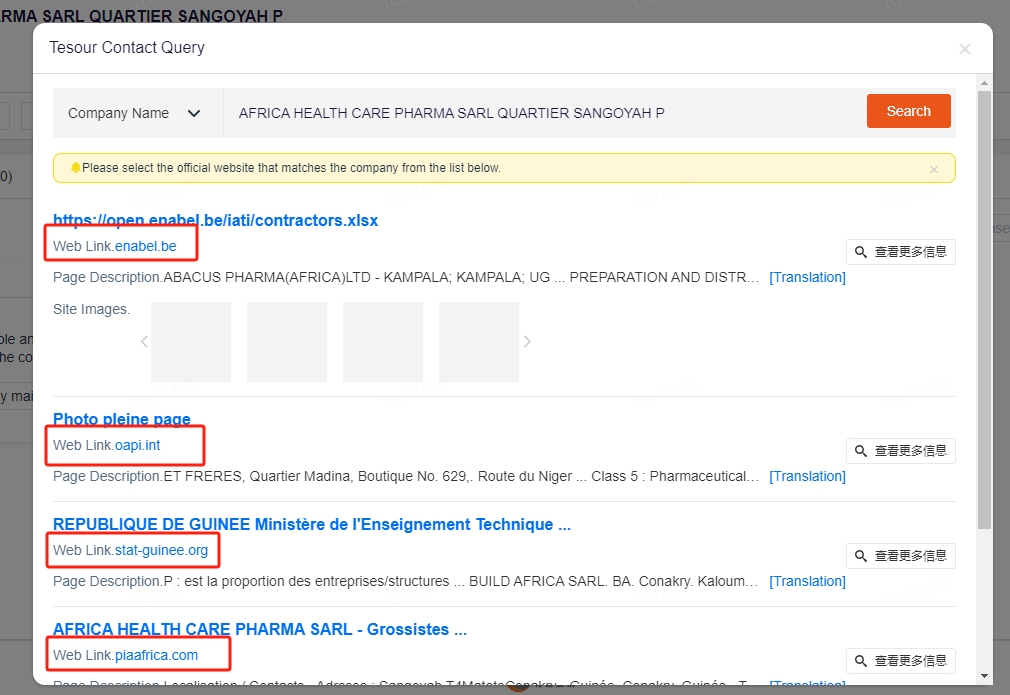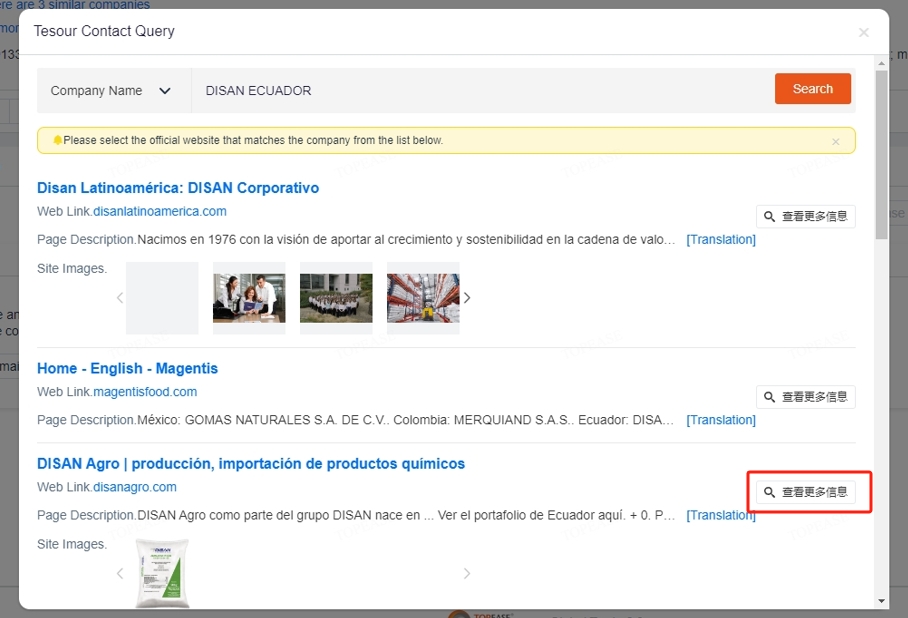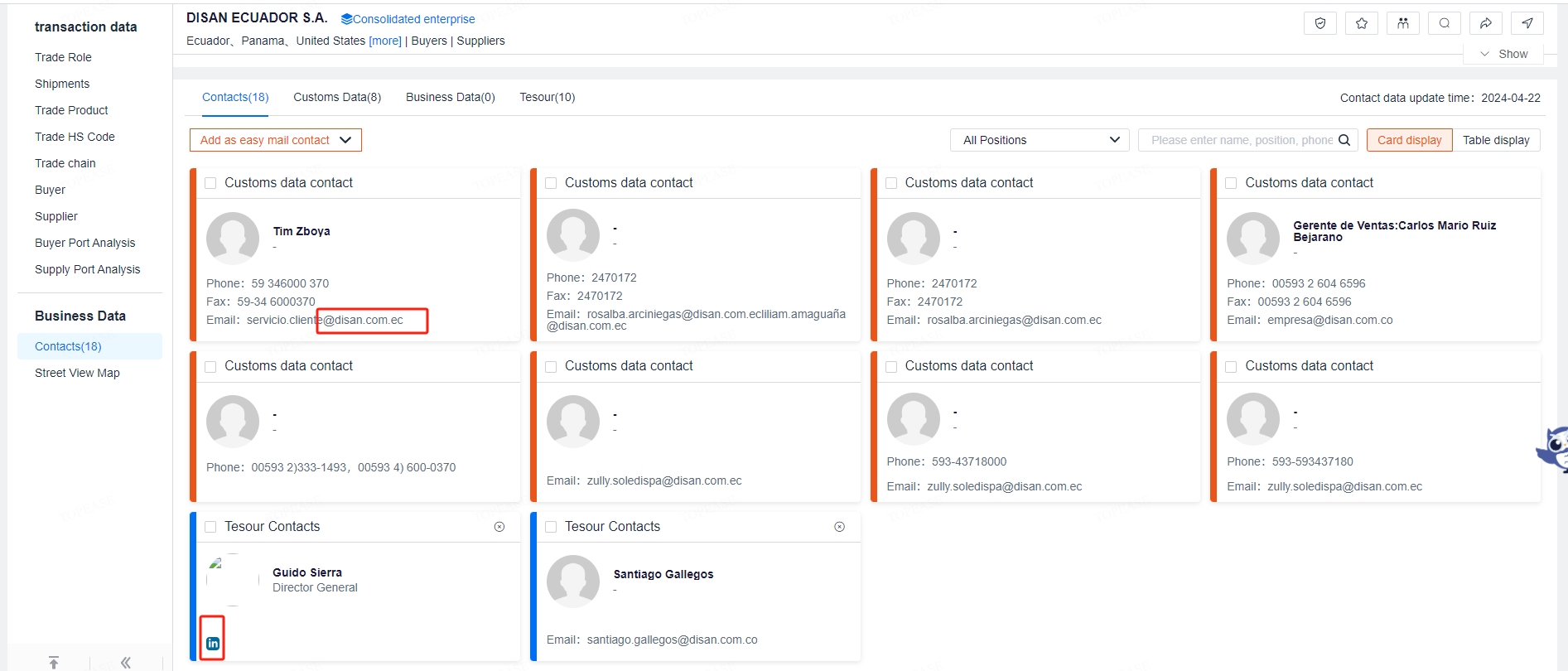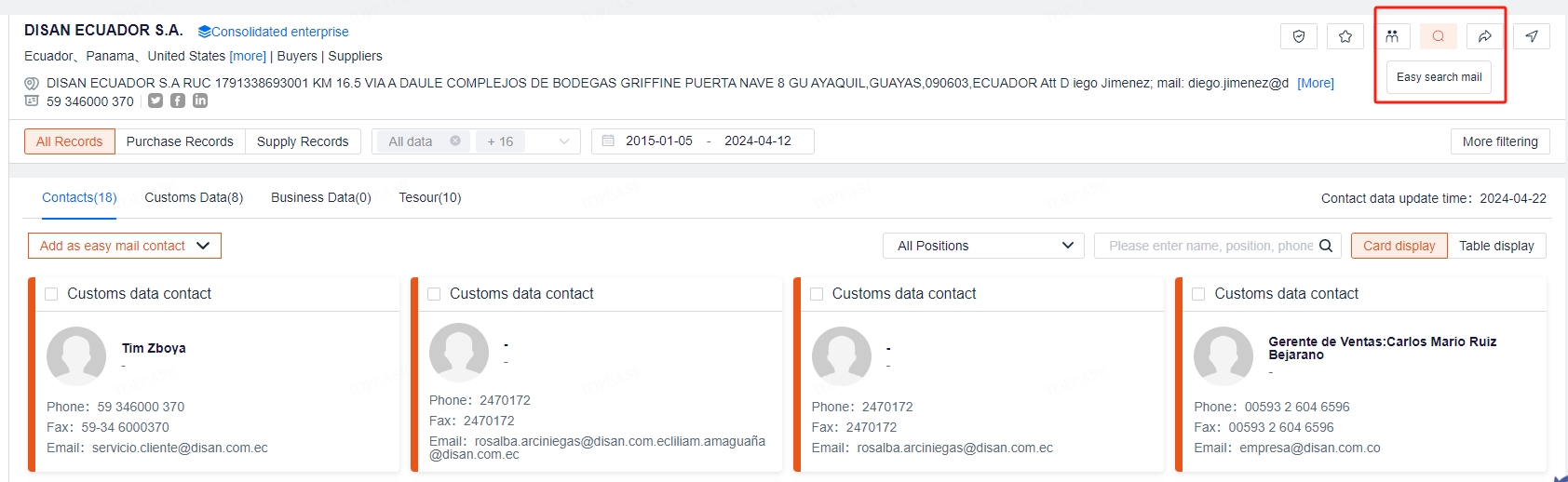Outbound Lead Research (EL)
| 9 minutesMarketing Dept. may be assigned tasks related to Outbound Marketing for Campaigns, including research of new Leads. These tasks will be arranged and assigned by Campaign Specialist and Marketing Dept. Manager in the weekly Sprint, generally for each Marketing Person to be responsible for a region/country. One of the platforms where Marketing Dept. can carry out the Lead Research through what is called Export List (EL) internally in the company.
Export List (EL) here refers to a third party service utilized by AdvaCare, to look into global trade data. Due to the platform being a third party service, different platforms, updates and changes in interface may happen over time. For this reason, this Technical Manual is created separately from the Outbound Marketing process to follow the most recent interface being used, with the same purpose of navigating the Trade data to carry out Outbound Lead research.
Trade data refers to the data collected by different country customs/other organizations to record every item that is imported/exported into and out of the country. The trade data is a powerful tool for Sales & Marketing Dept. to identify, verify, deep dive, and research contact information of a Lead. Note that these trade data does not contain an all complete database, as some countries may restrict such information to be used publicly, or the information that is usually gathered from a Bill of Lading (BL) just does not list accurate product/company information.
Tools
Before starting with the research task, make sure each Marketing Per has access to the following:
- EL Log-in Credentials: links and credentials will be provided by IT Dept. or BD Dept. Manager
- VPN link exclusion: most EL sites cannot be accessed with VPN on, make sure all Dept. staff that will be accessing this site, including you, have this setting under Astrill:
- Outbound Marketing Contact List Sheet: Provided by Campaign Specialist and MUST be linked under Linked Elements of the assigned task.
Process
- Open the EL site, log-in with the Email and Password.
- At the same time, open the Outbound Marketing Contact List G-sheet on a different tab.
- Once logged in on the EL, make sure that you are currently on the Global Trade 6 dashboard, it is shown on the top left corner of the page.
- On the navigation tab, click on “Companies”, a page will be shown with a search bar. On the search bar, click on the arrow and click to select the “Company” option from the dropdown.
- One by one, copy and paste or type in the company name as per the “COMPANY NAME” column from the G-sheet. However, input as short as possible the Lead’s company name that is clear enough that it is the company, without company suffixes (Co., Ltd., etc). Click “Search company”.
- The search results will be showing multiple companies with overview of:
- Full Company Name
- Country: the importing country recorded most for the company
- Correlation: number of trade data of that company available on the platform
- Skim through the list and click to select the most relevant company based on its Name, Country and Number of Correlation.
- Once the company page is opened, some company pages will show the option to merge information with similar companies in the system. This can be found right next to the company name.
- Click on the blue “There are [#] similar companies” text.
- A pop up will appear with options of similar companies. Assess carefully as not ALL companies may be the same. Once determined which companies are the same and can be merged together, click on the “Add” button at the right end of the company name. Repeat as needed.
- Once the similar companies are added in the main list, select the first option as the “Main enterprise” by clicking on that button. Then click “Sure”.
- On the Company Page, start to gather information from the first overview page. Some companies are multinational and may import to different countries other than the target country. Or some companies import only to a third country due to unavailability of direct shipping routes. Some common indirect shipping behavior includes these Destination Country:
- Afghanistan: shipping to Pakistan
- Iraq or other Middle East countries: UAE, Saudi Arabia, Iran
- Small Caribbean countries (Suriname, Guyana, etc.): Panama
- Marketing Person can quickly see an overview of the shipments that have been received by the company, to confirm that the company is indeed a distributor, and not just a Shipping/Freight Forwarding company or even a Laboratory supplying pure APIs for test purposes. This can be accessed from the “Transaction Data - Shipments” section.
- After confirming that the Company is correct, find the list of Contact Information available on the platform by clicking on the “Business Data - Contacts” button on the left navigation panel.
- Most of the time there will be no records available yet under this section. If there is, the records here will list applicable information from the company such as:
- Name
- Phone Number
- Email Address
- Click on the “Start easy mail” button for the additional function of the platform to help “scrub” the internet for any other contact information.
- A pop-up will appear with options of various external links, much similar to google. Read the small description of the site to locate what may be the company’s website. Avoid “yellow pages” links that gather information of various companies, as it will not give the information you require.
- If only irrelevant sites are available, close out the pop up and just gather what information is currently available under the Contacts section, or go ahead and google search that company for research.
- If the correct site has been located, click on the chinese text ”查看更多信息“ with the magnifying glass icon next to it.
- The system will takes a few seconds to load all information, which will end up back on the “Business Page - Contacts” page with more contact persons information, as well as the LinkedIn links to the employee’s LinkedIn page.
- Confirm the information presented and start recording all available email addresses, phone numbers, and other relevant information on the Oubtound Marketing Contact List sheet as per the guideline of the Outbound Marketing SOP part 1.4.
- Repeat the process for the next company in the list.
For example, for AdvaCare Pharma USA, inputting “advacare” is sufficient, there is no need to put “advacare pharma” as there are only a handful of companies with this name. Additionally, a company may have different branches/divisions such as “AdvaCare International Limited”, “AdvaCare International (India) Pvt. Ltd”, etc.
Note: 1 company may be recorded with slight variations in name in the system. Eg. AdvaCare Pharma, Advacare Pharma USA, AdvaCare International Limited, etc. At this point, click to select the company with the most relevant Country + Number of Correlation records. The reason of this different records are just because the company may use different entities to ship the goods, or even just typos from the freight forwarders.
Skip this part if the “There are [#] similar companies” text is not available. If it is available, proceed to merge the information by:
During the research period, if Marketing Person sees a trend of something similar like above although not listed, double check with BD Dept. Manager whether to include these companies that have a destination country that is not the target country.
However, these records are normally from the BL (Bill of Lading) and most of the time reflects either the Director (for smaller companies), or Logistics Dept. (for medium/bigger companies). Meaning these information are not sufficient, but still better than none.
Do double check from the domain and email addresses of the scrubbed data to make sure that the information shown is accurate.
Note: if the wrong link was selected on step 15, the shown contact information may be of a totally different company, most likely the company of the “yellow pages” site instead of the Lead. If that happens, you can re-do the “Easy Search Mail” step by clicking on that button on the top right corner of the Company page.