Setup Shadowsocks
| 9 minutesShadowsocks Setting-Up
- Setup Shadowsocks
- Jan 12, 2024
Purpose
Provide a step-by-step walkthrough, ensuring a smooth and hassle-free setup of Shadowsocks on Mobile (Android and iPhone) platform. By following the instructions meticulously detailed in this document, it will enable secure and seamless network connections, bolstering the organization's productivity and data protection.
Scope
Installation and configuration of Shadowsocks on Android, iOS devices. Shadowsocks is a powerful networking tool that simplifies secure network access and connectivity, making it an essential asset for any organization's IT infrastructure.
Note: on iOS, Shadowrocket is the equivalent Android application for running Shadowsocks servers.
Procedure
1. Preparation
- All Shadowsocks setup should be adhered to Applications Specifications List , based on employees job positions and their needs.
- Employees always must submit a ticket (service request) with the following information:
- Program Name.
- Purpose of use for the program.
- Any other relevant information (if there is, from the requester side)
- If the program is not listed for the related user type of the requester (based on its role), a prior it must be:
- Approved by the Department Manager of the employee who is requesting the software setup.
- Evaluated in terms of compatibility and security by the IT Operations Supervisor .
- Approved by the IT Manager.
- Update it into the Applications Specifications List before proceeding with any setup.
Note: the update into the Applications Specifications List would apply to the role, not to any specific employee or requester.
2. Performing Tailscale setting up procedure
Android
Installation
- IT Operations Supervisor prepares for the installation of the application: coordinate an scheduled date and time to perform the installation with the Employee. This coordination can be easily done internally via chat and, at the end.
- Employee hands over the mobile device to the IT Operations Supervisor to perform the installation. IT Operations Supervisor assists the application installation at the scheduled date/time into the designated system (end-points).
- IT Operations Supervisor collects a connection key for any active Shadowsocks running server. (connection key format, e.g. ss://Y2AVjFZ@11:45/?outline=1…) and copy it (clipboard) for later on.
- IT Operations Supervisor installs the Shadowsocks app from Google play store and runs it on the related mobile device (also there is a file version saved in AdvaCare drive for Android).
- Click on the “+” icon to add a new connection server, located at the upper of the screen of an initial-form, and choose the "Import from Clipboard" option. A new Shadowsock server record will be displayed and click on it to keep selected.
- At this point, the connection of the Employee’s mobile device should already appear registered/logged in the application.
Note: usually this installation is part of the Onboarding employee procedure (dedicated task for this request). Although, it also could come from a specific request of an Employee (where a related ticket for this request should be raised by the Employee)
Note: it’s also possible that instead of a connection key, a generated QR code can be used.
Note: in case that a QR code was provided instead of a key (in step #3), choose the "Scan QR code" option.
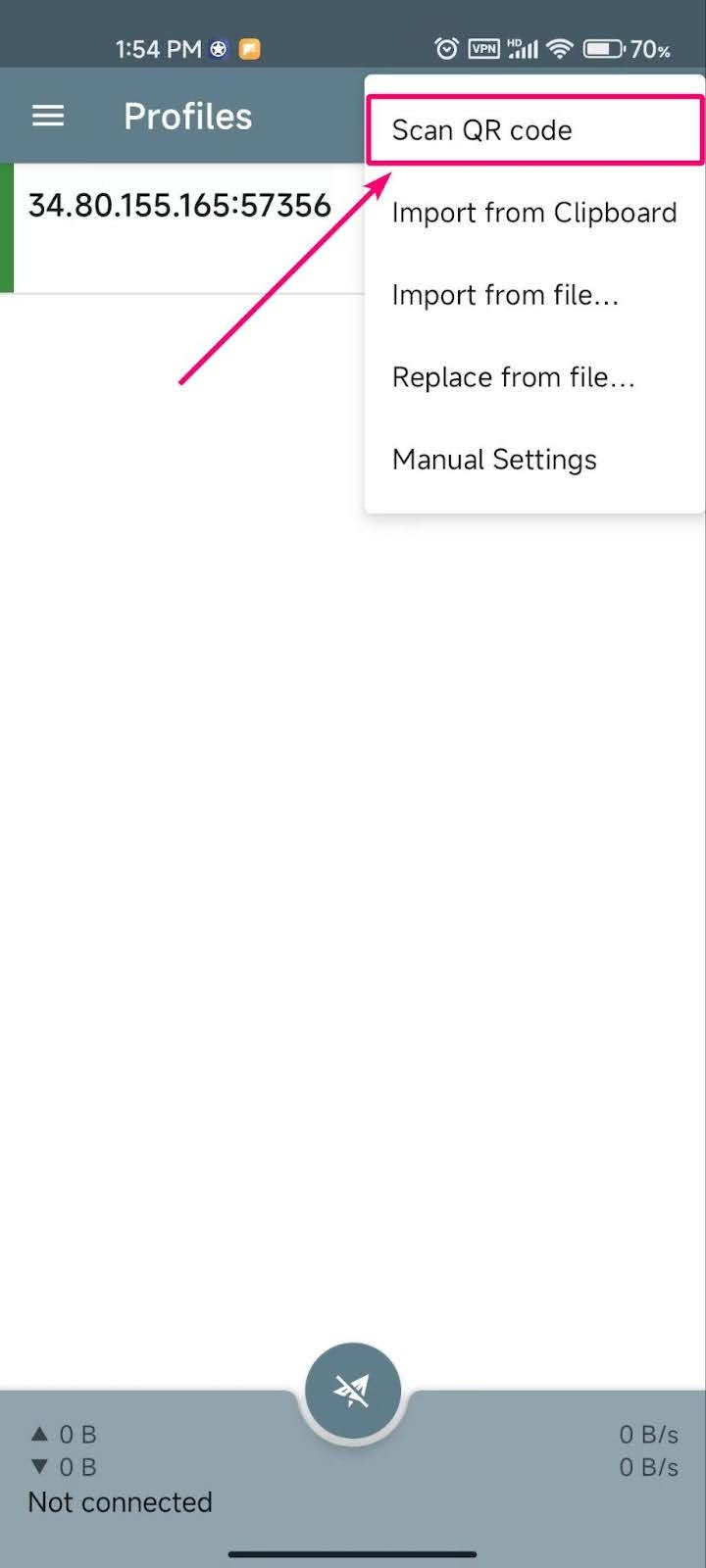
Configuration
- IT Operations Supervisor presses on the pen "🖉 " icon on the right upper-side (of the new selected server record), then will be redirected to a second-form:
- Tap the "Encryption" option and choose the "chacha20-ietf-poly1305" or "aes-256-gcm" value.
- Then tap the "Route" option and choose the “Bypass China” or “All” value.
- Press on the check "🗸" icon on the right upper-corner to save the configured encryption and route value, then will be redirected back to the initial-form.
- IT Operations Supervisor activates the server by clicking on the arrow “➢” button, located at the bottom center of the screen. A running connection is displayed with a green background on the arrow button and the below text "Connected, tap to check connection".
Note: recommended encryption values from official Shadowsocks documentation and similar repositories .
Note: this action is performed to allow the Employee’s mobile device (via the connection key) access to an existing connection of Shadowsocks (this existing Shadowsocks connection is usually running on the IT Operations Supervisor or any other IT member side, Shadowsocks dashboard).
iOS
Installation
- IT Operations Supervisor prepares for the installation of the application: coordinate an scheduled date and time to perform the installation with the Employee. This coordination can be easily done internally via chat and, at the end.
- Employee hands over the mobile device to the IT Operations Supervisor to perform the installation. IT Operations Supervisor assists the application installation at the scheduled date/time into the designated system (end-points).
- IT Operations Supervisor collects a connection key for any active Shadowsocks running server.
- (connection key format, e.g. ss://Y2AVjFZ@11:45/?outline=1…) and copy it (clipboard) for later on.
- IT Operations Supervisor installs the Shadowrocket app from Apple app store and runs it on the related mobile device (also there is a file version saved in AdvaCare drive for iOS ). Note that shadowsocks mobile application is not available for iOS, so instead installing Shadowrocket app might also work as an alternative.
- Click on the scan “[ - ]” icon to add a new connection server, located at the left upper-corner of the screen of the initial-form.
- At this point, the connection of the Employee’s mobile device should already appear registered/logged in the application.
Note: usually this installation is part of the Onboarding employee procedure (dedicated task for this request). Although, it also could come from a specific request of an Employee (where a related ticket for this request should be raised by the Employee)
Note: it’s also possible that instead of a connection key, a generated QR code can be used.
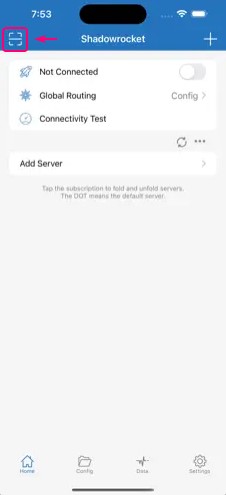
Configuration
- IT Operations Supervisor selects the added Shadowsock server record, then will be redirected to a second-form:
- Choose the "Shadowsocks" option as the server type.
- Also, choose the "none" option as the plugin value.
- Press on the check "🗸" icon on the right upper-corner to save the configured encryption and route value, then will be redirected back to the initial-form.
- IT Operations Supervisor activates the server by clicking on the connection button. A running connection is displayed with a blue background on the connection button.
Note: this action is performed to allow the Employee’s mobile device (via the QR code) access to an existing connection of Shadowsocks (this existing Shadowsocks connection is usually running on the IT Operations Supervisor or any other IT member side, Shadowsocks dashboard).
3. Testing and Verification
Note: check that employee mobile device's IP has changed (e.g. a query entering to ipinfo.io/ip in a web browser or any other method, might help)
4. Completion and Support
Note: an update in the Applications Specifications List must be performed.
By following this comprehensive Shadowsocks setup procedure and mainly involving the IT Operations Supervisor, we ensure that our software maintenance are efficient, secure, and aligned with AdvaCare's strategic goals. This collaborative effort minimizes disruptions and maximizes the benefits of new software within our IT ecosystem.
5. Software Maintenance
After the software has been setup, the new application must be updated in the Applications Specifications List document including any important information of the software and employee role, accordingly.