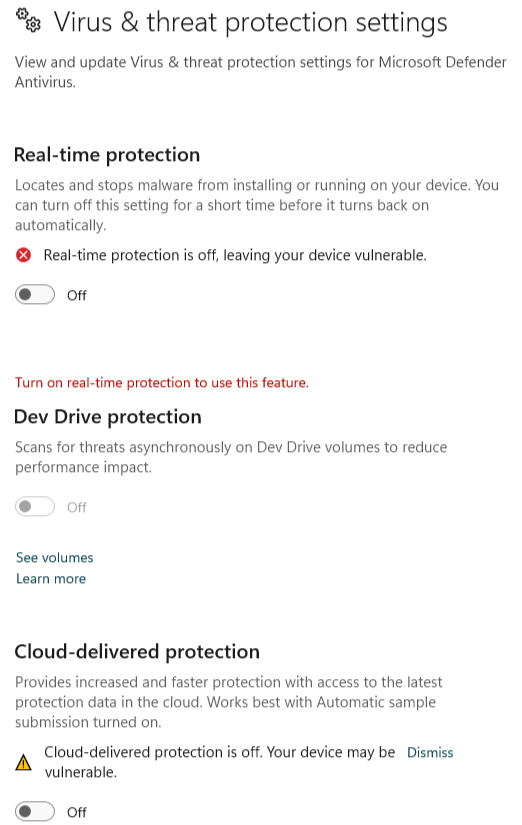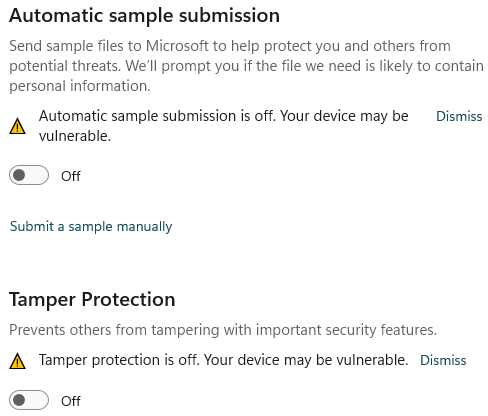Operating Systems Reactivation
- Reactivate Operating Systems
- Jan 8, 2024
Purpose
Provide comprehensive training to the IT department members on the process of assisting Employees with their operating systems reactivation requests at AdvaCare.
Scope
- Handling an assistance to reactivate, mainly Microsoft operating systems, but in general any other AdvaCare Platform
- Including portability and compatibility in Desktop and Mobile platforms, and OS.
- Cover requests from China and India Company offices
Procedure
1. Preparation
- All operating systems reactivations should adhere to the System Software Specifications List , based on employees' job positions and their needs.
- Employees always must submit a ticket (service request) with the following information:
- Account Name.
- Context of requesting the operating system reactivation.
- Any other relevant information (if there is, from the requester side)
- If the reactivation assistance is not listed for the related user type of the requester (based on its role), a priority it must be:
- Approved by the Department Manager of the Employee who is requesting the reactivation assistance.
- Evaluated in terms of compatibility and security by the IT Operations Supervisor.
- Approved by the IT Manager.
- Update the System Software Specifications List document when it’s properly required.
Note: the update into the System Software Specifications List document would apply to the role, not to any specific employee or requester.
2. Supporting operating system reactivation procedure
To reactivate Windows 10 or Windows 11, follow the steps below:
- Employee requests a system or software reactivation as a first step of the reactivation process. It can be requested by opening a ticket (service request) to the IT Manager.
- IT Manager reviews the request, evaluating the ticket priority and assigning it to the IT Operations Supervisor.
- IT Operations Supervisor evaluates the Employee request based on the System Software Specifications List , according to its job position and needs.
- IT Operations Supervisor prepares for the software reactivation of the Employee request:
- IT Operations Supervisor remotely reactivates the system software at the scheduled date/time into the designated workstation (end-points). Connects to the user's computer remotely through remote connectivity tools like ToDesk, Anydesk and/or others.
- Disable (temporarily) Windows Defender from the system in order to avoid restrictions when reactivating the software (later on, it should be re-enabled, accordingly).
- Disable (temporarily) all Virus & threat protection settings from Windows Security.
- Open the Software repository (shared drive), copy the installer file to the Downloads folder of the destination system. Run the executable file and follow the installation instructions for each application (see more details of this step below)
- Copy the “000 KMS Tools Portable 04.06.2022 password 2022.7z” file located in the following file path:
- Paste it into the "Downloads" folder on the employee's computer:
- Extract the files from the archive.
- Add the KMS exclusion to Windows Defender by running with administrator privileges the file located in the following file path:
- Run with administrator privileges the file located in the following file path:
- Click on the "Lite" option.
- Click on the "Reactivate Windows" button.
- Wait about 3 minutes, until the dots that are displayed as a sign that the system is still processing disappear.
- After the system has finished the reactivation, choose the option to create the windows task to periodically run the reactivation.
- Delete the folder located in the following file path:
- Delete the "000 KMS Tools Portable 04.06.2022 password 2022.7z" file located in the following file path:
- Enable (permanently) Windows Defender from the system in order to keep the system running security mechanisms, accordingly.
- After reactivation, the IT Operations Supervisor should thoroughly test the software to ensure its functionality and compatibility with other applications. This step is very important to perform before requesting the Employee for a final confirmation of the installation.
- IT Operations Supervisor maintains detailed records of software deployment activities for future reference in the ticket, and requests the Employee to verify the reactivated software, and gather feedback through a message in the ticket.
- If the reactivation satisfies the employee's request, the employee must send an approval comment on the ticket submitted in Odoo, otherwise should promptly report any issue to the IT Operations Supervisor for quick resolution, through the same ticket.
- Once the software reactivation is successful and approved, the Employee can start using the system software for their intended tasks.
- The IT Operations Supervisor notifies to the IT Manager that the installed software has been deployed correctly, via a message in the ticket. At this point, the related ticket can be marked as done either by the IT Operations Supervisor or IT Manager.
- Ongoing support is always available from the IT Department for assistance, properly managed under a new ticket containing the details of the new request.
- Reactivate Office Applications
- Jan 8, 2024
- Handling an assistance to reactivate, mainly Microsoft office applications, but in general any other AdvaCare Platform
- Including portability and compatibility in Desktop and Mobile platforms, and OS.
- Cover requests from China and India Company offices
- All operating systems reactivations should adhere to the System Software Specifications List , based on employees job positions and their needs.
- Employees always must submit a ticket (service request) with the following information:
- Account Name.
- Context of requesting the operating system reactivation.
- Any other relevant information (if there is, from the requester side)
- If the reactivation assistance is not listed for the related user type of the requester (based on its role), a prior it must be:
- Approved by the Department Manager of the Employee who is requesting the reactivation assistance.
- Evaluated in terms of compatibility and security by the IT Operations Supervisor.
- Approved by the IT Manager.
- Update the System Software Specifications List document when it’s properly required.
- Click on the "Reactivate Office" button.
- Wait about 3 minutes, until the dots that are displayed as a sign that the system is still processing disappear.
- After the system has finished the reactivation, choose the option to create the windows task to periodically run the reactivation.
- Delete the folder located in the following file path:
- C:\Usersers[user-name]\Downloads\KMS Tools Portable 2022\
- Delete the "000 KMS Tools Portable 04.06.2022 password 2022.7z" file located in the following file path:
- C:\Users\[user-name]\Downloads\000 KMS Tools Portable 04.06.2022 password 2022.7z
- Enable Windows Defender.
- Test by opening Microsoft Word and verify that the hint message to get genuine Microsoft Office is not displayed.
- Perform a test by opening Microsoft Excel and verify that the hint message to obtain genuine Microsoft Office is not displayed.
- Inform the employee that the process is complete.
- The employee should submit an approval comment on the Odoo ticket.
- Mark the Odoo ticket as resolved.
- After reactivation, the IT Operations Supervisor should thoroughly test the software to ensure its functionality and compatibility with other applications. This step is very important to perform before requesting the Employee for a final confirmation of the installation.
- IT Operations Supervisor maintains detailed records of software deployment activities for future reference in the ticket, and requests the Employee to verify the reactivated software, and gather feedback through a message in the ticket.
- If the reactivation satisfies the employee's request, the employee must send an approval comment on the ticket submitted in Odoo, otherwise should promptly report any issue to the IT Operations Supervisor for quick resolution, through the same ticket.
- Once the software reactivation is successful and approved, the Employee can start using the system software for their intended tasks.
- The IT Operations Supervisor notifies to the IT Manager that the installed software has been deployed correctly, via a message in the ticket. At this point, the related ticket can be marked as done either by the IT Operations Supervisor or IT Manager.
- Ongoing support is always available from the IT Department for assistance, properly managed under a new ticket containing the details of the new request.
Note 1: If the request installation for that specific system software is not allowed, an additional approval will be required to continue moving on with the request process. The IT Operations Supervisor must request the approval of the Department Manager (of the Employee) and the IT Manager through a comment in the ticket where the installation of the item is requested (see more details in the Preparation section).
Note 2: An update to the System Software Specifications List might be required at some point, plus consider that this update to the applications specifications list would apply to the role, not to any specific employee or requester.
Otherwise.
When having the application (software) ready-to-reactivate, coordinate an scheduled date and time to perform the remote/virtual reactivation with the Employee. This coordination can be easily done internally via chat and, at the end, properly sending a message in ticket with the agreed scheduled information.
Note: this last step could be skipped If the installation request requires immediate action.
As a good practice, it’s recommended to close any related active program (process) running in the destination system when reactivating a system software in general, so it’s important to notify about this to the Employee in advance.
Z:\Shared drives\Software\KMS\000 KMS Tools Portable 04.06.2022 password 2022.7z
C:\Users\[user-name]\Downloads\
C:\Users\[user-name]\Downloads\KMS Tools Portable 2022Add_Defender_Exclusion.cmd
C:\Users\[user-name]\Downloads\KMS Tools Portable 2022\KMS Tools Unpack.exe
Click on the "Yes" button in case the system asks to delete the file "KMS Tools Unpack.exe" because after being executed, it will no longer be necessary.
Note: Occasionally an error message may be displayed which can be ignored. It is resolved by clicking on the "Accept" button.
C:\Usersers[user-name]\Downloads\KMS Tools Portable 2022\
C:\Users\[user-name]\Downloads\000 KMS Tools Portable 04.06.2022 password 2022.7z
Some software reactivation would require restarting the destination system after installation is done, it’s important to notify about this to the Employee in advance before considering rebooting the destination system (if it was the case).
Rebooting the destination system, oversees the entire reactivation process, ensuring that it adheres to the acceptance criteria of the request and addresses (solving) any unexpected issues.
3. Testing and Verification
Note: verify that the watermark on the Windows desktop (where it is suggested to get Microsoft Windows) is no longer displayed.
4. Completion and Support
Note: an update in the System Software Specifications List must be performed.
By following this comprehensive operating systems reactivation procedure and mainly involving the IT Operations Supervisor, we ensure that our software maintenances are efficient, secure, and aligned with AdvaCare's strategic goals. This collaborative effort minimizes disruptions and maximizes the benefits of new software within our IT ecosystem.
Office Applications Reactivation
Purpose
Provide comprehensive training to the IT department members on the process of assisting Employees with their office applications reactivation requests at AdvaCare.
Scope
Procedure
1. Preparation
Note: the update into the System Software Specifications List document would apply to the role, not to any specific employee or requester.
2. Supporting office application reactivation procedure
To reactivate the Microsoft Office application, follow the steps from the section "Supporting operating system reactivation procedure" above, from point 5. a to 5. f, and follow the steps below:
Note: Occasionally an error message may be displayed which can be ignored. It is resolved by clicking on the "Accept" button.
3. Testing and Verification
Note: verify that the watermark on the office (word, excel, others) desktop (where it is suggested to get Microsoft Office) is no longer displayed.
4. Completion and Support
Note: an update in the Applications Specifications List must be performed.
By following this comprehensive operating systems reactivation procedure and mainly involving the IT Operations Supervisor, we ensure that our software maintenances are efficient, secure, and aligned with AdvaCare's strategic goals. This collaborative effort minimizes disruptions and maximizes the benefits of new software within our IT ecosystem.