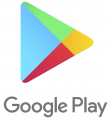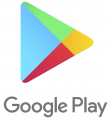Installing ChatGPT on the employee's Android phone is a straightforward process that brings the power of advanced AI text generation right to the fingertips. Here's a step-by-step guide to get started:
Note:
This short video
shows how to install ChatGPT.
1. Prepare the Android Device:
Ensure that the Android phone is connected to a stable Wi-Fi network and has sufficient storage space available for the installation.
2. Access the Google Play Store:
Open the Google Play Store app on the Android device. This is where the employee will find and install ChatGPT.
3. Search for ChatGPT:
In the search bar at the top of the Play Store, type "ChatGPT" and press Enter. The employee should see the ChatGPT app listed in the search results.
4. Select ChatGPT:
Tap on the ChatGPT app to open its page. Here, the employee can view more details about the app, including its description, reviews, and screenshots.
5. Install ChatGPT:
To install ChatGPT on the employee's Android phone, simply tap the "Install" button. The app will begin downloading and installing automatically. This process may take a few moments, depending on the employee’s Internet connection.
6. Open ChatGPT:
Once the installation is complete, tap the "Open" button to launch ChatGPT on the employee's Android device.
7. Log In or Create an Account:
Upon opening ChatGPT, the employee may be prompted to log in with his/her existing account or create a new one. Follow the on-screen instructions to complete this step.
8. Start Chatting:
Congratulations! The employee is now ready to start using ChatGPT on his/her Android phone. The employee can begin chatting with the AI model, ask questions, get creative writing suggestions, or seek assistance with various tasks.
Now the employee has ChatGPT installed on his/her Android device, making it easier than ever to access AI-powered text generation whenever and wherever he/she needs it.