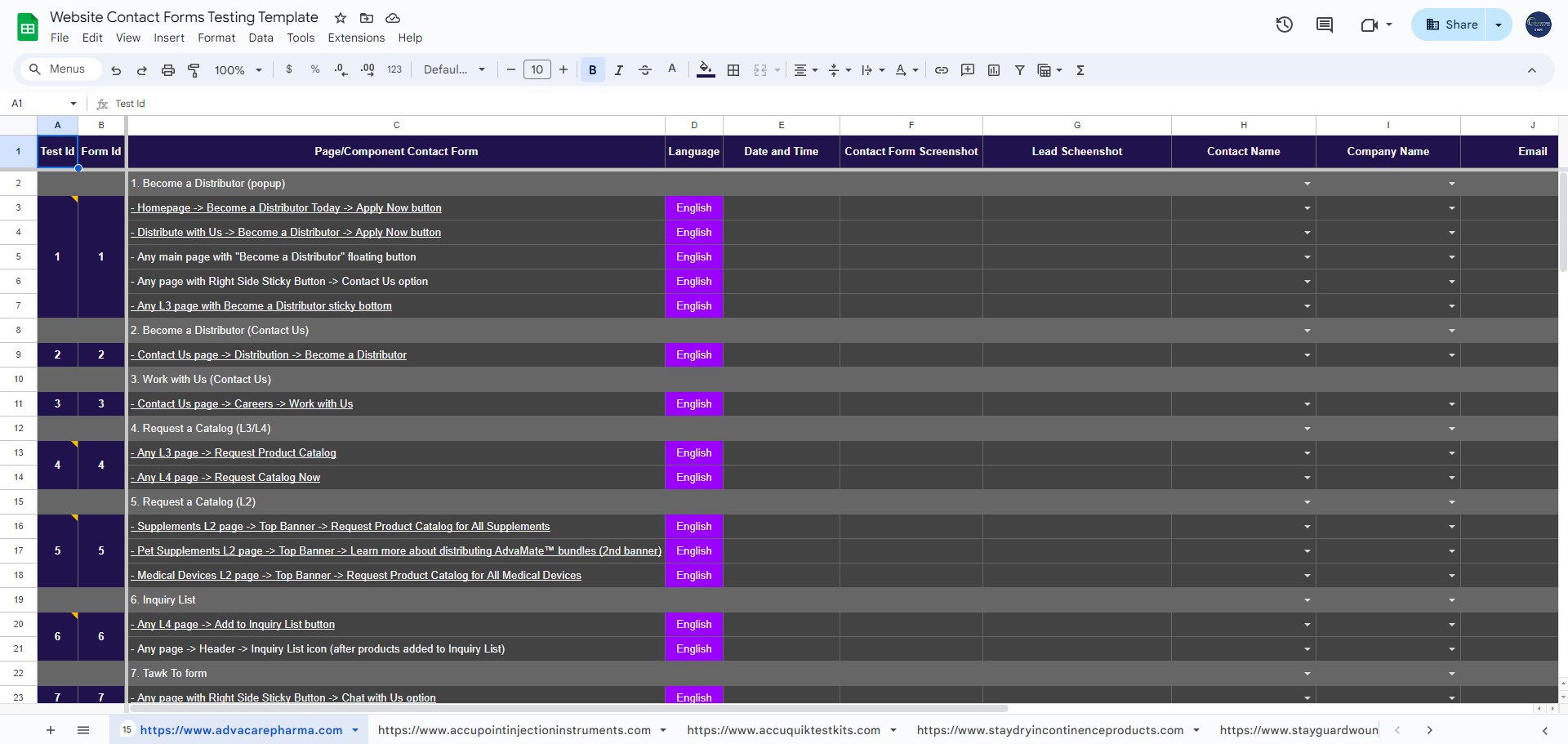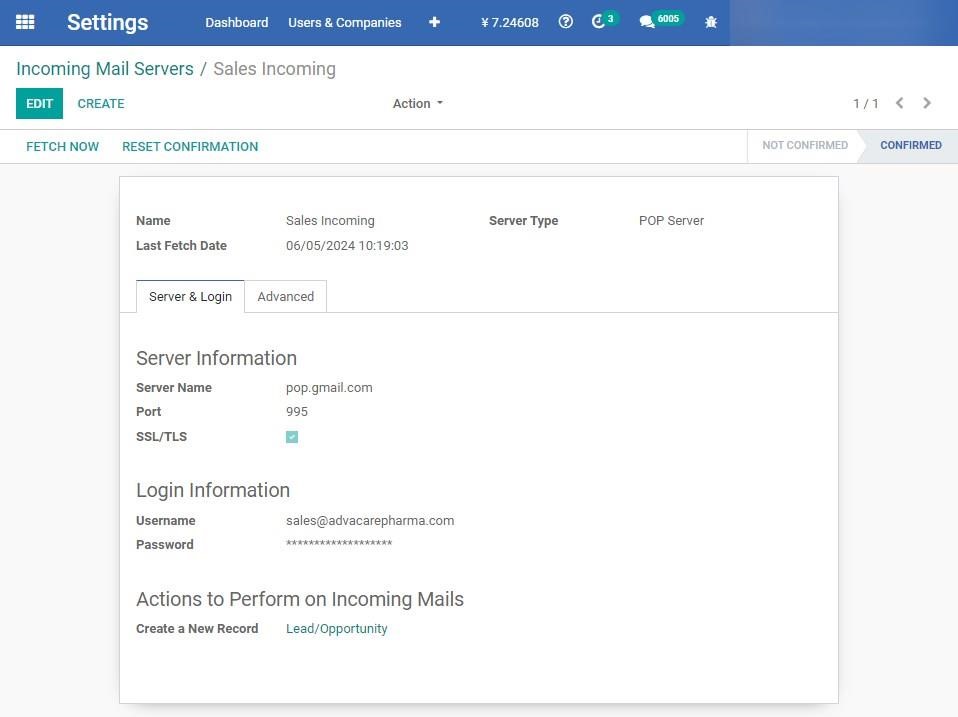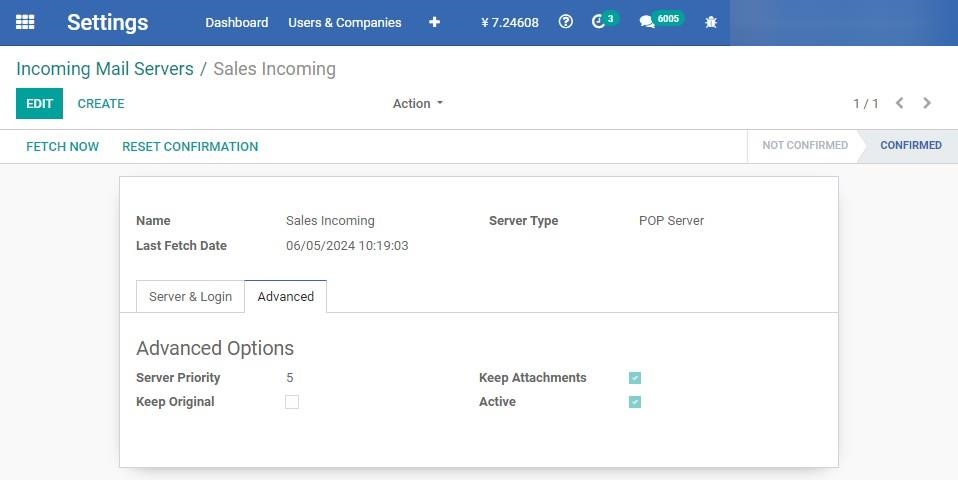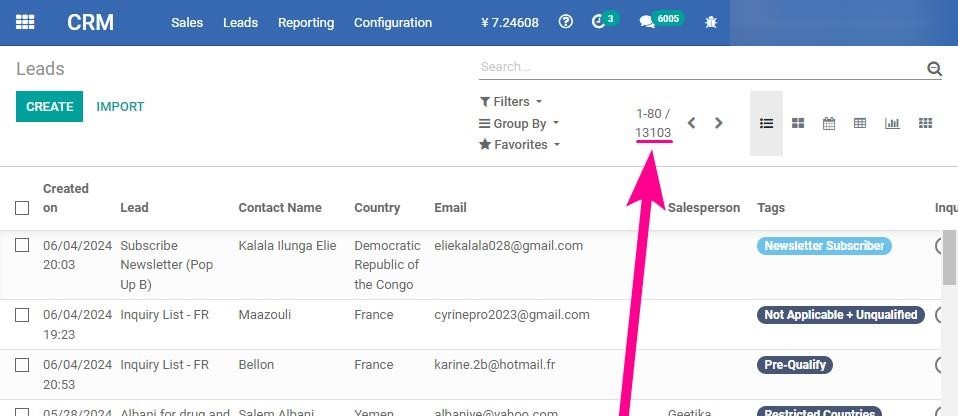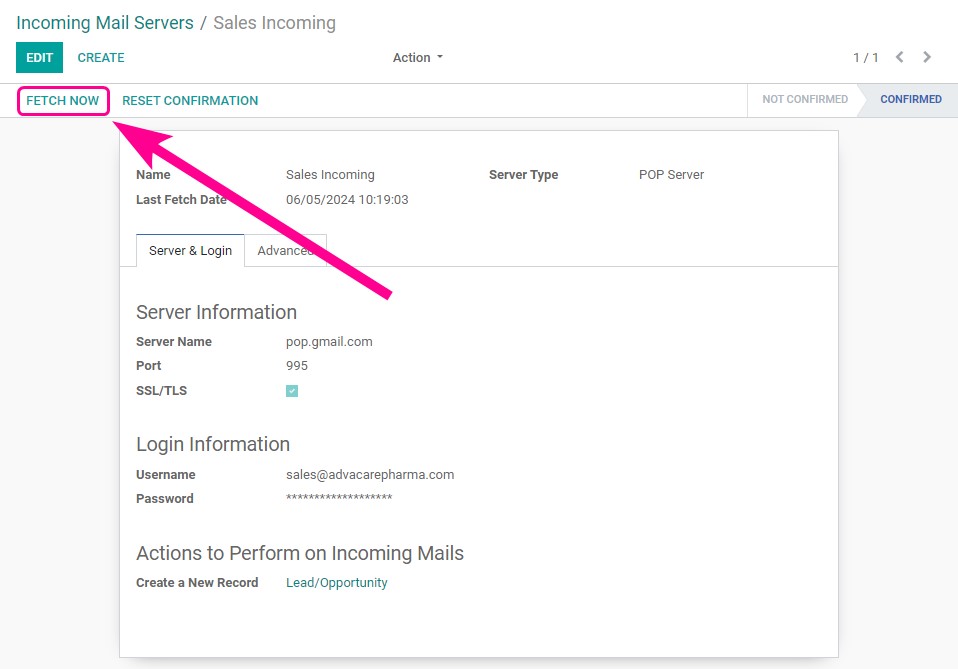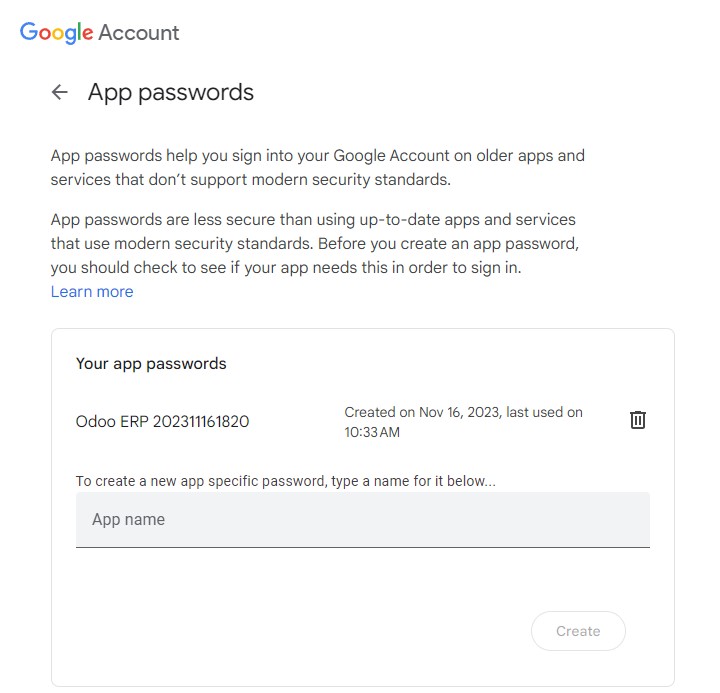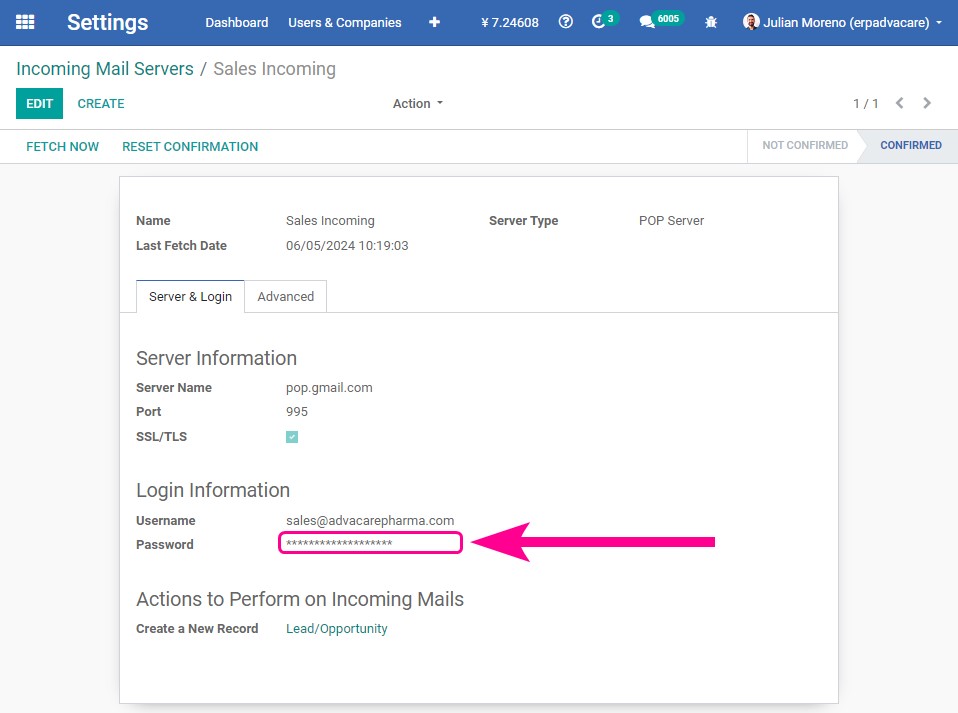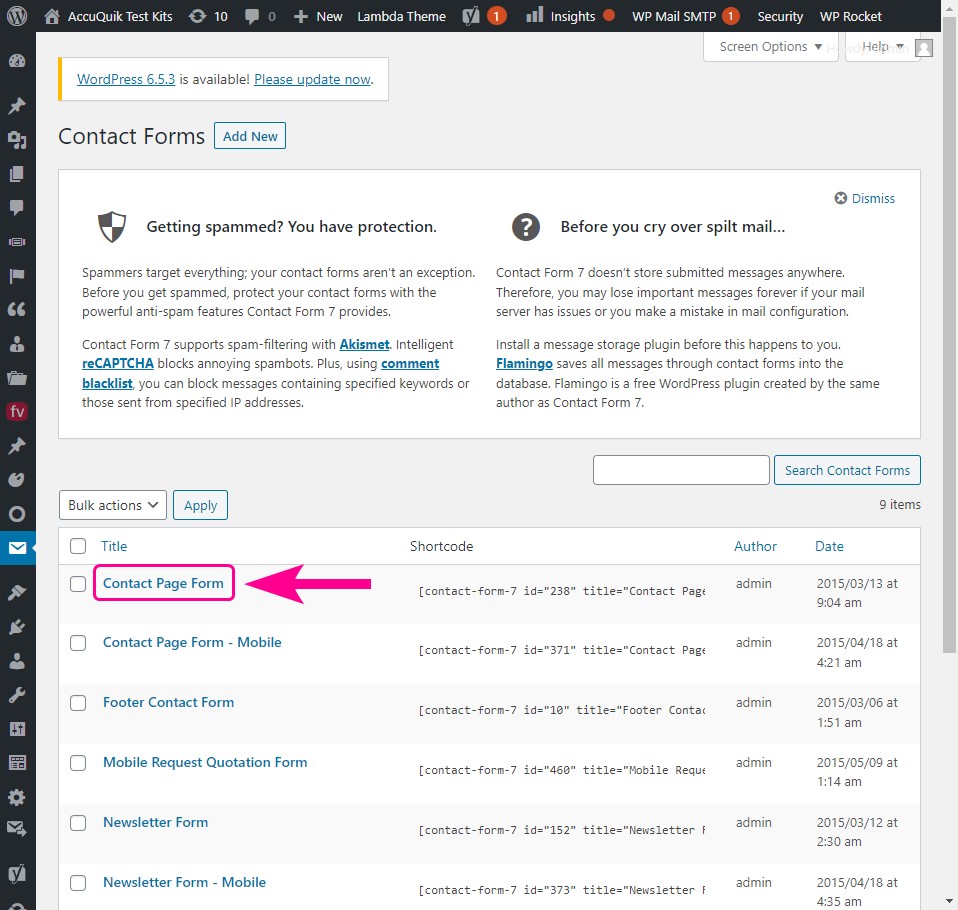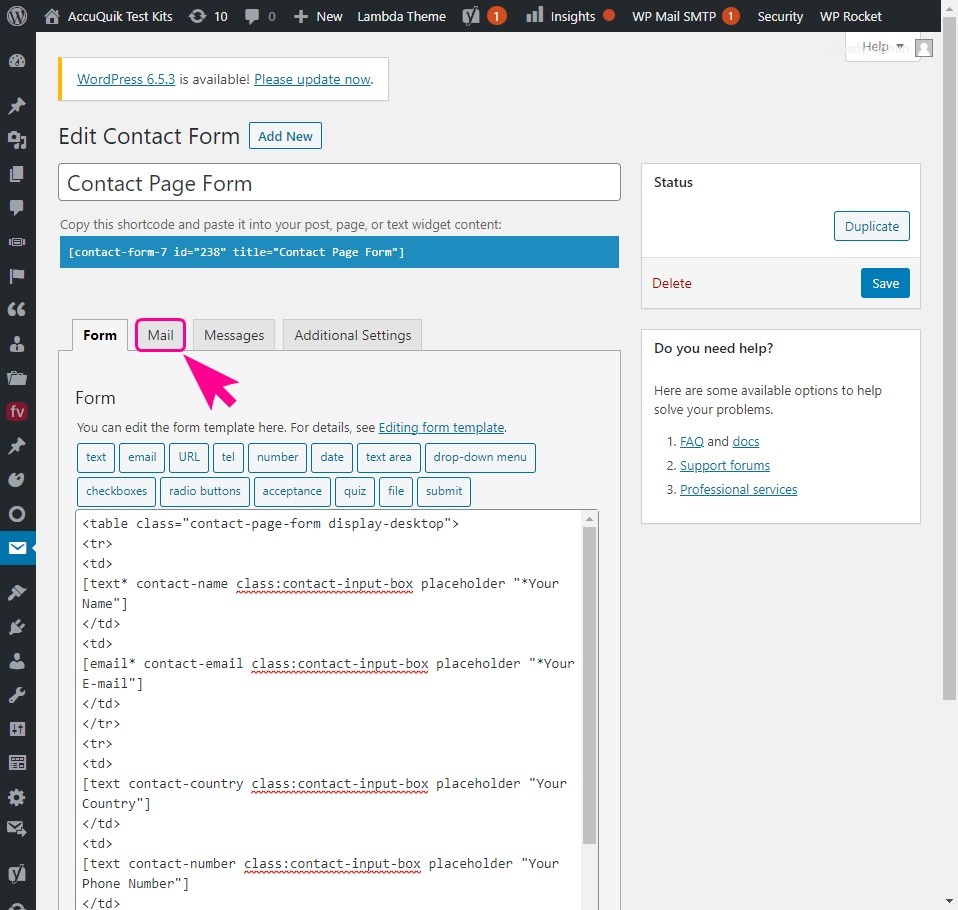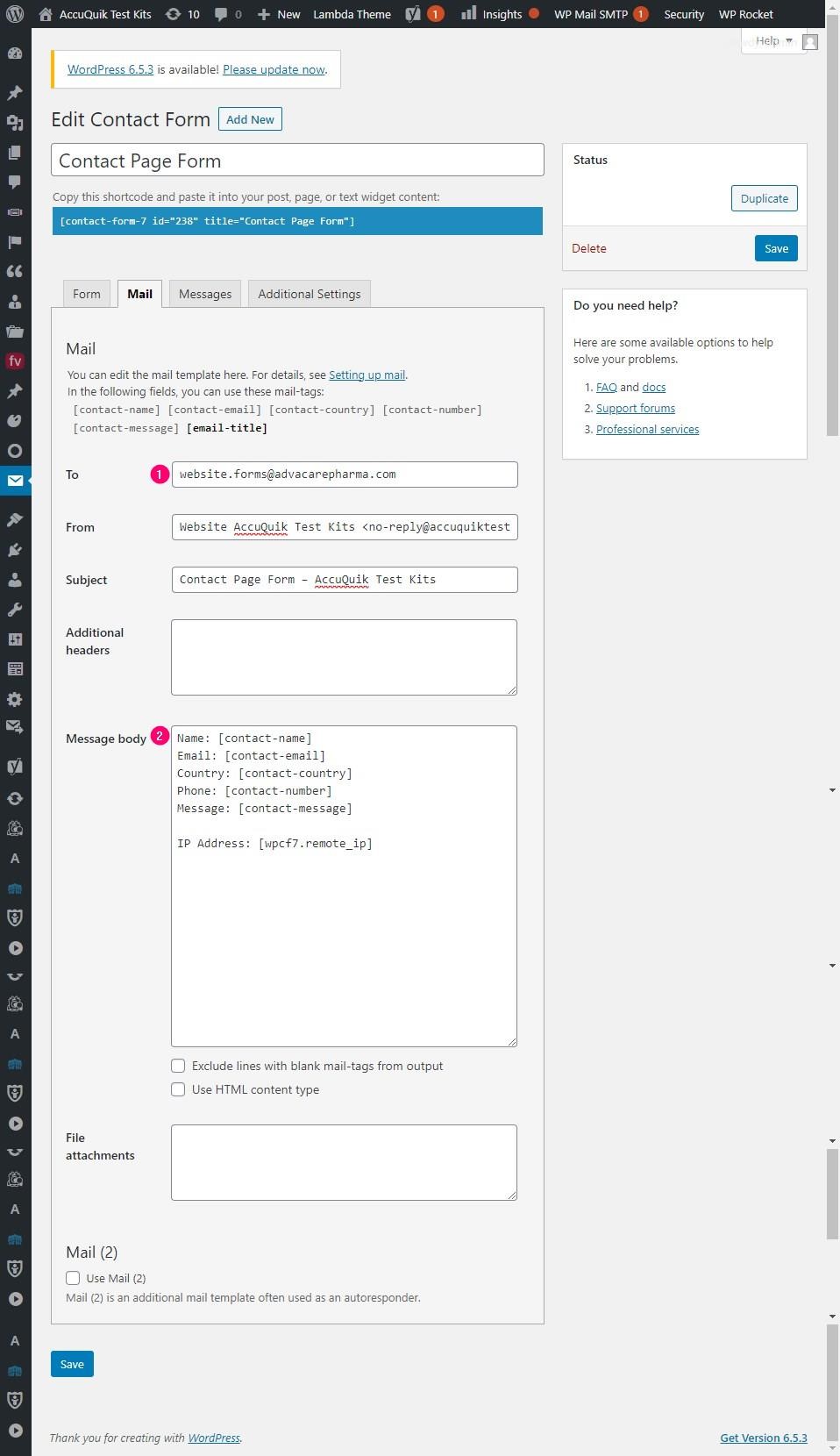Check Website Contact Forms on a Scheduled Basis
| 10 minutesThis SOP is intended to train members of the IT department in the process of testing contact forms for AdvaCare websites.
It is important to check the contact forms of AdvaCare websites because:
- It helps eliminate spam messages, keeping AdvaCare websites secure.
- It helps AdvaCare grow the AdvaCare email list which is important because email marketing is the best way to acquire new customers.
- It provides convenience for AdvaCare potential customers as they can easily contact AdvaCare without having to look for an email address.
- It helps AdvaCare know the audience better by collecting information about them.
- It makes communication easier between AdvaCare and AdvaCare customers.
- It provides important information that can help AdvaCare improve AdvaCare websites.
- It makes AdvaCare websites look more professional.
The websites to be tested are the following:
- Main AdvaCare Website: https://www.advacarepharma.com
- Brand Websites:
- AccuPoint Injection Instruments https://www.accupointinjectioninstruments.com
- AccuQuik Diagnostic Detection https://www.accuquiktestkits.com
- StayDry Incontinence & Urology https://www.staydryincontinenceproducts.com
- StayGuard Skin and Wound Care https://www.stayguardwoundcare.com
- StaySafe Medical Wear and Clothing https://www.staysafemedicalclothing.com
- StaySafe Condoms https://www.staysafe-condoms.com
The test of the forms must be carried out if the following conditions are met:
- Any change has been made to any page or any configuration of the existing websites.
- If no changes are made, the review can be done every 3 months.
To perform the test, the following steps must be followed:
- Make a copy of the Website Contact Forms Testing Template " file and paste it in the folder of the appropriate year:
- Rename the new (copied) file following the format “yyyy-mm-dd Website Contact Forms Testing”, for example "2023-01-20 Website Contact Forms Testing".
- Open the link to the page containing the form to be tested and submit random information except for the email address. Use the email address "formstesting@advacarepharma.com" to test the forms.
- Open Odoo, go to the Leads section on the CRM Module.
- Search for the lead that is associated with the email synced from Gmail. If necessary, use the “email” custom filter containing the e-mail address "formstesting@advacarepharma.com" to search the record.
- Open the lead.
- Check the following information synced from the submitted form:
- Company Name
- Contact Name
- Web Country
- IP Country
- Interests
- Inquiry Source
- Origin
- In the Website form testing file, log the information requested in each column.
- Repeat the process for the testing of other contact forms available in the specific website (from step #4 until #5). Each form on the main AdvaCare Website contains multiple access points, it is enough to test each form from one access point. For example, the form “Become a Distributor (popup)” has 5 access points, all of which are listed in Website Contact Forms Testing Template . IT Operations Supervisor should only test the form once from any of the access points.
- In the Website form testing file, enter the corresponding data in the columns taking into account that the date and time may be recorded according to the creation of the Lead in the ERP.
- The “Test Passed?” column should contain the entry “Yes” or “No” at the end of the test.
- For the main AdvaCare Website, make sure to test the forms in all 3 languages (English, Spanish, French).
- At the end of the testing process, the generated report and its results should be notified to the Marketing team via the “ Check Website Contact Forms ” task in the ERP.
Z:\Shared drives\AdvaCare Marketing Control\AdvaCare Websites\Webistes Forms Testing
Note: Each tab refers to a website to be tested (e.g. https://www.advacarepharma.com /)
Note: The email address "formstesting@advacarepharma.com" is used to be able to easily filter and compare results if required, and for Marketing Dept. to easily recognize the testing emails from real emails from customers.
Note: It usually takes ~5 minutes to sync emails between Gmail and Odoo. The email in Gmail should not be opened until it is received by Odoo CRM.
Note: If Odoo has not received the Lead then it is mandatory to check Gmail to verify if Gmail has received it.
Troubleshooting
There are 3 possible types of issues that can be detected during the testing:
- Email is not captured by Odoo, but is received in Gmail
- Email is not received by Odoo or Gmail
- Email is received by Odoo and Gmail, but some of the fields in Odoo did not get recognized correctly
If any of the above issues are detected
If any of the above issues are detected in any of the Brand Websites, the following steps need to be taken:
- The IT Operations Supervisor reports the problem to the Marketing Dept. immediately after the problem has been identified, with details of the identified problem;
- IT Operations Supervisor attempts to resolve the problem himself;
- If the IT Operations Supervisor cannot resolve the problem by himself (or cannot find the root cause of the problem), then the IT Operations Supervisor must send a task message to the Business Applications Supervisor + IT Dept Manager.
If any of the above issues are detected in the main AdvaCare website, the following steps need to be taken:
- The IT Operations Supervisor reports the problem with details to the Marketing Dept. + Business Applications Supervisor + IT Dept. Manager immediately after the problem has been identified, requesting development to fix the issue (IT Operations Supervisor should not attempt to fix a problem with the main AdvaCare website).
1. Email is not captured by Odoo, but is received in Gmail
If an email is received by Gmail but not captured by Odoo, it indicates that there is a possible issue with Odoo settings. For this case, the IT Operations Supervisor should check the configuration of the “ Sales Incoming Mail Server ” in Odoo.
Note: Before proceeding with below steps, IT Operations Supervisor must make sure to have waited long enough time (> 10 minutes), and verify that the Email(s) have not been received by Odoo. Attempt to send 1-2 more emails to verify that all emails are not captured by Odoo.
Then follow the steps below:
- Check that the server is in “Confirmed” status.
- Check that the fields have the values shown in the following image:
- Open the Leads page .
- Identify the current total number of Leads.
- Return to the “Sales Incoming Server” page and click on the “Fetch now” button.
- Return to the Leads page .
- Identify the current total number of Leads and confirm there are new Leads.
In case there is a message of invalid authentication, IT Operations Supervisor can attempt to reset Gmail “ App password ”.
Note: Perform the following actions only with approval from Business Applications Supervisor. In case Business Applications Supervisor is temporarily unavailable IT Operations Supervisor can proceed with extreme caution. DO NOT attempt to alter any other settings.
- A new Gmail “ App password ” should be created for sales@advacarepharma.com with the format “Odoo ERP YYYYMMDDHHmm”.
- Once the IT Operations Supervisor has the new “ App password ”, it should be configured in the “Sales Incoming Server” in the “Password” field.
- Click on the “Fetch now” button.
- Return to the Leads page .
- Confirm there are new Leads.
- Inform Business Applications Supervisor of the steps that had been taken via task.
2. Email is not received by Odoo or Gmail
If the email is not being received in Gmail, the information will not reach Odoo either. This issue indicates that there is a problem on the website side.
If the issue is detected with one of the Brand Websites forms, it is necessary to check the form configuration in WordPress of the relevant Brand Website.
Note: IT Operations Supervisor can only attempt to resolve the issue with Brand Websites. If this type of issue is detected with the main AdvaCare Website forms, IT Operations Supervisor must send a task message to Business Applications Supervisor to escalate the issue. IT Operations Supervisor must not attempt to resolve the issue with the main AdvaCare Website.
For example, in WordPress of the AccuQuik Test Kits website, in the “Contact Forms” section:
- Click on the name of the form that is failing to enter its configuration.
- Click on the “Mail” tab.
- Check that the “To” field has the email “website.forms@advacarepharma.com” configured.
- Check that the “Message body” field contains the required fields and that there is a blank space before the initial bracket.
- If the required fields are not present, they must be added.
- If there is no blank space before the bracket, it must be added.
- Save the configuration by clicking on the “Save” button.
- Perform another form test to confirm that it has been repaired.
- If the issue persists, send a task message to the Business Applications Supervisor to request help.
3. Email is received by Odoo and Gmail, but some fields in Odoo did not get recognized correctly
Similar to the previous type of issue, the IT Operations Supervisor should verify the form configuration in the WordPress, verify that the fields are configured in the “Message body” field and confirm that everything is fine with a final test.
Note: IT Operations Supervisor can only attempt to resolve the issue with Brand Websites. If this type of issue is detected with the main AdvaCare Website forms, IT Operations Supervisor must send a task message to Business Applications Supervisor to escalate the issue. IT Operations Supervisor must not attempt to resolve the issue with the main AdvaCare Website.