Home
Standard Operating Procedures
IT Dept.
SOPs
Odoo
Schedule Events in Calendar
Schedule Events in Calendar for Domains Reminders
This SOP will guide the IT Team Member to create reminders for tracking domain names expiration dates, all domains held by AdvaCare.
Note: The IT member must have access to the Domain Provider Workspace. If doesn’t have this access yet, request it to any of the IT members or the company CEO.
The first step will be to receive the request through an Odoo task as shown in the image below.
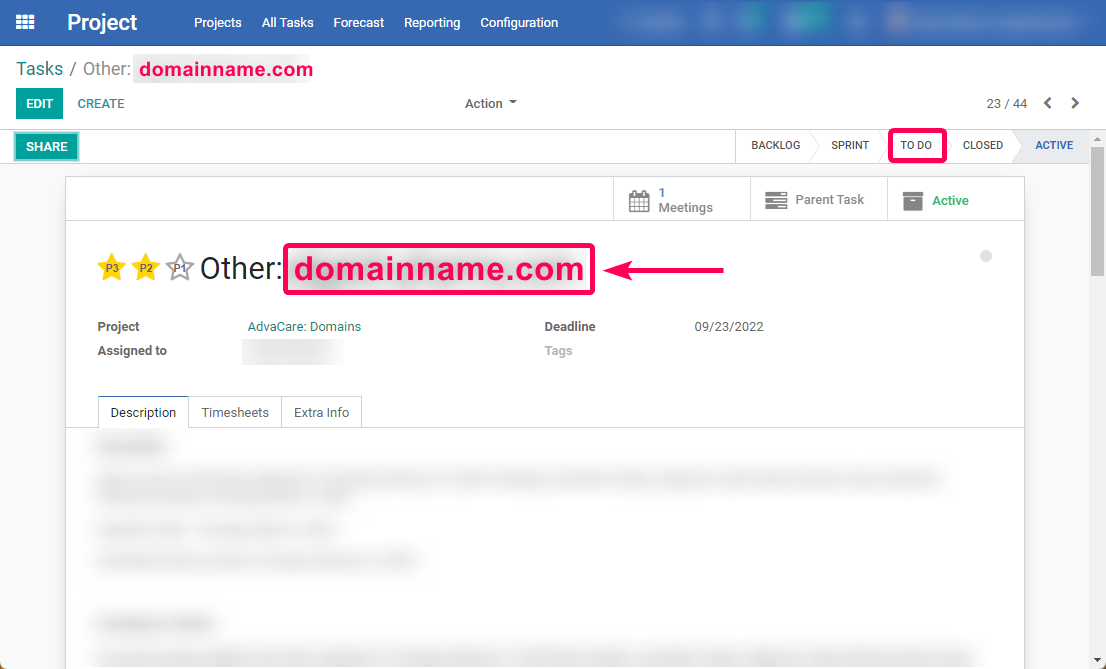
In the task received, it is usually specified where that domain name is registered.
It will be mainly in the following domain name registration service:
https://dcc.godaddy.com/domains
Open the web page of the domain name registration service where the domain name for which a reminder is to be created is registered.
GoDaddy
The following describes how to do this in the GoDaddy domain registration service:
1. Open the GoDaddy page.
2. Login to your GoDaddy account.
3. Access the My Products section.
4. Find the Account Settings menu.
5. Choose the Delegate Access option.
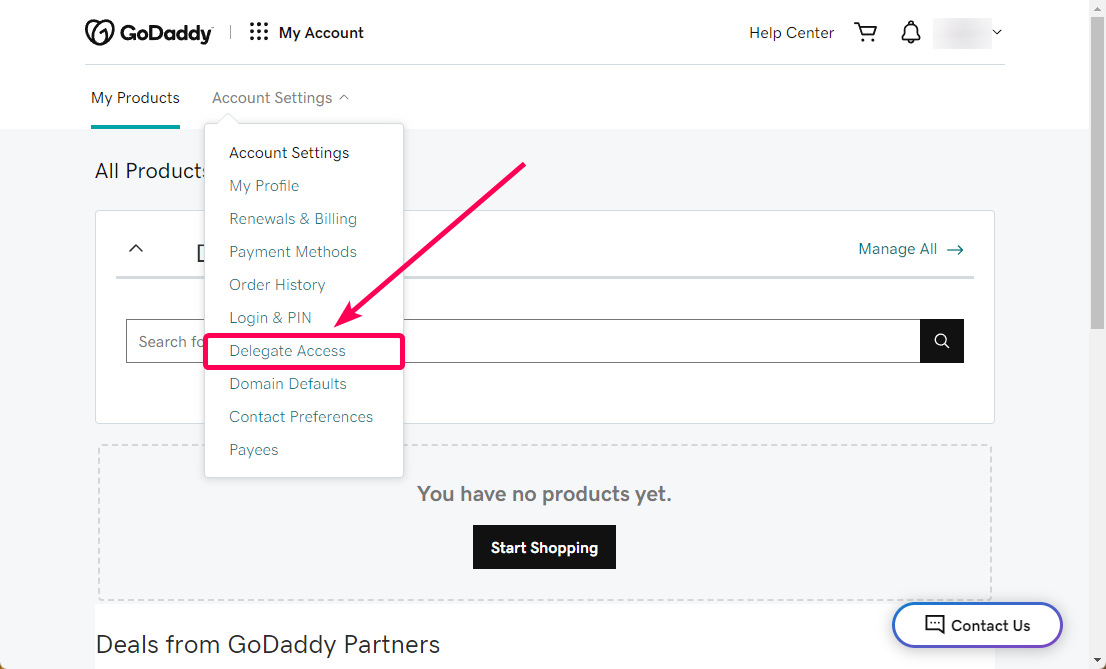
6. Verify that the account you are going to access is the Administrator's account (point 1).
7. Click on the Access Now button (point 2).
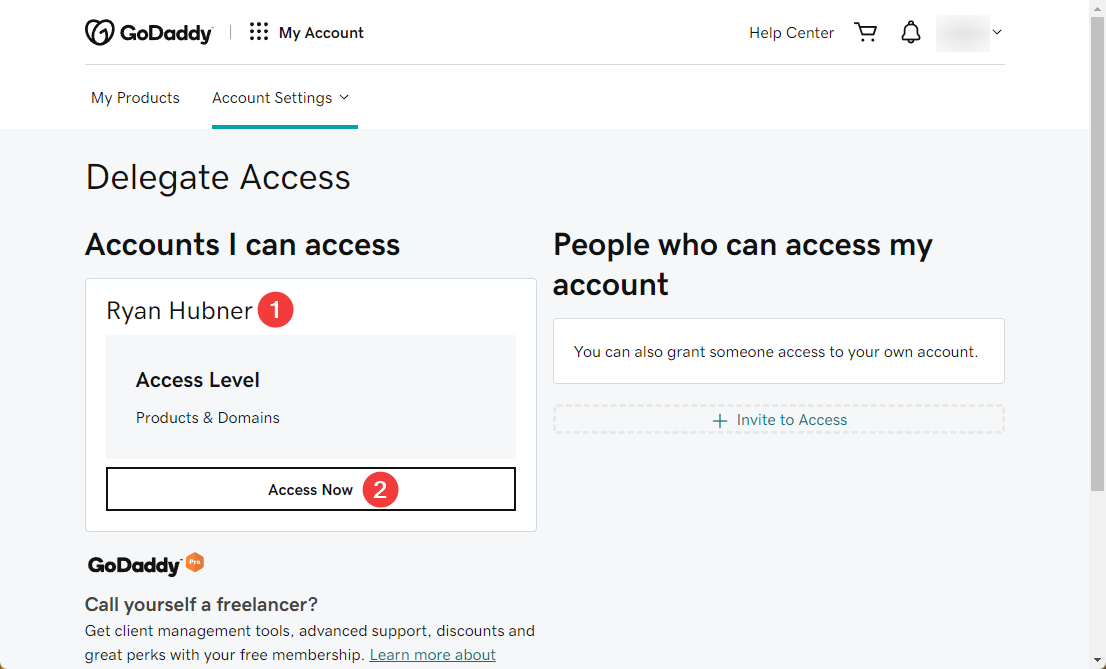
8. Scroll down until you find the "Manage All" link, located on the right side of the screen.
9. Click on it.
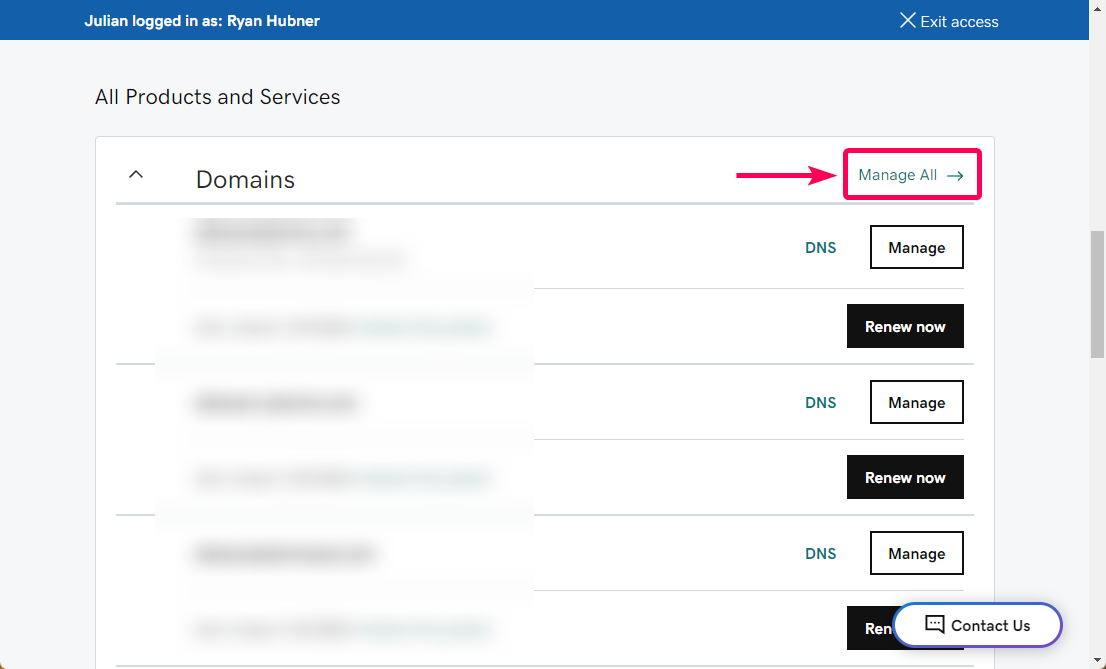
10. Identify the domain name (point 1).
11. Identify its expiration date (point 2).
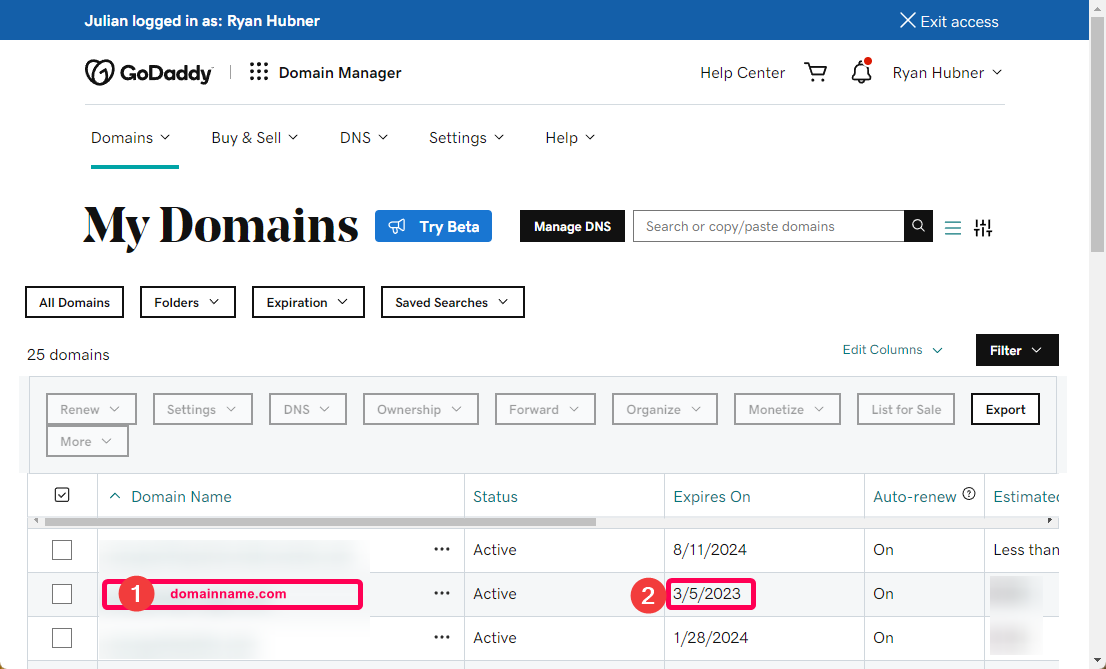
Calendar
1. Open the Calendar module in Odoo.
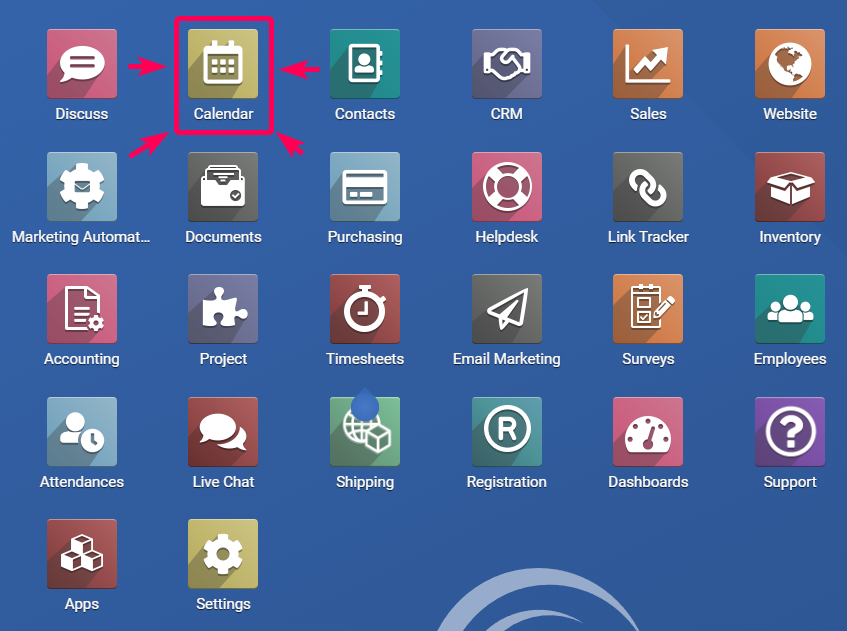
2. In the calendar screen, click on the Agenda view located at the top right of the screen.
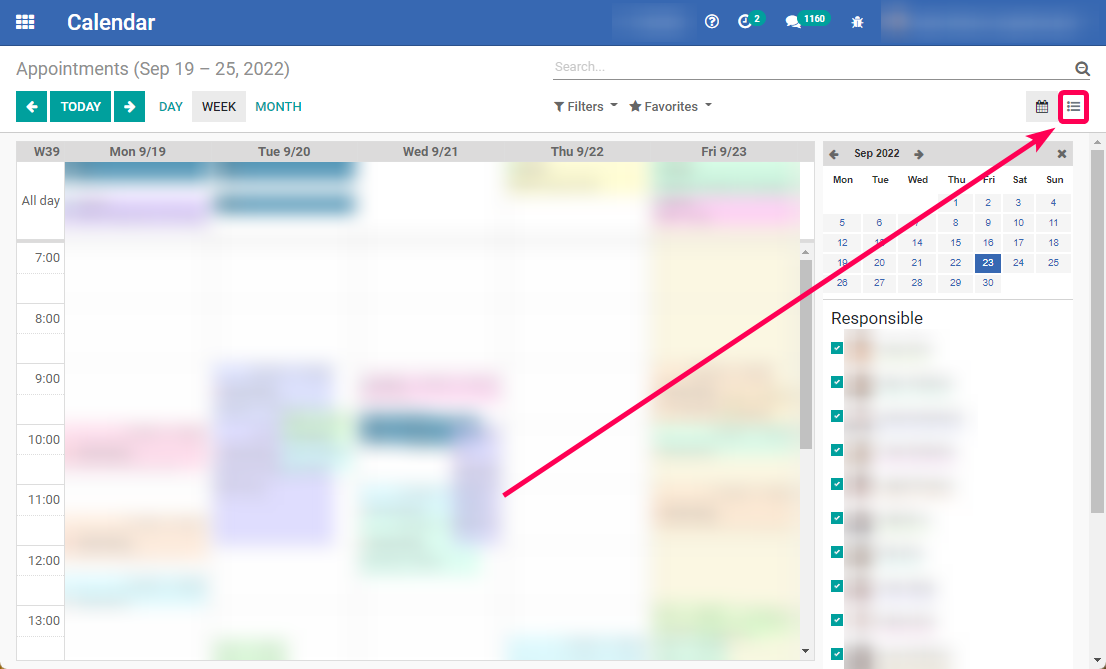
3. Click on the Create button, located at the top left of the screen.
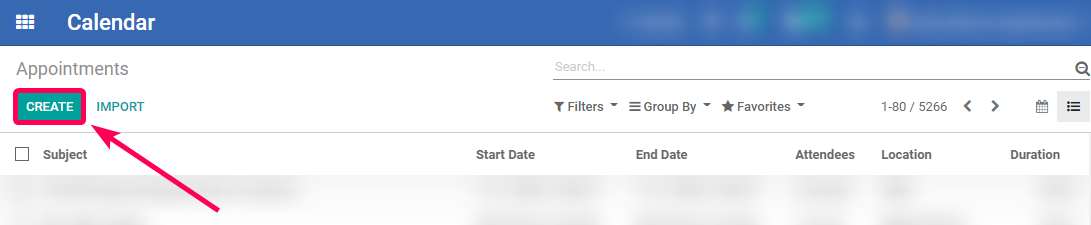
1. In the field to add the event title, type "Renew" or "Follow up" (as indicated in the request task) and paste the domain name copied in previous steps (point 1).
2. In the field where you add the names of the people who will receive the reminder, add the AdvaCare CEO and the IT Department Manager (point 2).
3. In the Meeting Details tab:
a. Starting at: consider 2 weeks before the expiration date of the domain (point 3).
b. Tags: Choose the Event option (point 4).
c. Reminders: Add a reminder 15 minutes and 1 day before the reminder date (point 5).
d. Location: Choose the “Other” option (point 6).
e. Task: select the task on which the request has been made (point 7).
f. Description: Type the text "Renew" or "Follow up" (as appropriate) "domain name before" and the expiration date of the domain name (point 8).
Note: a “renew” description is considered for ongoing domains that need to be kept operational in AdvaCare. For the domains that are not required anymore, just consider them as a “follow up”.
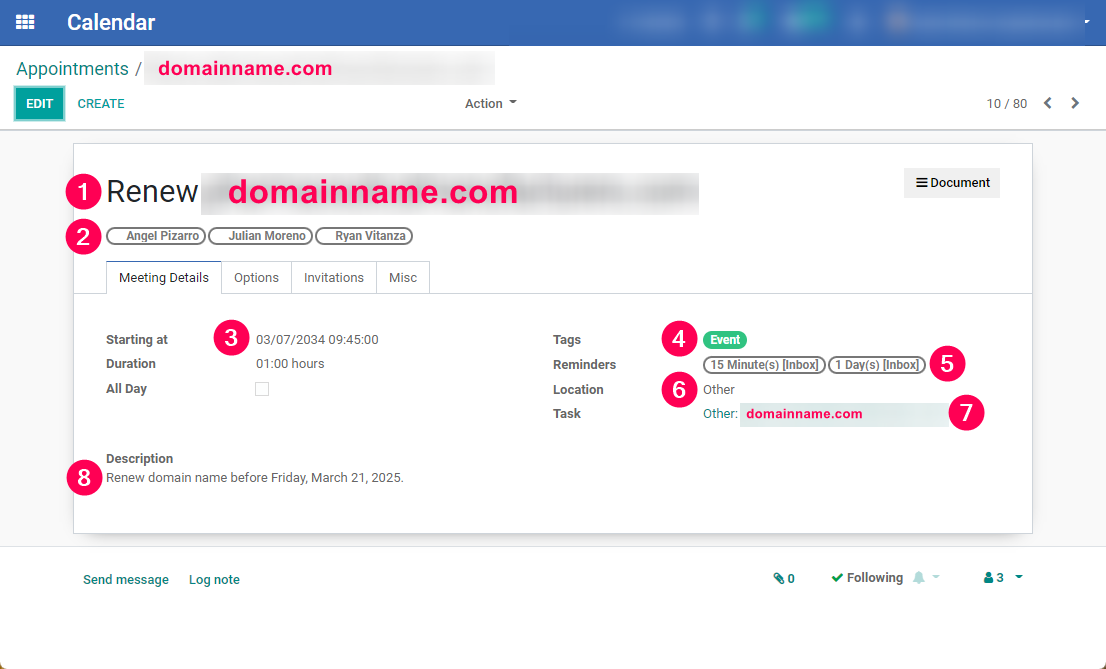
4. In case it’s a recurring event (means multiple reminders), click on the Options tab (point 9):
a. Recurrent: Check the box (point 10).
b. Repeat every: 12 months (or 1 year) (point 11).
c. Until: 10 repetitions (point 12).
d. Show as: free (point 13).
Note: a recurring event must be considered for the domains AdvaCare still needs to keep operational. For any other domain not required anymore for business purposes, a simple event (with one unique reminder) is enough.
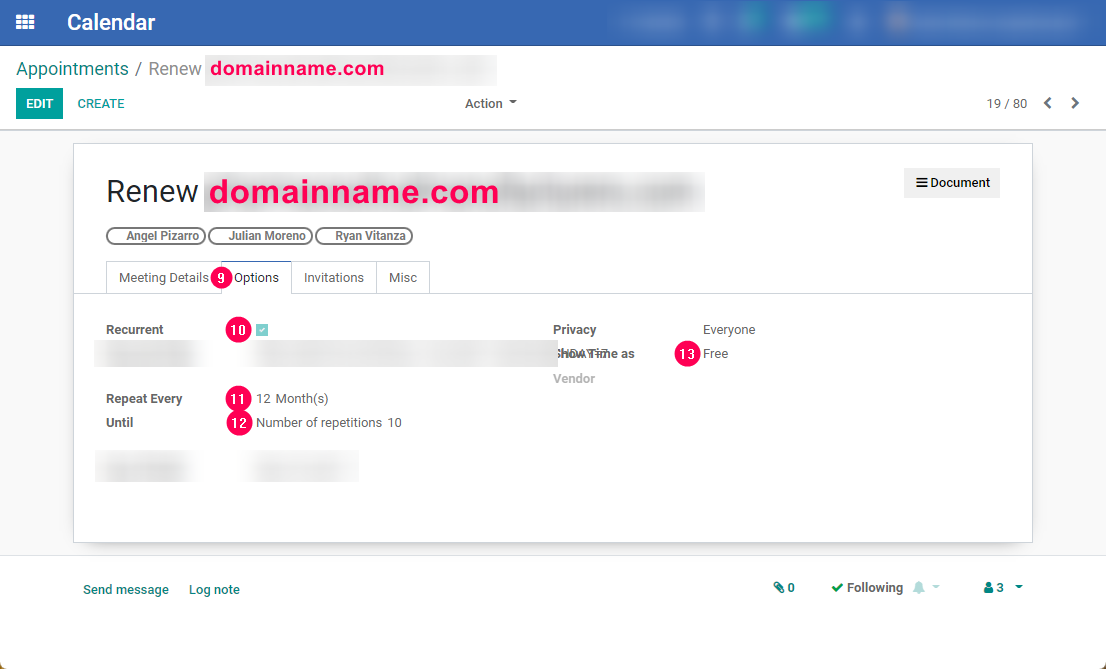
5. Go back to the task, where the request was made (i. e. Renew domain name).
6. In the Description tab and field, type the description of the task (point 1).
7. In the Send Message link, located at the top right of the screen, type the text shown in the image below (point 3).
8. Change the status of the task to Active (point 4).
Note: The order of the actions can be performed as desired. They are not actions that must be performed in a strict order.
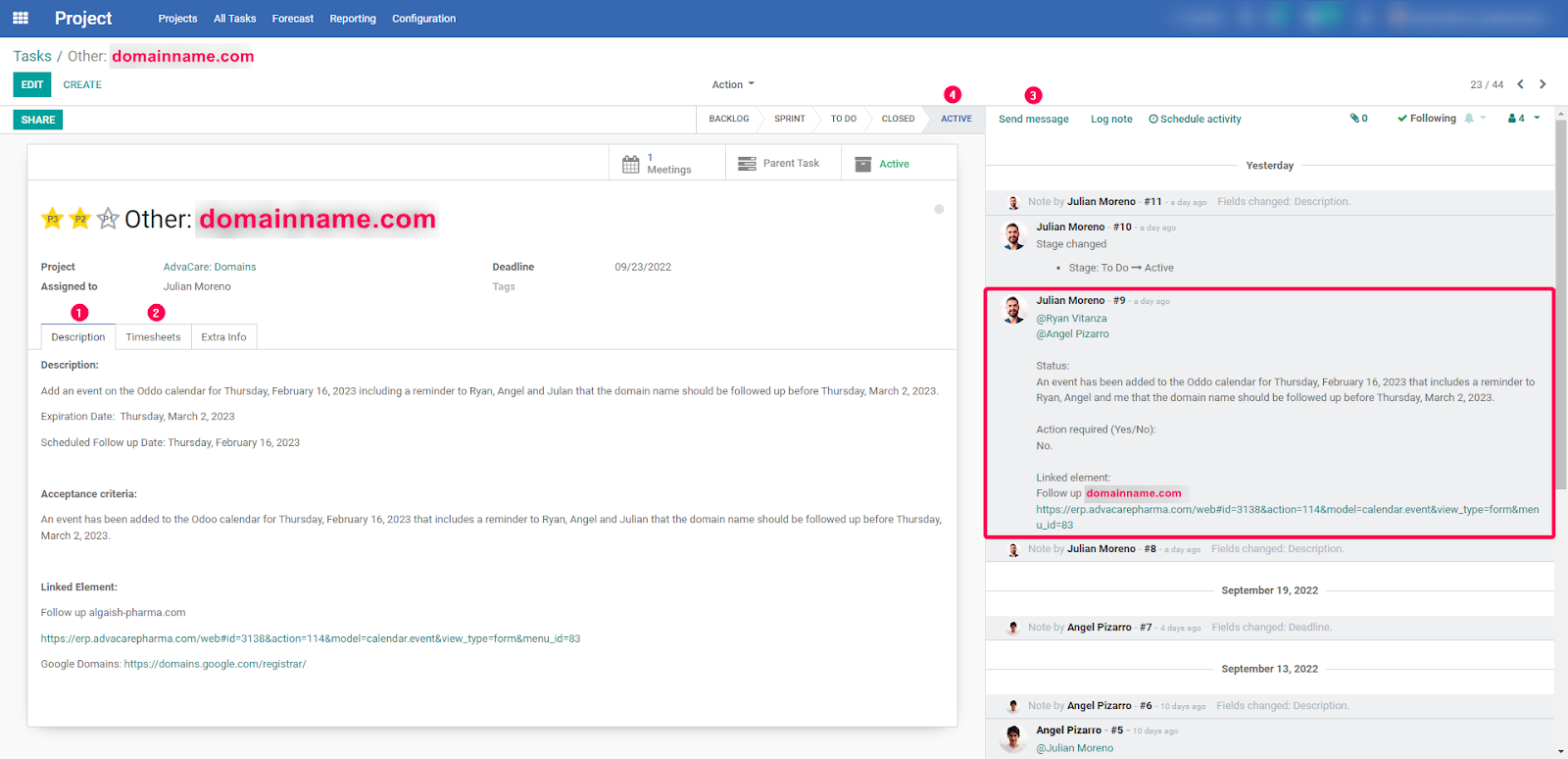
Did this article help you?
0
0